Do you know how to install and uninstall WPS Office on Windows 10? If not, follow the following article to learn how to do it quickly!
 |
| How to uninstall and reinstall WPS Office on Windows 10 super easy |
How to quickly remove WPS Office on Windows 10
Uninstalling WPS Office may be necessary if you no longer use it. In this section, I will guide you how to remove WPS Office on Windows 10 computer in the simplest way.
Step 1: Click the Windows icon (Start button) in the lower left corner of the screen or on the computer keyboard. Then, select "Settings".
 |
| How to uninstall and reinstall WPS Office on Windows 10 super easy |
Step 2: Click “Apps”
 |
| How to uninstall and reinstall WPS Office on Windows 10 super easy |
Step 3: Under "Apps & Features", find WPS Office software and click "Uninstall".
 |
| How to uninstall and reinstall WPS Office on Windows 10 super easy |
Step 4 : Click "Uninstall" when the confirmation dialog box appears. This is the final step to remove WPS Office on Windows 10.
 |
| How to uninstall and reinstall WPS Office on Windows 10 super easy |
How to reinstall WPS Office on Windows 10 simply
Previously, I guided you how to remove WPS Office on Windows 10. If after a while you want to use this application again, I will guide you through the detailed steps to reinstall WPS Office on Windows 10 in the section below.
Step 1: Go to the following link: https://www.wps.com/office/windows/.
Step 2: Click “Free Download”.
 |
| How to uninstall and reinstall WPS Office on Windows 10 super easy |
Step 3: Then, select to open the file you just uploaded and then press “Run”.
 |
| How to uninstall and reinstall WPS Office on Windows 10 super easy |
Step 4 : Read the WPS Office terms of use carefully, check the agree box, then click "Install Now".
 |
| How to uninstall and reinstall WPS Office on Windows 10 super easy |
Step 5: Finally, click "Get Started with WPS" to start using.
 |
| How to uninstall and reinstall WPS Office on Windows 10 super easy |
The above article has detailed instructions on how to remove and reinstall the WPS Office application on Windows 10. Deleting WPS Office when no longer in use helps free up computer space and you can also proactively reinstall the application when needed quickly. Hopefully these instructions will help you manage the software more effectively.
Source: https://baoquocte.vn/cach-go-bo-va-cai-dat-lai-wps-office-tren-windows-10-sieu-de-278701.html





![[Photo] Prime Minister Pham Minh Chinh chairs the first meeting of the Central Steering Committee on housing policy and real estate market](https://vphoto.vietnam.vn/thumb/1200x675/vietnam/resource/IMAGE/2025/9/22/c0f42b88c6284975b4bcfcf5b17656e7)











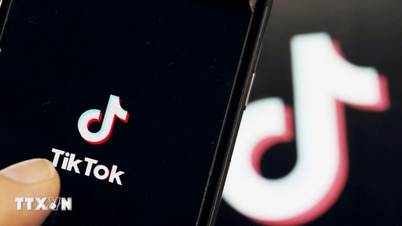













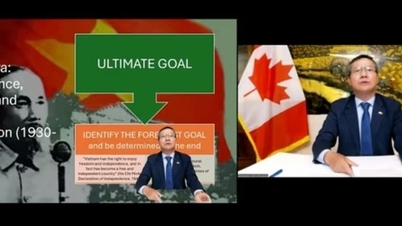



![[Photo] General Secretary To Lam presents the First Class Labor Medal to the Vietnam National Energy and Industry Group](https://vphoto.vietnam.vn/thumb/1200x675/vietnam/resource/IMAGE/2025/9/21/0ad2d50e1c274a55a3736500c5f262e5)
































































Comment (0)