How to disable the search bar on Windows 10 to optimize your workspace. The article below will guide you how to disable the search bar to have a Windows 10 experience!
 |
Instructions on how to quickly turn off the search bar on Win 10
To disable the search bar on Windows 10 and tidy up the taskbar, you just need to follow these simple steps:
Step 1: Right-click on an empty area on the taskbar at the bottom of the screen.
Step 2: Select "Search" from the menu. You will see three options:
- Hidden : Hide the search bar completely.
- Show search icon : It only shows the search icon.
- Show search box : It shows the full search box.
Step 3: Then, select "Hidden" to turn off the search bar.
With just a few simple steps, you'll have a cleaner taskbar, making your workspace cleaner and easier on the eyes.
 |
Instructions on how to restore the search bar on Win 10
If you want to restore the search bar on Windows 10 after disabling it, just follow these simple steps:
Step 1: Right-click on an empty area on the taskbar.
Step 2: Select "Search" in the menu to expand search-related options.
Step 3: Select "Show search box" or "Show search icon" depending on your needs.
 |
Turning off the search bar on Win 10 is an effective way to optimize your workspace. This trick is simple and easy to do, helping you reduce distractions and focus on important applications and documents. Try it now to enjoy a more tidy workspace!Bottom of Form
Source





![[Photo] Feast your eyes on images of parades and marching groups seen from above](https://vstatic.vietnam.vn/vietnam/resource/IMAGE/2025/4/30/3525302266124e69819126aa93c41092)
![[Photo] Fireworks light up the sky of Ho Chi Minh City 50 years after Liberation Day](https://vstatic.vietnam.vn/vietnam/resource/IMAGE/2025/4/30/8efd6e5cb4e147b4897305b65eb00c6f)












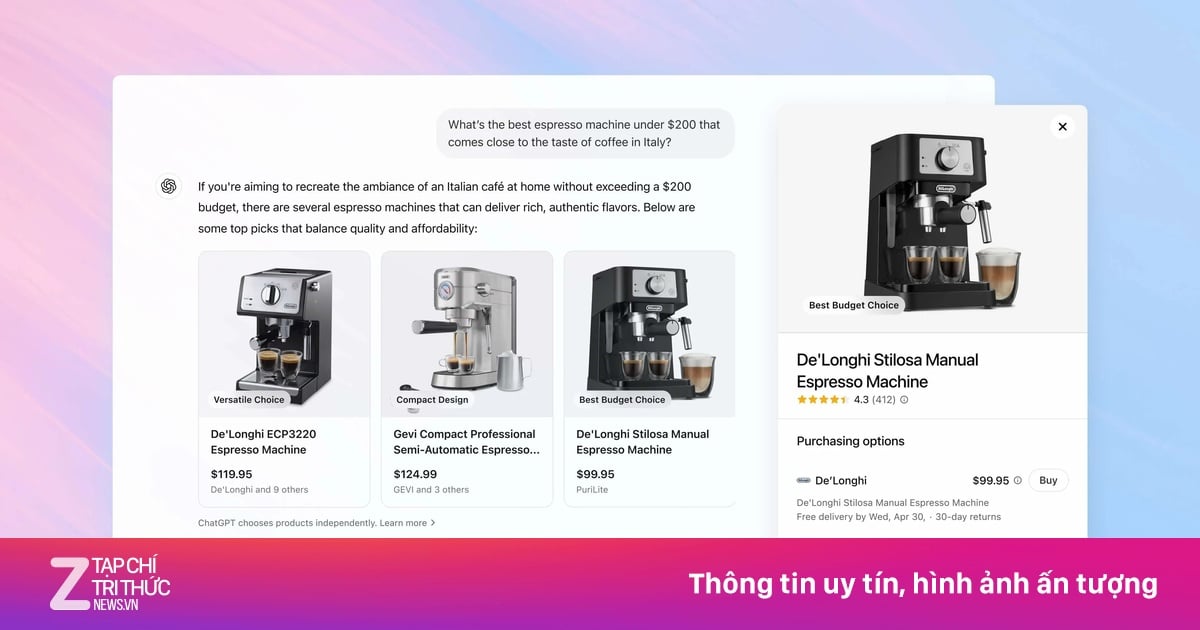
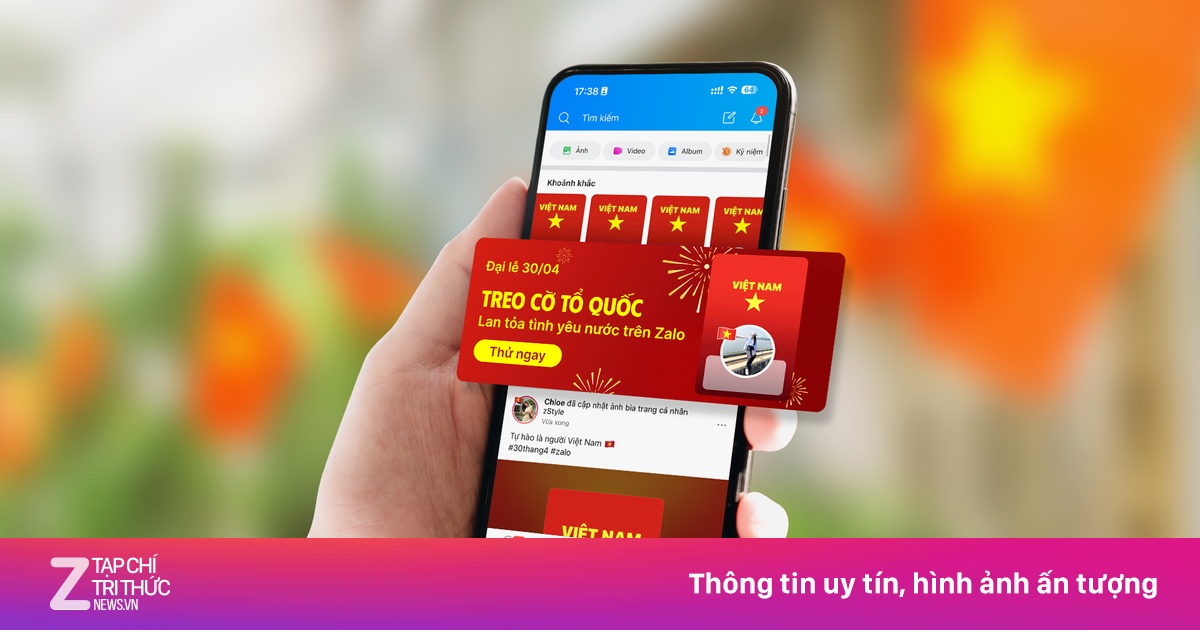














































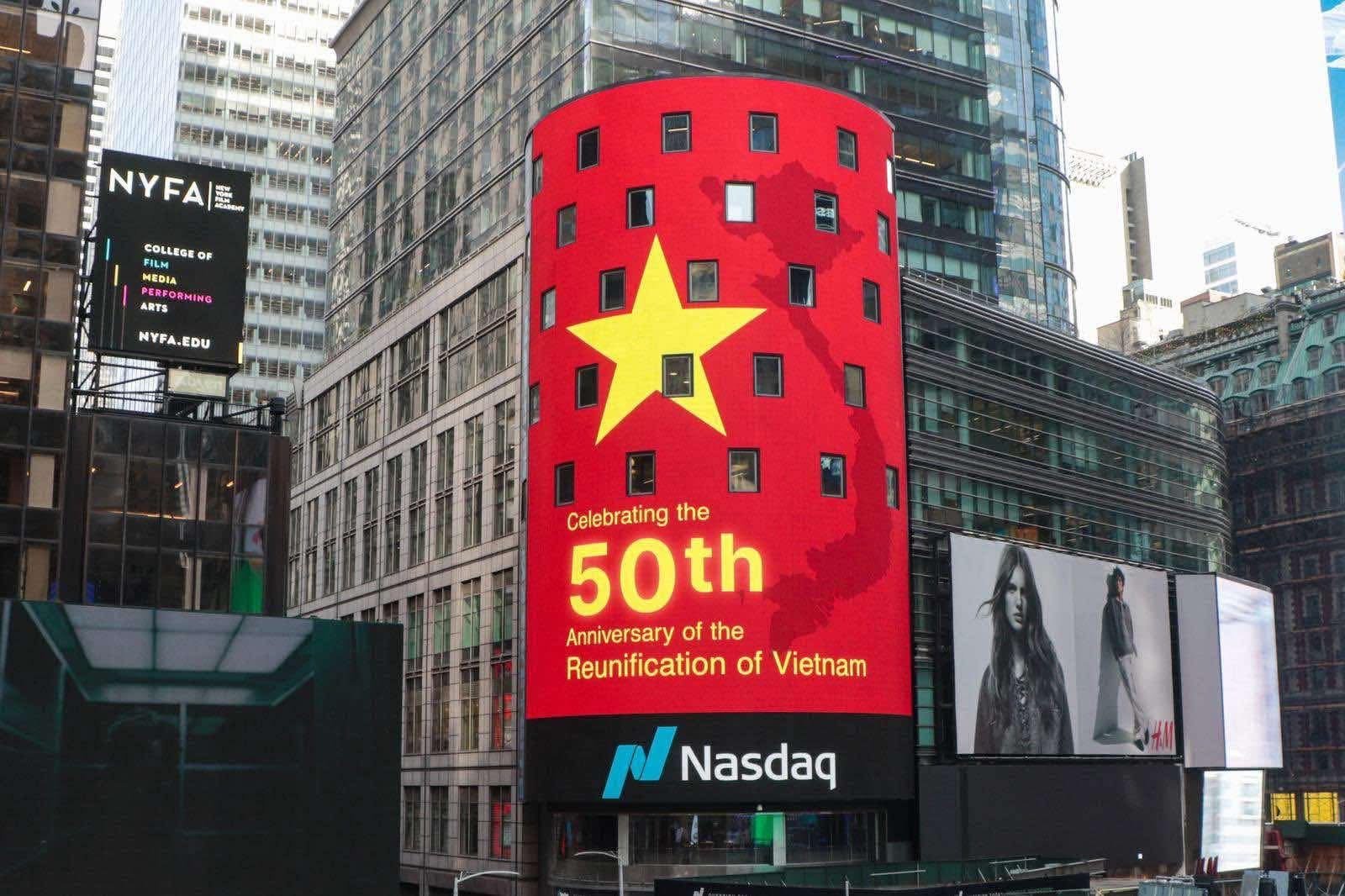
































Comment (0)