Windows 10 update errors can cause a variety of problems, from not being able to update, blue screens, crashes to running out of disk space. Here's how to fix it!
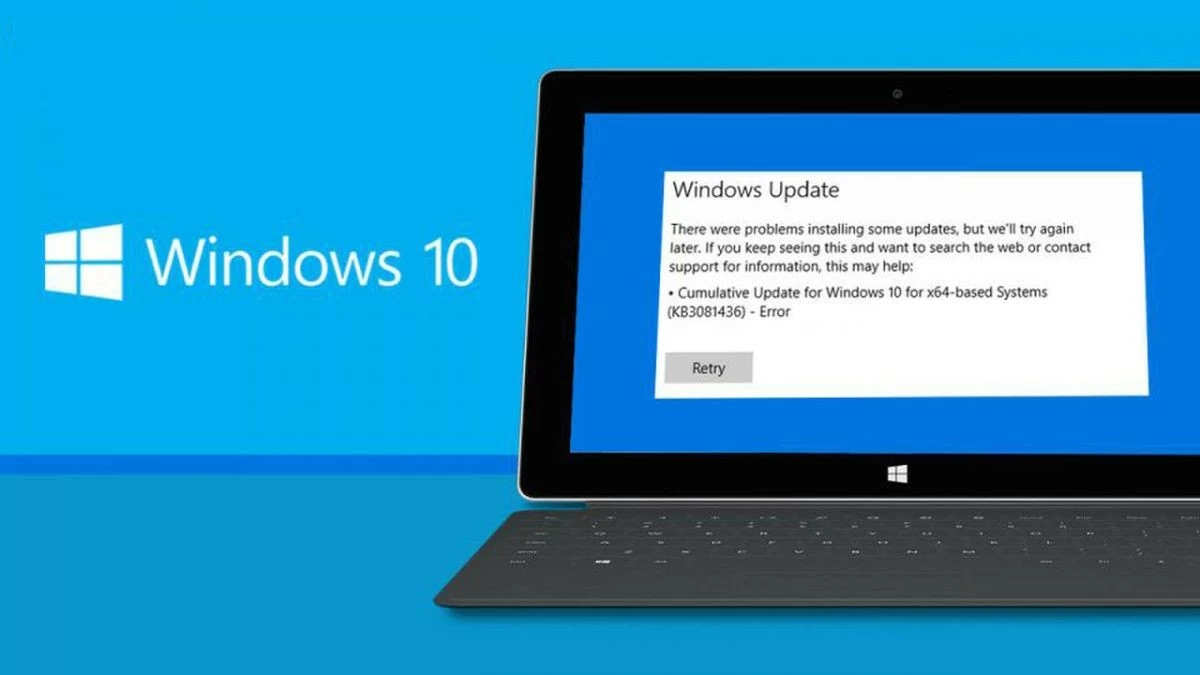 |
To update Windows 10 without any errors that can negatively affect your computer's performance. In this article, we will guide you on how to effectively fix the error of not being able to update Windows 10.
Fix error of not receiving notifications from Microsoft about updates
To fix Windows 10 update errors and get updates notifications, you can follow these steps:
Step 1: Check if the Windows Update service is running by going to "Services" and making sure it is enabled.
Step 2: Make sure your computer has a stable Internet connection.
Step 3: Adjust the system date and time if they are incorrect.
Step 4: Review your security settings and antivirus software to make sure they aren't interfering with the update process.
Step 5: Use Windows Troubleshooter to scan and fix update errors.
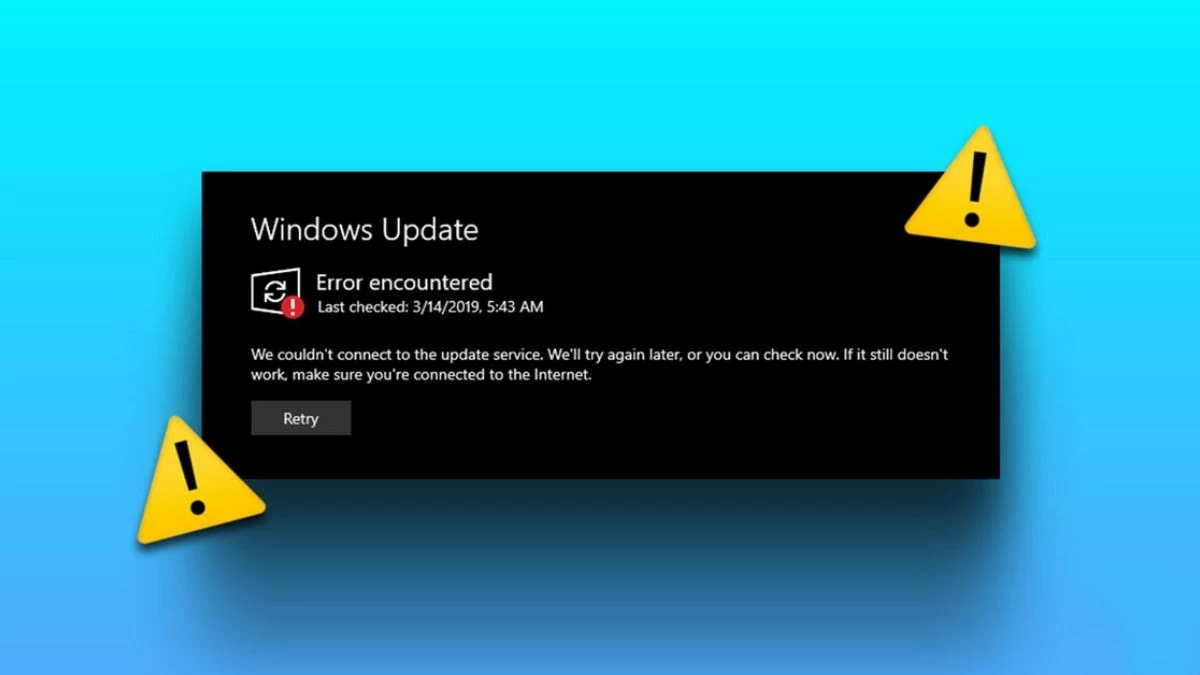 |
Fix the error of not being able to update Windows 10 simply
To fix the error of not being able to update Windows 10, you can do the following steps:
Step 1: Use the System File Checker (SFC) or DISM tool to check and repair system files.
Step 2: Make sure the Windows Update service is running and restart your computer.
Step 3: Check your disk space and free up space if necessary.
Step 4: Temporarily disable or remove security software to check if it is causing any interference.
Step 5: If you still encounter errors, download the update manually from Microsoft's website or use the Windows Update Troubleshooter to find and fix the error automatically.
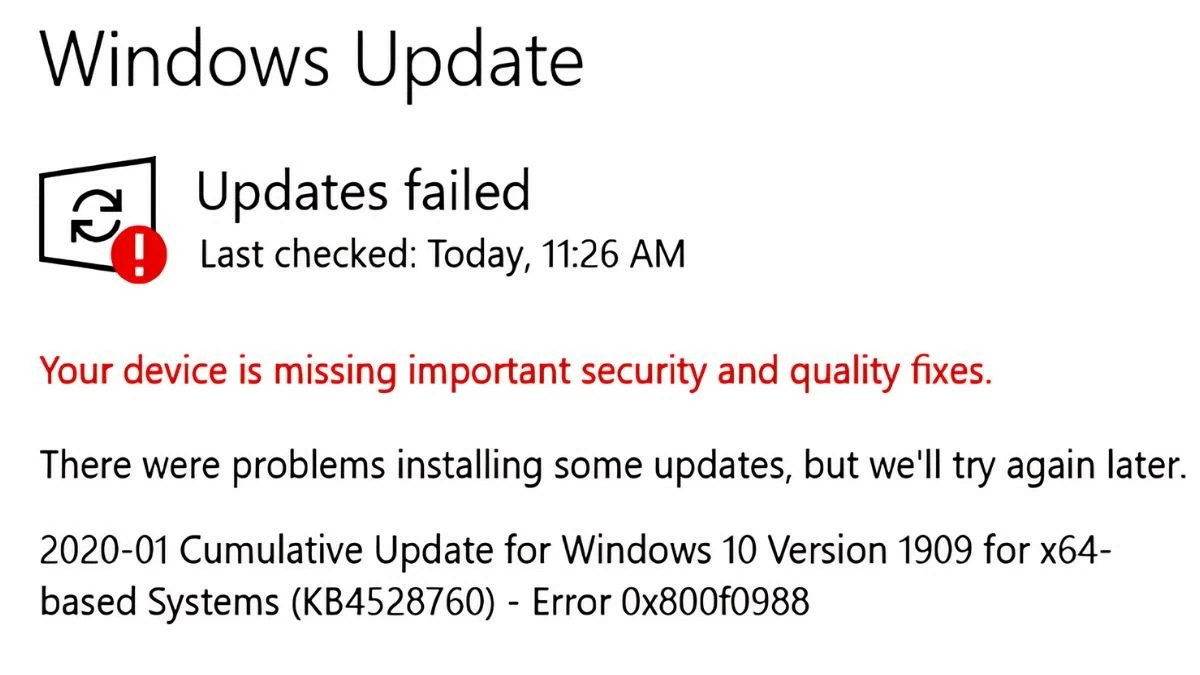 |
Fix Windows 10 update error quickly
First, restart your computer and try updating again. Use the System File Checker (SFC) or Deployment Imaging Service and Management Tool (DISM) to check for and fix system file errors. Make sure you have a stable network connection and pause any third-party applications or security software. If the update still fails, use the Windows Update Troubleshooter to automatically find and fix the problem, or manually install the update from Microsoft's website.
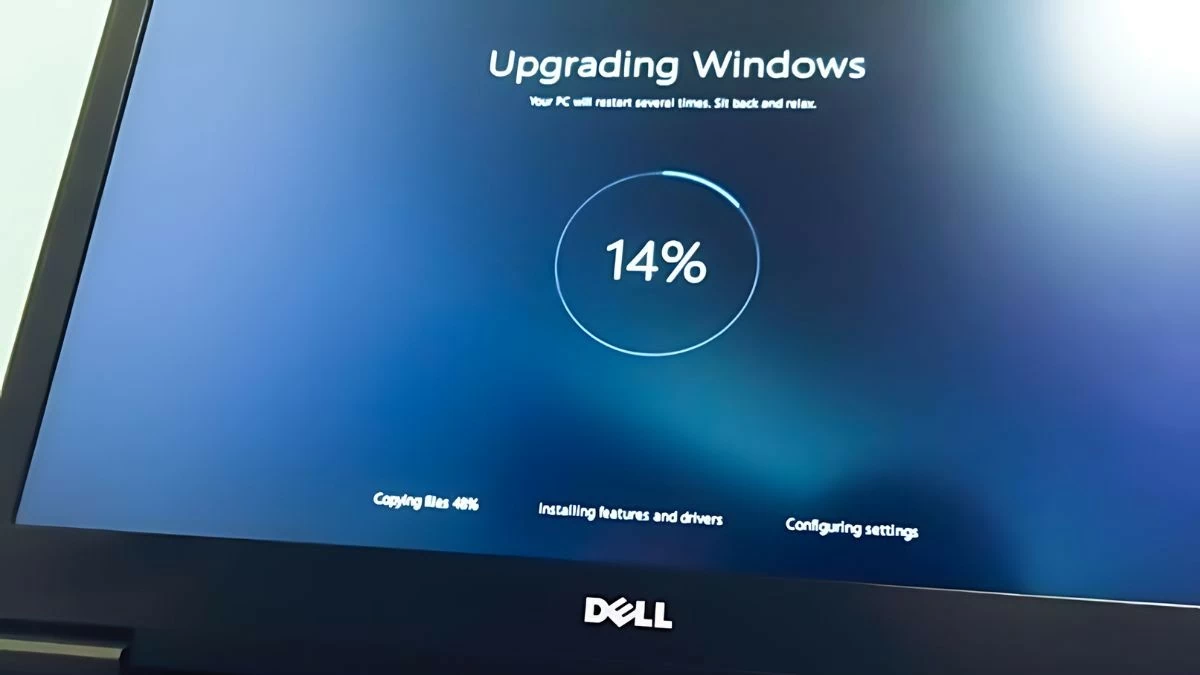 |
Fix Windows 10 update error with Blue Screen of Death
To quickly fix Windows 10 update errors, you can follow these steps: First, update your hardware drivers to make sure they are compatible with the new update. Use MemTest86 to test your RAM and hard drive if you suspect hardware problems. Boot your computer into Safe Mode to remove any software or updates that may be causing the error.
If the error still does not resolve, use Windows Memory Diagnostic to test the memory and restore the system from a previous restore point. If the problem persists, consider reinstalling the operating system or contacting Microsoft technical support.
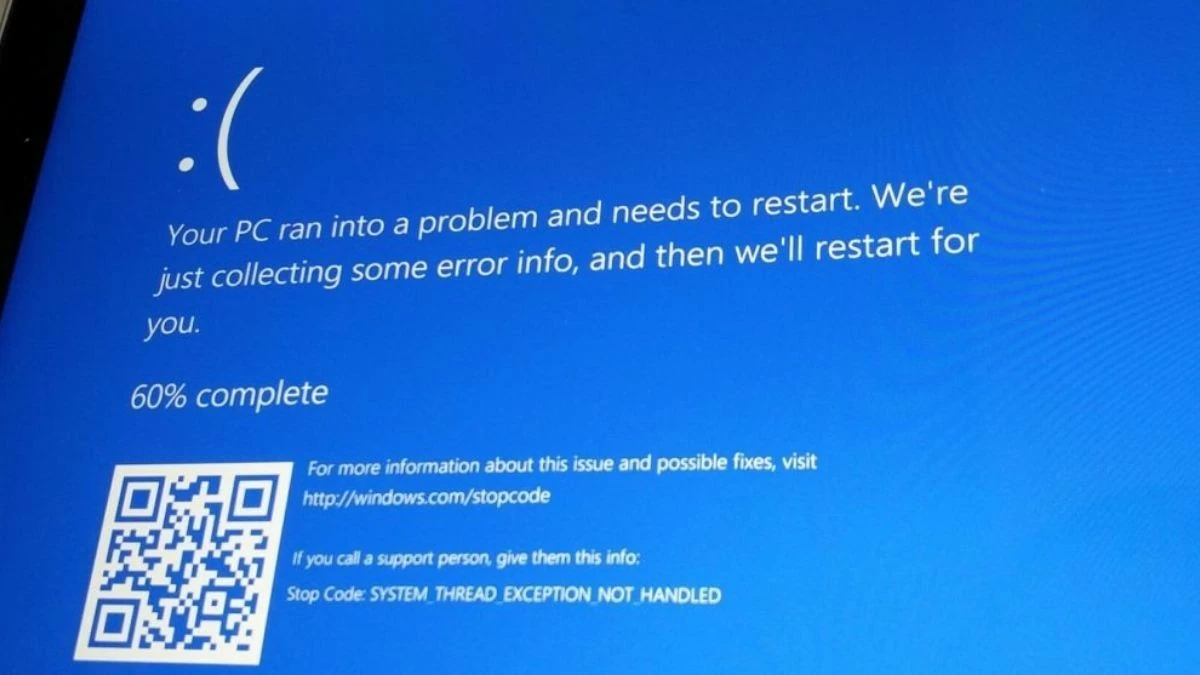 |
Fix insufficient disk space error when updating to Windows 10
To fix Windows 10 update error due to insufficient disk space, you can follow these steps:
Step 1: Check disk space and delete unnecessary files or move data to another drive.
Step 2: Use the Disk Cleanup tool to delete temporary files and old updates.
Step 3: Uninstall unused apps to free up more space.
Step 4: If you still lack space, upgrade your drive or add an external drive.
Step 5: Make sure Windows and applications are up to date to reduce disk space requirements during updates.
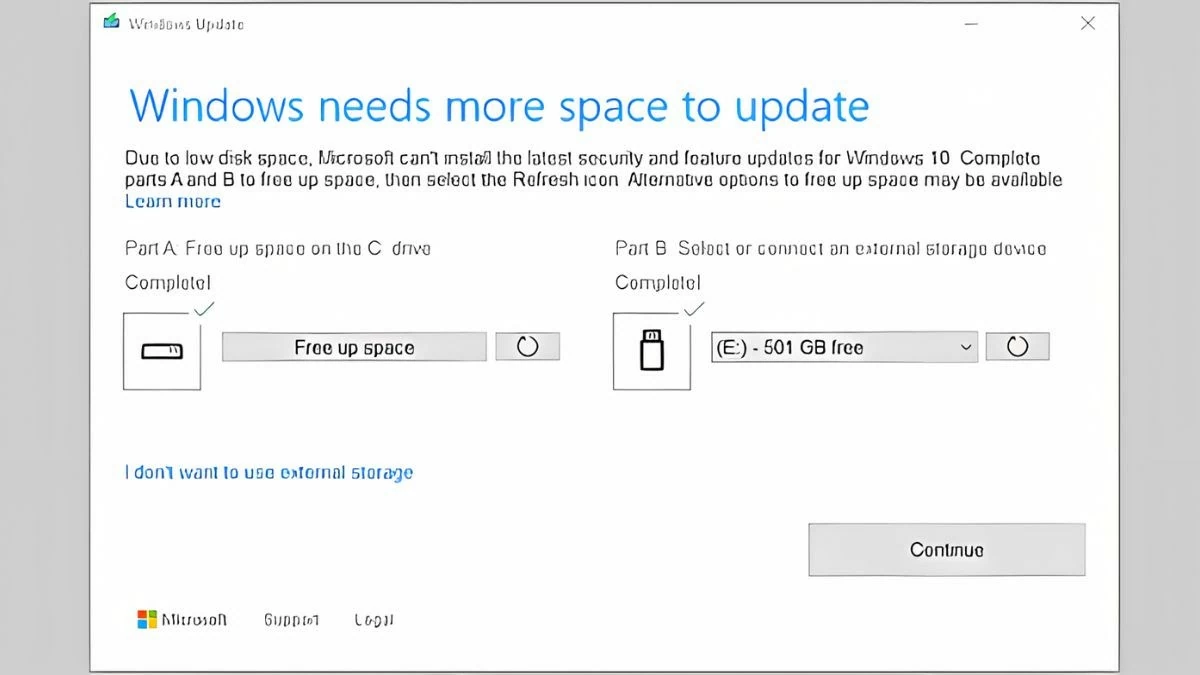 |
Fix errors with drivers when updating to Windows 10
To update hardware drivers on Windows 10, follow these steps:
Step 1: Go to the hardware manufacturer's website and download the latest driver version compatible with Windows 10.
Step 2: Open Settings -> Update & Security -> Windows Update and check for updates. Windows Update may provide new patches and drivers.
Step 3: If you still have problems, open Device Manager , select the faulty device, right-click and select Update driver .
Step 4: Select Search automatically for updated driver software to let Windows automatically find and install the appropriate driver version.
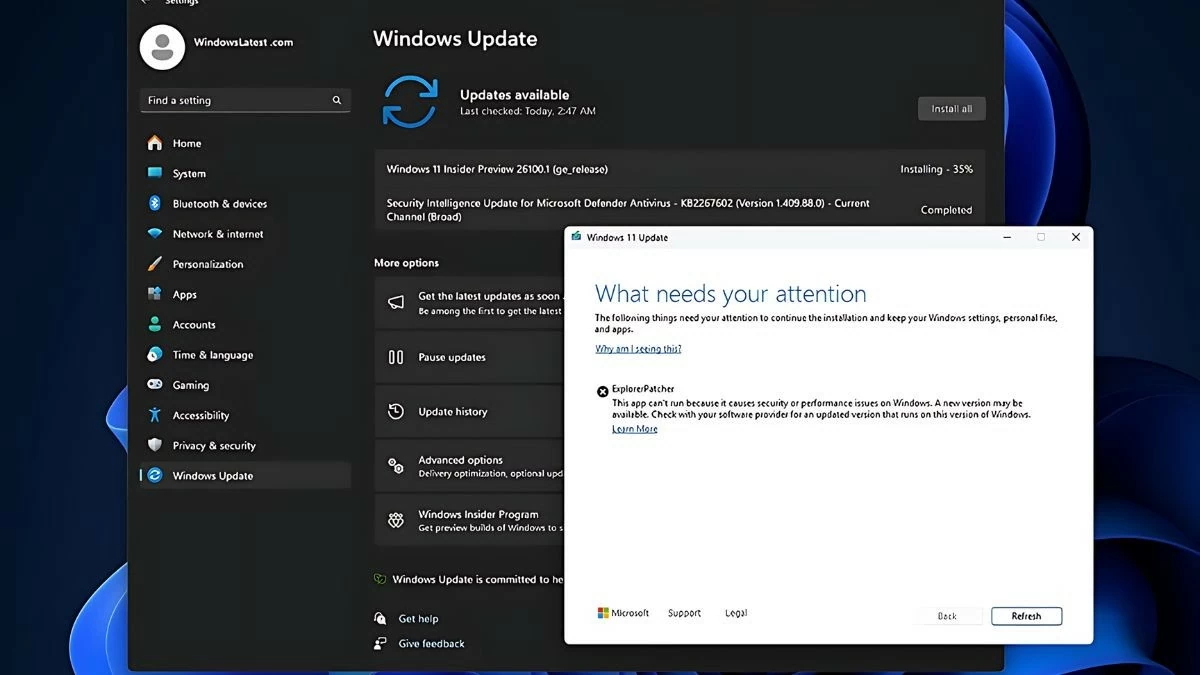 |
In short, dealing with Windows 10 update errors is not complicated. The above article has guided you on how to fix problems such as update failure, computer freeze during update, blue screen, or lack of disk space. By applying these methods, you can ensure that your system is always updated and running smoothly.
Source: https://baoquocte.vn/khac-phuc-ngay-6-loi-thuong-gap-khi-cap-nhat-windows-10-283009.html


![[Photo] Closing of the 11th Conference of the 13th Central Committee of the Communist Party of Vietnam](https://vstatic.vietnam.vn/vietnam/resource/IMAGE/2025/4/12/114b57fe6e9b4814a5ddfacf6dfe5b7f)
























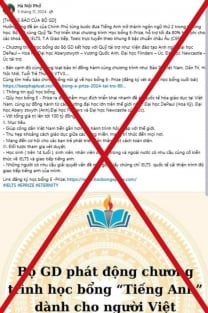




![[Photo] Overcoming all difficulties, speeding up construction progress of Hoa Binh Hydropower Plant Expansion Project](https://vstatic.vietnam.vn/vietnam/resource/IMAGE/2025/4/12/bff04b551e98484c84d74c8faa3526e0)
































































Comment (0)