To fix the problem of duplicate characters, wrong fonts, or typing numbers as special characters on Windows 10. You can refer to the simple and effective ways to fix the error below!
 |
The keyboard error of random characters on Windows 10 is annoying when editing and reduces work efficiency. To fix the error of repeating characters, wrong font, or typing numbers as special characters, please refer to the following article to fix the error simply and effectively.
Fix the error of typing Vietnamese with accents and font errors
Keyboard errors with random characters on Windows 10 often occur when editing text, for example when you type "Today I'm happy" but it shows "Hoom nay tooi vui".
The cause may be due to incorrect settings on Vietnamese typing applications or choosing the wrong font.
How to fix: For Unikey users, do the following:
Step 1: Open Unikey, select “Unicode” in the “code table” section and “Telex” in the “typing method” section.
 |
Step 2: Open Word and select a font such as “Arial” or “Times New Roman” to support Vietnamese typing. Avoid using special fonts that can easily cause errors when typing accents.
Fix the error of typing abc but the numbers 1,2,3 appear
Description: This error often occurs on laptops that do not have a separate numeric keypad, when typing letters, numbers appear. For example, you type “The weather is nice today” but it comes out “36926722928237382022…”
Cause : Accidentally activating Numlock, causing the laptop to switch from typing letters to typing numbers.
Solution: Press the “Fn” and “Numlock” (Numlk) key combination to turn off this mode.
 |
Fix the error of duplicate characters appearing
Description: When typing text, sometimes some characters are repeated in an unusual way. For example: "HHHHHHa chrysanthemum tronnnng vuownfnn" instead of "Hoa chrysanthemum trong garden."
Cause: The key is stuck or frozen, causing errors when typing.
Solution: Press the stuck key repeatedly to release it. Also, clean the keyboard regularly to avoid dirt and debris that can cause the key to get stuck.
 |
Fix the error of not being able to type Vietnamese
Description: Have you ever encountered a situation where you type “Đ” but get “DD” or “DDĐ”? For example, you want to type “Don’t stay out late” but it shows “Don’t stay out late.”
Cause : Error due to Vietnamese typing software such as Unikey or Vietkey having problems.
Solution: Exit the Vietnamese typing software by selecting “End”, then reopen it. If the error persists, uninstall and download the latest version.
 |
Fix errors when typing key combinations
Description: When typing, using key combinations can help speed up the process, but when used incorrectly, the results are incorrect. For example, pressing “Shift + G” to capitalize text but it turns out to be lowercase, or “Shift + 8” to type * but it turns out to be # or @.
Cause: Keyboard settings are incorrect.
How to fix:
Step 1: Open “Start”, find and select “Settings”.
Step 2: Select “Time & Language”, then select “Language”, click on the first language in the “Preferred language” section, then select “Options”.
 |
Step 3: Click “Add a keyboard” and select “Vietnamese” to install the new keyboard. For the old keyboard, just click “Remove” to remove it.
Fix the error of typing letters or numbers but displaying as special characters
Description: Windows 10 keyboard error of not being able to type numbers often occurs when pressing the number or letter keys (a, h, n, k...) but getting special characters like @, !, $, %.
Cause: You chose the wrong input language, instead of ENG, you chose VI or VIE.
Solution: Press “Alt + Shift” to switch to ENG language or select ENG directly on the Taskbar.
 |
Fix laptop keyboard, computer stuck error
Description: The user is unable to type any letters, numbers, or characters, despite multiple attempts and restarting the device.
Cause : Dust accumulated over time causes the keyboard to get stuck.
Solution: Use a special tool to carefully open the stuck keyboard, then use a brush or cloth to clean the dust. Avoid using sharp objects to pry the keyboard to avoid damage.
 |
Fix keyboard error due to water or liquid
Description + Cause: During use, if you accidentally spill water on the keyboard and do not handle it promptly, this can lead to damage and typing errors.
How to fix:
- If the amount of water is small, immediately turn the keyboard upside down to let the water drain out and wipe dry.
- If a lot of water gets in, turn off the device, remove the keyboard and use a towel and hair dryer to dry the inside.
- For serious cases, quickly bring the keyboard to a reputable repair facility for treatment and drying.
 |
Fix keyboard error when pressed but not working
Description + cause: The keyboard still works normally (not stuck), but does not respond to typing and text editing. The cause may be a hardware error or a short circuit.
Solution: Take your device to a laptop or computer repair center for inspection and repair. Choose a reputable facility with a team of professional technicians to ensure proper repair and reasonable cost.
 |
Fix keyboard broken wire error
Cause: The keyboard cannot type because the mouse bit it or the wire was damaged or broken after long-term use.
Solution : Check the connection wire between the keyboard and the CPU to see if there is any loose or broken place. If you find a broken place, you can reconnect it and use specialized tape to wrap it. If you cannot fix it yourself, take the device to a computer repair center for inspection and treatment.
 |
Above are common keyboard typing errors on Windows 10 and how to fix them to help you type and compose text effectively. Hopefully this article has provided you with suitable solutions to fix the situation of computer keyboard having messy letters and not being able to type numbers on Windows 10.
Source: https://baoquocte.vn/khac-phuc-loi-go-ban-phim-bi-loan-chu-windows-10-hieu-qua-nhat-288004.html





















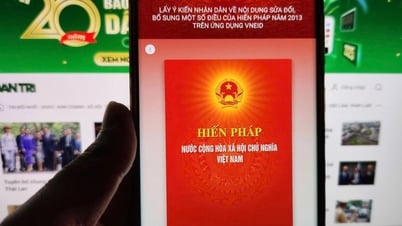



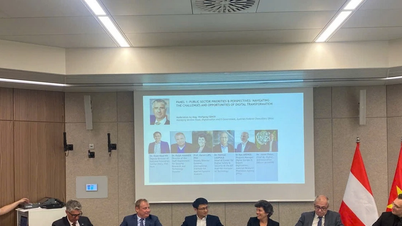











![[Photo] Prime Minister Pham Minh Chinh and Prime Minister of the Kingdom of Thailand Paetongtarn Shinawatra attend the Vietnam-Thailand Business Forum 2025](https://vphoto.vietnam.vn/thumb/1200x675/vietnam/resource/IMAGE/2025/5/16/1cdfce54d25c48a68ae6fb9204f2171a)


































































Comment (0)