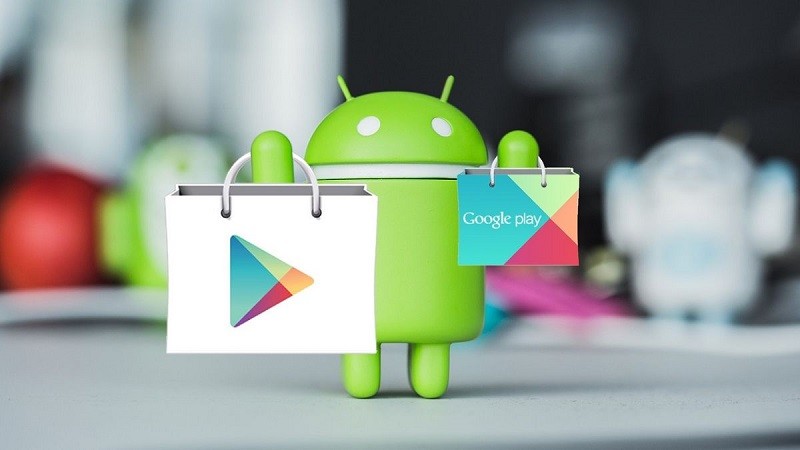 |
Learn how to delete CH Play search history to protect your privacy in the article below.
CH Play, also known as Google Play Store, has become an indispensable source of applications and games for Android users. However, storing search history on CH Play poses many privacy risks, making many users feel worried, especially when sharing devices with others.
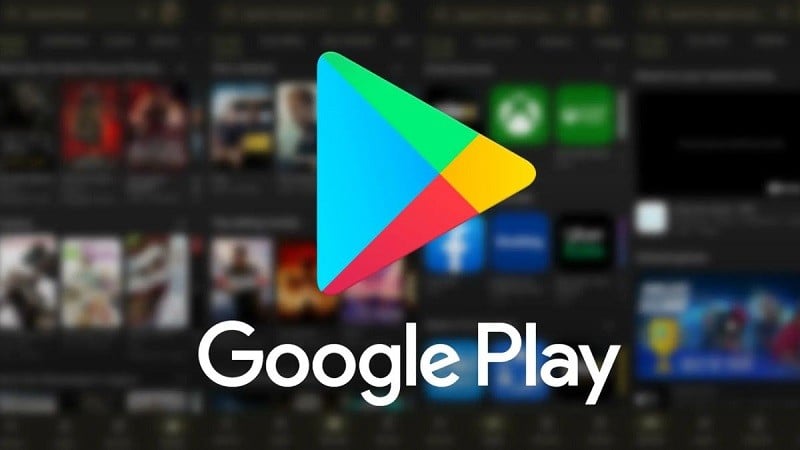 |
To delete CH Play search history, follow these steps:
Step 1: On your Android phone, access the CH Play application. This application is usually located in the Google application section. On the main interface, click on the profile icon in the upper right corner of the screen. This icon will display your Google account avatar. The account menu will appear, click on Settings.
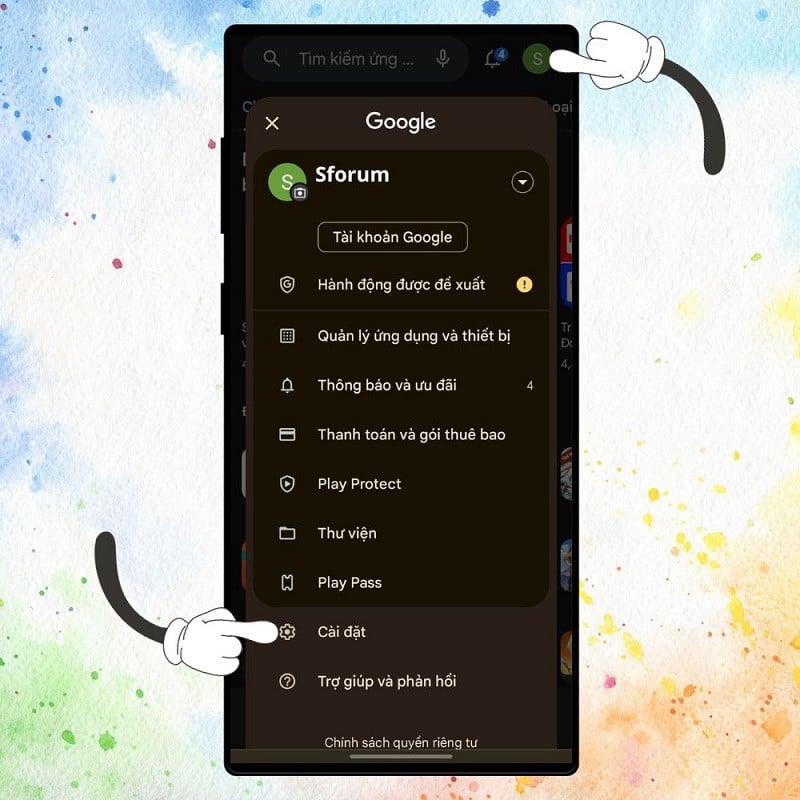 |
Step 2: Once you are on the new page, tap General or tap the down arrow next to this option to expand the menu. In the expanded menu, select Account and device preferences.
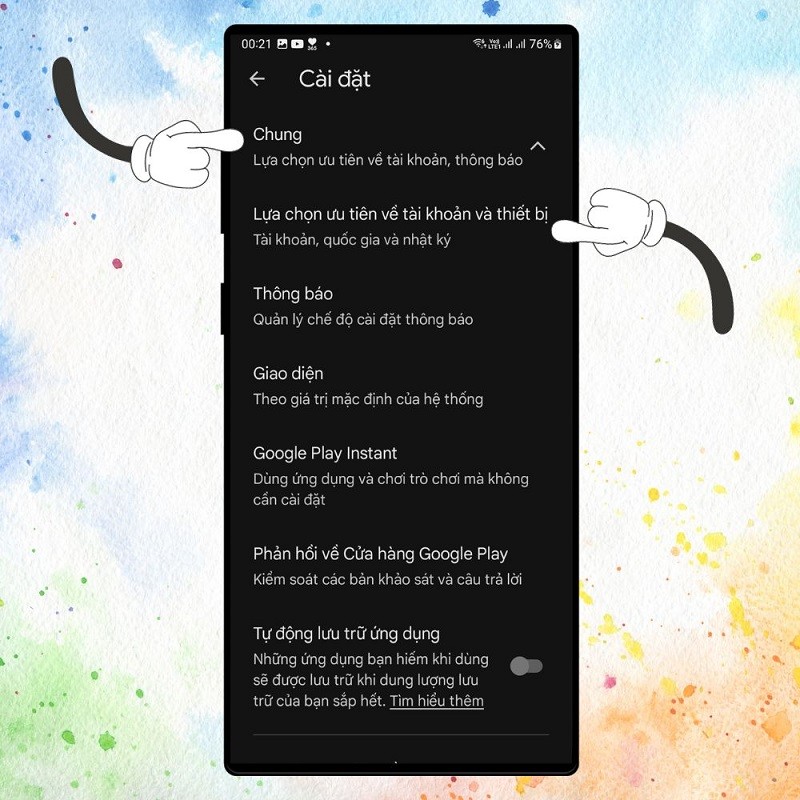 |
Step 3: Now, scroll down to the bottom, find and click on Delete list of searched content on the device.
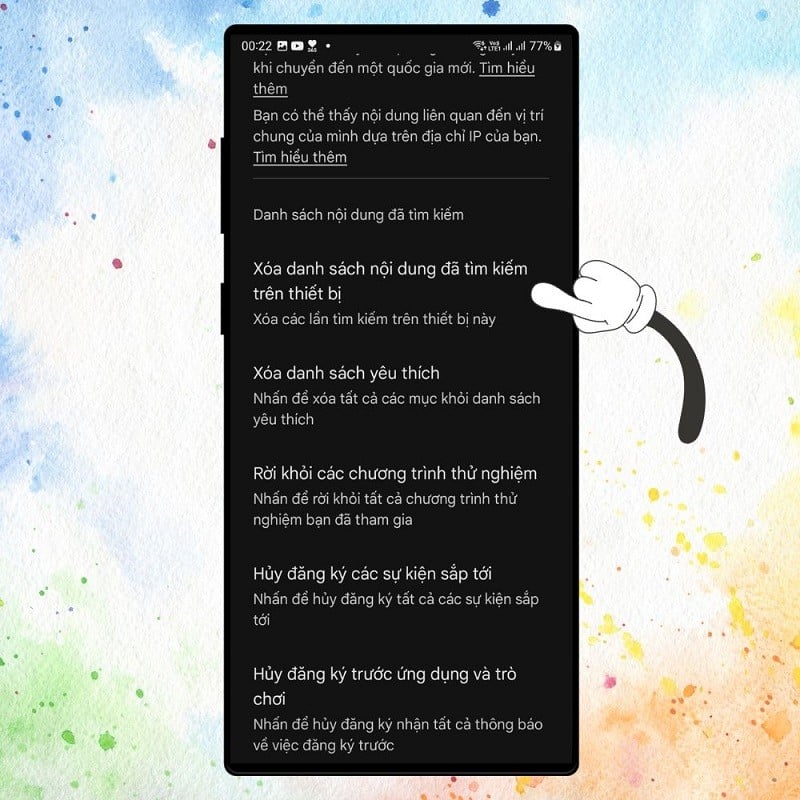 |
Step 4: Confirm with the app by clicking Delete Searched Content.
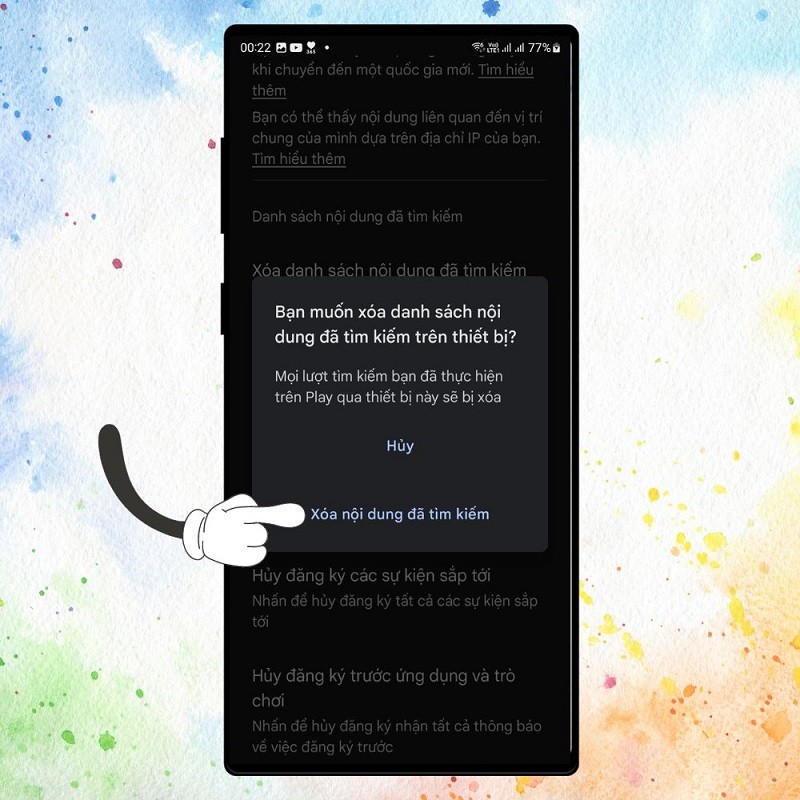 |
After completing the above steps, your search history on CH Play will be deleted from the current device. However, this only deletes the information on the device you are using. If you are logged into your Google account on another device, your search history will still be stored on that account.
Deleting search history on CH Play is quite simple but extremely important in securing and managing personal information on mobile devices. Do this regularly to ensure the safety of your personal information.
Source











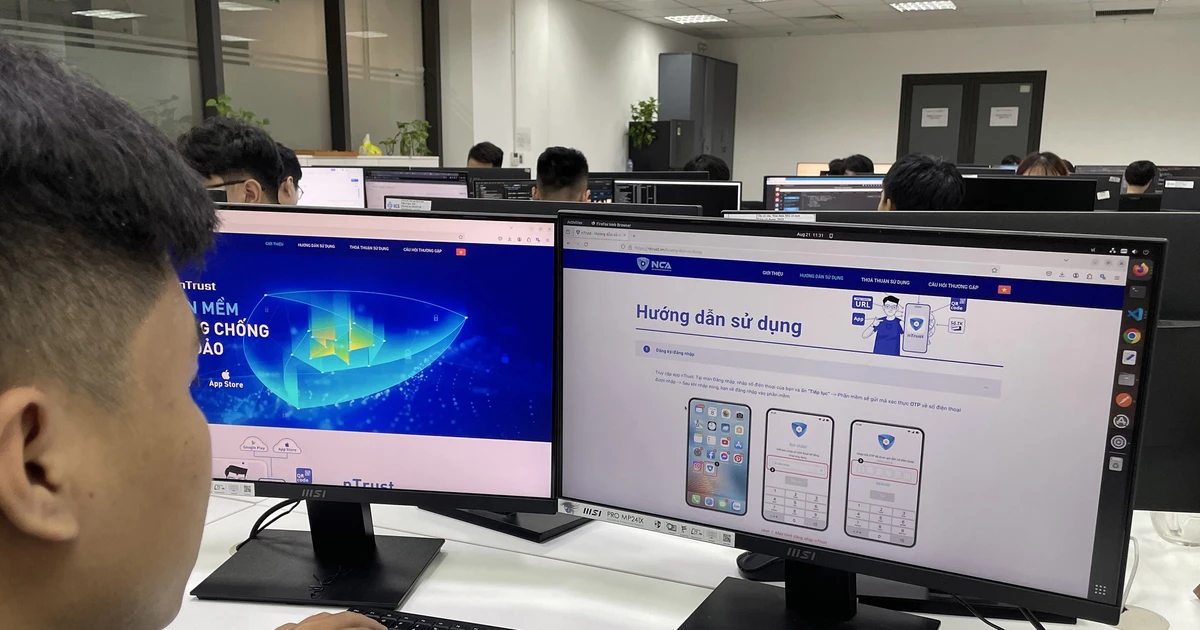


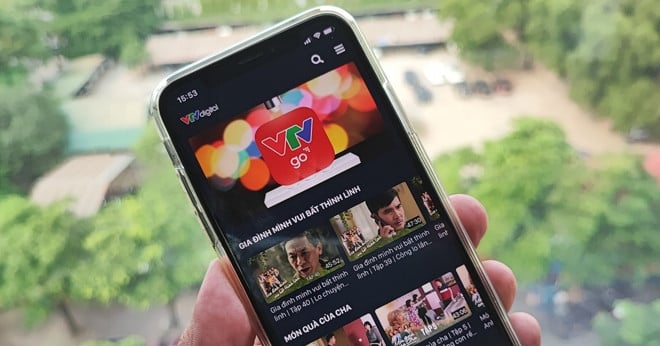



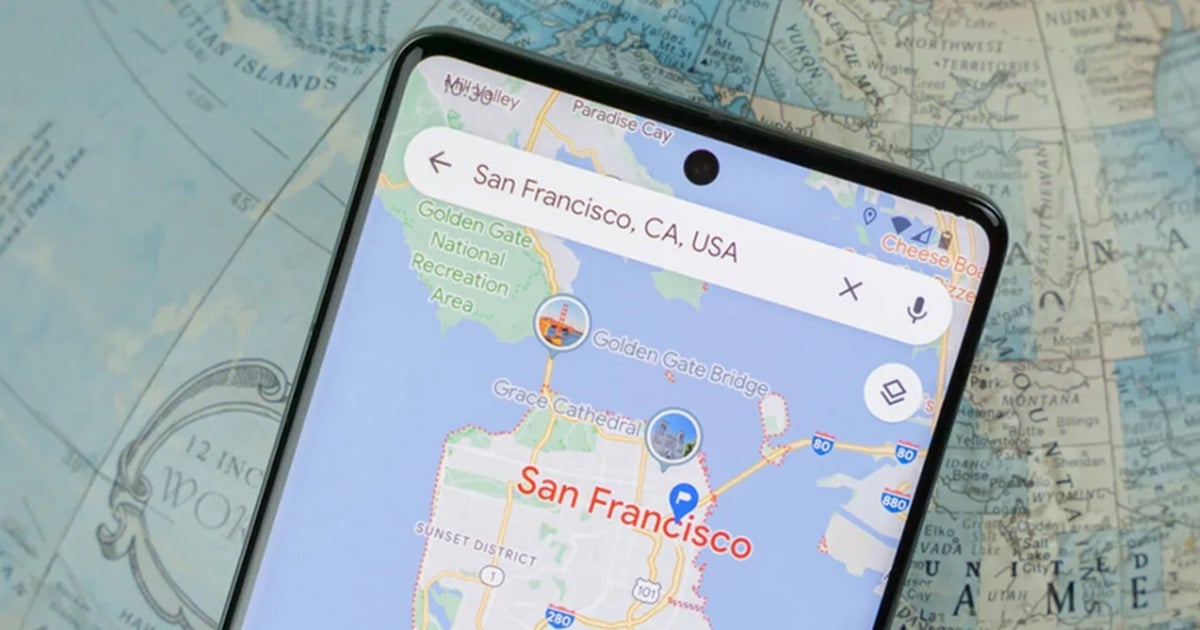

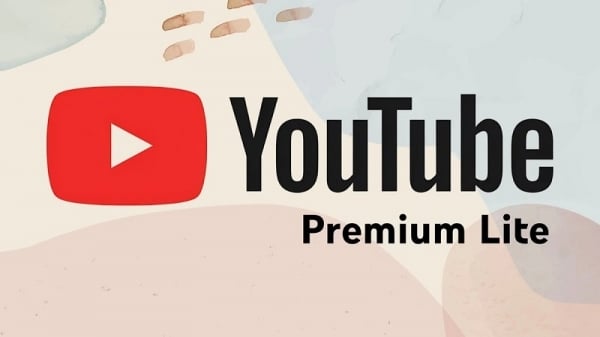

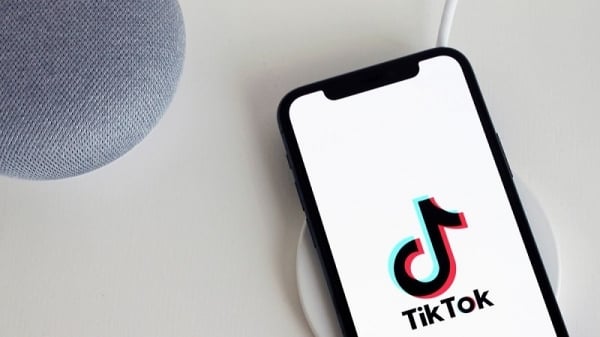
























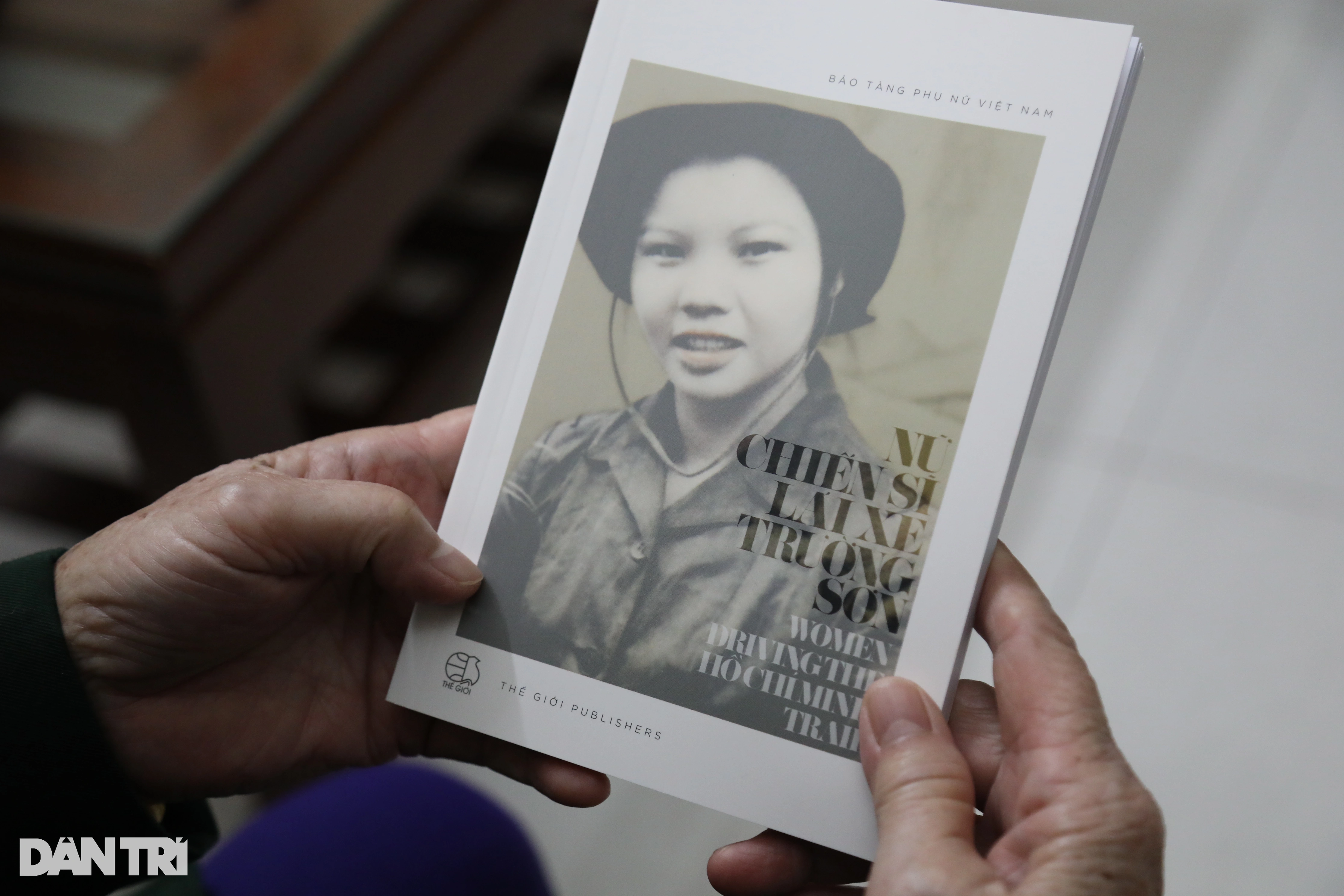














































Comment (0)