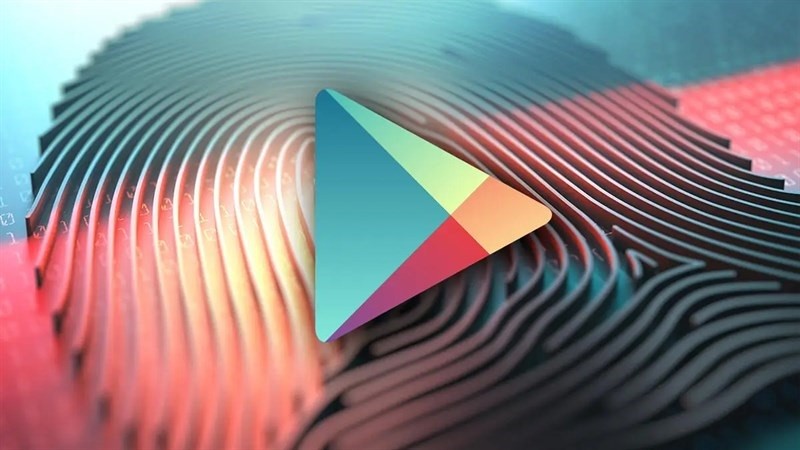 |
If you don't know how to protect your Google account, here's how to enable authentication when downloading apps on CH Play using your phone, check it out now.
Step 1: When using this feature, whenever you download an application or pay with your Google account, you must authenticate with biometric identification (fingerprint or face), which will make your account much more secure. To activate it, go to the CH Play store on your phone. Then, click on the avatar icon in the upper right corner of the screen > Select Settings in the options that appear.
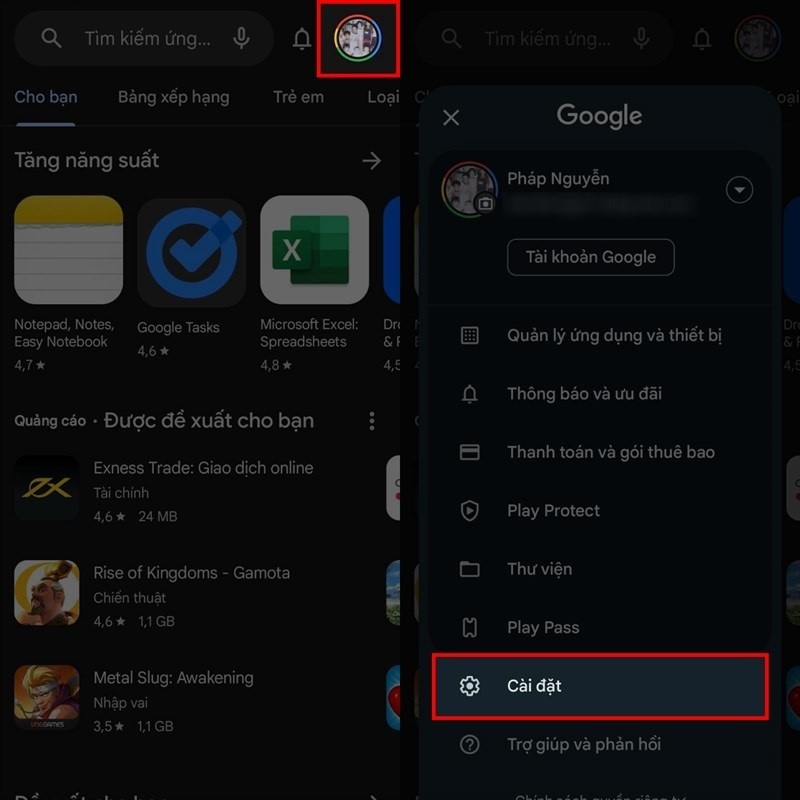 |
Step 2: Once you have successfully accessed the CH Play settings, continue to look for the Authentication section. Here, there will be an Authentication using biometric recognition system section, you slide its switch to the right to continue.
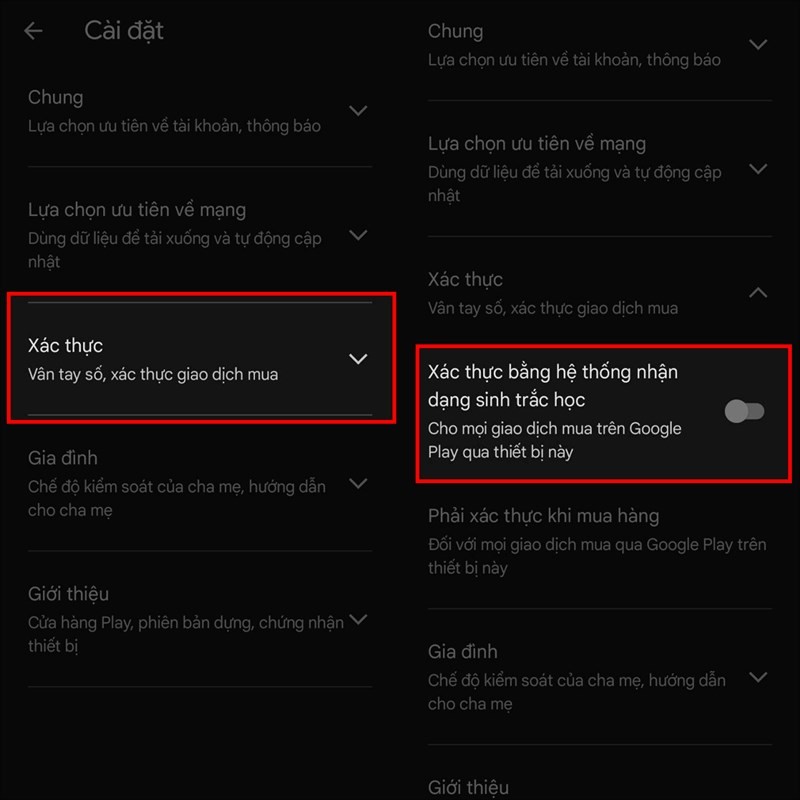 |
Step 3: Then, you enter your Google account password for the authentication application to complete. In addition, for more convenience when using, you can also click on the Must authenticate when purchasing item and click the time mark to authenticate. You can choose For any transaction, confirm every 30 minutes depending on your needs.
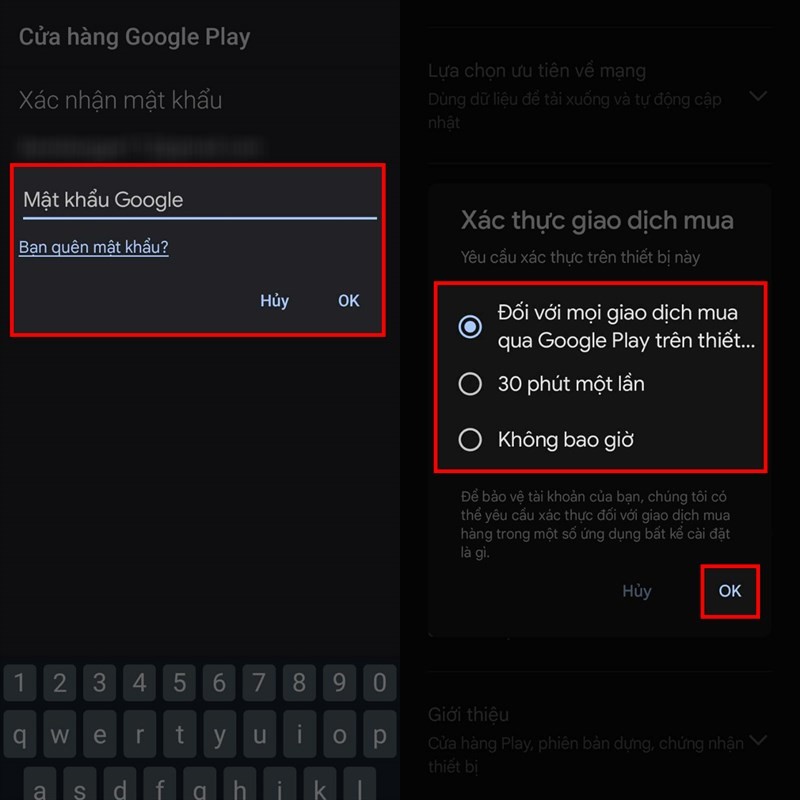 |
Above is a detailed guide on how to enable authentication when downloading apps on CH Play. Wish you success and help your account be more secure.
Source


![[Photo] Promoting friendship, solidarity and cooperation between the armies and people of the two countries](https://vstatic.vietnam.vn/vietnam/resource/IMAGE/2025/4/17/0c4d087864f14092aed77252590b6bae)
![[Photo] Warm meeting between the two First Ladies of the Prime Ministers of Vietnam and Ethiopia with visually impaired students of Nguyen Dinh Chieu School](https://vstatic.vietnam.vn/vietnam/resource/IMAGE/2025/4/17/b1a43ba73eb94fea89034e458154f7ae)
![[Photo] Welcoming ceremony for Chinese Defense Minister and delegation for friendship exchange](https://vstatic.vietnam.vn/vietnam/resource/IMAGE/2025/4/17/fadd533046594e5cacbb28de4c4d5655)
![[Photo] General Secretary To Lam receives French Ambassador to Vietnam Olivier Brochet](https://vstatic.vietnam.vn/vietnam/resource/IMAGE/2025/4/17/49224f0f12e84b66a73b17eb251f7278)
![[Photo] President Luong Cuong receives Kenyan Defense Minister Soipan Tuya](https://vstatic.vietnam.vn/vietnam/resource/IMAGE/2025/4/17/0e7a5185e8144d73af91e67e03567f41)
![[Photo] Prime Minister Pham Minh Chinh and Ethiopian Prime Minister visit Tran Quoc Pagoda](https://vstatic.vietnam.vn/vietnam/resource/IMAGE/2025/4/17/18ba6e1e73f94a618f5b5e9c1bd364a8)



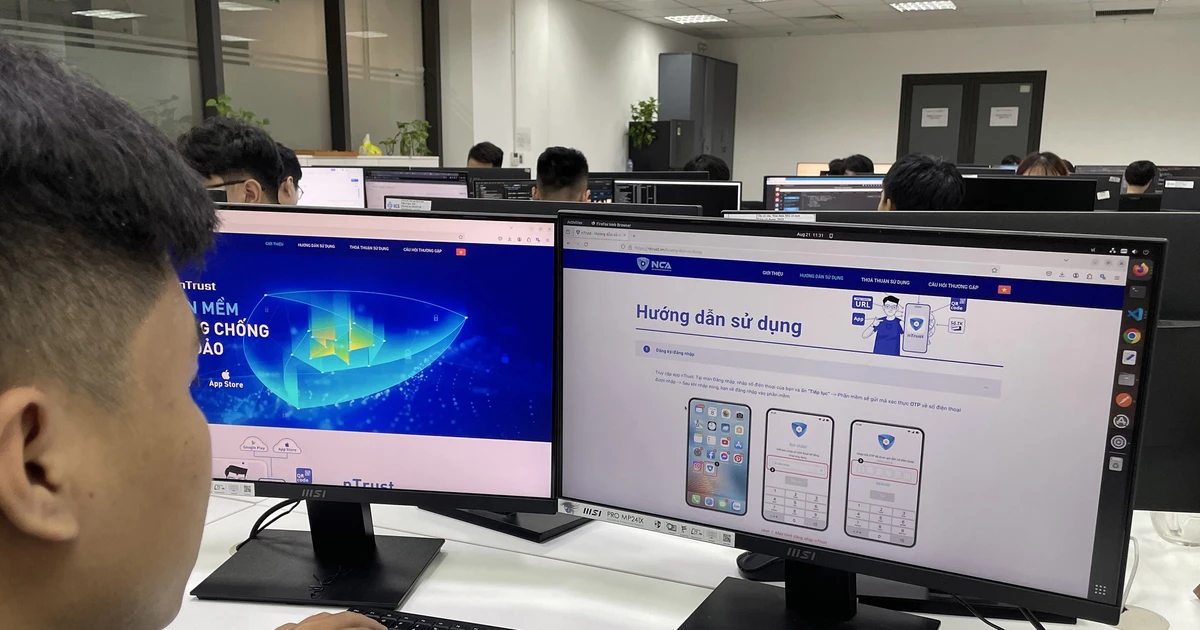


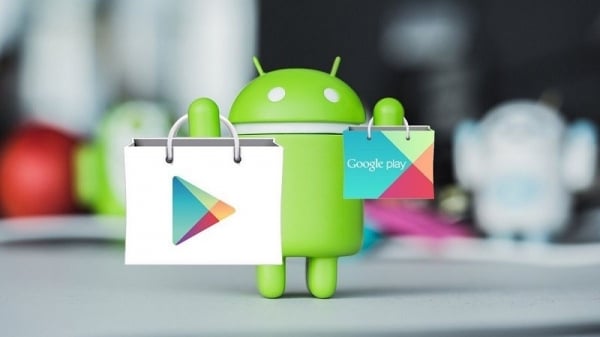
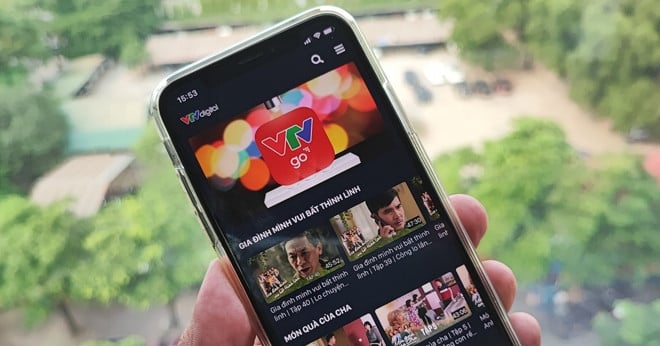






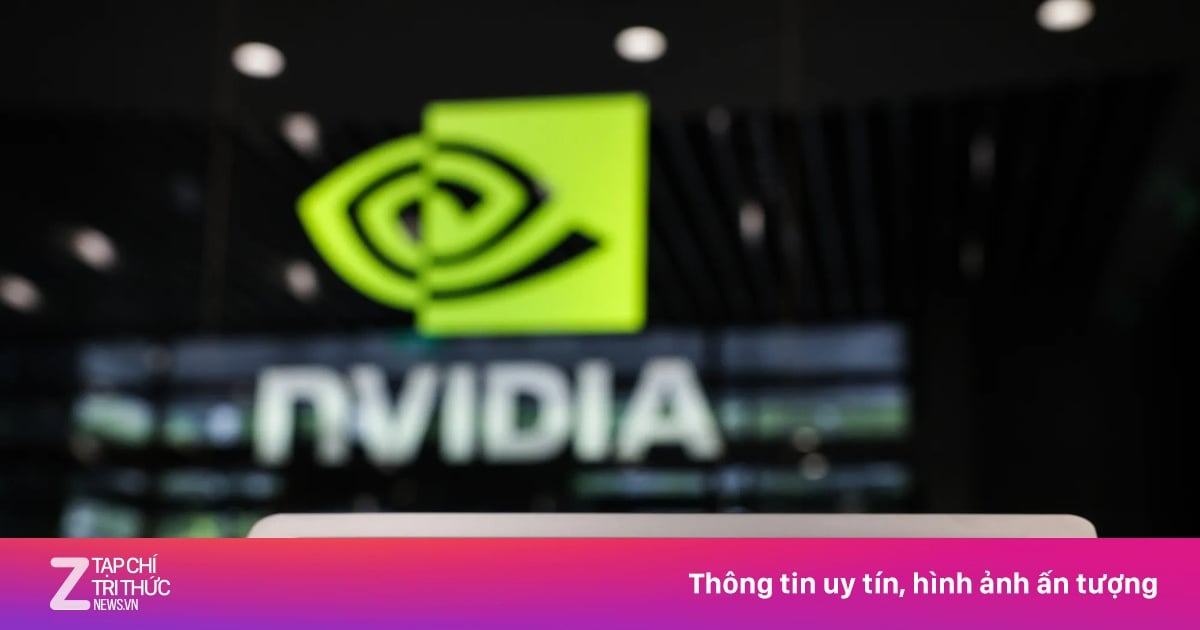





































![[Video] Viettel officially puts into operation the largest submarine optical cable line in Vietnam](https://vstatic.vietnam.vn/vietnam/resource/IMAGE/2025/4/17/f19008c6010c4a538cc422cb791ca0a1)






































Comment (0)