Your phone only displays a notification when it is fully charged without any sound. To know how to set a sound when charging Android battery, please see the detailed instructions below!
 |
Instructions on how to set Android battery charging sound according to your preferences
A popular way to set an Android battery charging notification sound is to use the Battery Sound Notification app. You can customize the sound to your liking by following these steps:
Step 1: Open CH Play, search for “Battery Sound Notification” and download the application.
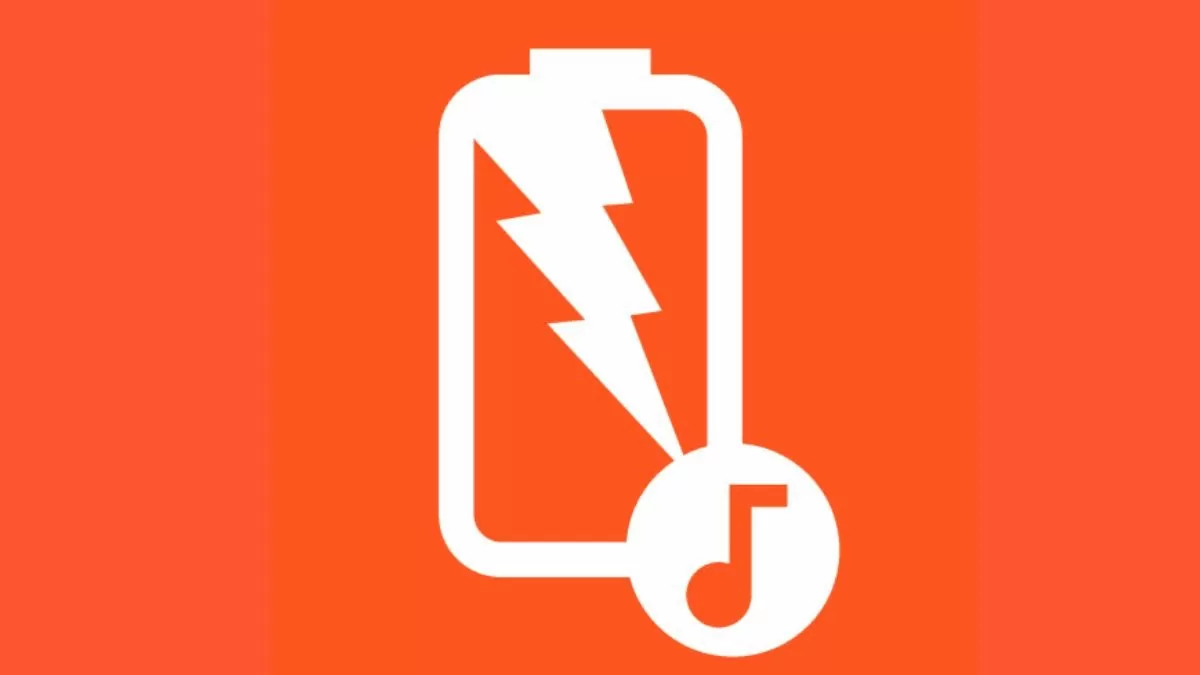 |
Step 2: Open the app and tap the “+” icon in the top corner.
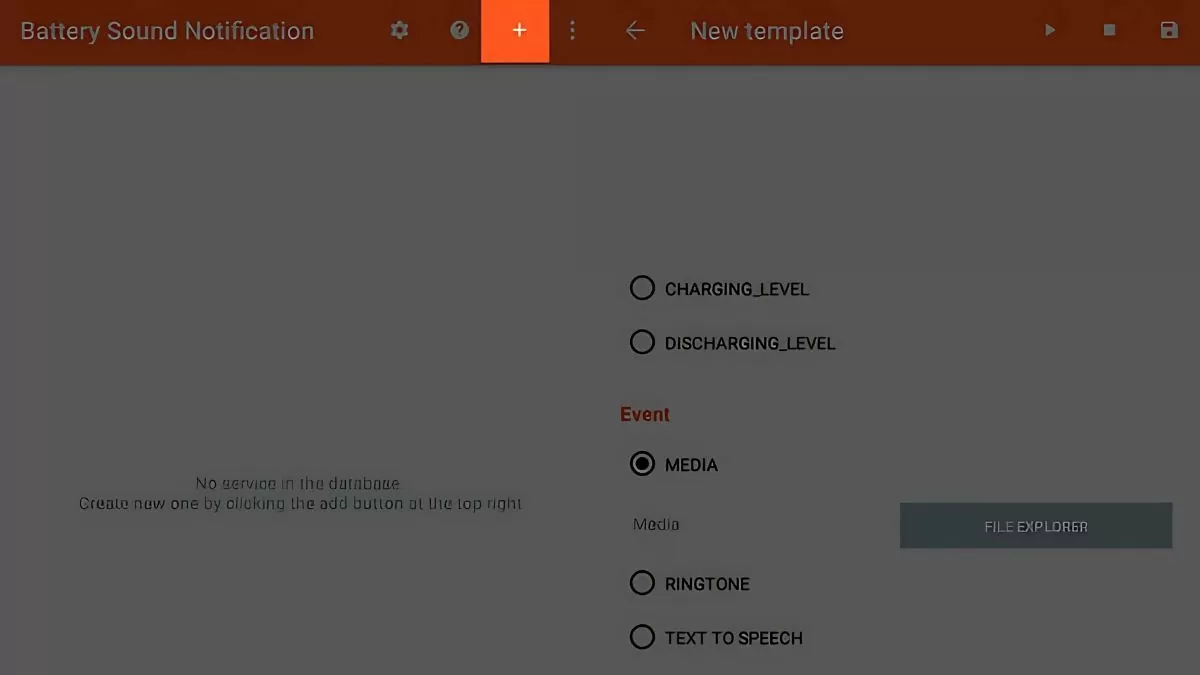 |
Step 3: Under “Mode,” select “Plugged” to set a sound when plugged in or “Unplugged” to set a sound when unplugged.
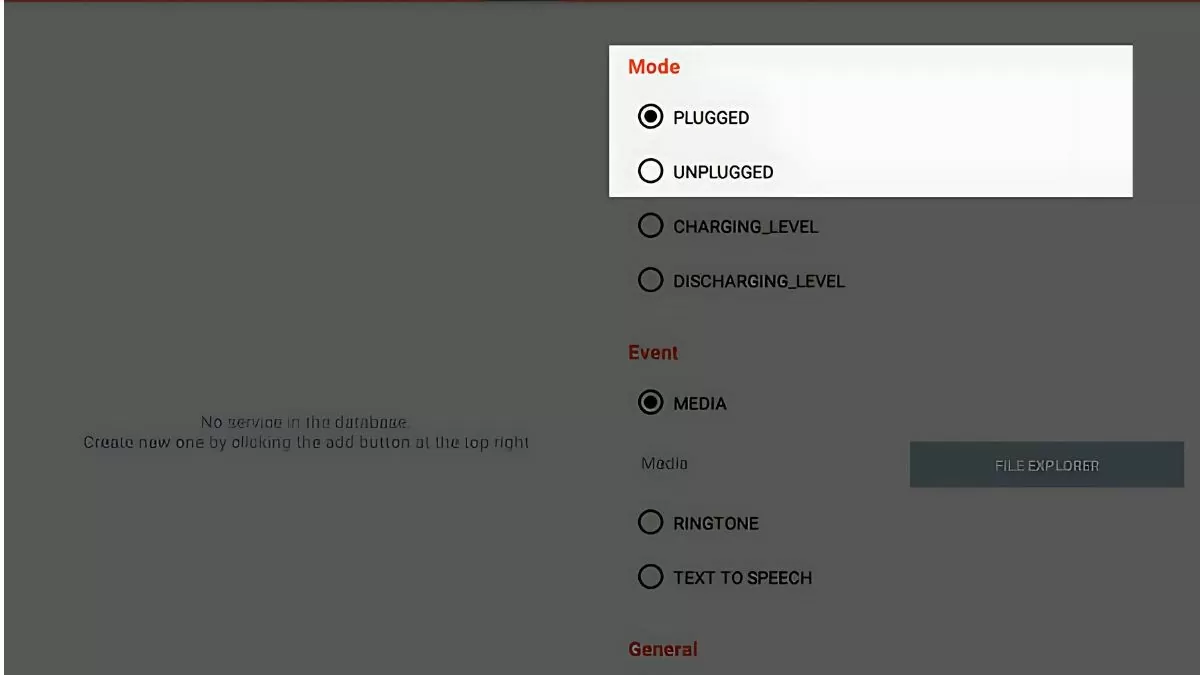 |
Step 4: Under “Event,” select “Text to speech” and enter the text you want to use as the notification.
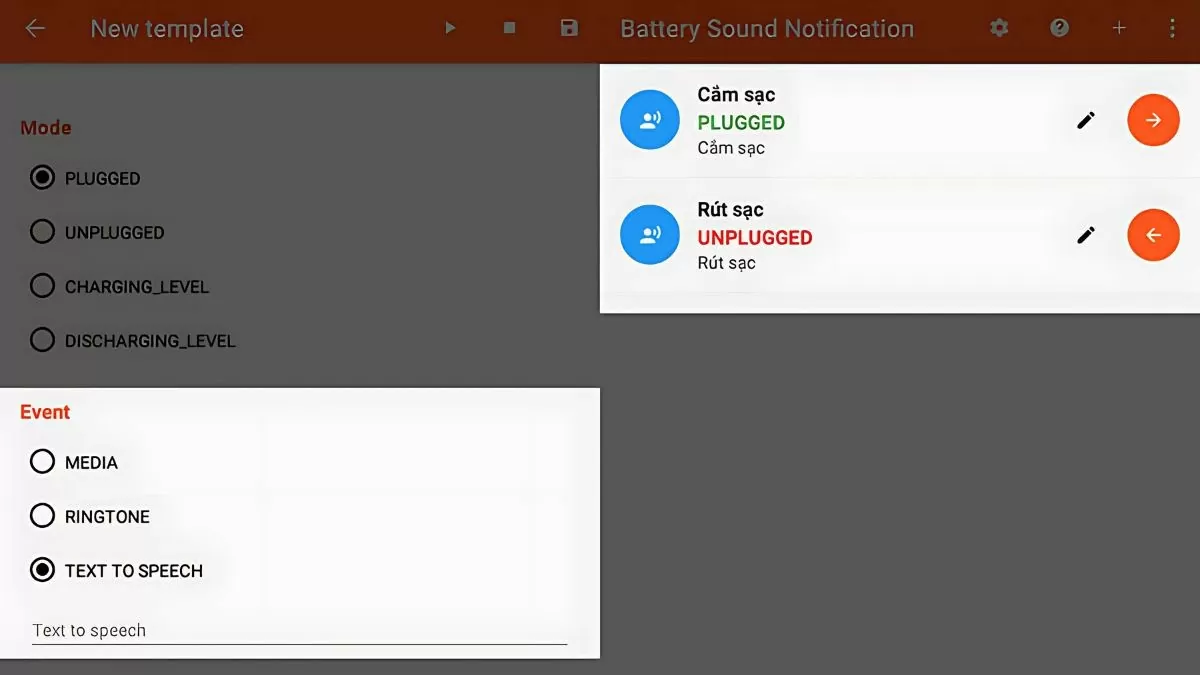 |
Step 5: Click the three dots, select “Text-to-speech output” to customize the voice to your liking.
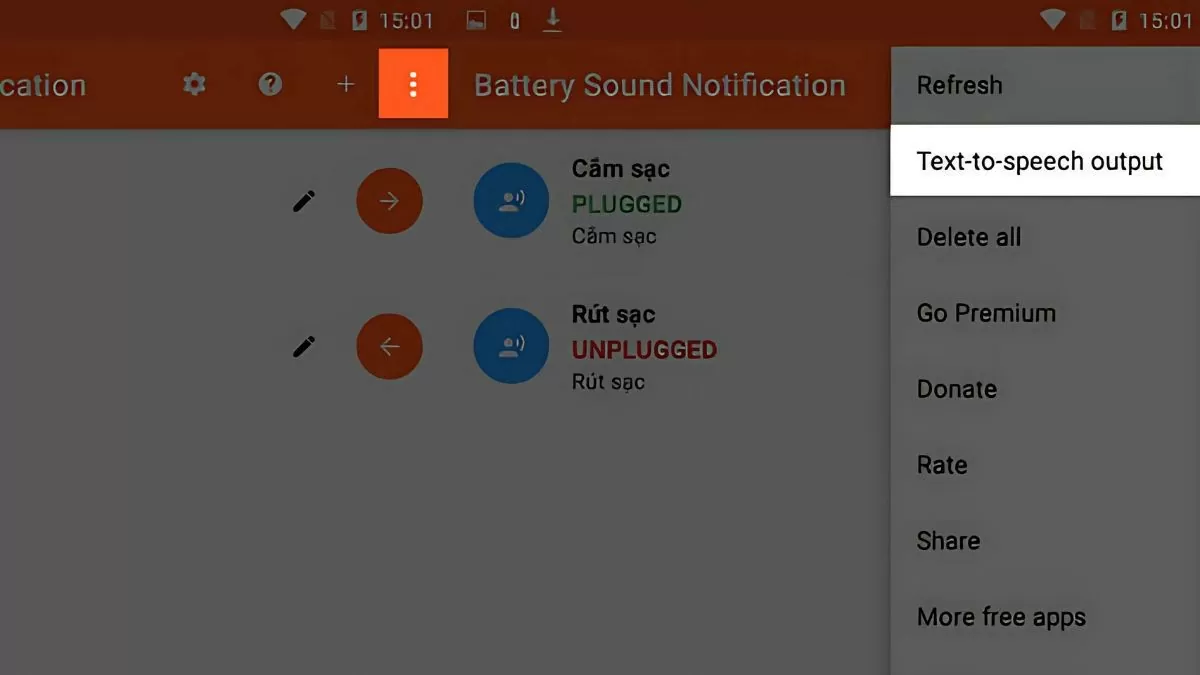 |
Instructions on how to set a full battery notification sound when charging on Android
Nowadays, many Android phones change the battery color to green when fully charged. However, to know when the battery is full without checking, you can use the Full Battery & Theft Alarm application.
Step 1: Open CH Play, search for “Full Battery & Theft Alarm” and download the application.
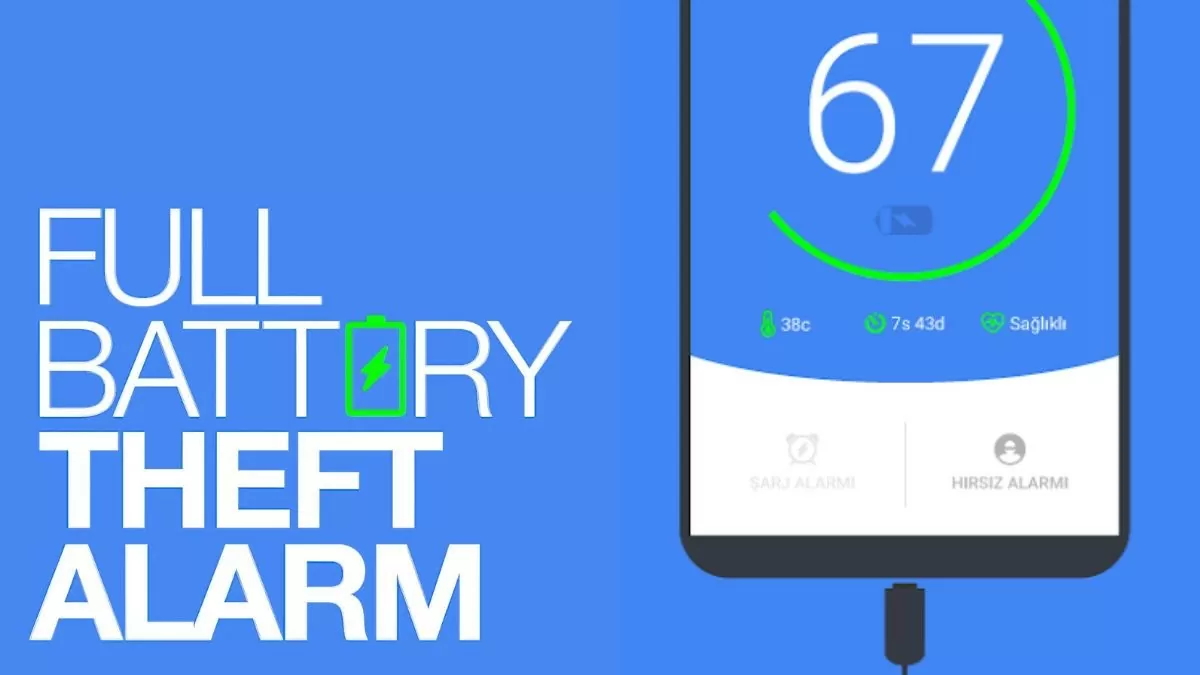 |
Step 2: Open the app, tap on the “≡” icon in the top left corner.
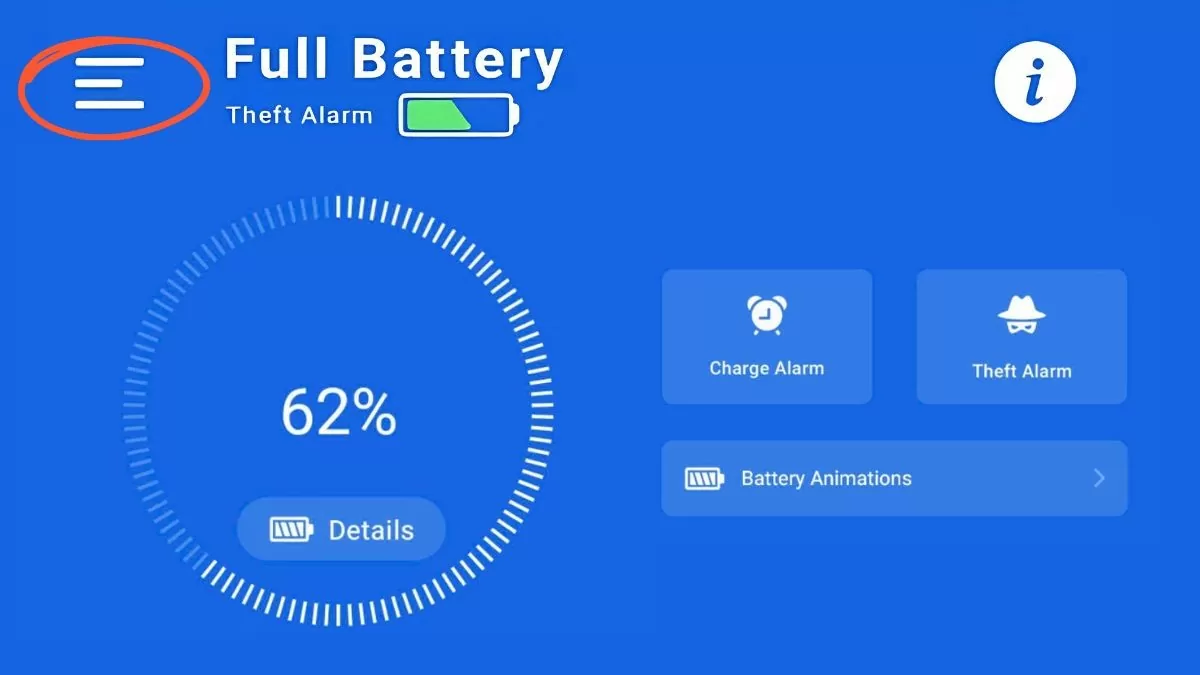 |
Step 3: Select Settings and click Sound .
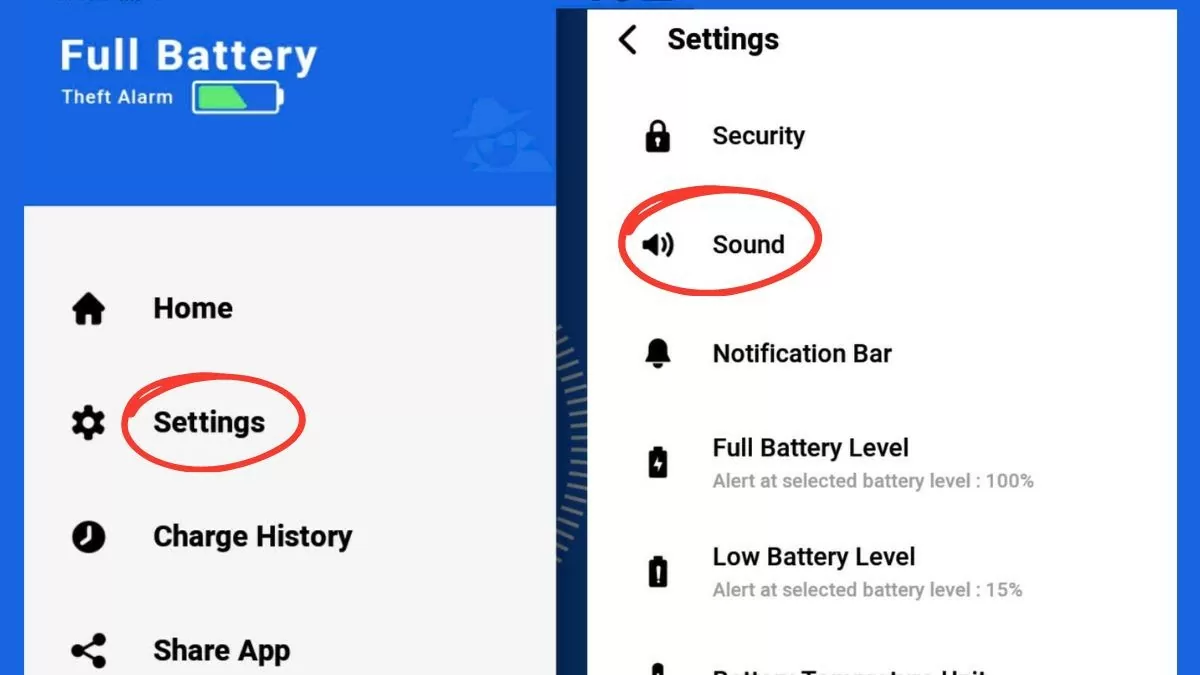 |
Step 4: Select Select Alarm Sound , then check the sound you want to complete the setup.
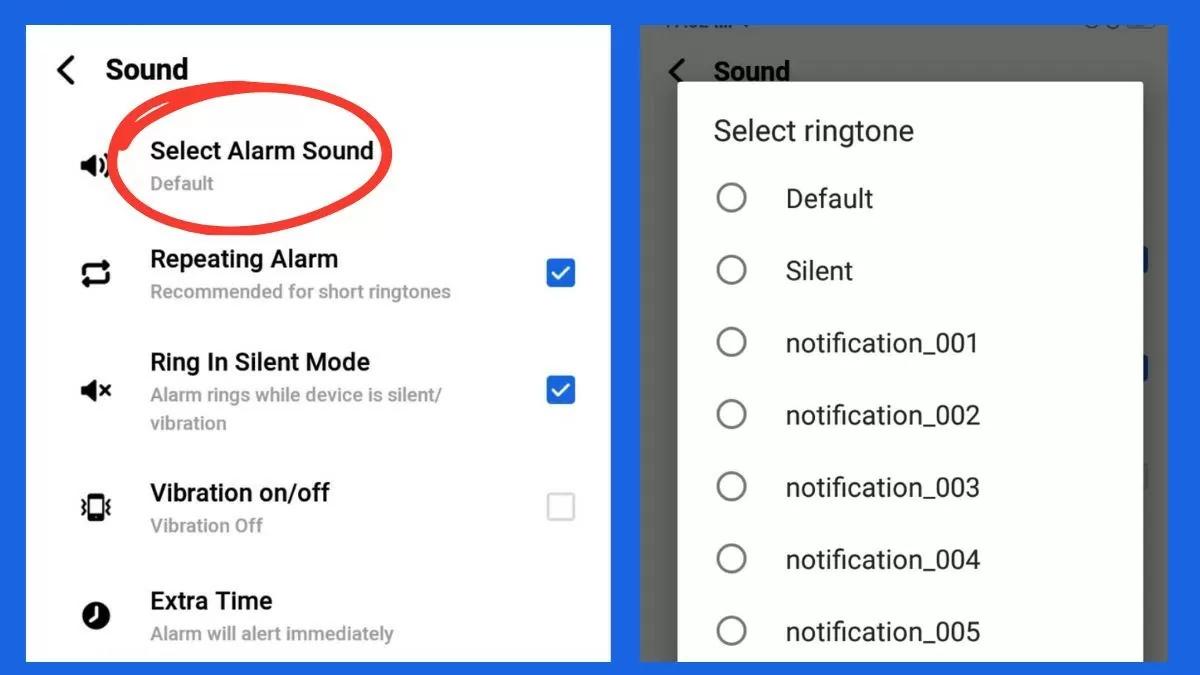 |
The above article has guided you through simple and quick ways to set up Android battery charging sounds. You can choose the Battery Sound Notification or Full Battery & Theft Alarm application and follow the instructions. Wish you success in changing your Android battery charging sound to your liking!
Source





![[Photo] Prime Minister Pham Minh Chinh chairs the Government's special meeting on law-making in April](https://vstatic.vietnam.vn/vietnam/resource/IMAGE/2025/4/13/8b2071d47adc4c22ac3a9534d12ddc17)























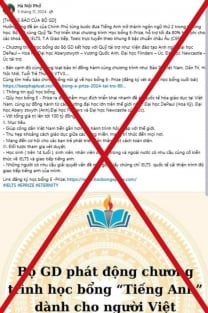



![[Photo] Closing of the 11th Conference of the 13th Central Committee of the Communist Party of Vietnam](https://vstatic.vietnam.vn/vietnam/resource/IMAGE/2025/4/12/114b57fe6e9b4814a5ddfacf6dfe5b7f)

































































Comment (0)