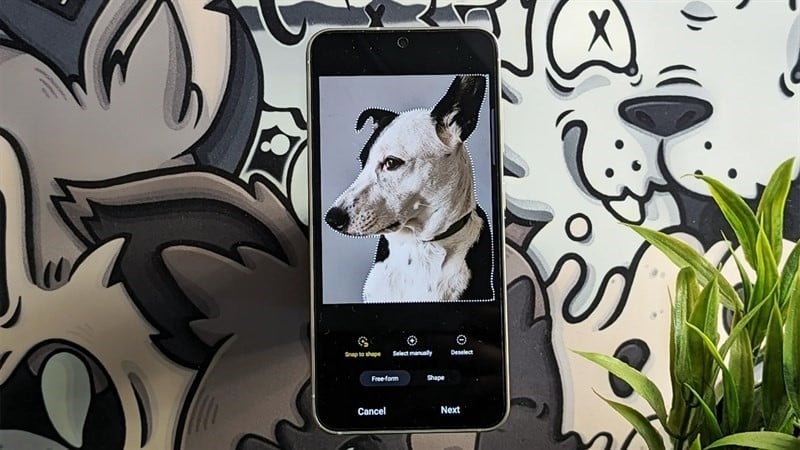 |
Check out how to create stickers from photos on Samsung in the article below to be able to create and own interesting and unique stickers.
Step 1: First, go to your photo collection. Open the photo with the character you want to create a sticker for. Next, use the background separation feature to separate the subject from the original photo. You do this by holding down on the subject you want to separate until it lights up and the separation effect appears from the background image, then release. After that, a few options will appear and you choose Save as photo.
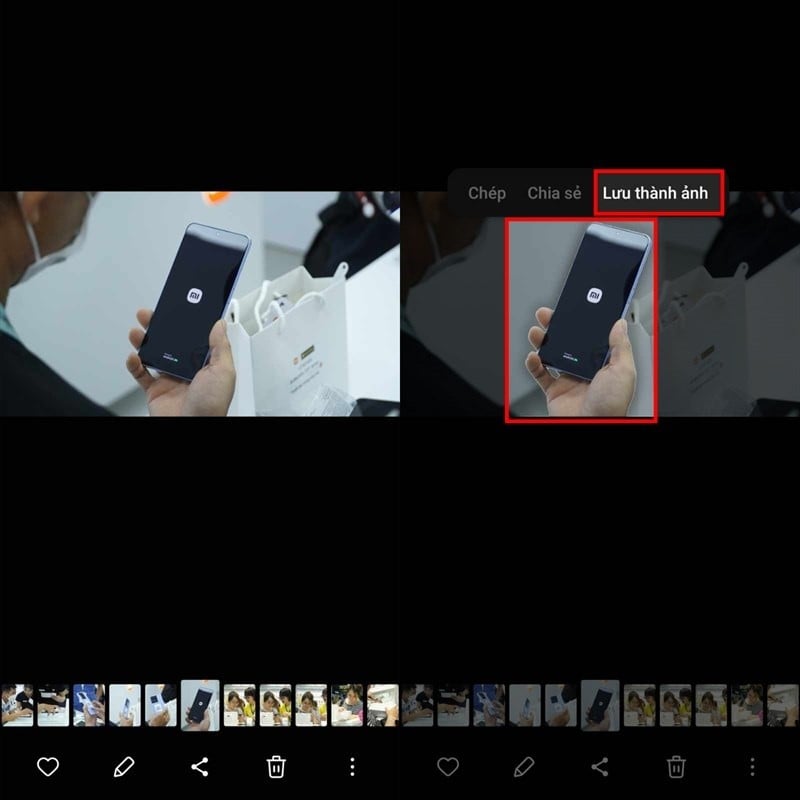 |
Step 2: Next, open any photo and select the pencil icon to quickly access the phone's image editor. Here, click on the smiley icon at the bottom of the screen and then select Sticker.
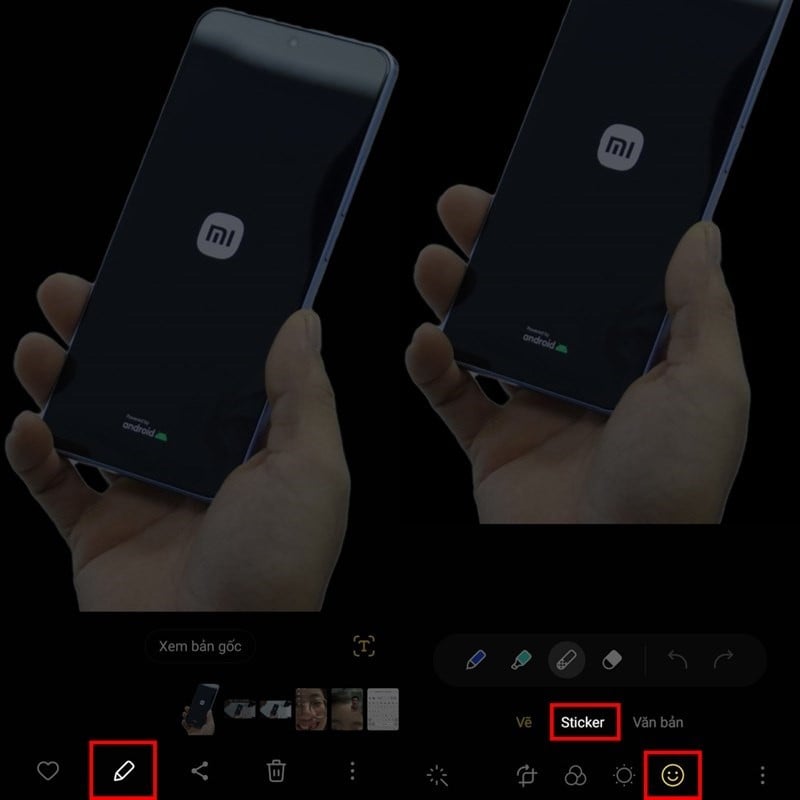 |
Step 3: When the sticker interface appears, click on the collection icon as shown below. At this time, there will be a gray + sign so you can add your own sticker, click on it.
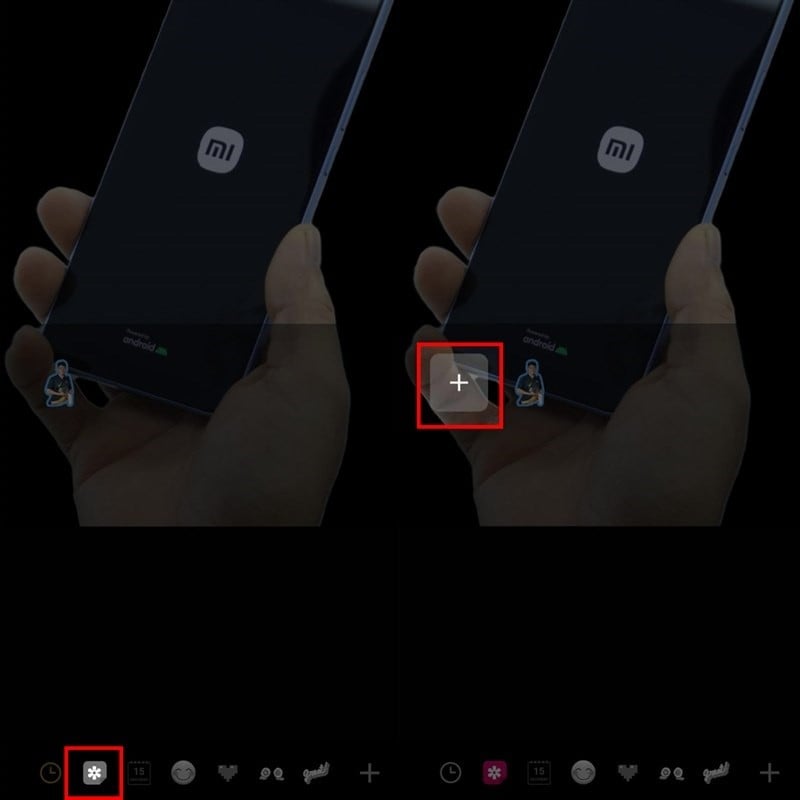 |
Step 4: Select the photo you separated in step 1, then click the Next button at the bottom of the screen. Adjust the border color and border size to your liking and click Done.
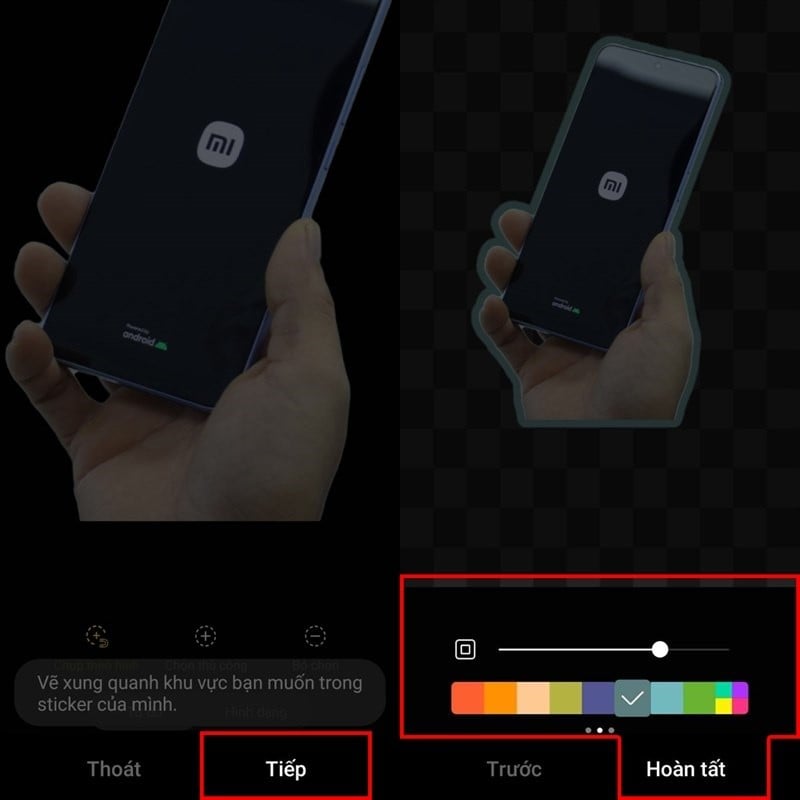 |
Now on Samsung default keyboard, with the sticker feature you can use it to chat, comment,... or do whatever you like.
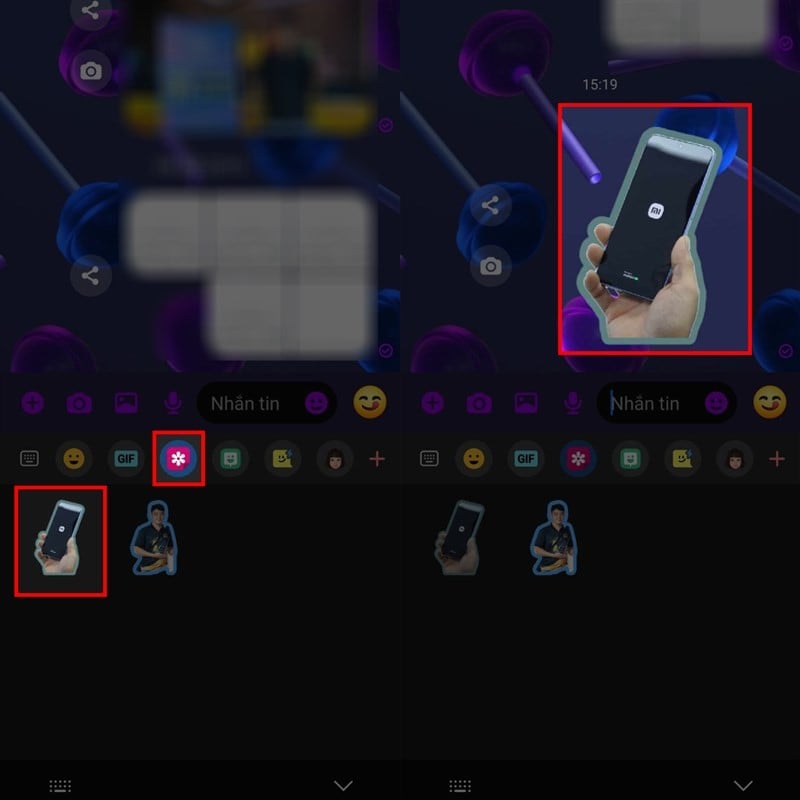 |
Above are the steps to create stickers from photos on Samsung, wish you success and create fun stickers as you like.
Source


























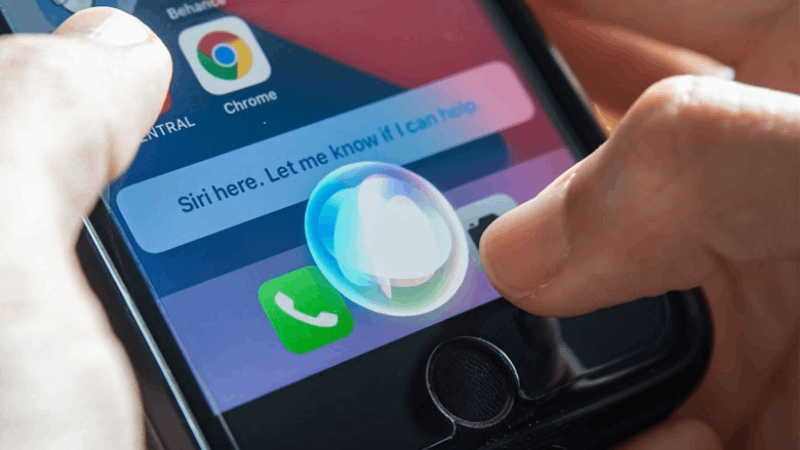











![[Photo] Prime Minister Pham Minh Chinh chairs Government Conference with localities on economic growth](https://vstatic.vietnam.vn/vietnam/resource/IMAGE/2025/2/21/f34583484f2643a2a2b72168a0d64baa)



























































Comment (0)