Connect Android phones to TVs, especially with famous brands such as: Samsung, Sony and LG. See how to connect quickly and conveniently below!
 |
Instructions on how to quickly connect Android phone to TV
To quickly connect your Android phone to your TV, you can choose between cable, wireless, or app connection methods, depending on the type of TV and supported features.
Using MHL connection: MHL (Mobile High-Definition Link) is a simple way to transmit high-quality images and sound from your phone to your TV via MHL cable, suitable for TVs that do not support smart data transmission.
Step 1: Check if your phone supports MHL by visiting http://www.mhltech.org/devices.aspx.
 |
Step 2: Select "Mobile" and search for your brand to see if your device is on the list of MHL-enabled devices.
 |
Step 3: Use the MHL cable to connect from the phone charging port to the HDMI port on the TV.
 |
Step 4: Switch the TV to the corresponding HDMI port, and your phone screen will display on the big screen.
 |
Using DLNA connection
DLNA is a technology that allows devices in your home to connect and share content with each other. With DLNA, you can stream photos, videos, and music from your Android phone to your TV without using cables. Many smart TVs from brands like Samsung, LG, Sony, and others support this technology.
Step 1: Connect both your phone and TV to the same Wi-Fi network.
Step 2: Install a DLNA-enabled app, such as Local Cast, on your phone.
Step 3: Open the app and swipe the screen to the left to open the toolbar.
Step 4: Select the content you want to share, such as videos or photos, and stream it directly to your TV.
 |
Using infrared port
Some Android phones come with an infrared port, allowing you to control your TV like a remote. This is useful when using older TVs that don't support wireless connectivity.
Step 1: Check if your phone supports infrared port.
Step 2: Download a control app compatible with your TV, such as ASmart Remote or other control apps.
 |
Step 3: Open the app and tap “ADD”, then select your TV from the list.
 |
Step 4: Select “This model works” to switch the application to the control interface and you can start using it.
 |
Use simple TV control application via phone
Many technology companies have developed applications that help users control their TVs with their Android phones. Just download the appropriate application and connect your phone to your TV via Wi-Fi, and you can easily control your TV. Here are some popular applications:
- LG Smart TV : It is LG TV Remote or LG TV Plus
- Android TV Sony : That's Sony Video & TV SideView
- Samsung Smart TV : It's Samsung Smart View
Instructions for using Samsung Smart View, as follows:
Step 1: Launch the Samsung Smart View app.
Step 2 : Select your TV from the list.
Step 3 : Click on the remote icon in the lower right corner, the application interface will change to a remote control, you can adjust the TV like a normal remote.
 |
Use the feature of projecting phone screen to TV effectively
If your TV supports Screen Mirroring or Miracast, you can easily mirror your Android phone screen to your TV. This makes it convenient for you to experience content or play games on a big screen. To use this feature, follow these steps:
Step 1: Turn on the TV and go to the pre-installed Screen Mirroring application.
 |
Step 2: Go to settings on your phone, select Display and select Screen Mirroring.
Step 3: Next, press "Start" on your phone and wait for the device to search for the TV. Then, select the TV you want to connect to.
Step 4: The TV will display the name of the connected phone device.
Step 5: When the connection is successful, the TV will display the exact content on your phone screen.
 |
Use Photo Share or Google Cast quickly
Currently, connecting Android phones to Sony TVs via Photo Share and Google Cast is very simple because both Sony Internet TVs and Android TVs support these features. When projecting, you can connect up to 10 devices, and the image will be displayed in its original size. Here's how to connect an Android phone to a TV:
Step 1: First, press the HOME button on the TV remote.
 |
Step 2: Then, on the TV screen, select the Photo Sharing Plus application.
 |
Step 3: Then, press "Start", the device will display the Wi-Fi name and password. Select "Next" to view the password.
 |
Step 4: On your phone, select the TV you want to connect to, enter the password displayed on the TV and press "Connect".
 |
Step 5: Then the TV will display the IP address, open the browser on your phone and enter that address. Then, select the file you want to project to the TV and press "Share".
 |
Project YouTube videos from phone to TV effectively
To cast videos from your phone to your TV, you need to make sure your device supports YouTube Cast. With a Chromecast connection, you can easily watch YouTube videos on your TV without using a cable.
Step 1: First, open the YouTube app on your phone.
Step 2: Select the Chromecast icon in the right corner of the video to stream the video to the TV.
Step 3: Select TV from the device list, the video will play directly on the TV screen.
 |
Here are detailed instructions on how to connect an Android phone to a Samsung, Sony, and LG TV. Thanks to wireless connection methods, you can easily project content from your phone to your TV and enjoy it on the big screen. Using these features not only enhances your entertainment experience but also maximizes the potential of both your phone and TV.
Source



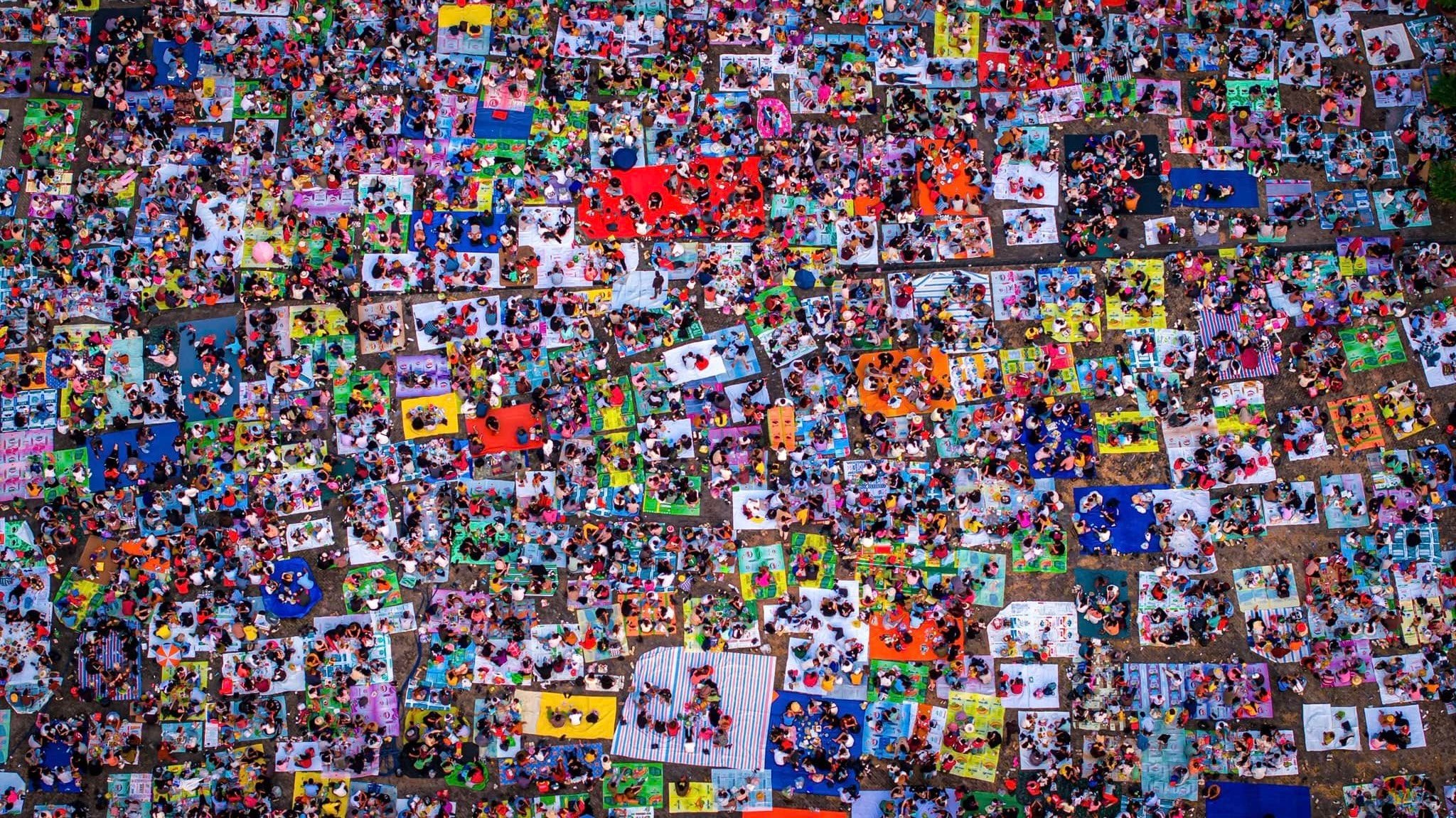

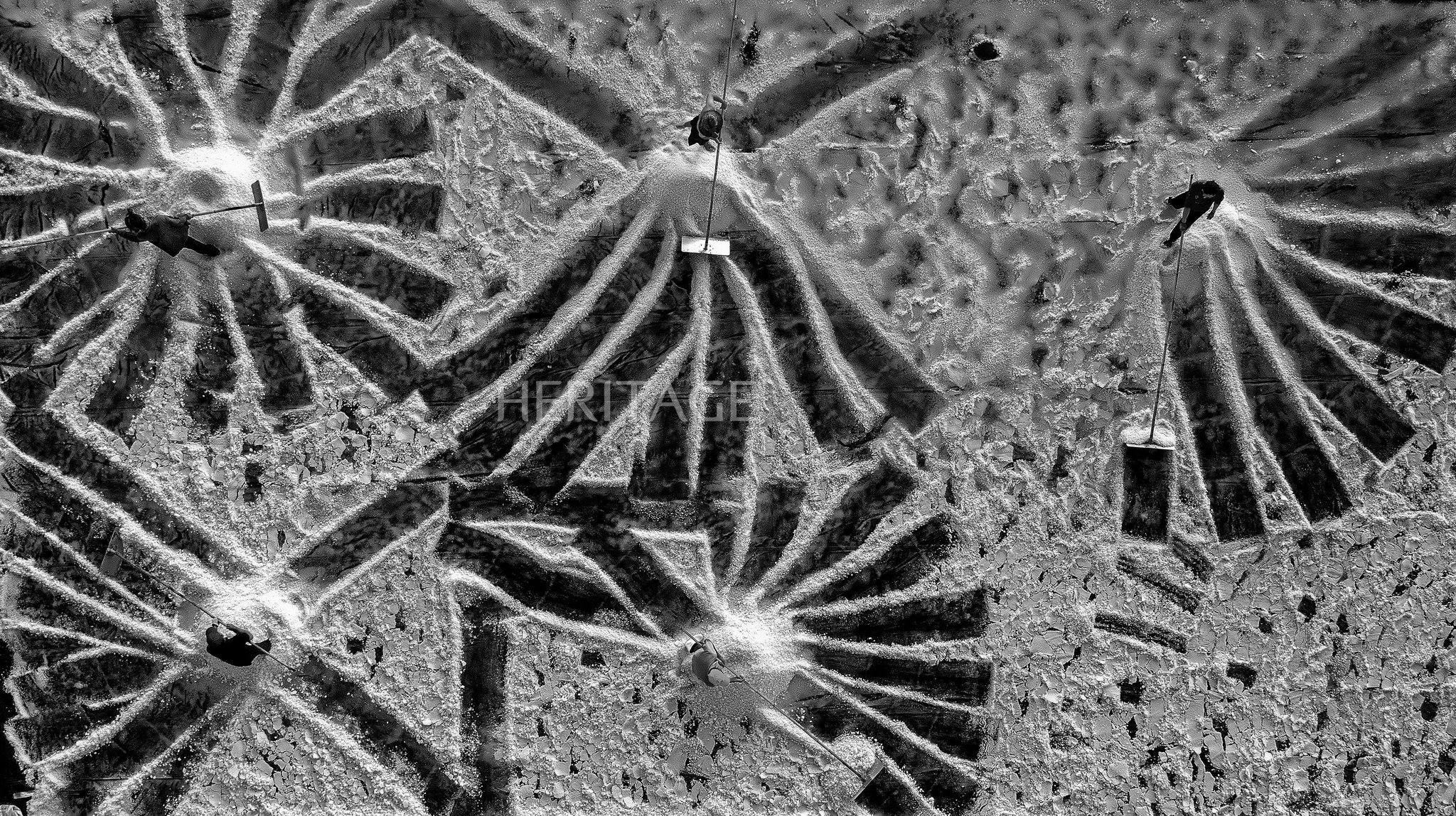














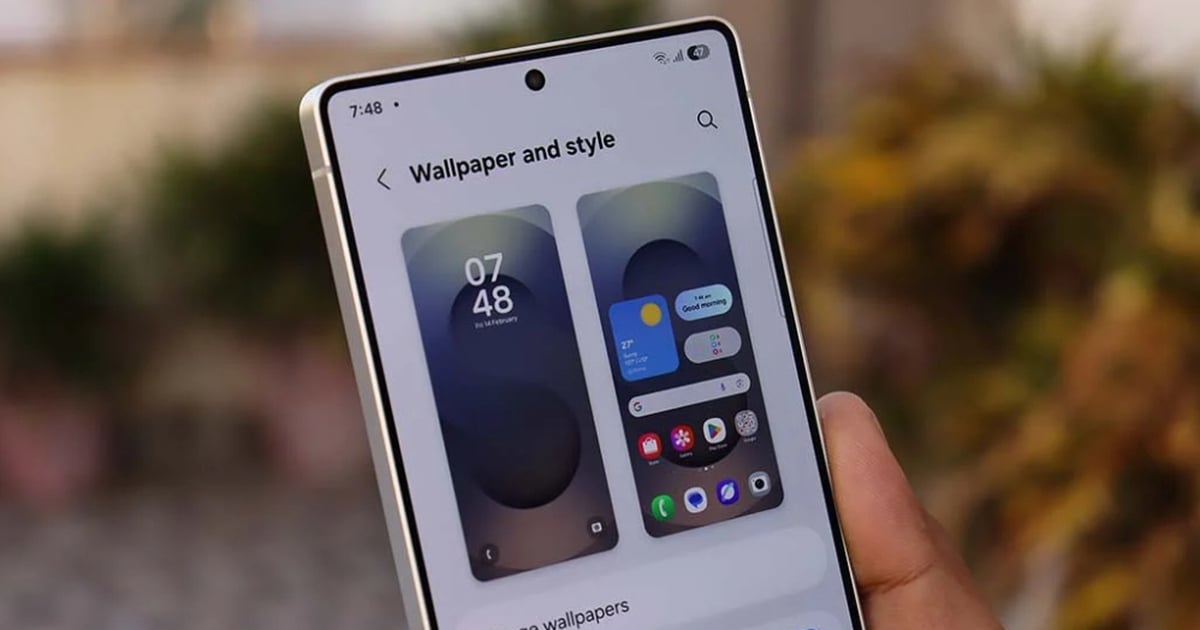
















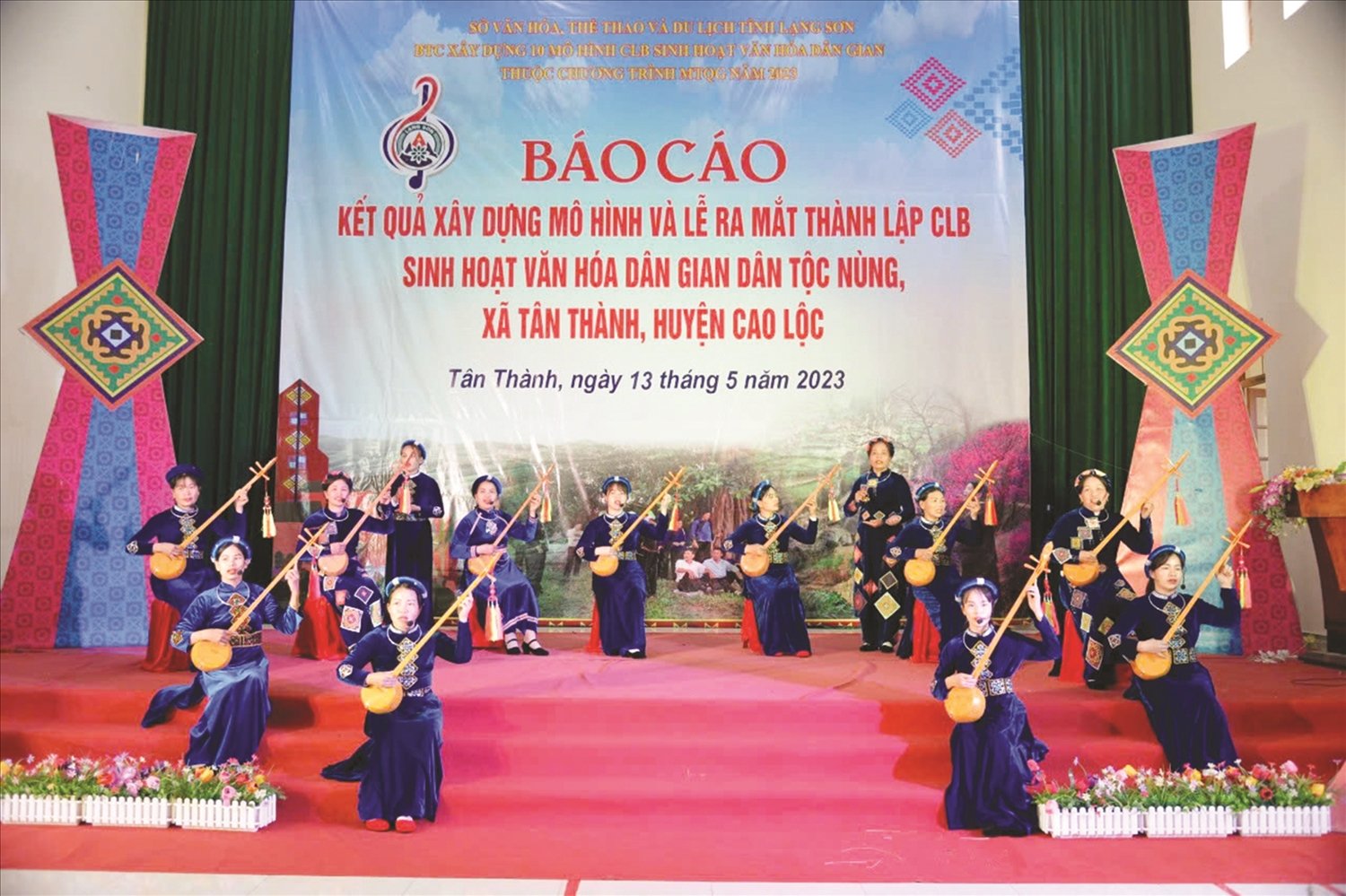




















































Comment (0)