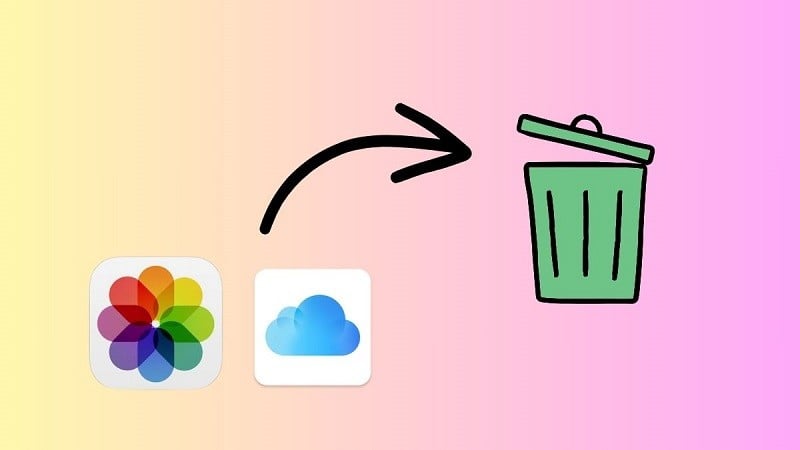 |
Sometimes, you want to delete some photos that have been automatically copied to iCloud. Here is the fastest way to delete and restore photos on iCloud.
How to delete photos on iCloud using iPhone
To delete photos from iCloud on your iPhone, follow these steps:
Step 1: Go to Settings and select your iCloud account.
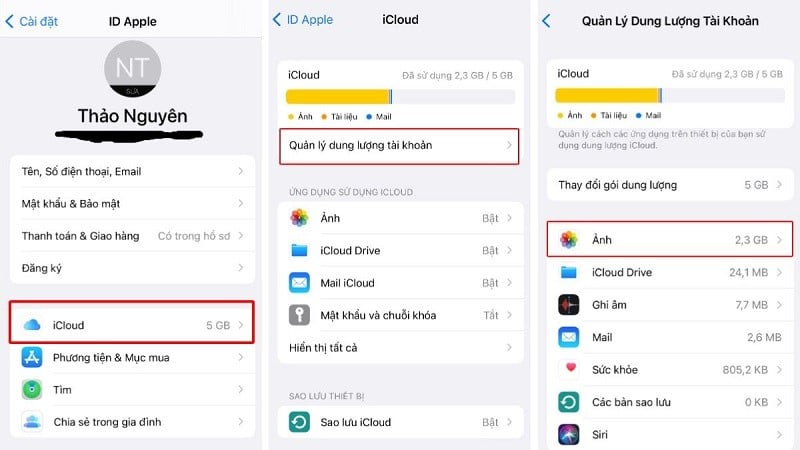 |
Step 2: Here, you choose to open iCloud and select Manage Storage.
Step 3: Next, select Photo
Step 4: Then, click on Turn Off and Delete.
Step 5: A message will appear saying Permanently delete photos from iCloud within 30 days. Click Continue to confirm the action. If you want to cancel the action, click Undo Turn Off & Delete right away.
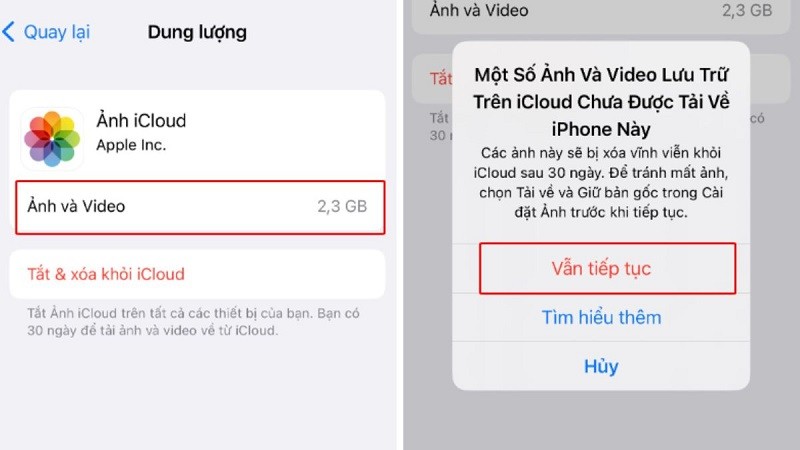 |
How to Recover Photos on iCloud
After you have successfully deleted photos on iCloud when out of space but discovered that you accidentally deleted important photos, you can still restore them. The specific steps to restore photos are as follows:
Step 1: Open iCloud, then log in with your Apple ID and enter your password.
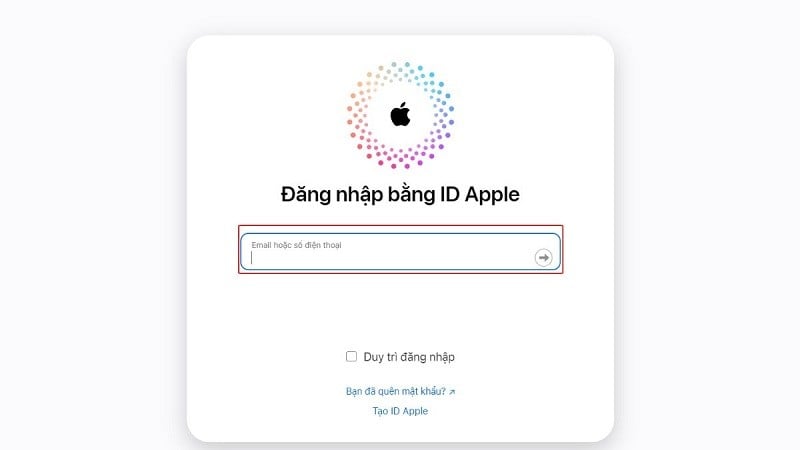 |
Step 2: Next, click on "Photo".
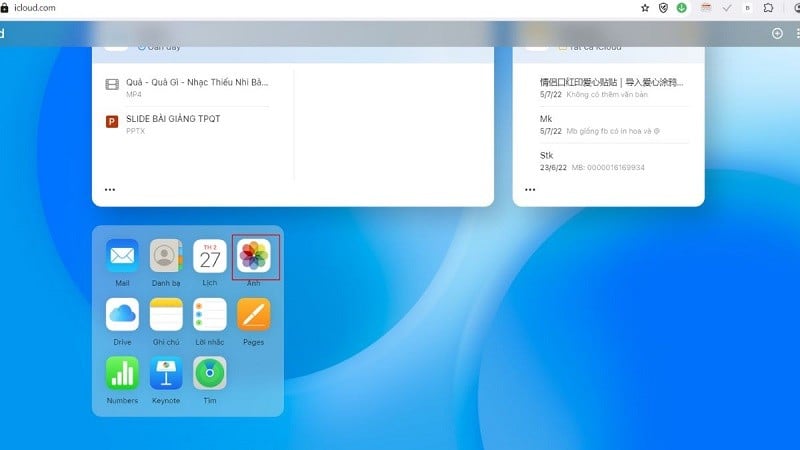 |
Step 3: Here, open the "Recently deleted photos" section.
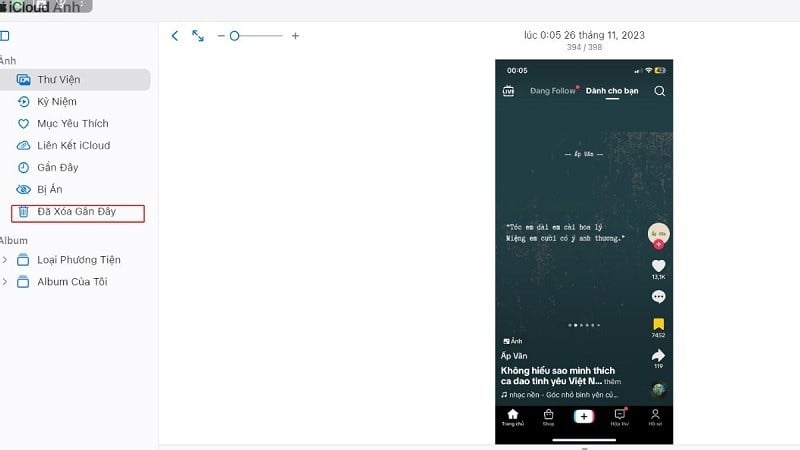 |
Step 4: Find and select the photo you want to restore, then click on the "Restore" option to complete.
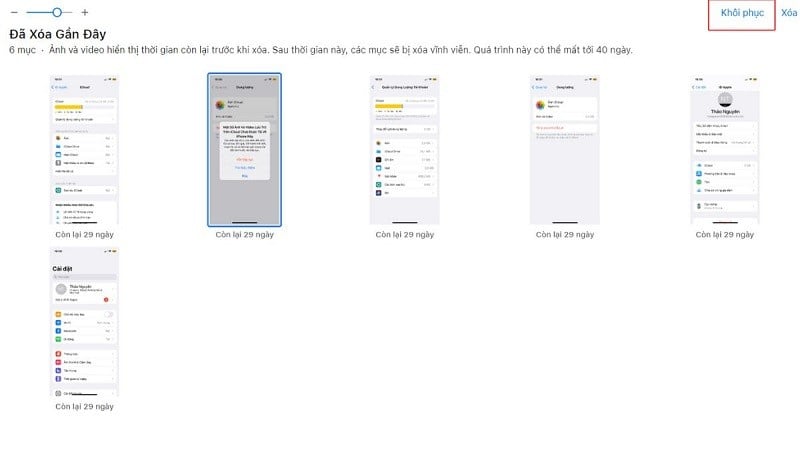 |
The above article has just introduced you to how to delete photos on iCloud iPhone when running out of space. Hopefully, through the article, it will help you perform the operation of deleting photos on iCloud more easily.
Source





![[Photo] Closing of the 11th Conference of the 13th Central Committee of the Communist Party of Vietnam](https://vstatic.vietnam.vn/vietnam/resource/IMAGE/2025/4/12/114b57fe6e9b4814a5ddfacf6dfe5b7f)





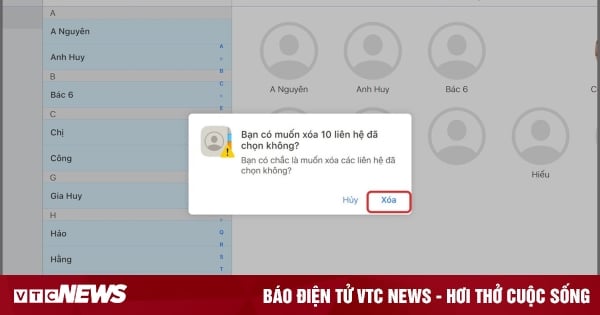

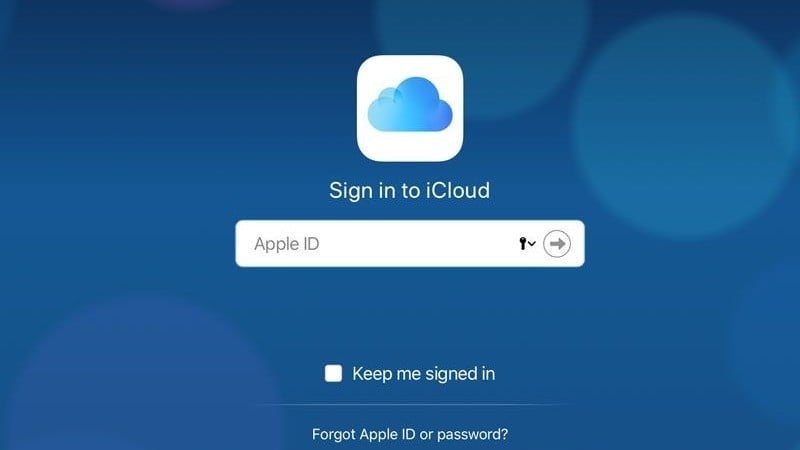
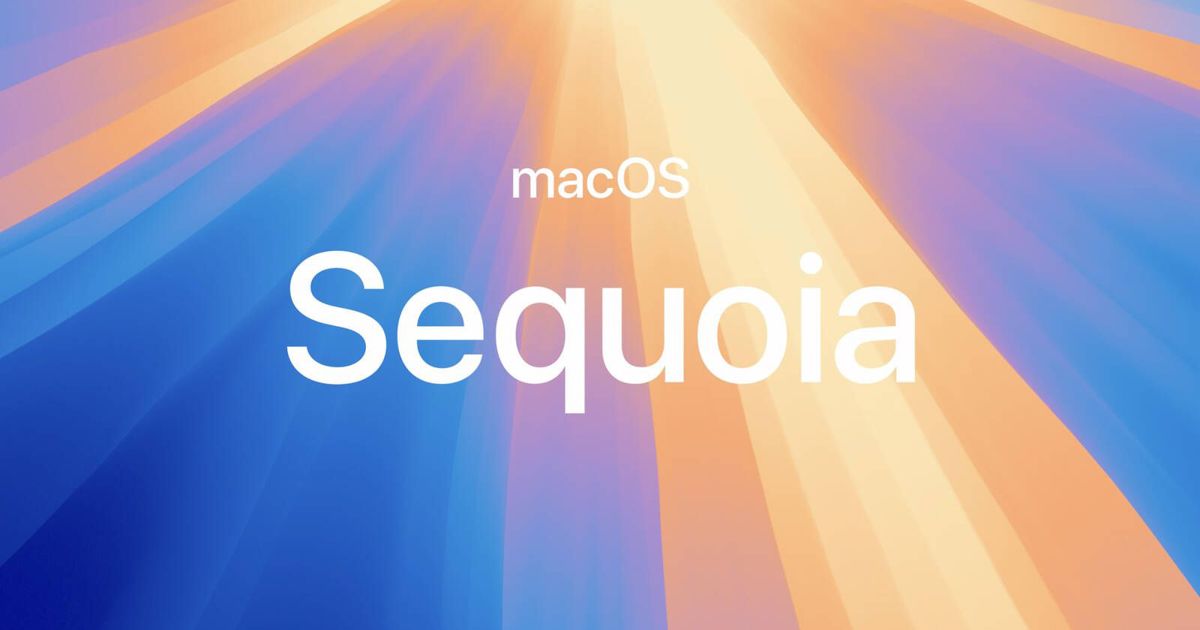












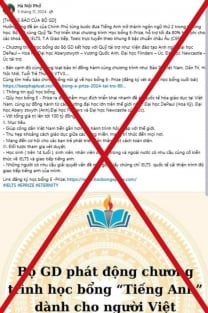




![[Photo] Overcoming all difficulties, speeding up construction progress of Hoa Binh Hydropower Plant Expansion Project](https://vstatic.vietnam.vn/vietnam/resource/IMAGE/2025/4/12/bff04b551e98484c84d74c8faa3526e0)





























































Comment (0)