Deleting contacts one by one manually can be time-consuming. To delete multiple contacts at once on your iPhone, you can refer to the following methods.
1. Use iCloud to manage contacts
iCloud is a powerful tool that helps you manage and synchronize contacts on Apple devices. To delete multiple contacts at once, you can use iCloud by following these steps:
Step 1: Make sure your contacts are synced with iCloud. Go to Settings > Your Name > iCloud and turn on Contacts.
Step 2: Access from your computer browser and log in with your Apple ID.
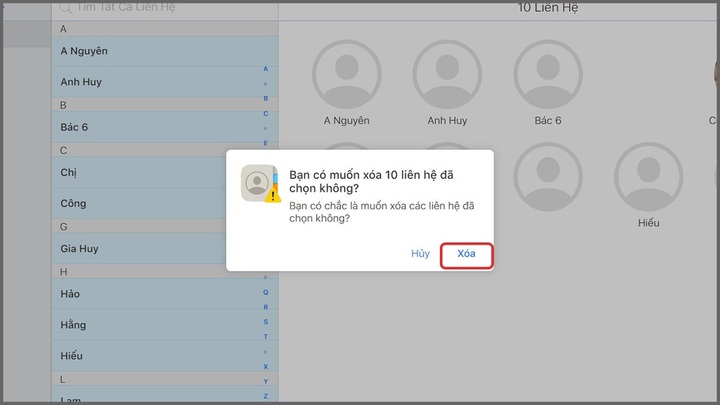
Tips to delete multiple contacts at once on iPhone. (Illustration)
Step 3: Click Contacts to open the contact list.
Step 4: Use the Shift (Windows) or Command (Mac) key combination to select multiple contacts that you want to delete.
Step 5: When finished selecting, press the Delete key on the keyboard and confirm deleting the contact.
This helps you delete unnecessary contacts quickly and conveniently.
2. Using a third-party app
In addition to iCloud, you can also use third-party apps to manage your contacts more efficiently. Some popular apps include:
Groups: This is a free app that allows you to delete multiple contacts on your iPhone at once. After downloading and installing the app, you can select multiple contacts and delete them with just a few simple steps.
Contacts Cleaner: This app helps you find and delete duplicate contacts as well as delete multiple contacts at once. Although it is not free, it is remarkably effective in managing your contacts.
Both apps come with intuitive instructions that make it easy to use and save you time.
3. Backup before doing
Before deleting contacts in bulk, it is important that you back up your contacts to avoid losing important data. You can back up using iCloud or iTunes:
Back up via iCloud: Go to Settings > Your Name > iCloud > iCloud Backup and select Back Up Now.
Back up with iTunes: Connect your iPhone to your computer, open iTunes, and select your device. Under Summary, select Back up and store on computer.
Backing up will ensure that you can restore your contacts whenever needed.
Source




![[Photo] Looking back at the impressive moments of the Vietnamese rescue team in Myanmar](https://vstatic.vietnam.vn/vietnam/resource/IMAGE/2025/4/11/5623ca902a934e19b604c718265249d0)
![[Photo] "Beauties" participate in the parade rehearsal at Bien Hoa airport](https://vstatic.vietnam.vn/vietnam/resource/IMAGE/2025/4/11/155502af3384431e918de0e2e585d13a)






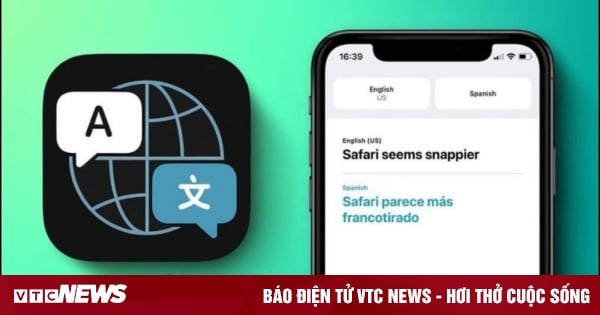


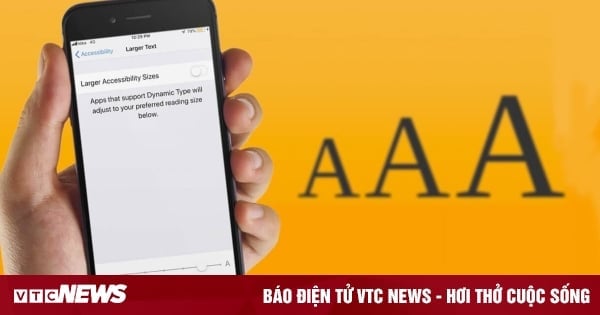















![[Photo] Summary of parade practice in preparation for the April 30th celebration](https://vstatic.vietnam.vn/vietnam/resource/IMAGE/2025/4/11/78cfee0f2cc045b387ff1a4362b5950f)































































Comment (0)