Are you having problems with the touchpad on your HP Elitebook laptop? Check out this article to find out how to fix the problem promptly and continue working smoothly!
 |
The touchpad on an HP Elitebook laptop is an important part, making it easy and convenient to operate. However, sometimes the mouse can get locked, preventing you from moving the cursor.
Simple instructions to unlock the touchpad of HP laptop
Using a keyboard shortcut is the easiest way to unlock the touchpad on an HP Elitebook laptop. Most HP laptops have a special function key to do this.
Look for the touchpad icon on the function keys (usually F1 through F12), depending on your model. Then, press the Fn key combination along with the key with the touchpad icon (for example, Fn + F7 or Fn + F5) to unlock it.
 |
Instructions to enable/disable touchpad on HP laptop on Windows 10 and 8
To enable or disable the touchpad on Windows 10 and 8 when using an external mouse, you can do the following:
Step 1: Press the Windows + I key combination, then select "Devices" in the Settings window.
 |
Step 2: Select "Touchpad" from the left menu. Drag the "Touchpad" slider to "On" to enable or "Off" to disable the touchpad.
If you don't have an external mouse, start by pressing the Windows key. In the search box, type "Touchpad" and press Enter . Next, press the Spacebar key on the keyboard to activate the touchpad.
 |
Instructions to enable/disable touchpad on HP laptop on Windows 7
Unlike Windows 10 and 8, to unlock the touchpad on an HP Elitebook laptop with Windows 7, you need to use the Control Panel.
Step 1: Click "Start" and select "Control Panel".
 |
Step 2: Next, in Control Panel, select "Hardware and Sound", then select "Mouse".
 |
Step 3: In the Mouse Properties window, select the "Device Settings" or "Touchpad Settings" tab (depending on the touchpad driver). Finally, select the touchpad device and press the "Enable" button to turn it on or "Disable" to turn it off.
 |
With the detailed instructions in the article, unlocking the touchpad on an HP Elitebook laptop will become simpler. In addition to enabling or disabling the touchpad, you can also customize many other settings such as movement speed, sensitivity and pointer size to suit your personal needs.
Source: https://baoquocte.vn/open-the-touch-mouse-of-hp-elitebook-laptop-fast-281002.html



![[Photo] Overcoming all difficulties, speeding up construction progress of Hoa Binh Hydropower Plant Expansion Project](https://vstatic.vietnam.vn/vietnam/resource/IMAGE/2025/4/12/bff04b551e98484c84d74c8faa3526e0)


![[Photo] Closing of the 11th Conference of the 13th Central Committee of the Communist Party of Vietnam](https://vstatic.vietnam.vn/vietnam/resource/IMAGE/2025/4/12/114b57fe6e9b4814a5ddfacf6dfe5b7f)






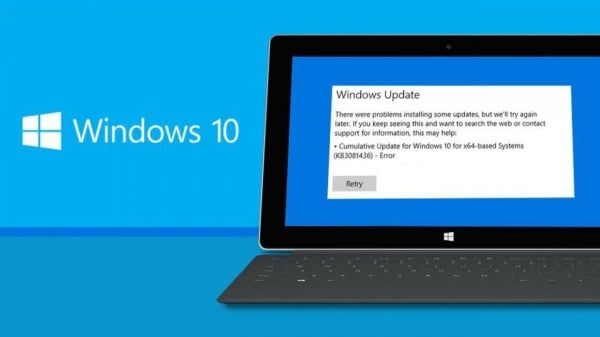

















































































Comment (0)