Want to combine videos on CapCut such as joining 2 videos, joining them in parallel, or combining 4 videos? Check out the article below to create unique and impressive videos for you!
 |
Do you want to combine videos on CapCut, such as cutting and joining 2 videos, merging videos to run in parallel, or combining 4 videos into one frame? Refer to the article below to create your own unique video.
Merge videos on CapCut into 1 simple video
You want to combine 2 videos on CapCut into a complete and unique video but don't know how? Check out the detailed instructions from Sforum below to do it.
Quick way
To merge 2 videos on CapCut, follow these steps:
Step 1: First, open the CapCut application and create a new Project.
Step 2: Select the videos to merge by clicking Add and selecting the desired videos .
Step 3 : Use the plus icon to add the first video to the project. Step 4: Select the second video and add it to the project by pressing Add (repeat if adding more videos).
Step 5: Make edits and add effects to the merged video.
Step 6: Finish and click on the arrow icon to save the video.
Detailed instructions
Step 1: Launch the CapCut application and start a new Project .
 |
Step 2: Add the videos to merge by selecting Files and tapping Add Video . Then, scroll to the end of the video and tap the plus icon.
Step 3: Next, add the second video by selecting Files and tapping Add Video .
 |
Step 4: Next, select Effects from the toolbar . Select a suitable transition effect and apply it between the two videos by pressing the check mark icon after selecting the effect.
Step 5: Finally, save the project by clicking on the arrow icon in the top right corner.
 |
Instructions for combining videos on CapCut running in parallel
You want to merge two videos to run side by side on CapCut but don't know how to do it? The instructions below will help you quickly and easily merge two videos to run side by side on your phone.
Quick way
First, open the CapCut application and create a new Project.
Step 1: Click the Add button and select the first video you want to merge .
Step 2: Select Format and edit the first video.
Step 3: Click the Add button and select the second video.
Step 4 : Make the second video edit.
Step 5: Choose the appropriate effect for both videos.
Step 6: Finish editing and press the arrow button in the top corner to save the video.
Detailed instructions
Step 1: First of all, open the CapCut application and start a new Project .
Step 2: Add the videos you want to merge by selecting 'Add' in the New Project section and set the video format by selecting the appropriate aspect ratio.
 |
Step 3: Then, select the desired ratio, such as 4:3, and tap the check mark in the bottom right corner. Next, add an overlay by selecting the 'Overlay' button and then tapping 'Add Overlay'.
Step 4: Add the second video by selecting the video to merge and pressing 'Add'.
 |
Step 5: To run two videos side by side, you can customize the volume, speed, and effects for each video by selecting the video to edit.
Step 6: After editing and adding effects, click the arrow icon in the top right corner to save the merged video. Thus, you have completed the parallel video merging on CapCut.
 |
Instructions for combining 4 videos into 1 frame on CapCut
In addition to merging videos into one overall video, you can also merge 4 videos running simultaneously in the same frame.
Step 1: Open CapCut app and create a new Project, then select video from Video Library as shown in the image.
 |
Step 2: Select 9:16 ratio and adjust the frame using two fingers, then confirm the change.
 |
Step 3: Next, select Overlay and add the video to be merged into the project, then adjust the size of the video accordingly.
 |
Step 4: Continue to select more overlays and repeat the above process with the remaining videos.
 |
Step 5: You need to mute the audio for each video in the entire project.
 |
Step 6 : Drag to the end of the video to trim the length so that all videos are of equal length by pressing the 'Split' button, then select the 'Delete' button (do the same with videos with excess length). Finally, tap the back icon.
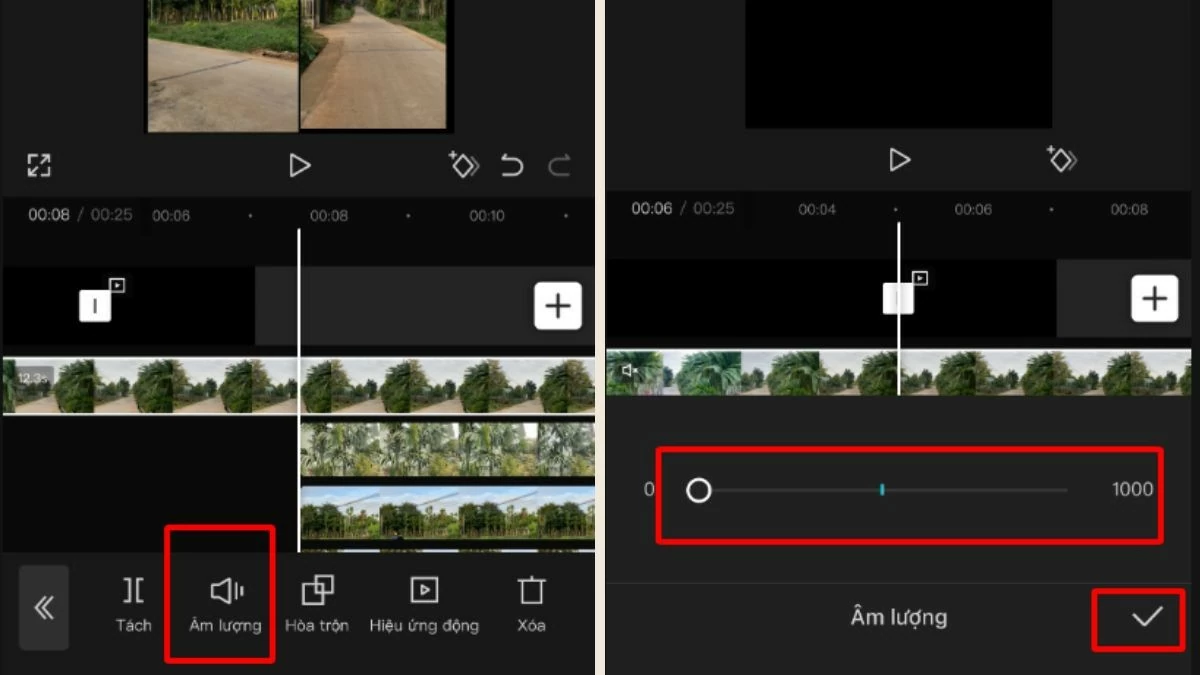 |
Step 7: Finally, select 'Audio' to add audio to the video, then export the video to finish.
 |
Above is a guide on how to merge videos on CapCut, including cutting and joining 2 videos, merging videos running in parallel and combining 4 videos in the same frame. Hopefully this article will help you create unique and impressive video projects.
Source: https://baoquocte.vn/ghep-video-tren-capcut-noi-234-video-thanh-1-nhanh-chong-nhat-284947.html
















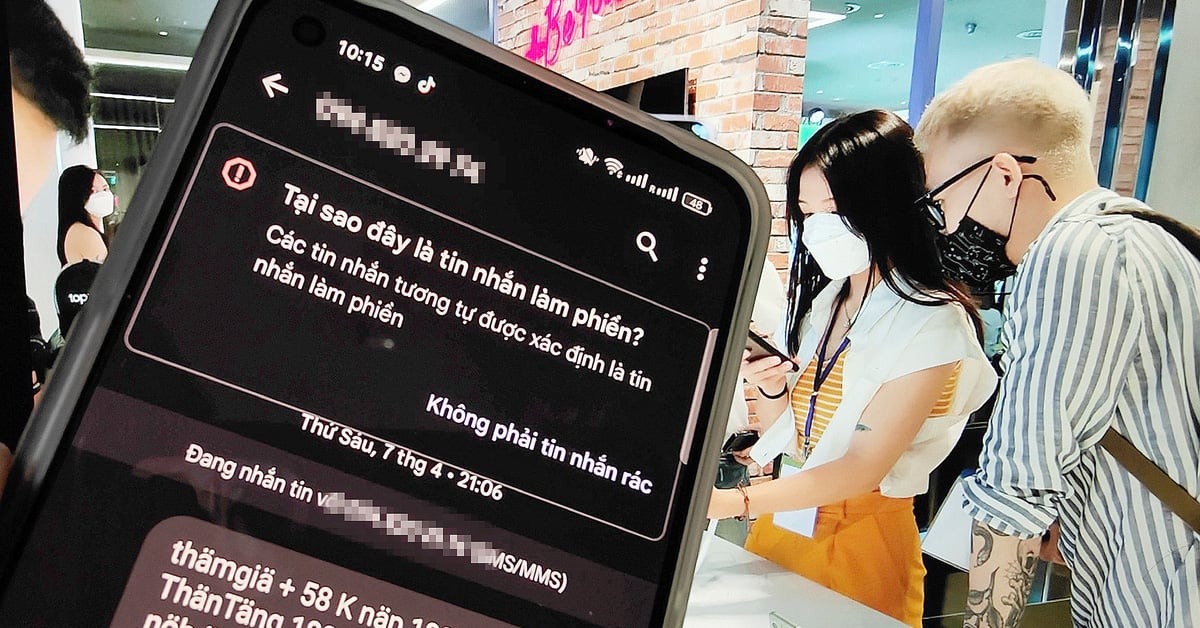























![[Photo] Prime Minister Pham Minh Chinh chairs Government Conference with localities on economic growth](https://vstatic.vietnam.vn/vietnam/resource/IMAGE/2025/2/21/f34583484f2643a2a2b72168a0d64baa)


























































Comment (0)