Zalo is an application that is no longer strange to users. This application allows people to make free calls and send messages, bringing the best experience to users.
The recall message feature on Zalo allows users to undo the message they have sent. However, this feature can only be performed by the sender.
Up to now, iPhone products still do not support the feature of viewing recalled messages on Zalo. Therefore, there is still no way to view recalled messages on Zalo and of course you can only view messages while the sender has not recalled them. However, if you use Android phones, you can view recalled messages.
How to view recalled messages on Zalo Android phones
Whether or not you can view recalled messages on Zalo depends on different phone lines. Here is how to view recalled messages on Zalo for each phone line that you can refer to:
For Samsung phones
Step 1: Go to "Settings" on your phone, then select "Notifications" and select "Advanced Settings".
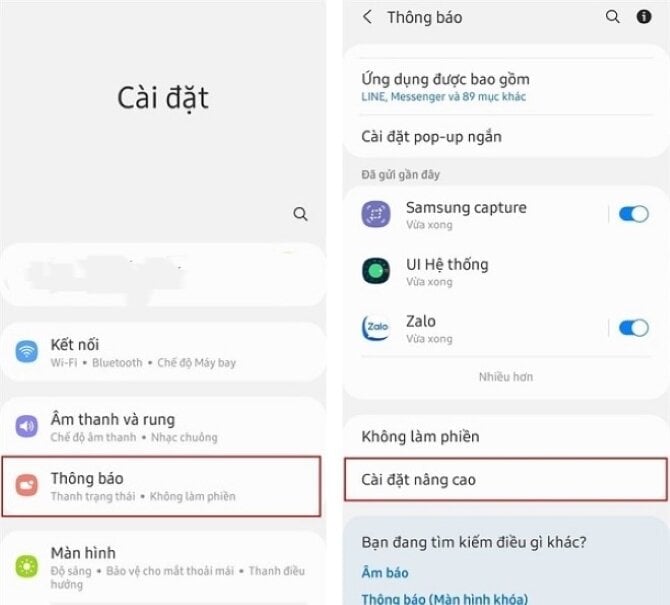
Step 2: Select "Turn on Notification Log" and select "Zalo", then click the down arrow, you will see the recalled messages.
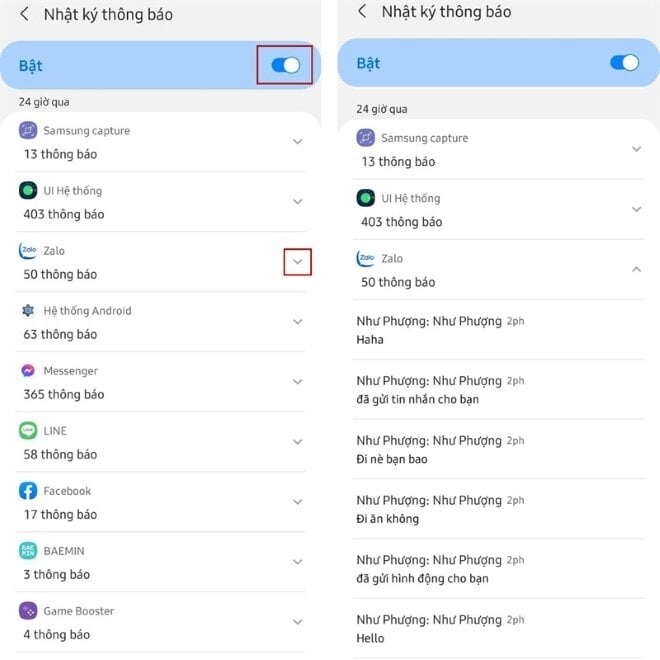
For Realme phones
Step 1: Go to "Settings" on your phone. Then click on "Notifications and Status Bar", then select "More Settings".
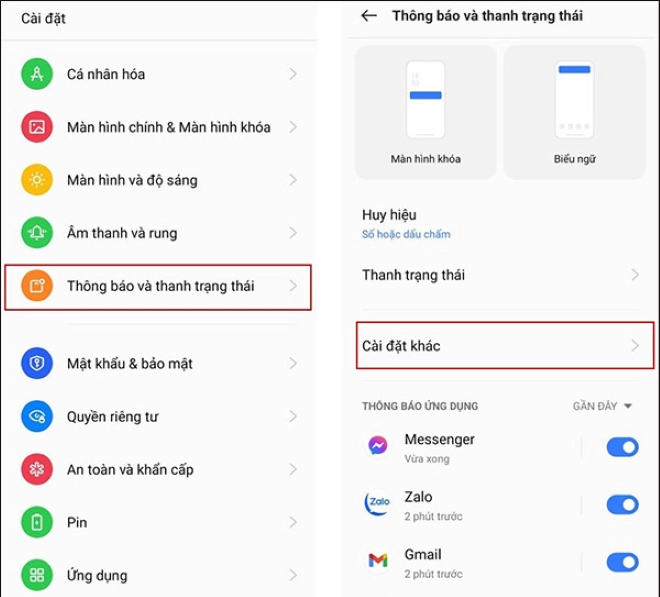
Step 2: Click on "Notification History" and turn on the feature to be able to view recalled messages on Zalo.

Step 3: Select Zalo and click the down arrow, you will see the recalled message.
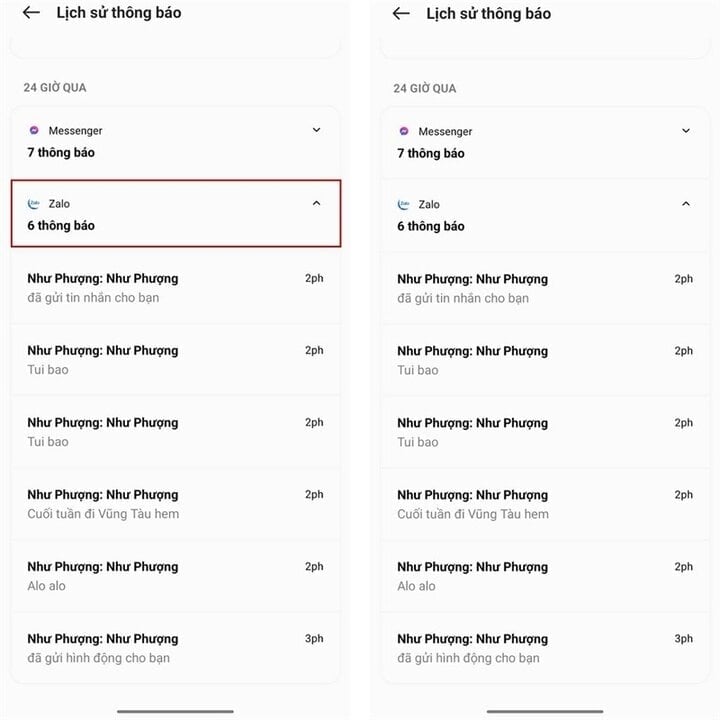
For Xiaomi phones
Step 1: You access the "CH Play" application, then download the "MIUI Downloader" application to your phone.
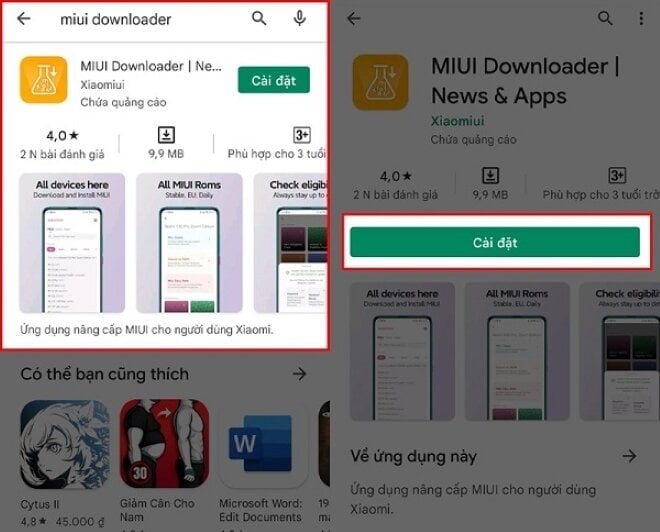
Step 2: Open the "MIUI Downloader" application and click on "Hid. Features" to see the hidden features on the phone.
Step 3: Then, scroll down and click on "Adaptive Notifications" to access "Advanced Notifications", then you can start to see the recalled messages on Zalo.
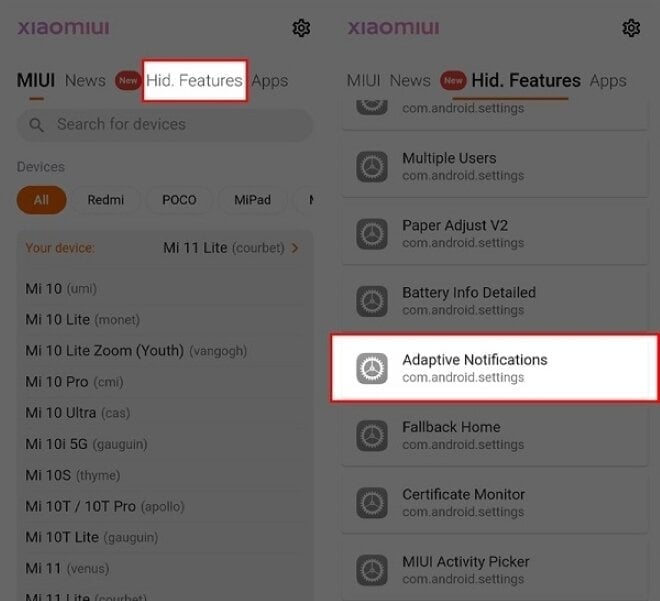
Step 4: Next, click on "Notification log" and enable the "Use notification log" feature, then select "Zalo". Now you can view the messages that have been revoked on Zalo.
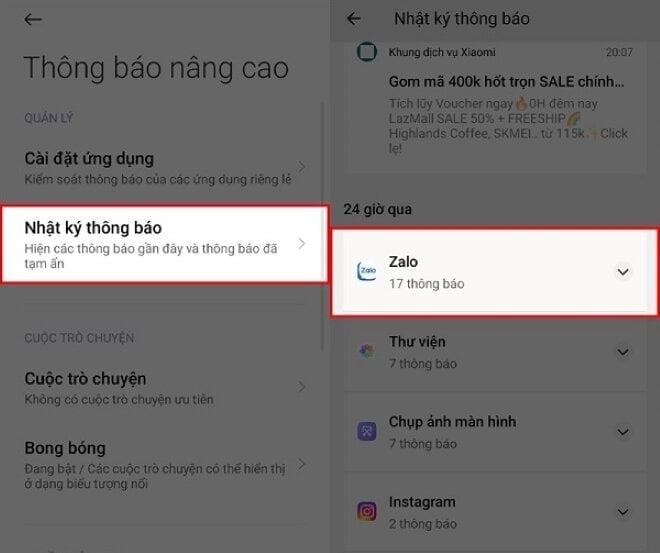
Khanh Son (Synthesis)
Source




![[Photo] Closing of the 11th Conference of the 13th Central Committee of the Communist Party of Vietnam](https://vstatic.vietnam.vn/vietnam/resource/IMAGE/2025/4/12/114b57fe6e9b4814a5ddfacf6dfe5b7f)
![[Photo] Overcoming all difficulties, speeding up construction progress of Hoa Binh Hydropower Plant Expansion Project](https://vstatic.vietnam.vn/vietnam/resource/IMAGE/2025/4/12/bff04b551e98484c84d74c8faa3526e0)




























































































Comment (0)