Forgetting your MacBook password is a nightmare, but it's easy to recover. Here's how to change your password on your MacBook Air, M1, M2, and Pro!
 |
How to quickly retrieve Macbook password using Intel chip
Below are detailed instructions on how to retrieve your password when you forget your MacBook password using an Intel chip. It's very simple and anyone can do it:
Step 1: Turn off your MacBook.
 |
Step 2: Press and hold the Command ( ⌘ ) + R keys, then press your MacBook's power button.
 |
Step 3: Go to Utilities , then select Terminal to open the command line window.
 |
Step 4: In Terminal, type the command resetpassword and press Enter .
 |
Step 5: Select Continue after confirming Apple information.
 |
Step 6: Then, enter the verification code and select Continue .
 |
Step 7: Set a new password and click Continue to complete the MacBook password change process.
 |
How to retrieve Macbook Air M1 password effectively
If you forgot your MacBook M1 password, follow these steps to recover it:
Step 1: Turn off your device, then press and hold the power button until you see the gear icon. Select Options and press Continue .
 |
Step 2: In the Utilities section, click Terminal .
 |
Step 3: Type the command resetpassword and press Enter .
 |
Step 4: Click Deactivate Mac and select Deactivate if the device has iCloud.
 |
Step 5: Sign in to iCloud and change your password to complete.
 |
How to retrieve password on other Macbook lines
When you forget your MacBook Air or MacBook M1 password, you don't need to worry because recovery is very simple. Below are the steps that many users today apply and succeed.
Step 1: Click System Preferences → User & Groups .
 |
Step 2: Select Change password in User & Groups .
 |
Step 3: Enter your old password, new password and verify, then click Change Password .
 |
How to change Macbook password from another account
If you forget your MacBook password, there are several ways to recover it, including using another account. If you have multiple accounts on a MacBook, follow these steps to quickly recover your password:
Step 1: Press Command + Shift + Q to sign out of the account whose password you don't remember.
 |
Step 2: Click System Preferences to access the account whose password you remember.
 |
Step 3: Select User & Groups .
 |
Step 4: Tap Unlock to make changes.
 |
Step 5: Tap on the account whose password you forgot, then reset the password to complete the process.
 |
How to change password on MacBook quickly
Changing your MacBook password regularly helps improve security and makes it easier to manage access. Here are detailed instructions for changing your MacBook Air, M1, M2, and Pro passwords quickly and securely.
Step 1: Click System Preferences → Users & Groups .
 |
Step 2: Click on Change Password .
 |
Step 3: Enter old password, new password, verify new password, then click Change Password to complete the process.
 |
The above article has detailed instructions on the steps to help users recover their MacBook password when they forget it. By changing the password for MacBook Air, M1, M2, Pro, you can confidently regain access to the device without needing help from a third party. In addition, you should regularly change your password to manage access rights on the device more effectively.
Source



![[Photo] Prime Minister Pham Minh Chinh chairs the Government's special meeting on law-making in April](https://vstatic.vietnam.vn/vietnam/resource/IMAGE/2025/4/13/8b2071d47adc4c22ac3a9534d12ddc17)
![[Photo] National Assembly Chairman Tran Thanh Man attends the Policy Forum on Science, Technology, Innovation and Digital Transformation](https://vstatic.vietnam.vn/vietnam/resource/IMAGE/2025/4/13/c0aec4d2b3ee45adb4c2a769796be1fd)
![[Photo] National Assembly Chairman Tran Thanh Man attends the ceremony to celebrate the 1015th anniversary of King Ly Thai To's coronation](https://vstatic.vietnam.vn/vietnam/resource/IMAGE/2025/4/13/6d642c7b8ab34ccc8c769a9ebc02346b)












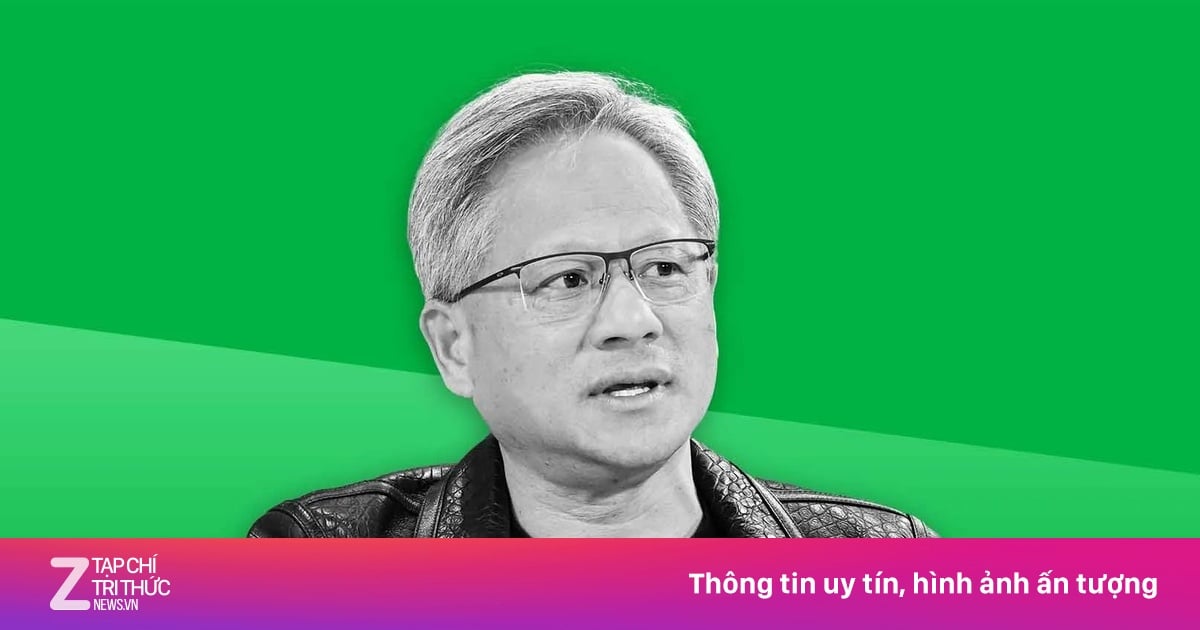

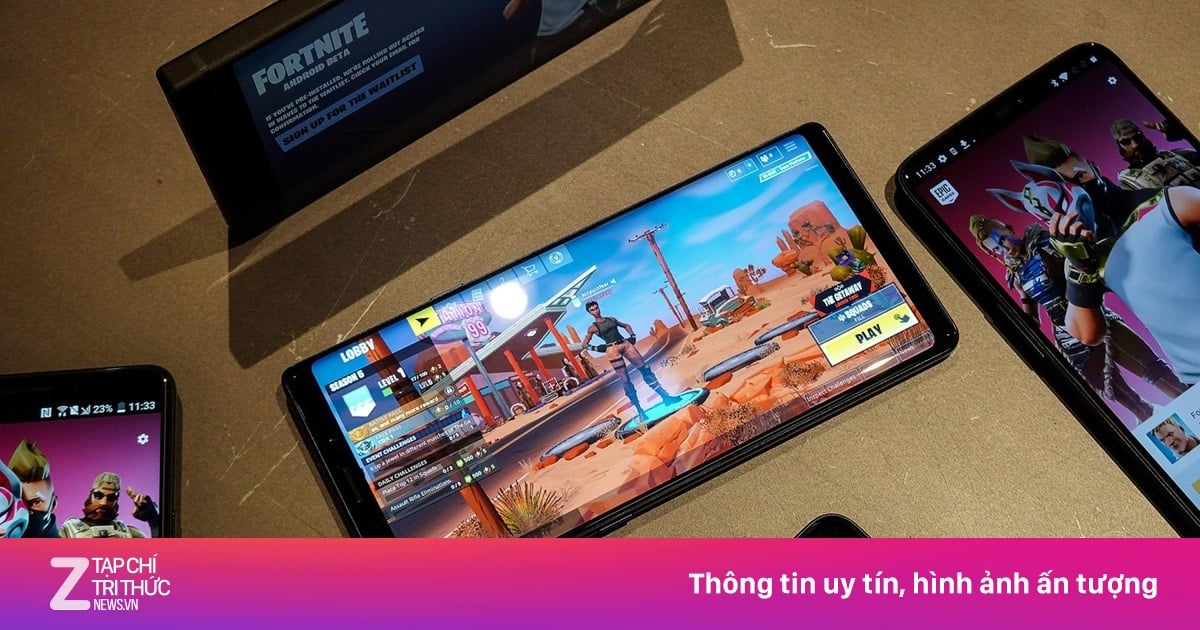

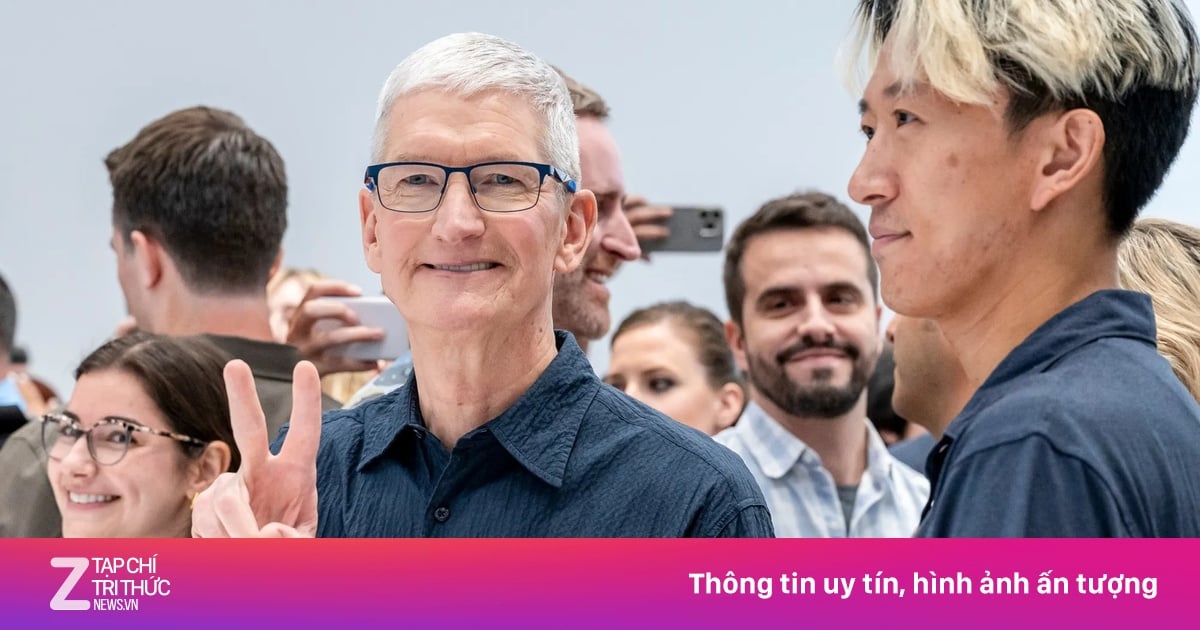


























































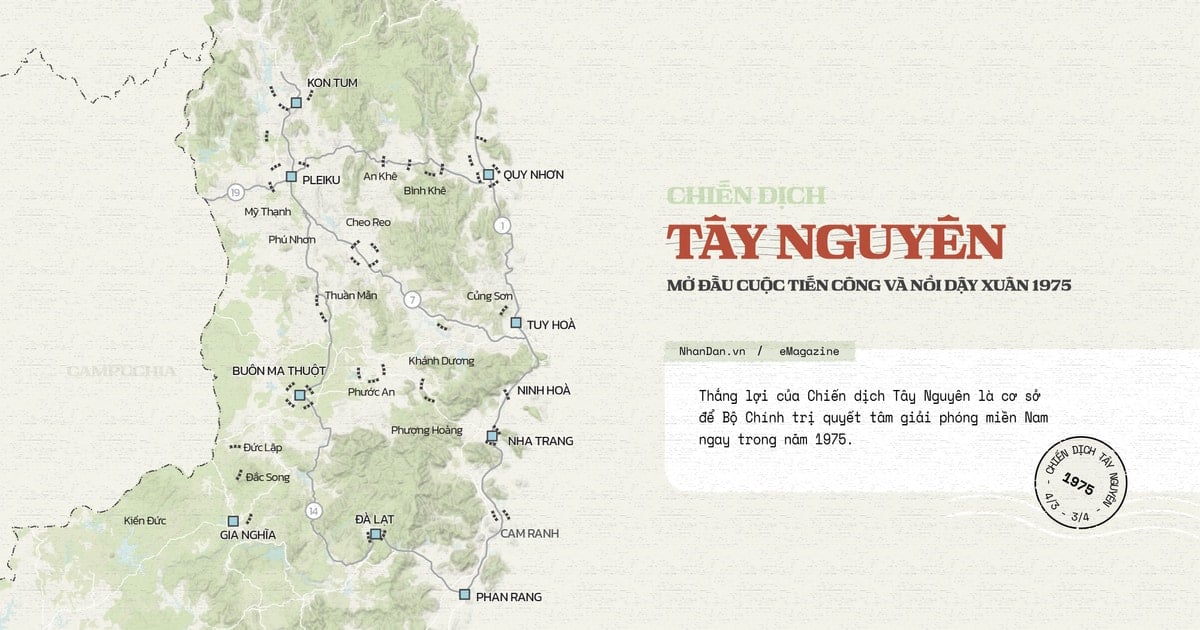















Comment (0)