According to Fast Company , Apple recently launched the Stolen Device Protection anti-theft feature in the iOS 17.3 update, promising to protect iPhone users from thieves who have managed to learn the unlock code. However, this feature may not be as perfect as advertised.
When enabled, some features and actions will require additional security measures if the iPhone is away from a familiar location like home or work. Specifically, accessing saved passwords and credit card information will require biometric authentication via Face ID or Touch ID. More sensitive security actions, such as changing the Apple ID password, will require two steps of biometric authentication spaced an hour apart.
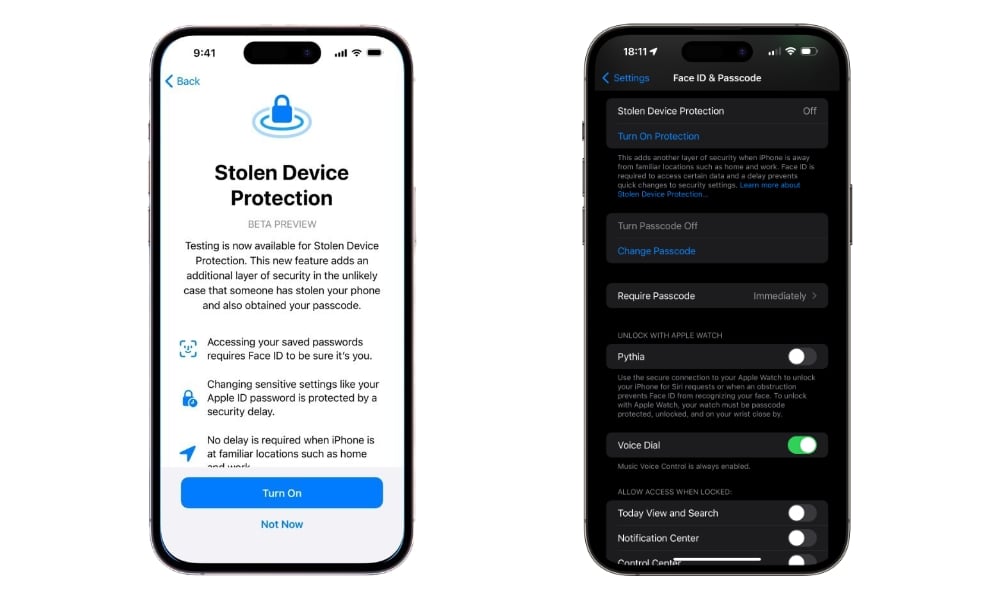
iOS 17.3 Anti-Theft Protection Features
But recently, 9to5Mac reported on a worrying vulnerability that exists in Stolen Device Protection. Specifically, if users enable the Significant Locations feature (used to remember important locations) and are in a familiar location, they will not be able to activate the protection of Stolen Device Protection.
This was also clearly stated by Apple in the feature's support document, which reads: "When iPhone is in a familiar location, additional security settings are no longer required and you can use your device PIN as usual." The company often identifies a user's important location based on the frequency and duration of their visits to that location.
According to popular YouTuber ThioJoe, using critical location data for Stolen Device Protection could be a concern if users frequently visit high-traffic locations like bars, which have been known to be the scene of many iPhone passcode thieves.
“By default, protections are disabled when you’re in a familiar location. The problem is that you don’t have control over which locations are considered familiar,” ThioJoe noted. ThioJoe also said he was able to disable the Stolen Device’s anti-theft capabilities in one of his familiar locations without Face ID authentication.
However, there is still a temporary protection against the vulnerability, users just need to turn off the feature to save important location data Significant Locations by going to Settings > Privacy & Security > Location Services > System Services > Significant Locations, then turn off the Significant Locations option.
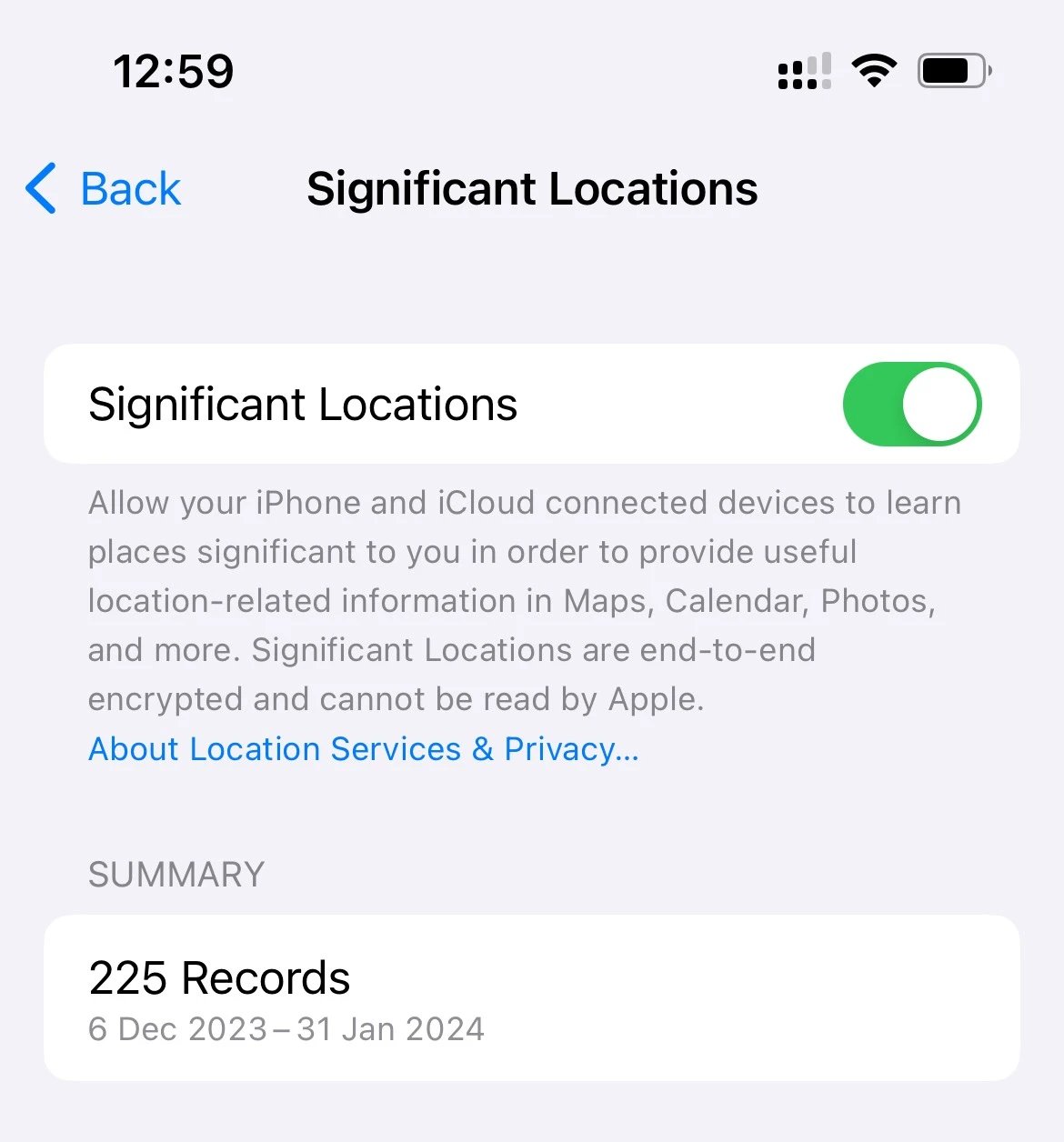
Turn off Significant Locations on iPhone
After turning this option off, changes to Stolen Device Protection will always require Face ID or Touch ID.
Source link


![[Photo] Overcoming all difficulties, speeding up construction progress of Hoa Binh Hydropower Plant Expansion Project](https://vstatic.vietnam.vn/vietnam/resource/IMAGE/2025/4/12/bff04b551e98484c84d74c8faa3526e0)



![[Photo] Closing of the 11th Conference of the 13th Central Committee of the Communist Party of Vietnam](https://vstatic.vietnam.vn/vietnam/resource/IMAGE/2025/4/12/114b57fe6e9b4814a5ddfacf6dfe5b7f)


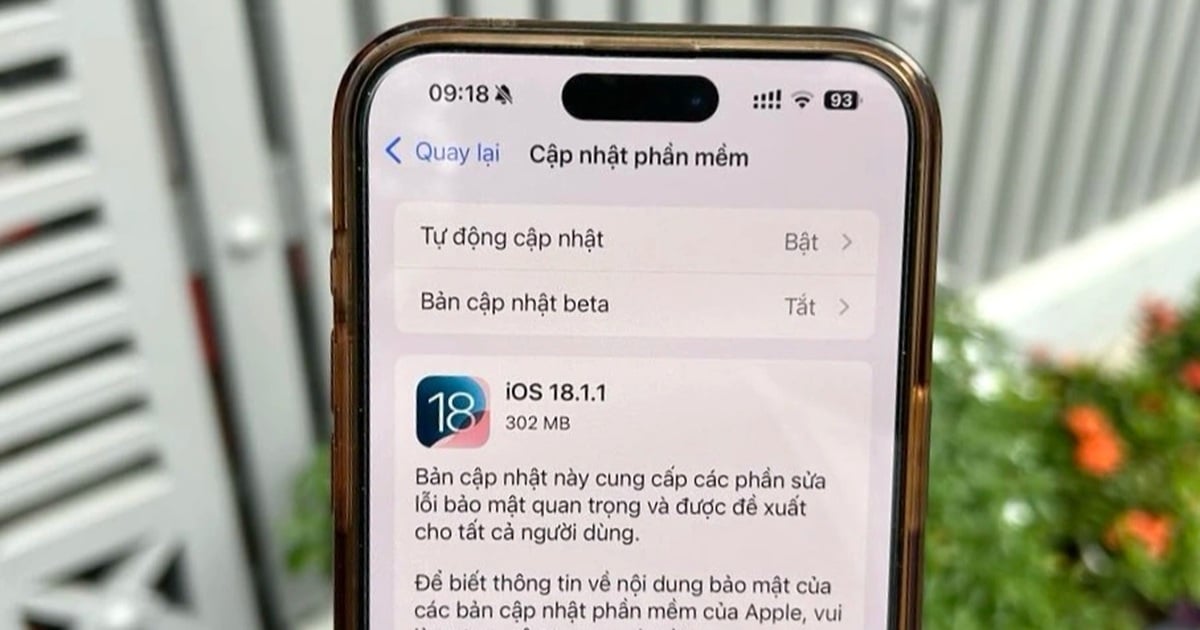


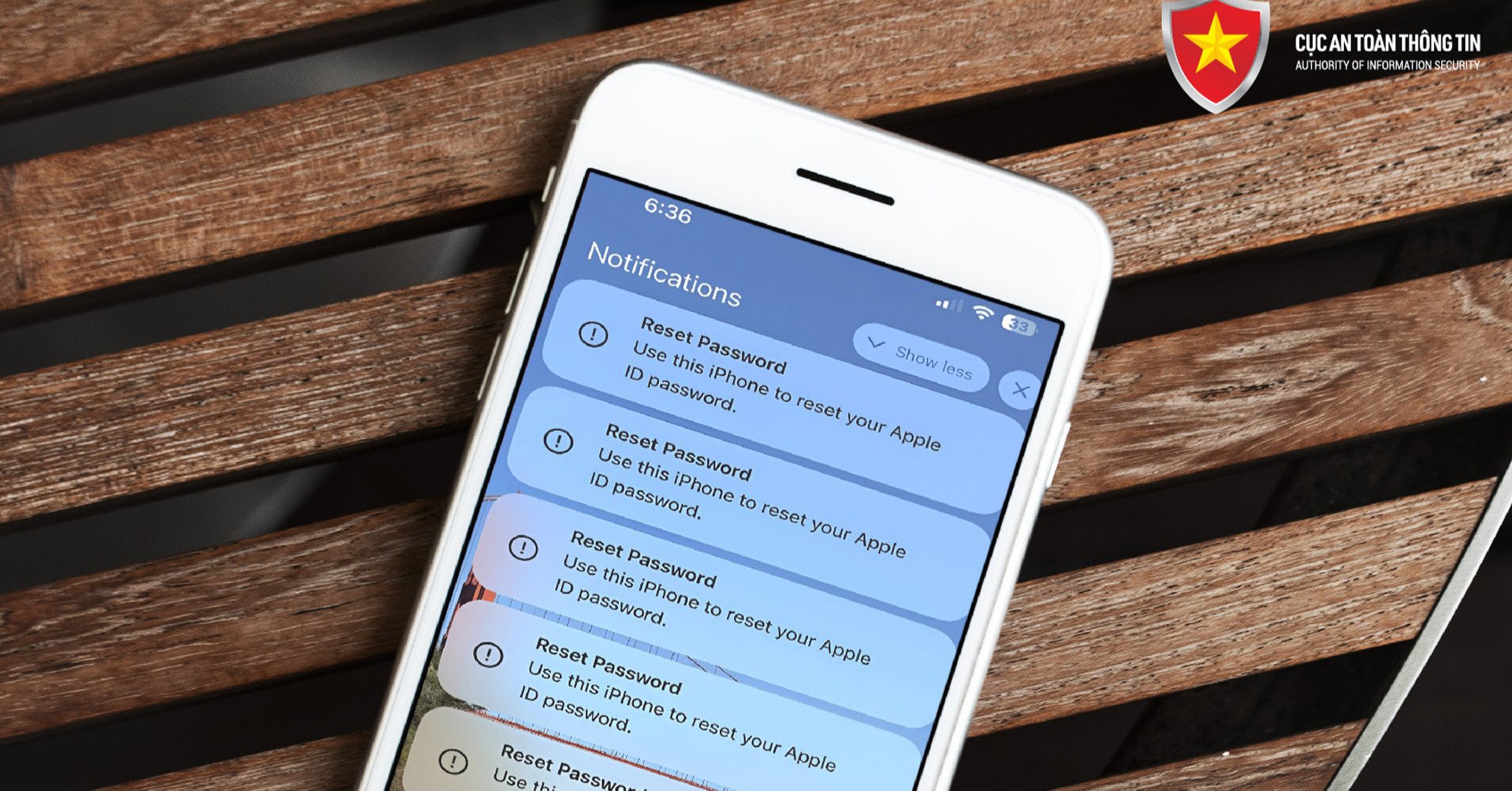

















































































Comment (0)