AirDrop is a feature built into iOS devices such as iPhone and iPad by Apple, allowing for quick and convenient file transfers via Bluetooth and Wi-Fi connections. However, in some cases, users may need to turn off AirDrop.
Why should you turn off AirDrop?
1. Security and privacy: AirDrop allows you to share files without a cable. However, if you turn it on in "Everyone" mode, strangers can send you unwanted files.
2. Save battery: Continuous operation of Bluetooth and Wi-Fi when AirDrop is on may consume additional power.
3. Avoid network interference: Turning off AirDrop helps reduce the possibility of network interference, especially in crowded public environments.

Instructions to turn off AirDrop on iPhone/iPad. (Illustration)
How to turn off AirDrop on iPhone/iPad
1. Turn off AirDrop via Control Center
The first step is to access the Control Center, where you can quickly disable many iOS features, including AirDrop.
On iPhone X or later: Swipe down from the top-right corner of the screen.
On iPhone 8 and earlier and iPad: Swipe up from the bottom edge of the screen.
When Control Center opens, follow these steps:
Step 1: Press and hold the rectangular network icon, where the buttons for airplane mode, Wi-Fi, Bluetooth are.
Step 2: A new menu will appear with additional options, including AirDrop.
Step 3: Tap the AirDrop icon and select "Receiving Off" to turn off AirDrop completely.
2. Turn off AirDrop via settings
In addition to Control Center, you can also turn off AirDrop through settings for more granular control:
Step 1: Open the "Settings" app on your iPhone or iPad.
Step 2: Go to "General".
Step 3: Tap "AirDrop".
Step 4: Here, you will see three options: "Receiving Off", "Contacts Only", and "Everyone". Select "Receiving Off" to turn off AirDrop completely.
Not only is it a way to protect your device, turning off unnecessary features is also an important part of increasing the durability and performance of your device. Always keep your iPhone/iPad settings updated and carefully manage them to ensure the most efficient and secure user experience.
Source


![[Photo] Opening of the 44th session of the National Assembly Standing Committee](https://vstatic.vietnam.vn/vietnam/resource/IMAGE/2025/4/14/03a1687d4f584352a4b7aa6aa0f73792)


![[Photo] Children's smiles - hope after the earthquake disaster in Myanmar](https://vstatic.vietnam.vn/vietnam/resource/IMAGE/2025/4/14/9fc59328310d43839c4d369d08421cf3)
![[Photo] Touching images recreated at the program "Resources for Victory"](https://vstatic.vietnam.vn/vietnam/resource/IMAGE/2025/4/14/99863147ad274f01a9b208519ebc0dd2)
![[Photo] General Secretary To Lam chairs the third meeting to review the implementation of Resolution No. 18-NQ/TW](https://vstatic.vietnam.vn/vietnam/resource/IMAGE/2025/4/14/10f646e55e8e4f3b8c9ae2e35705481d)





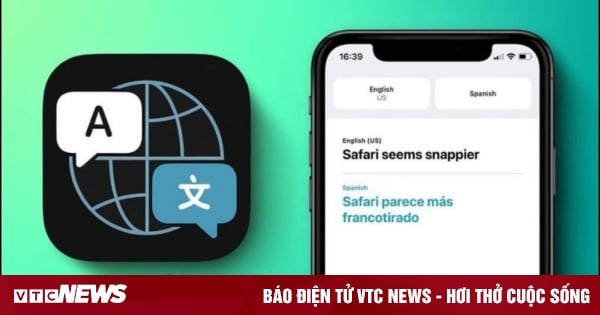
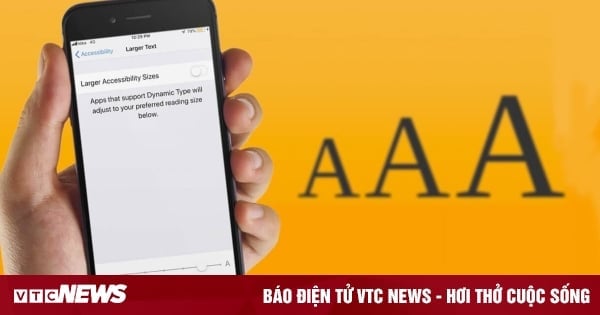
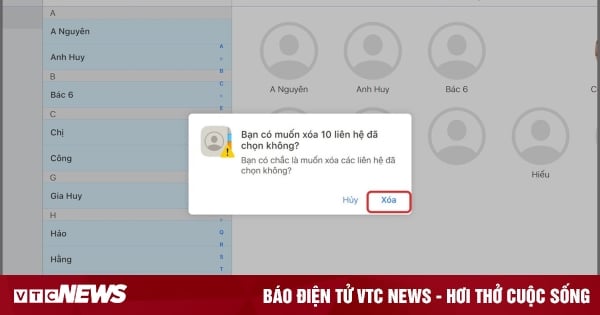










































































Comment (0)