In January 2007, when the late Apple CEO Steve Jobs introduced the first iPhone with a completely touch screen and no physical keyboard, the then Microsoft CEO Steve Ballmer 'laughed' at this design, saying that it was not suitable for business users because it did not have a keyboard. But in the end, Steve Ballmer and the two former RIM CEOs Jim Balsillie and Mike Lazaridis paid the price with the entire company just because they shared the same view of underestimating their competitors.
The virtual QWERTY full keyboard has replaced almost all physical keys in the modern smartphone world and is constantly being improved to provide optimal typing speed as well as higher accuracy. Returning to the iPhone's virtual keyboard, after a long period of development, there have been very few changes but often contain interesting little tips to help users type faster and easier.

The iPhone's virtual keyboard is equipped with many useful features without the need for additional utilities.
On the social network Reddit, many users share tips for typing numbers faster on the iPhone keyboard. Normally, to type numbers or special characters, users need to press the 123 key in the corner of the screen, after finishing, press it again to switch the keyboard back to normal letters.
Instead of doing too many operations as above, use one finger to hold the 123 key, the other finger to type the required number/character then release the holding hand, the keyboard interface will automatically return to QWERTY characters to continue the text. This method will save a lot of time because it reduces operations on the screen.
To quickly type phrases with many characters or frequently used letters, users will need the Text Replacement feature in Settings > General > Keyboard > Text Replacement. There are some suggestions from Apple and the device owner can change them according to their habits, or add new ones by clicking the "+" sign in the upper right corner.
Users can preset some quick characters to replace whole phrases, phone numbers, addresses... or anything that is often written. For example, you can assign @@ to your personal email address so that every time you have to fill in this information, instead of typing the full email, you just need to write @@ then press the space bar, the system will automatically replace the content. Or "sdt" instead of a 10-digit personal phone number...
In case you need to quickly correct a mistake in a paragraph of content in the text editor but the touch screen operation is not accurate, the user can hold down the space bar to control the cursor to move throughout the text. During the control process, do not take your hand off the screen, just roll the position lightly so that the cursor moves to the place where the mistake needs to be erased.
For phone models that still support the force touch feature (3D Touch), this operation is simpler when users can press and hold anywhere on the keyboard to control the cursor. However, from iPhone Xr and later models, 3D Touch is removed and replaced by Haptic Touch, so you can only use the space bar on the keyboard. iPhone models that support 3D Touch include: 6s/6s Plus, 7/7 Plus, 8/8 Plus, X, Xs and Xs Max.
Source link


![[Photo] Air Force actively practices for the April 30th celebration](https://vstatic.vietnam.vn/vietnam/resource/IMAGE/2025/4/15/16fdec3e42734691954b853c00a7ce01)
![[Photo] National Assembly Chairman Tran Thanh Man attends the summary of the organization of the Conference of the Executive Committee of the Francophone Parliamentary Union](https://vstatic.vietnam.vn/vietnam/resource/IMAGE/2025/4/15/fe022fef73d0431ab6cfc1570af598ac)

![[Photo] Welcoming ceremony for Prime Minister of the Federal Democratic Republic of Ethiopia Abiy Ahmed Ali and his wife](https://vstatic.vietnam.vn/vietnam/resource/IMAGE/2025/4/15/77c08dcbe52c42e2ac01c322fe86e78b)
![[Photo] Ho Chi Minh City after 50 years of national reunification through buildings and symbols](https://vstatic.vietnam.vn/vietnam/resource/IMAGE/2025/4/15/a224d0b8e489457f889bdb1eee7fa7b4)
![[Photo] General Secretary To Lam meets with veteran revolutionary cadres, meritorious people, and exemplary policy families](https://vstatic.vietnam.vn/vietnam/resource/IMAGE/2025/4/15/7363ba75eb3c4a9e8241b65163176f63)
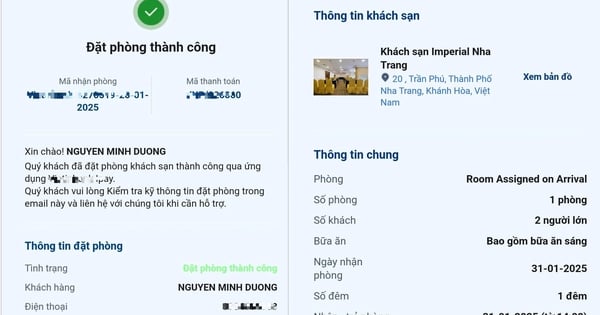














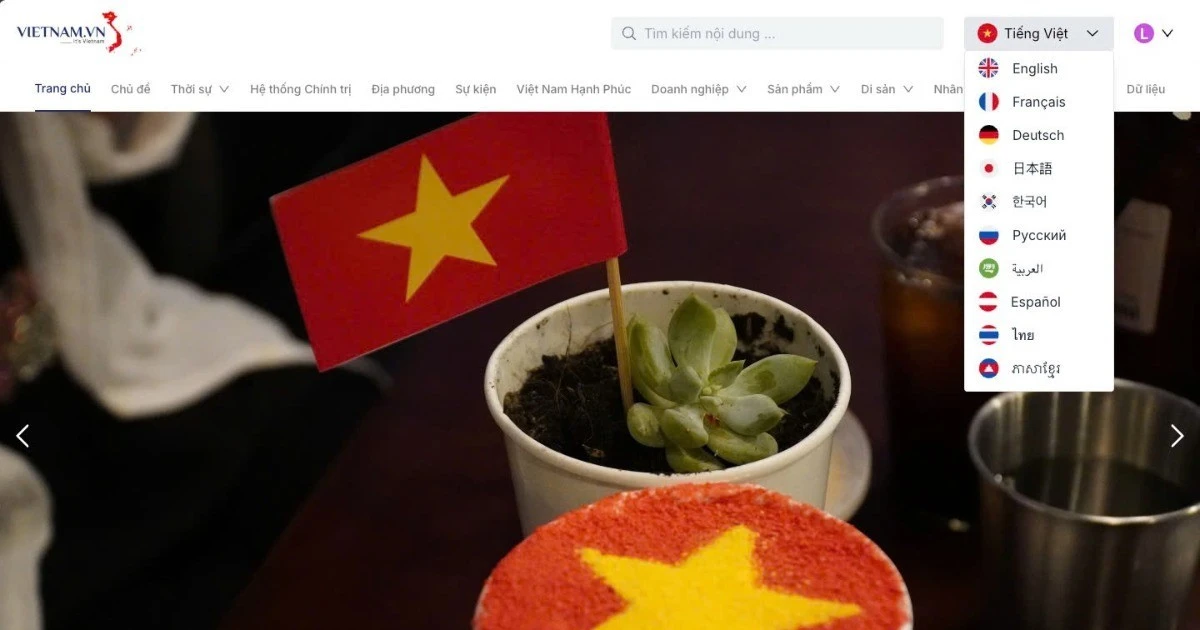

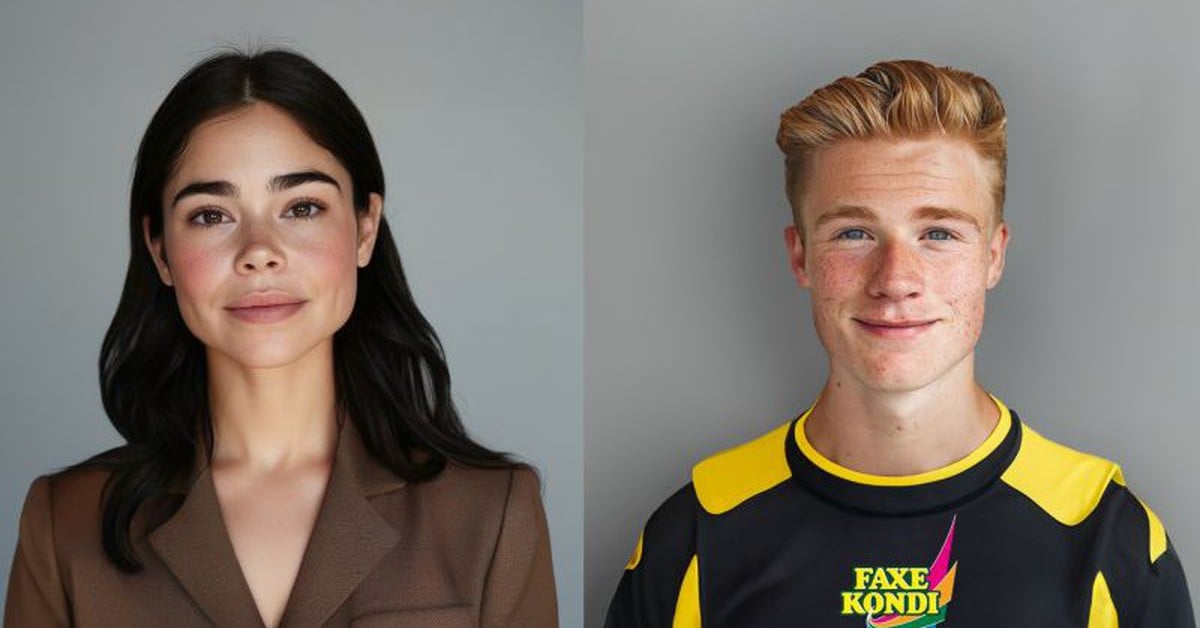












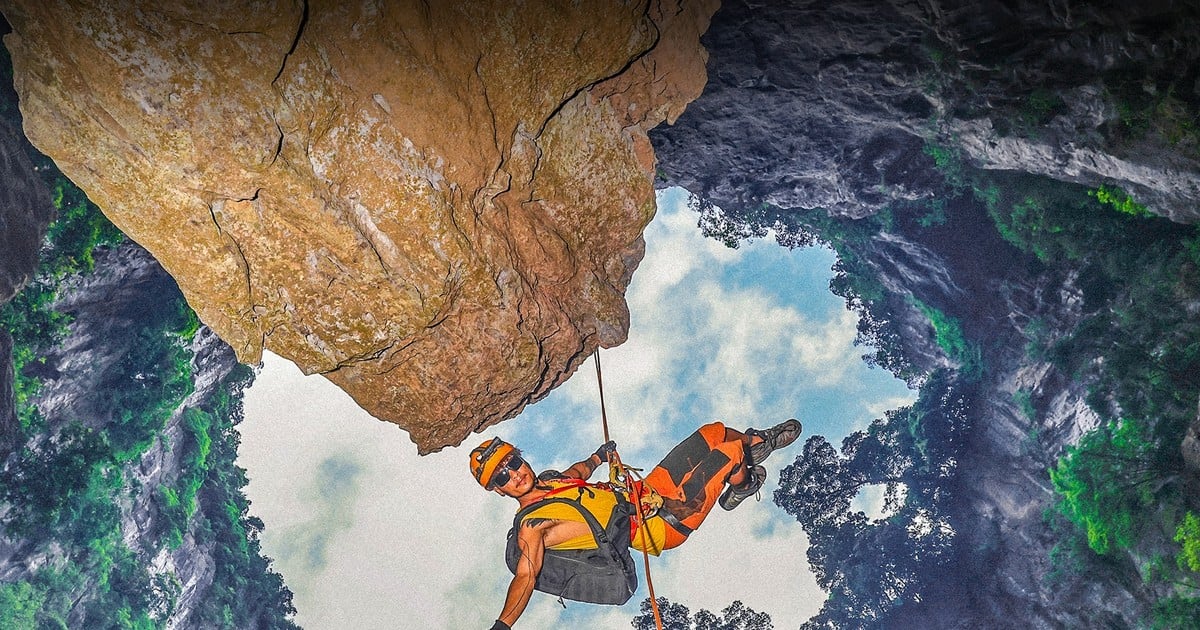














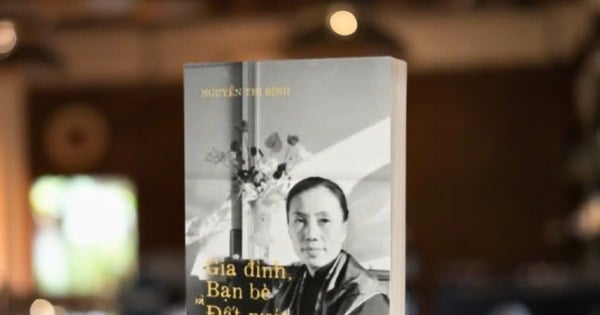

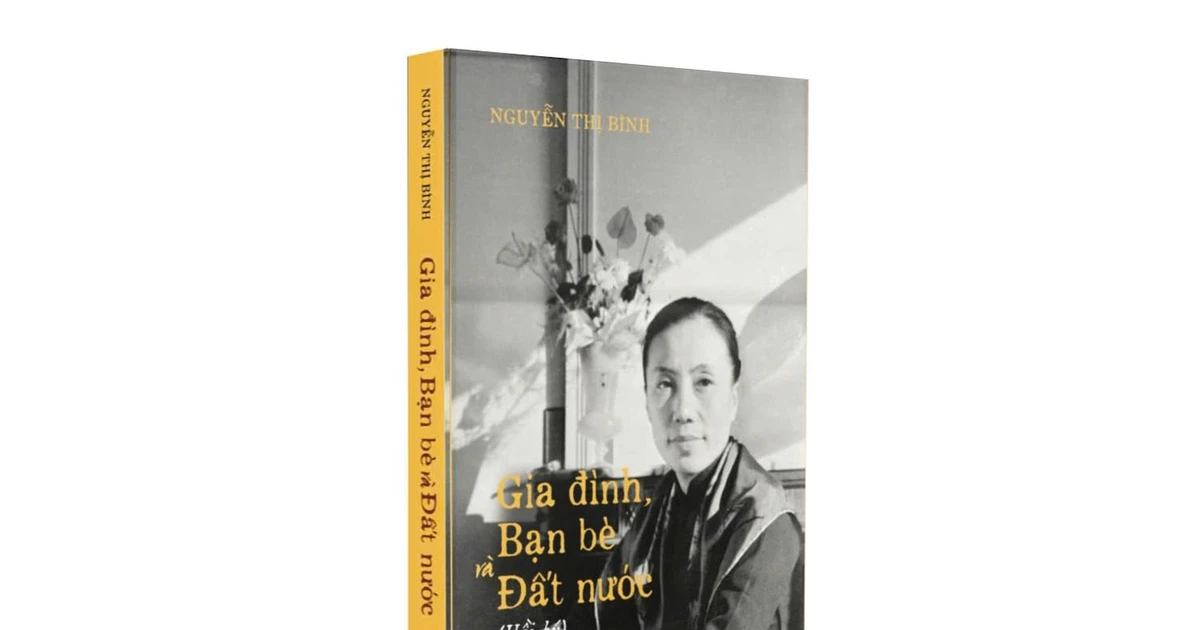
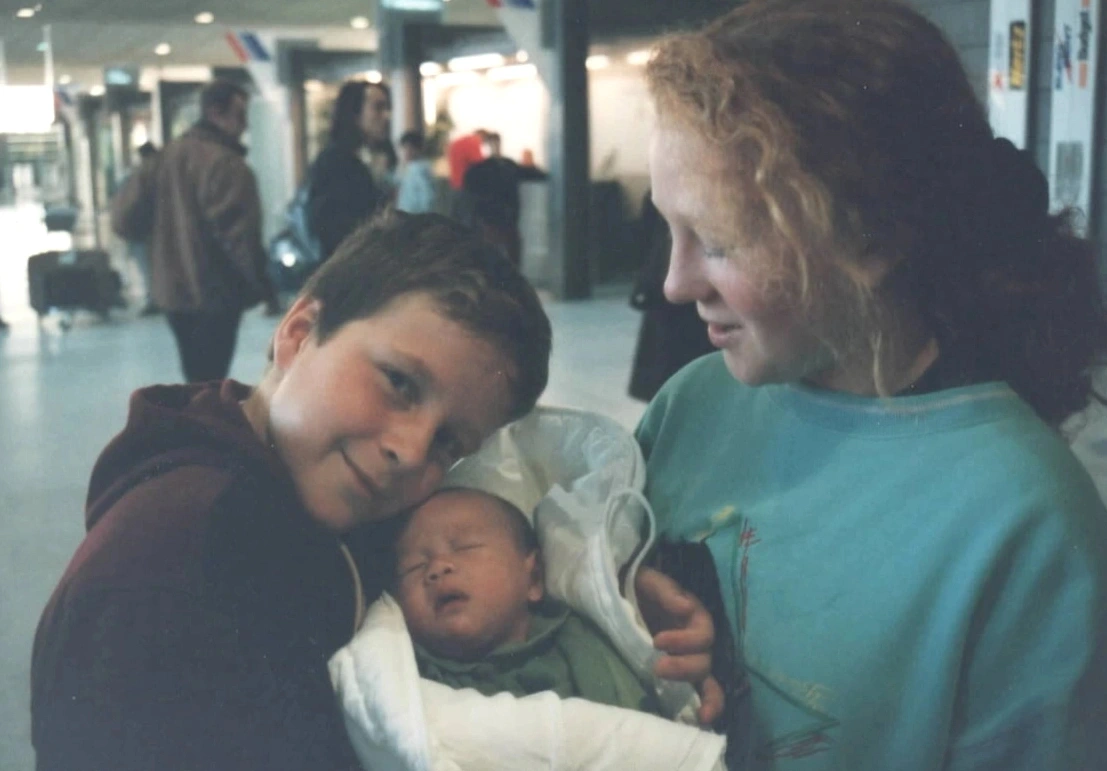

















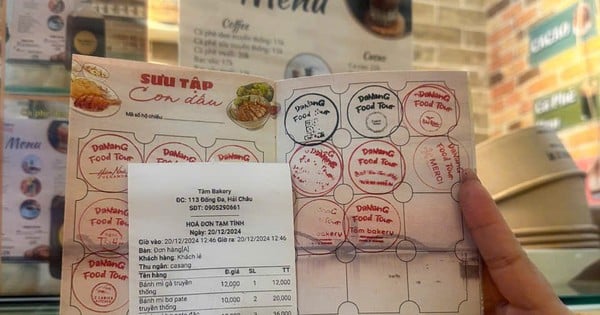























Comment (0)