Changing the name of a Facebook group helps refresh the community and match the purpose of the activity. This article will guide you how to change the name of a group on Facebook!
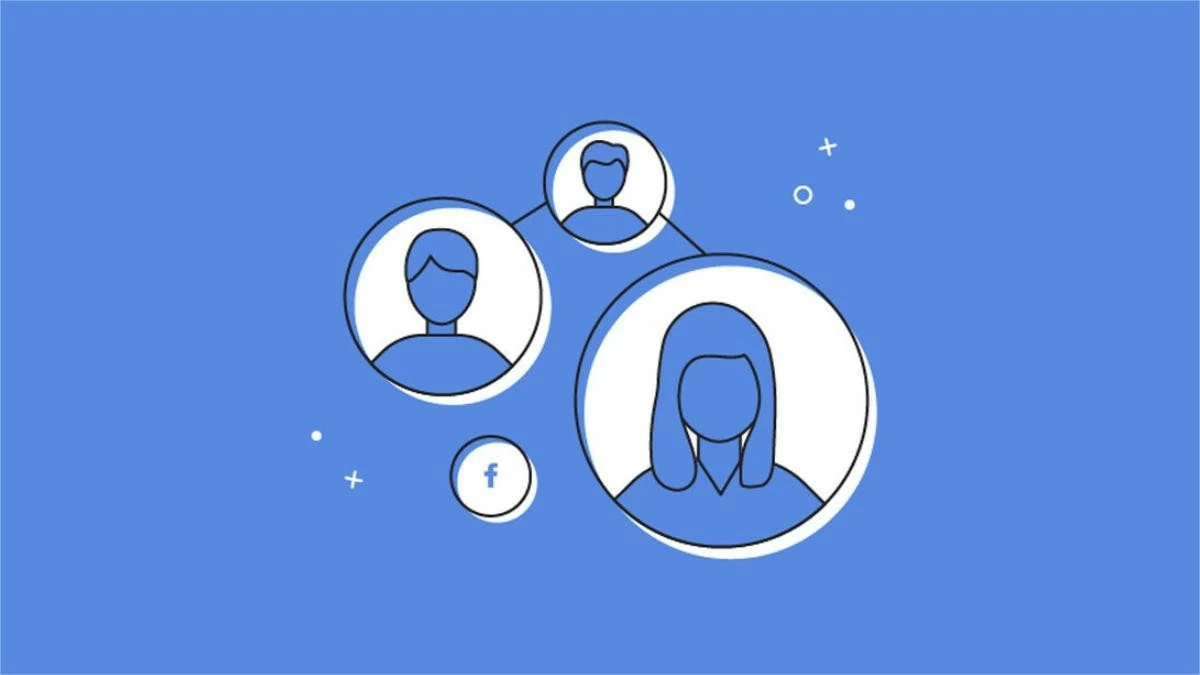 |
Instructions on how to change Facebook group name on phone
To rename a Facebook group, you can do it directly on the mobile application without needing a computer. Below are detailed instructions on how to rename a group on Facebook using an Android phone:
On Android Phone
Step 1: Open the Facebook app on your phone and select Groups from the Menu (3-bar icon).
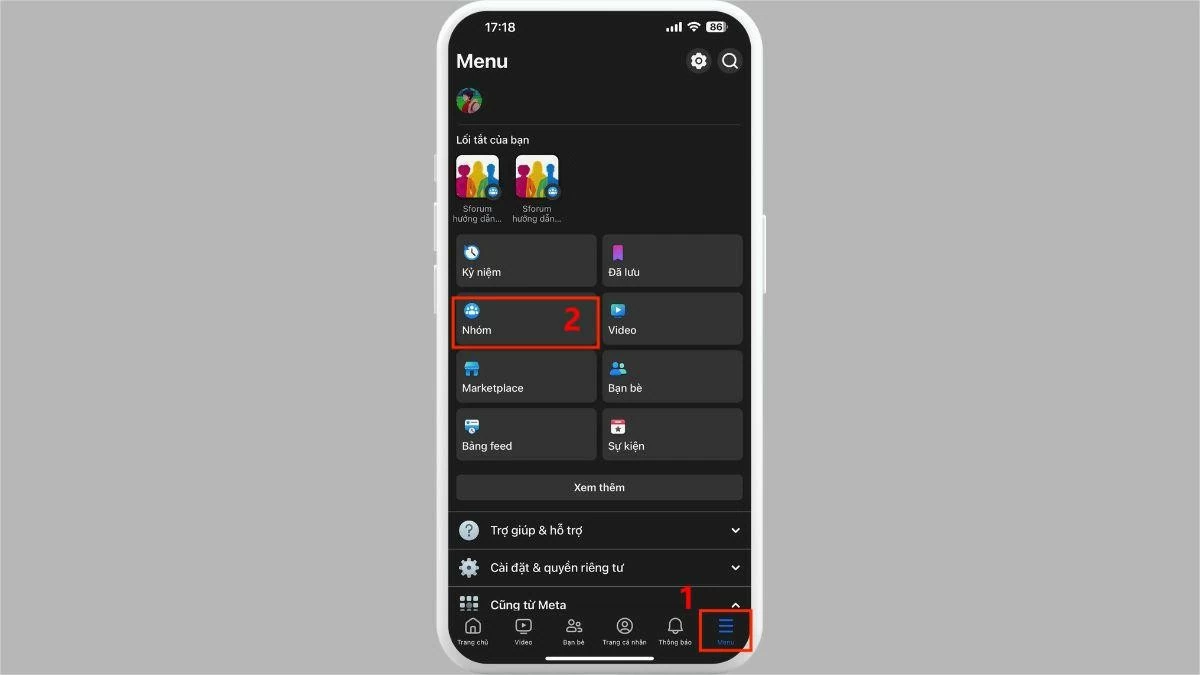 |
Step 2: Select Your Groups, then click the group you want to rename.
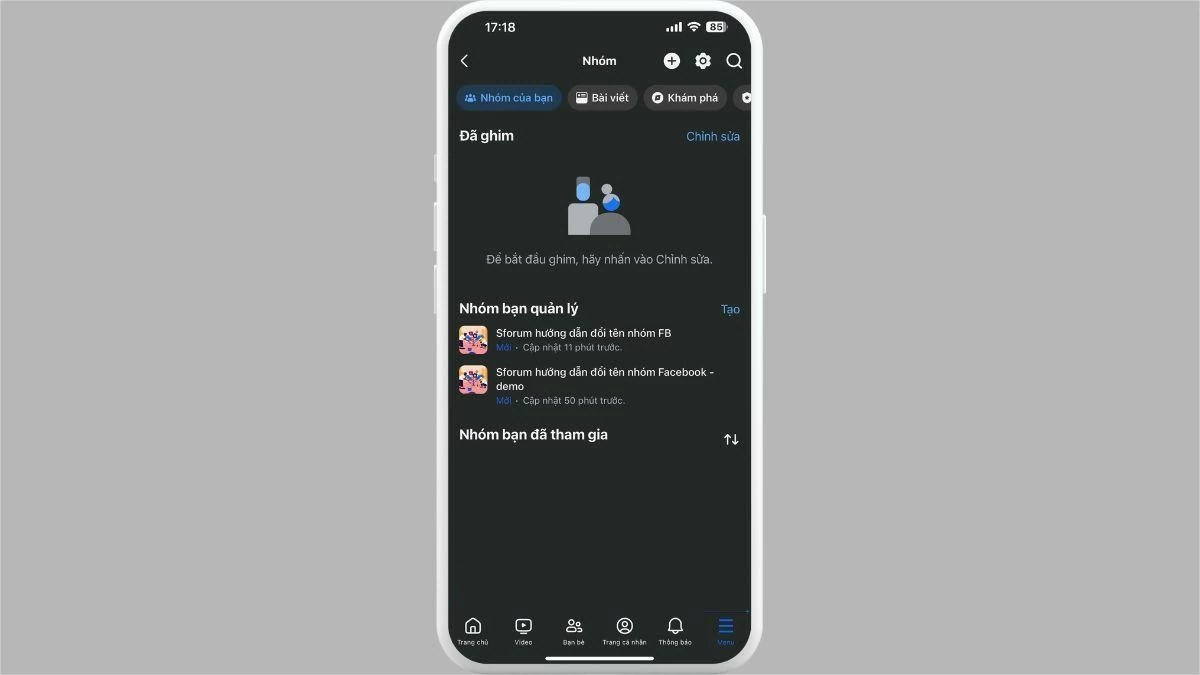 |
Step 3: Click the Admin icon, then select Group Settings.
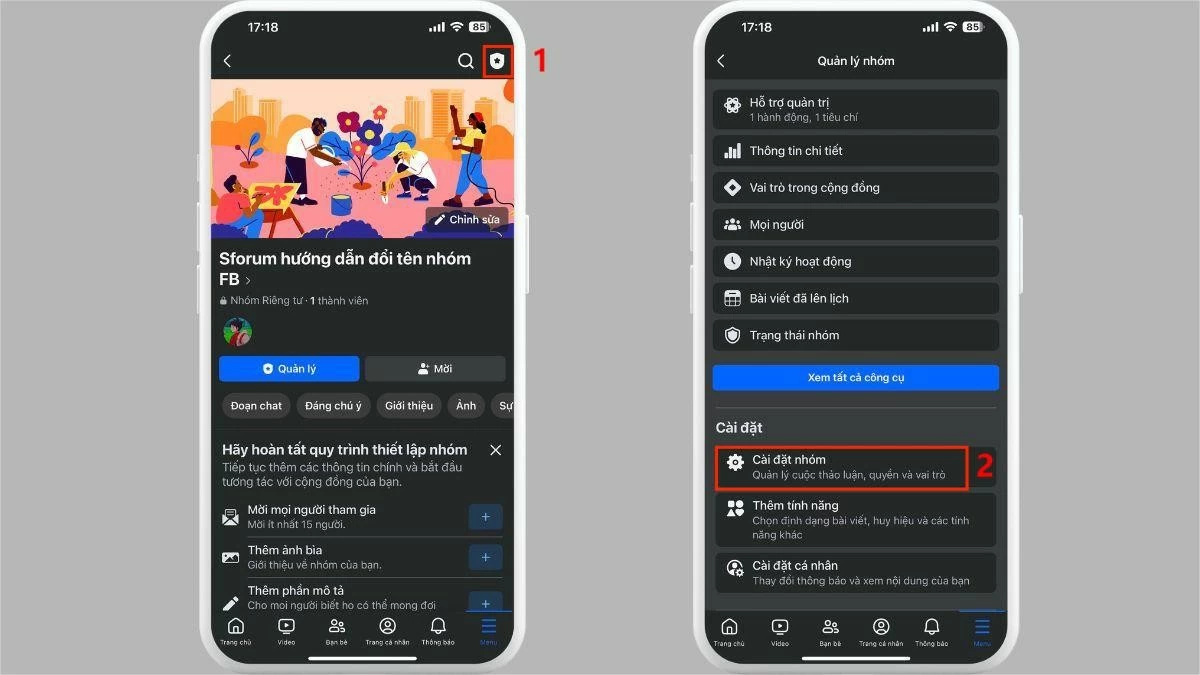 |
Step 4: Click on Name and description.
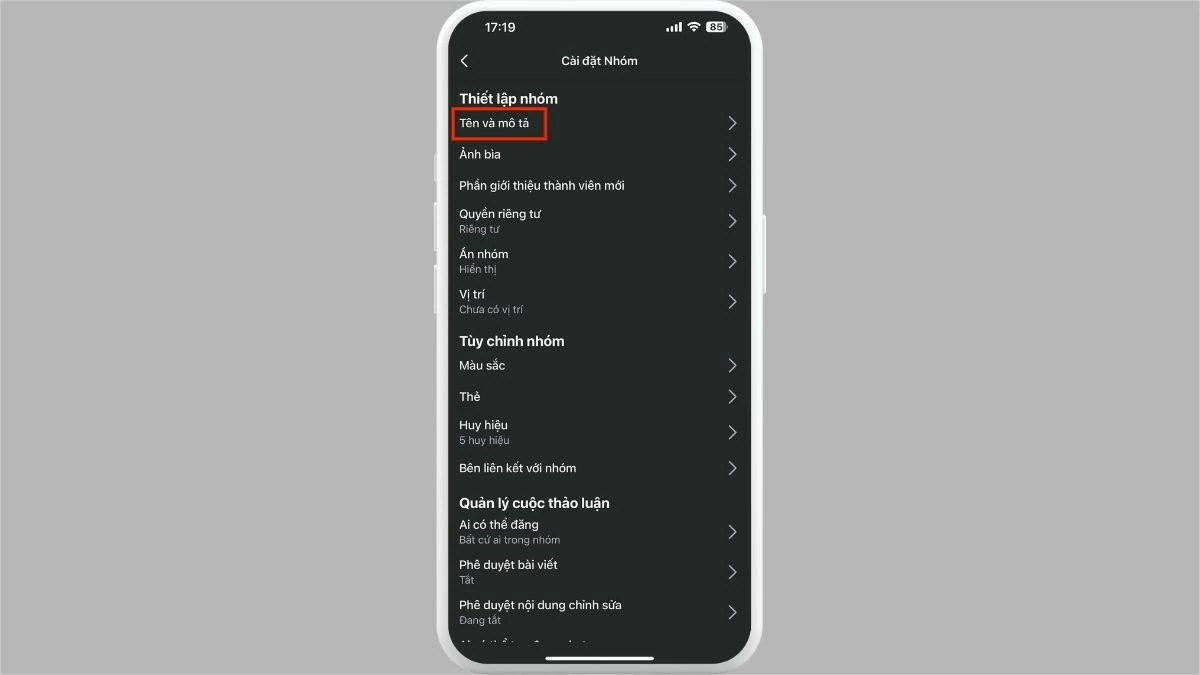 |
Step 5 : Finally, enter the new name as desired and click Save to complete renaming the Facebook group.
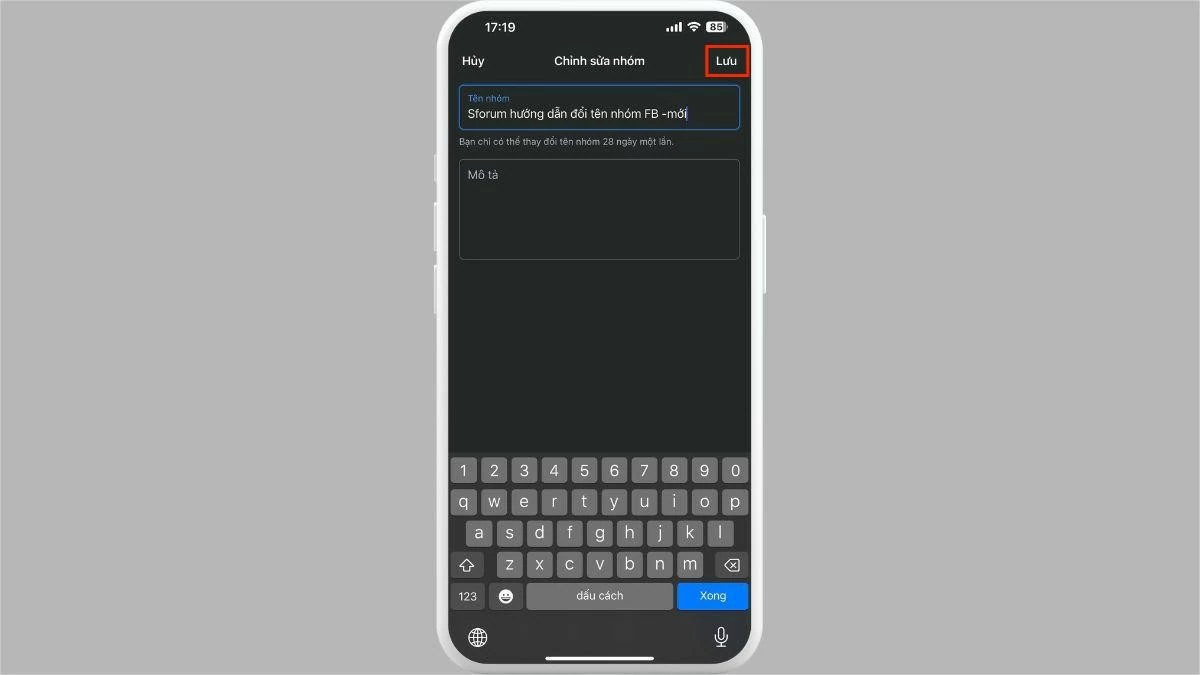 |
Note: By regulation, users need to wait 28 days before they can rename their group again.
On iPhone
To rename a Facebook group on an iPhone, you just need to follow the same 5 steps as on an Android phone.
Step 1: Open the Facebook app on your phone and select Groups from the Menu (3-bar icon).
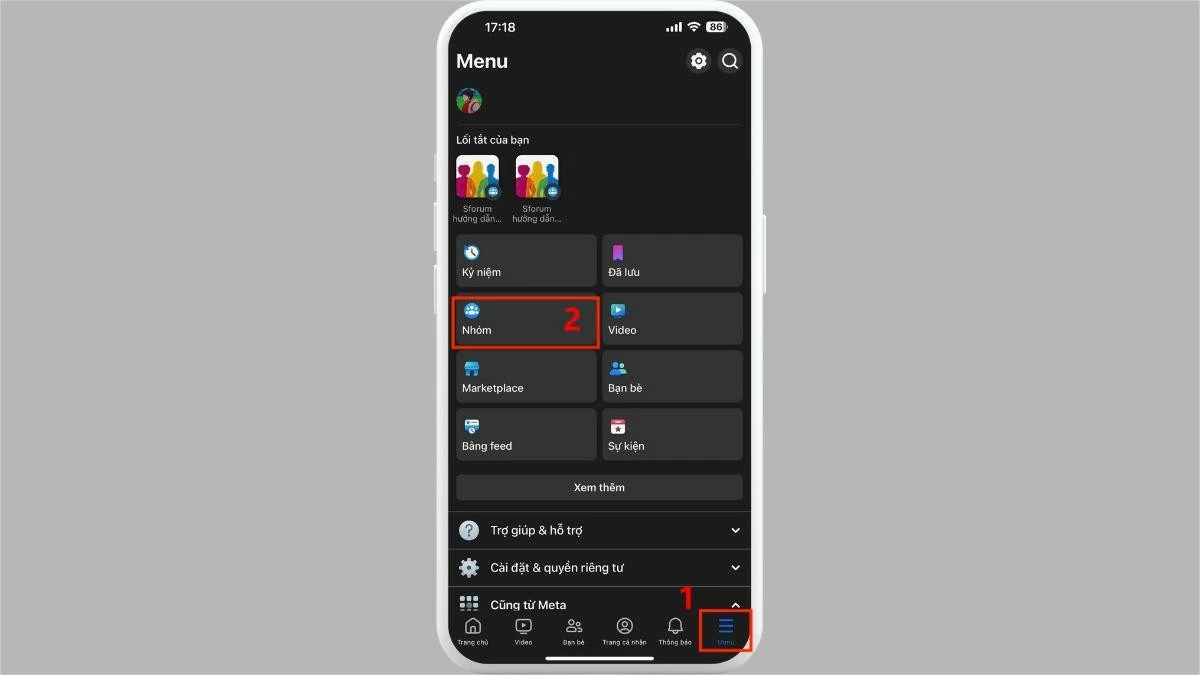 |
Step 2: Select Your Groups, then tap the group you want to rename.
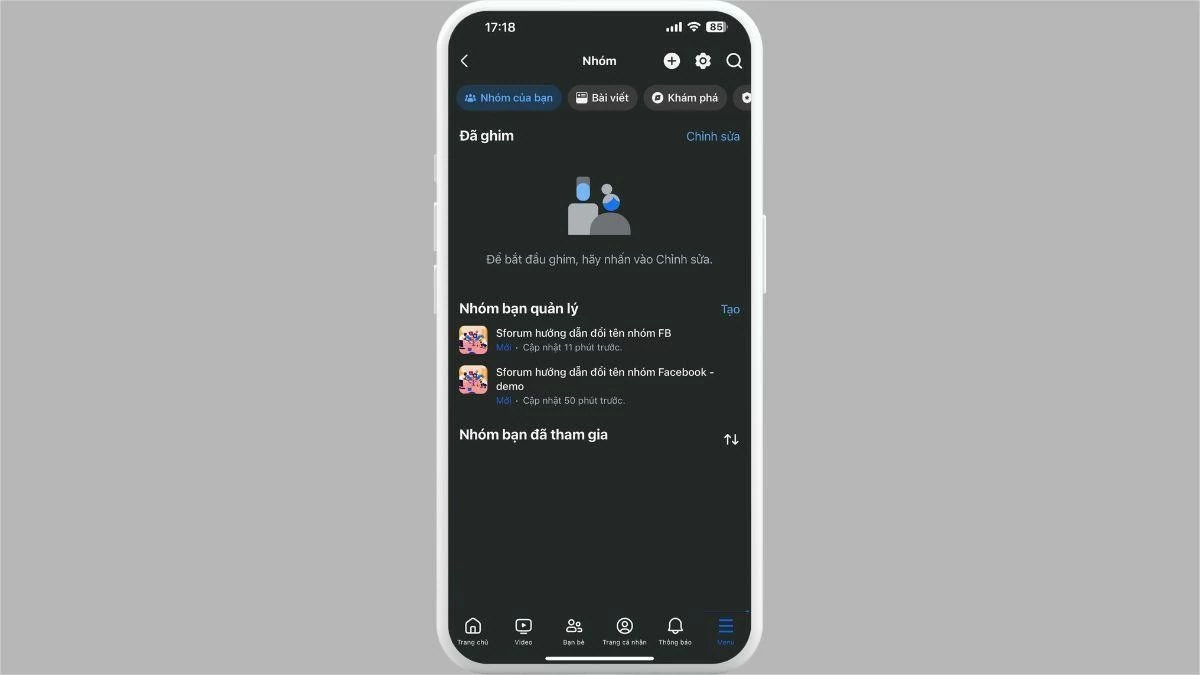 |
Step 3: Click on the Admin icon and select Group Settings.
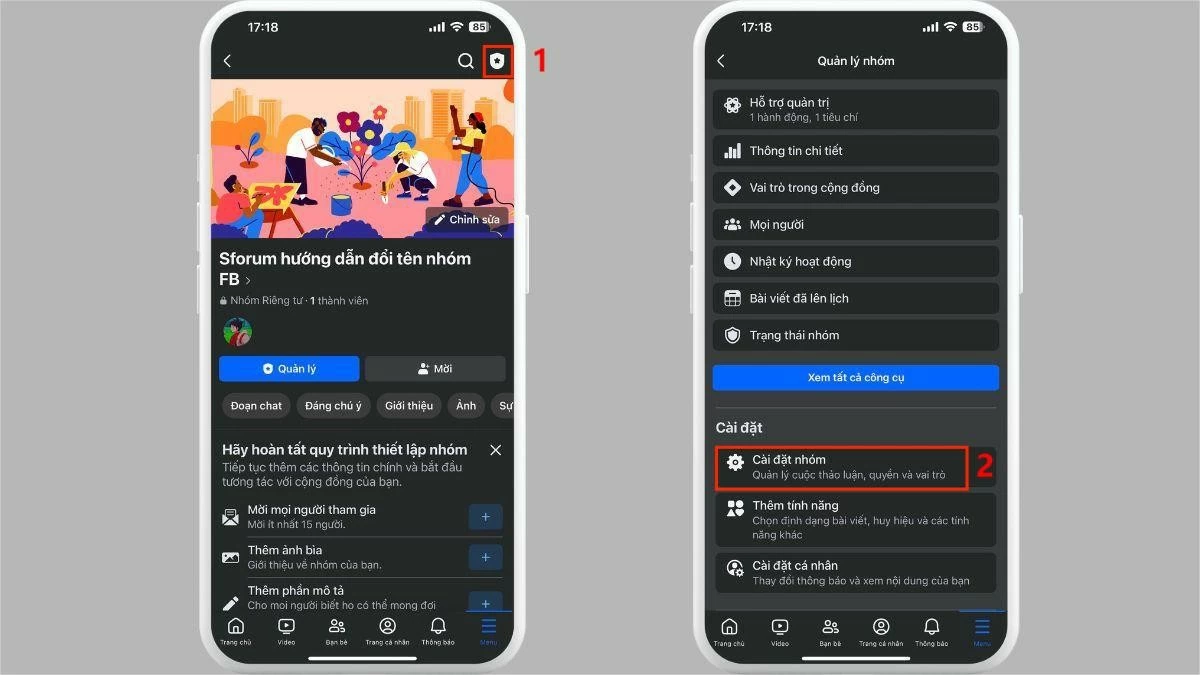 |
Step 4: Select Name and description.
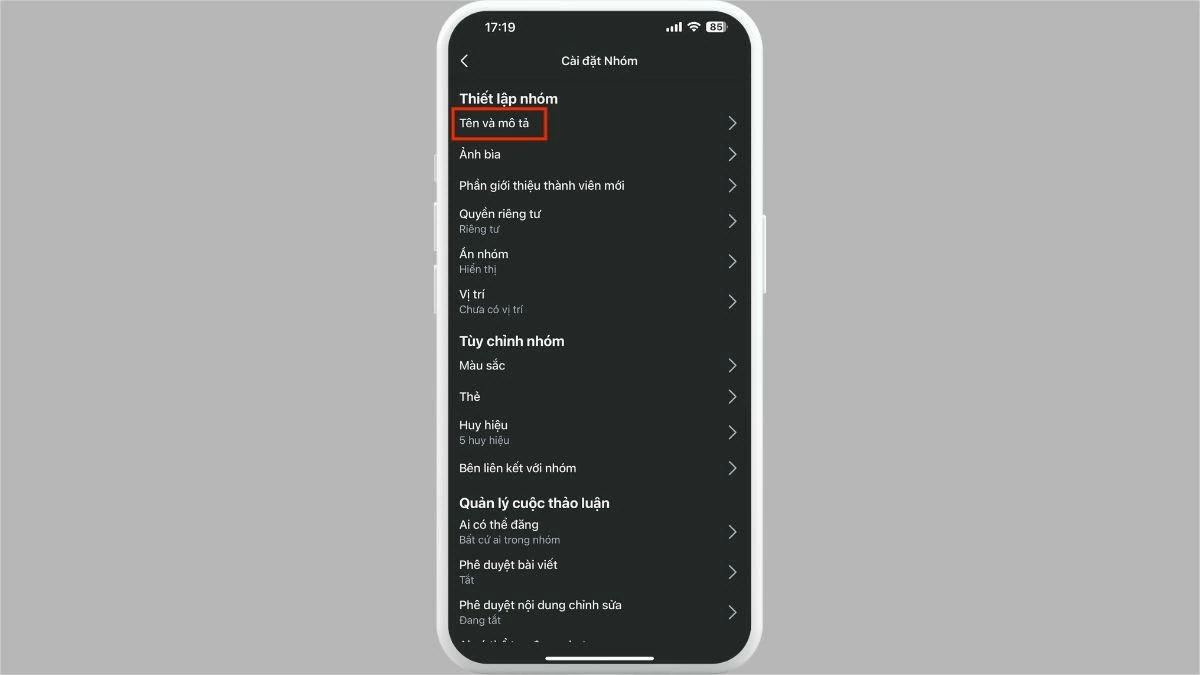 |
Step 5: Enter the new name as desired and click Save to complete the Facebook group renaming process.
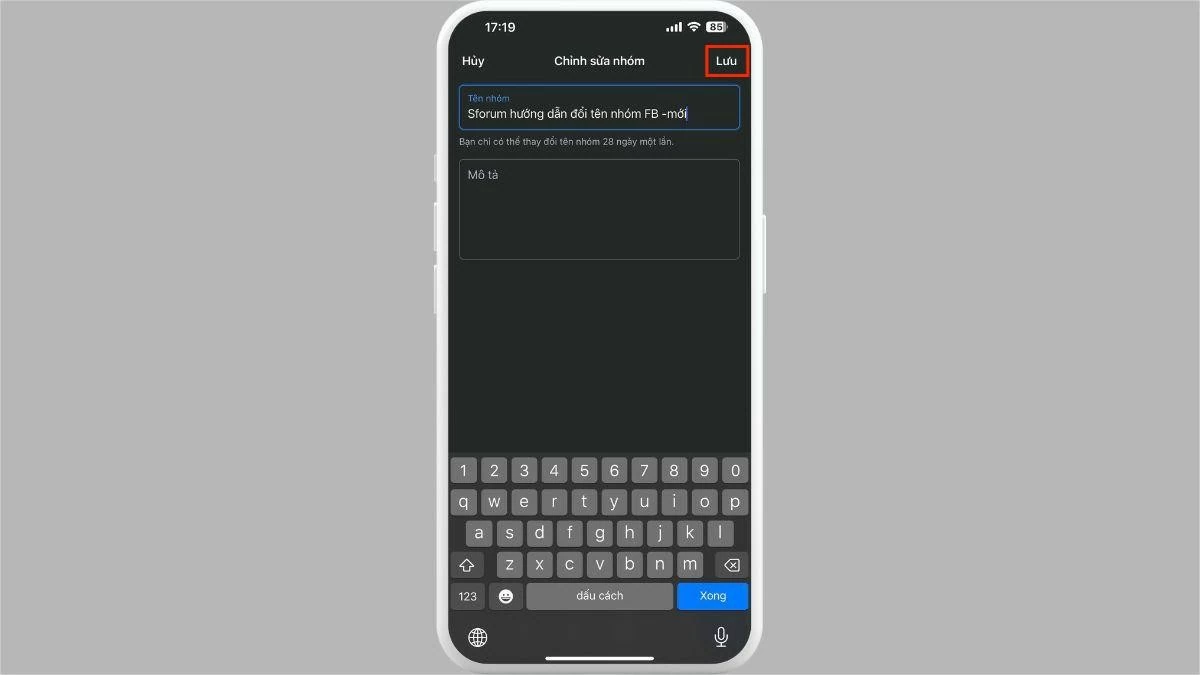 |
Note: By regulation, users need to wait 28 days before they can rename a group again.
Instructions on how to change Facebook group name on computer
Below are detailed instructions on how to rename a Facebook group on your computer:
Step 1: Open your browser and go to facebook.com/groups. Find the group you want to rename in the list of Groups you manage.
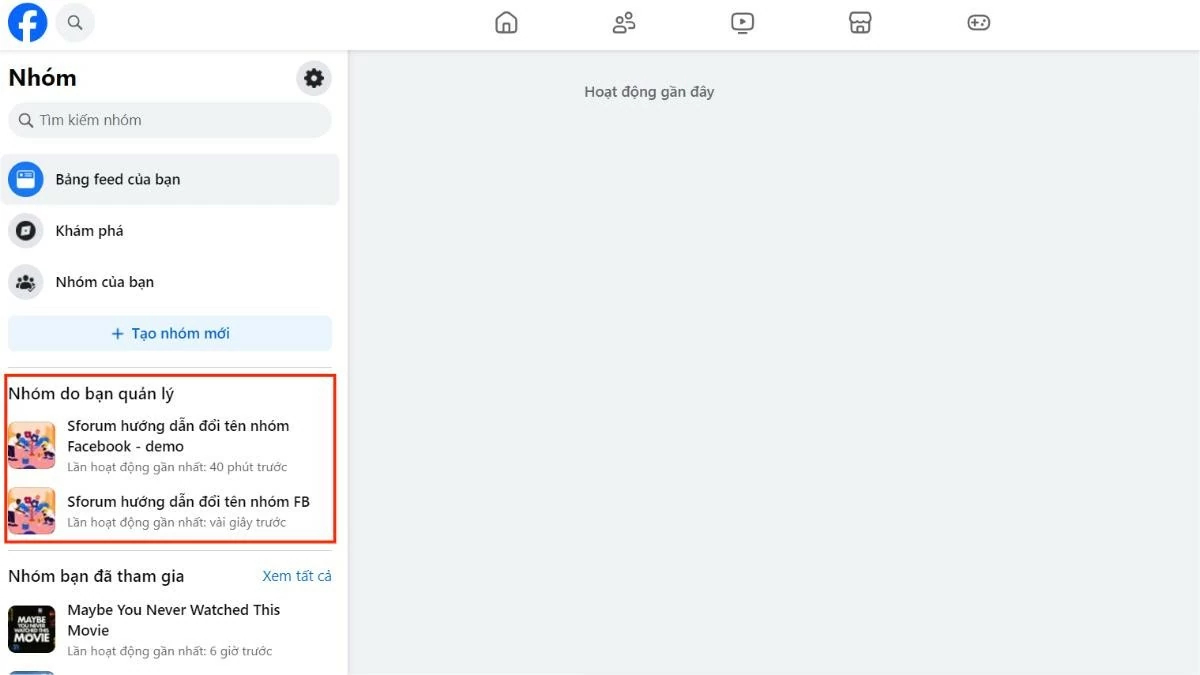 |
Step 2: In the left menu, click Group Settings.
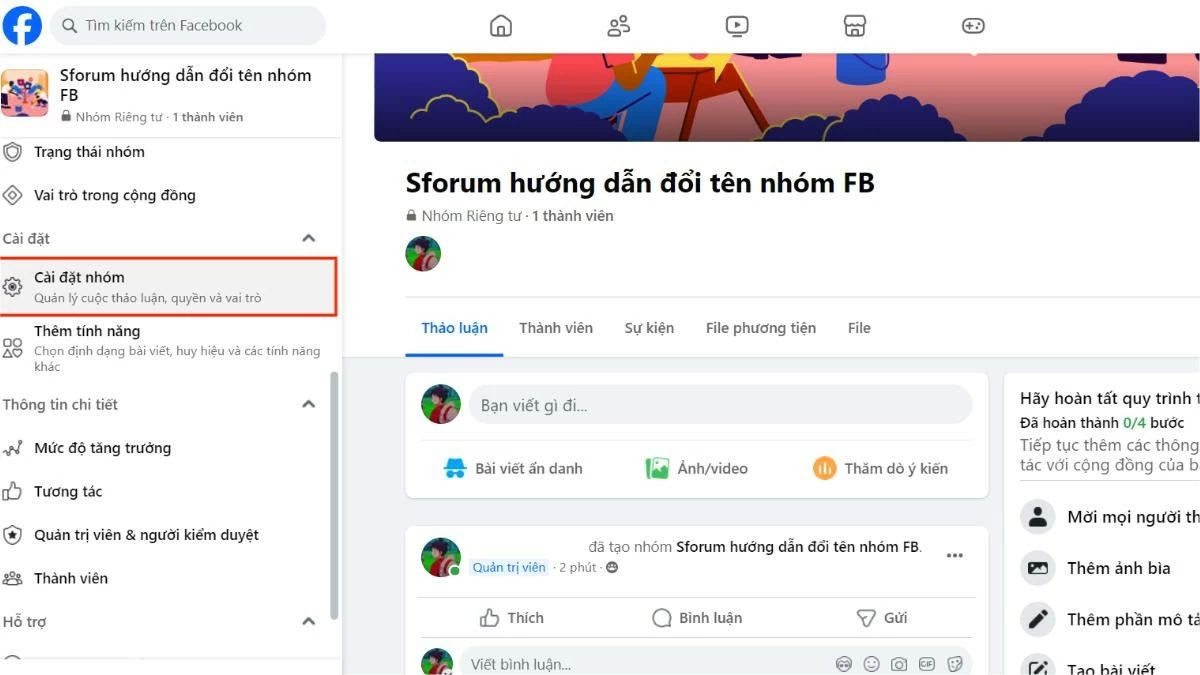 |
Step 3: Next, select Name and description in the Group settings section.
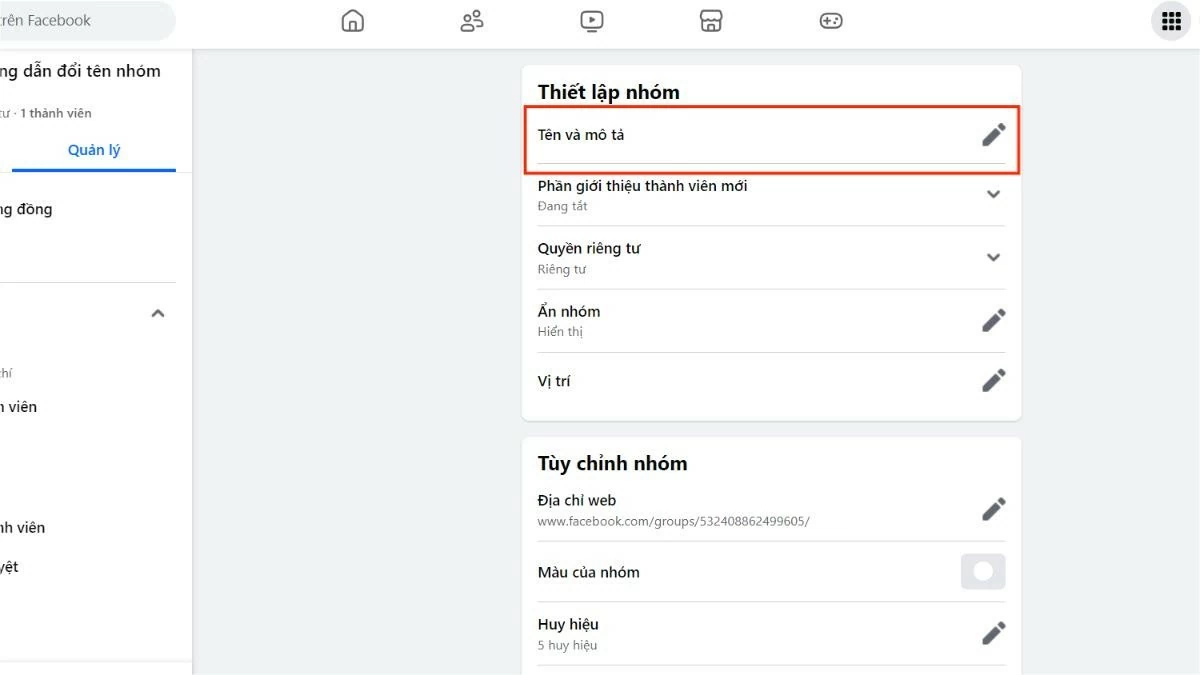 |
Step 4: Then, enter the new group name you want. Finally, click Save to complete the Facebook group renaming process.
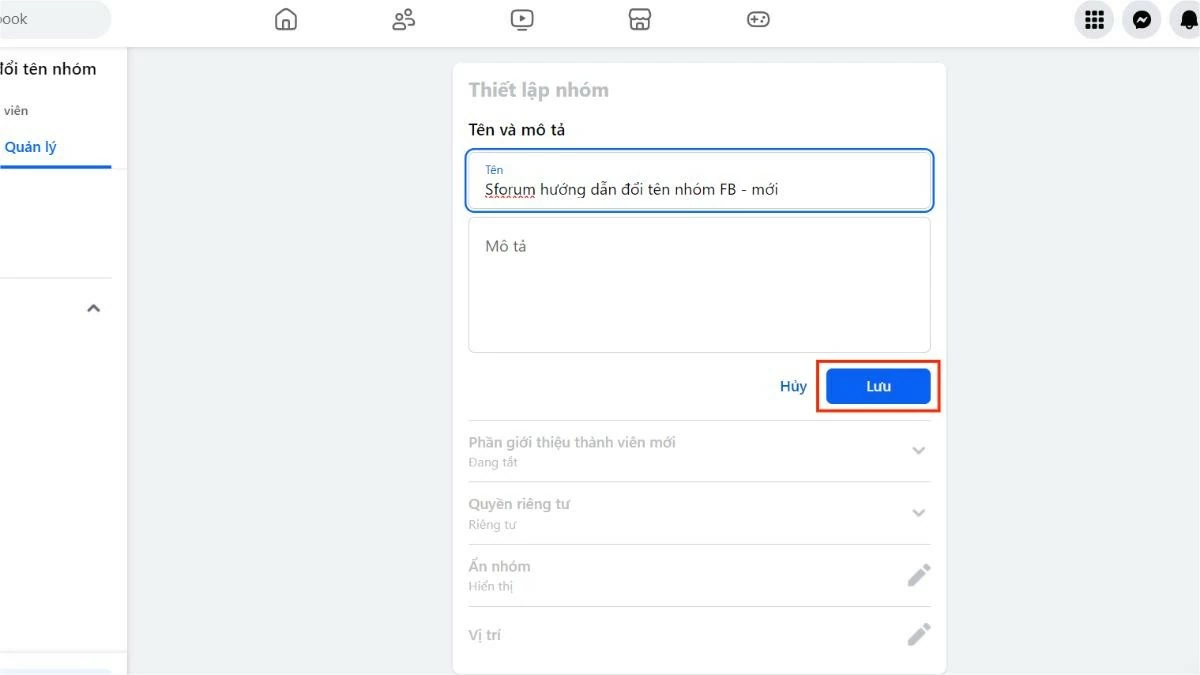 |
How to rename a Facebook group on iPad
Here are detailed step-by-step instructions to rename a Facebook group using iPad:
Step 1: Open the app on iPad. In the menu (3-bar icon), select Groups.
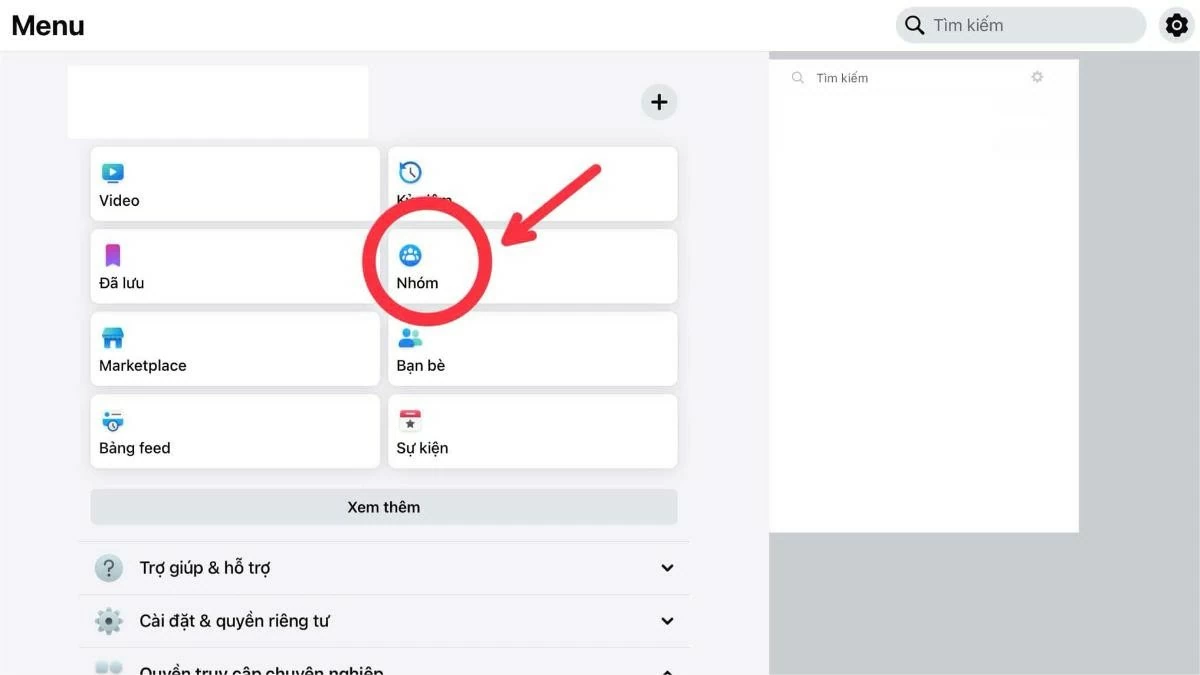 |
Step 2: Select Your Groups, then tap the group you want to rename.
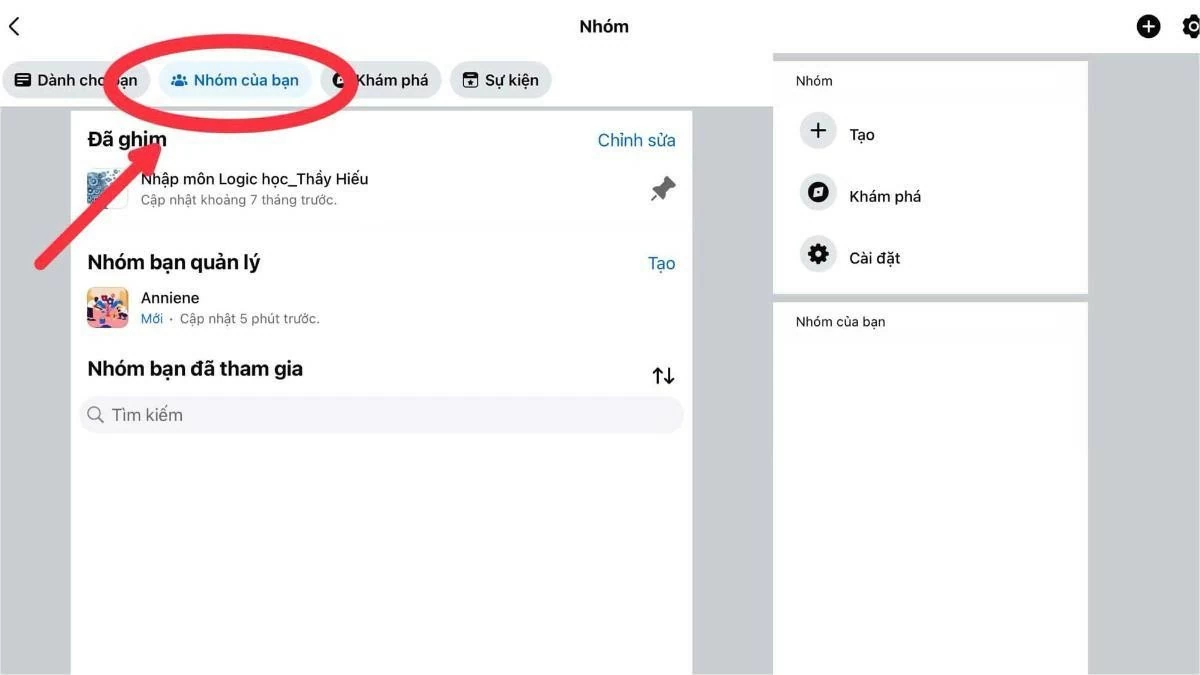 |
Step 3: Click the Admin icon, then select Group Settings.
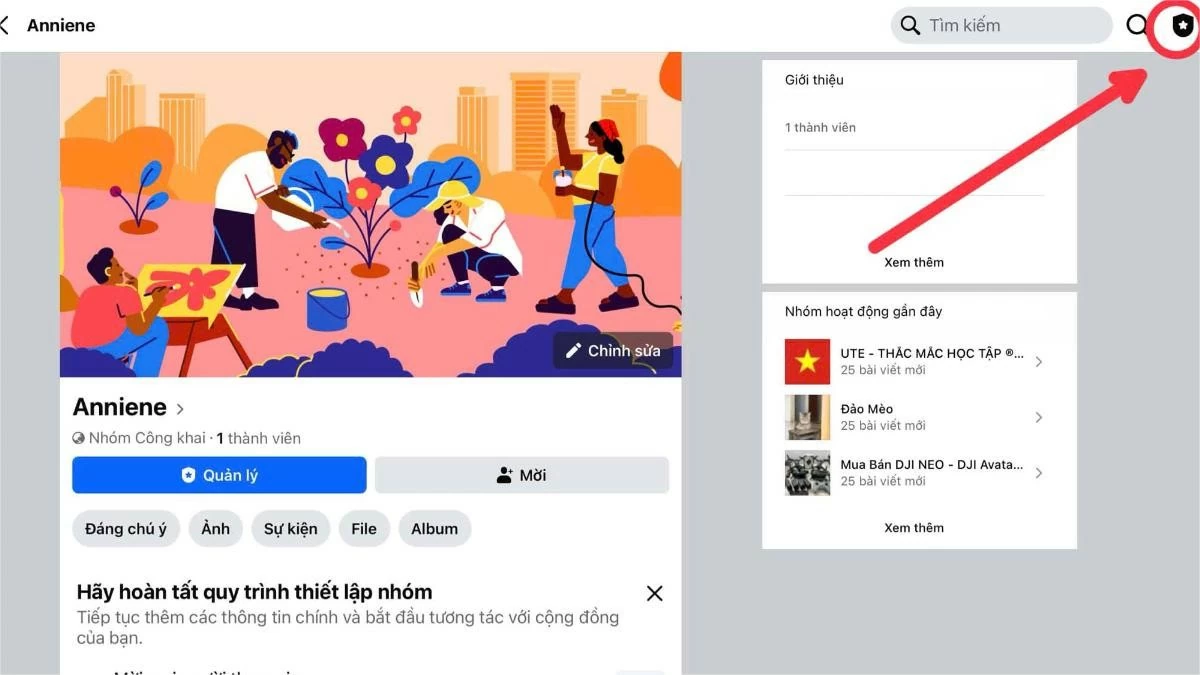 |
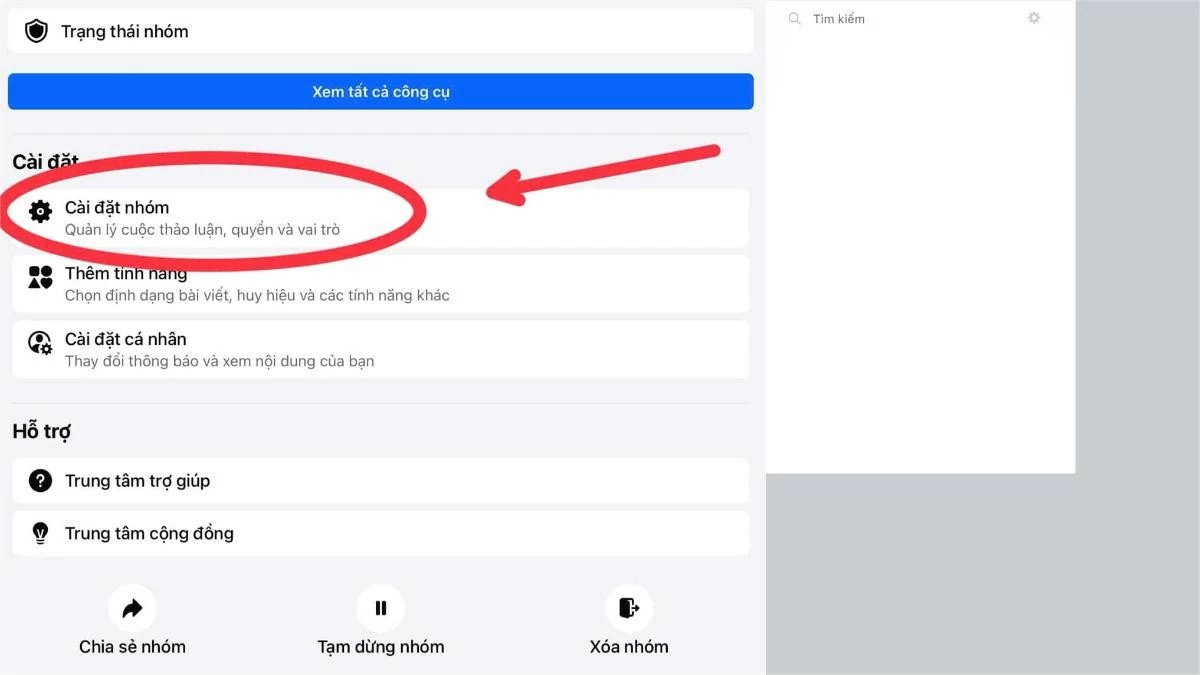 |
Step 4: Select Name and description.
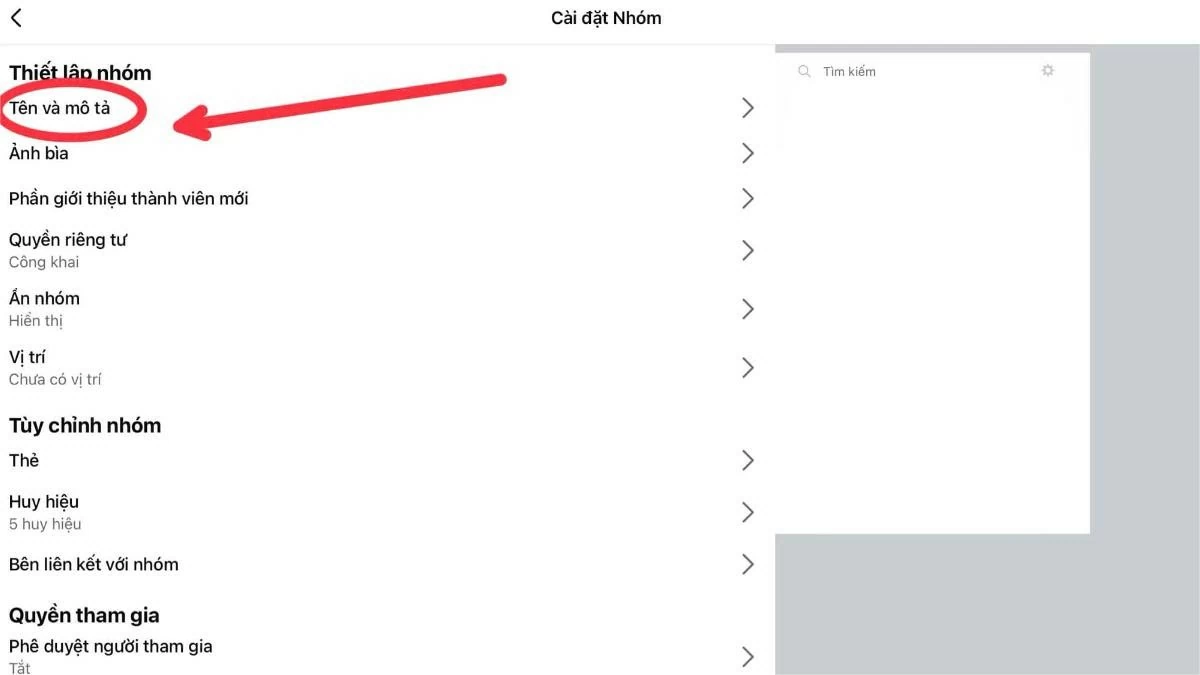 |
Step 5: Finally, edit the group name as desired and click Save to complete renaming the group on Facebook.
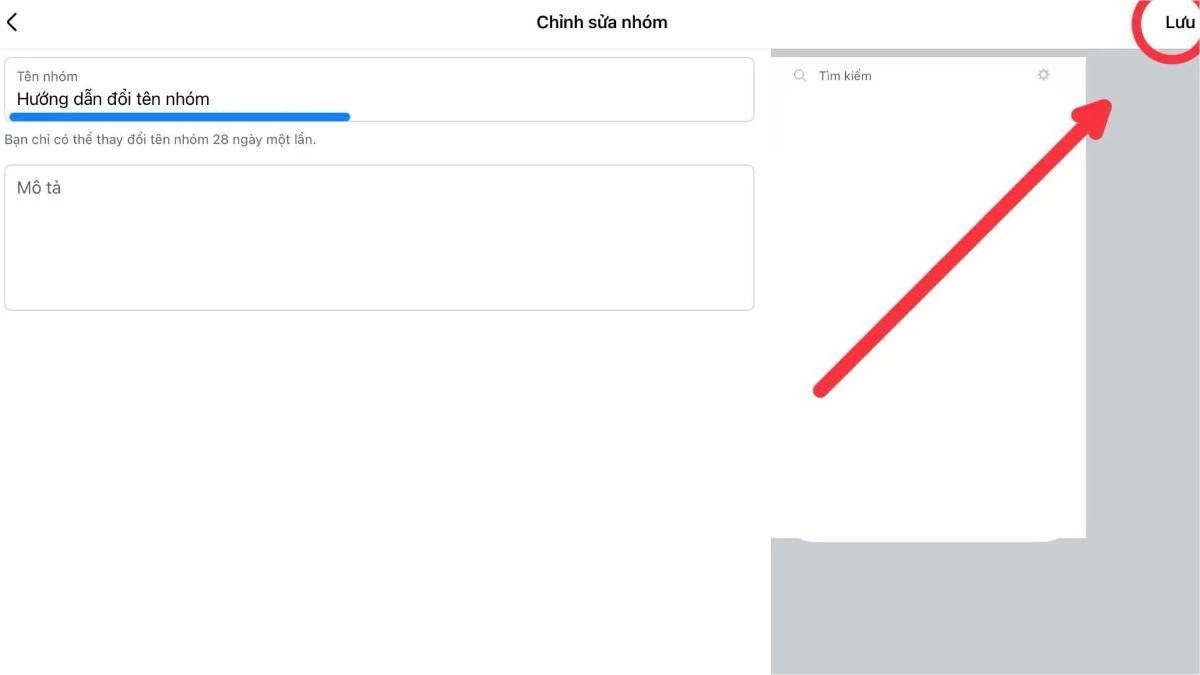 |
Note : Users need to wait 28 days before they can rename their group again.
Rename Facebook groups on Facebook Lite app the easiest way
Here are detailed instructions on how to change a group name on the Facebook Lite app:
Step 1: Launch the Facebook Lite app. Tap the three-bar icon (menu), then select Groups.
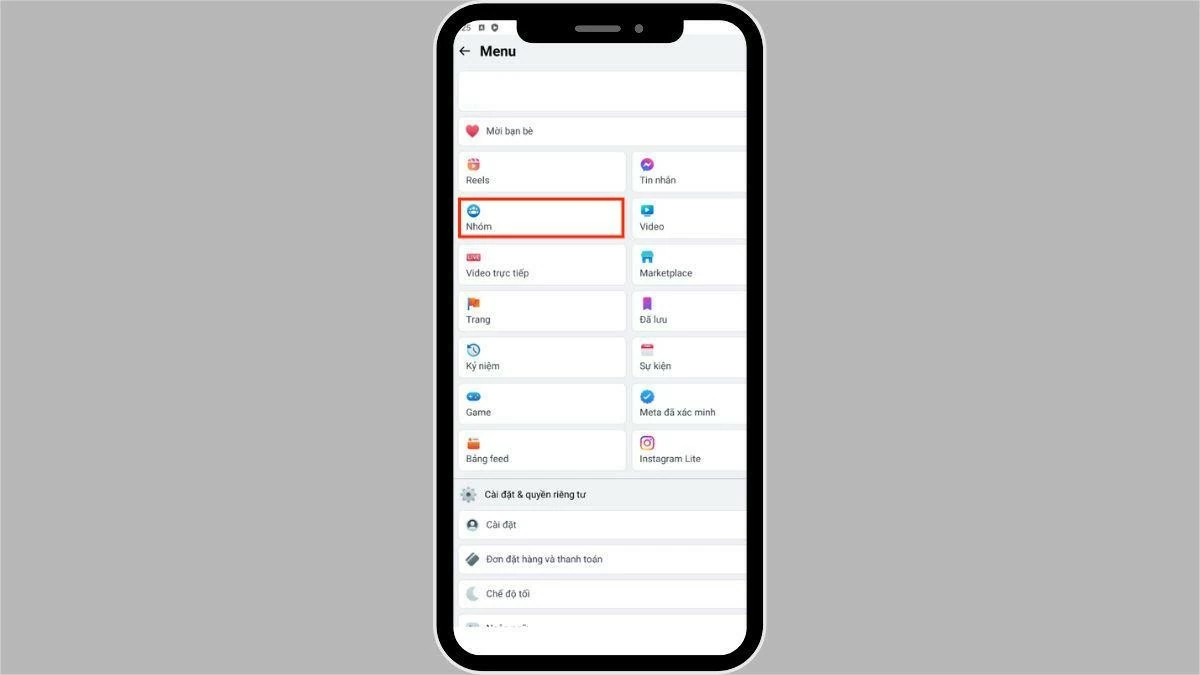 |
Step 2: Select the group whose name you want to change.
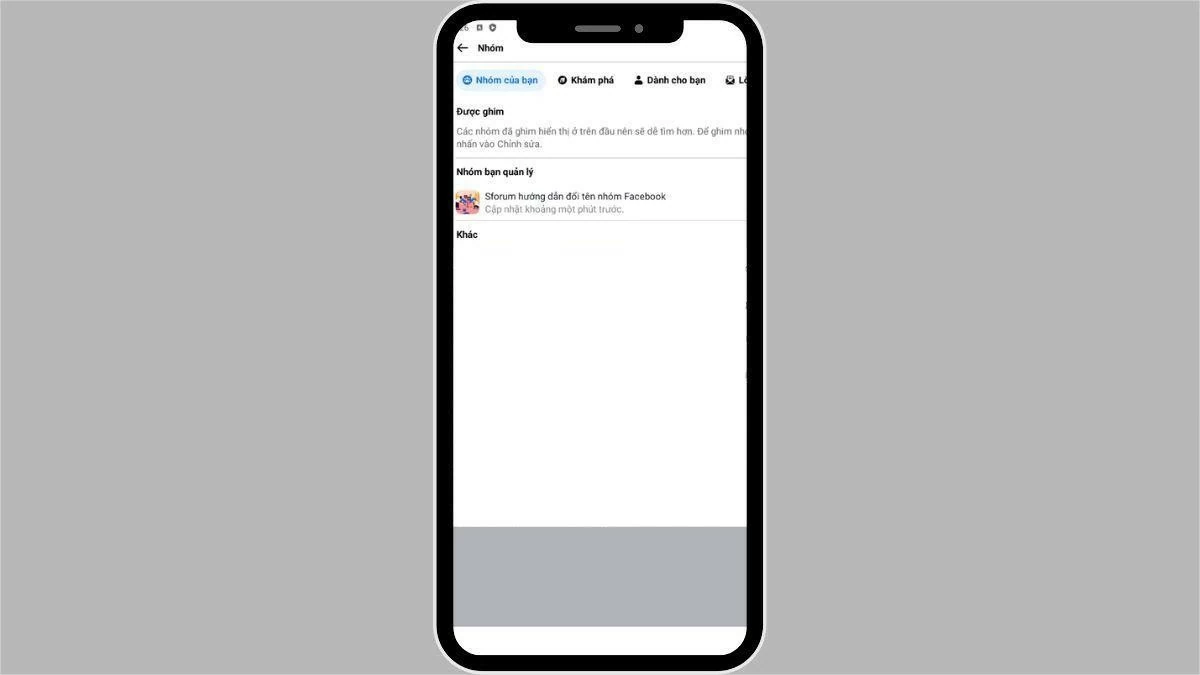 |
Step 3: Click on the group name and then select Settings.
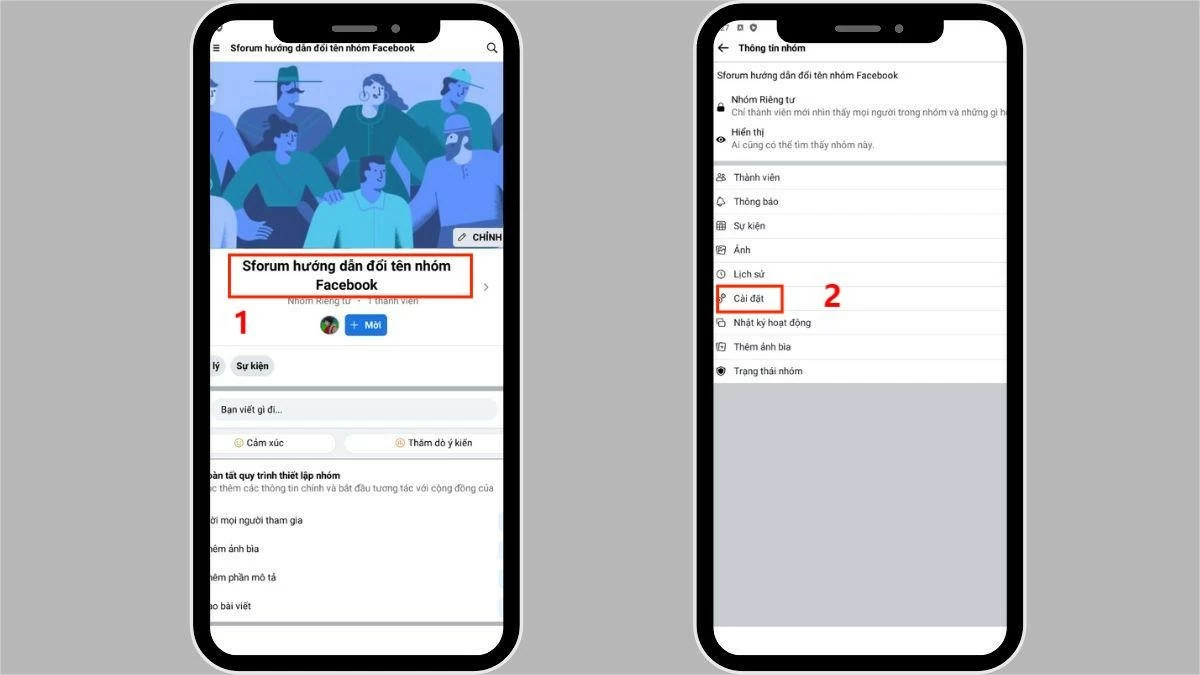 |
Step 4: Click on Name and change the group name to your liking, then click Done to complete.
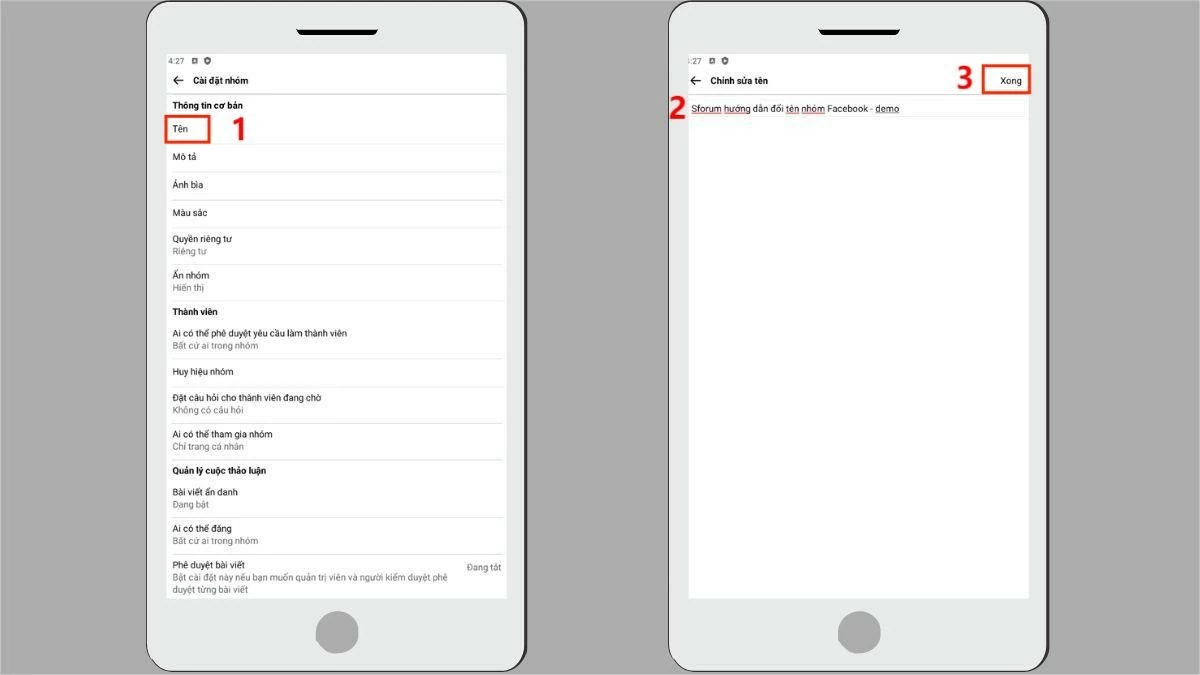 |
With the detailed instructions shared, changing the name of a Facebook group has become simpler than ever. With just a few basic steps, you can adjust the group name to match your goals and future direction. Try changing the name of a group on Facebook to bring something new to your community!
Source




![[Photo] Overcoming all difficulties, speeding up construction progress of Hoa Binh Hydropower Plant Expansion Project](https://vstatic.vietnam.vn/vietnam/resource/IMAGE/2025/4/12/bff04b551e98484c84d74c8faa3526e0)
![[Photo] Closing of the 11th Conference of the 13th Central Committee of the Communist Party of Vietnam](https://vstatic.vietnam.vn/vietnam/resource/IMAGE/2025/4/12/114b57fe6e9b4814a5ddfacf6dfe5b7f)



















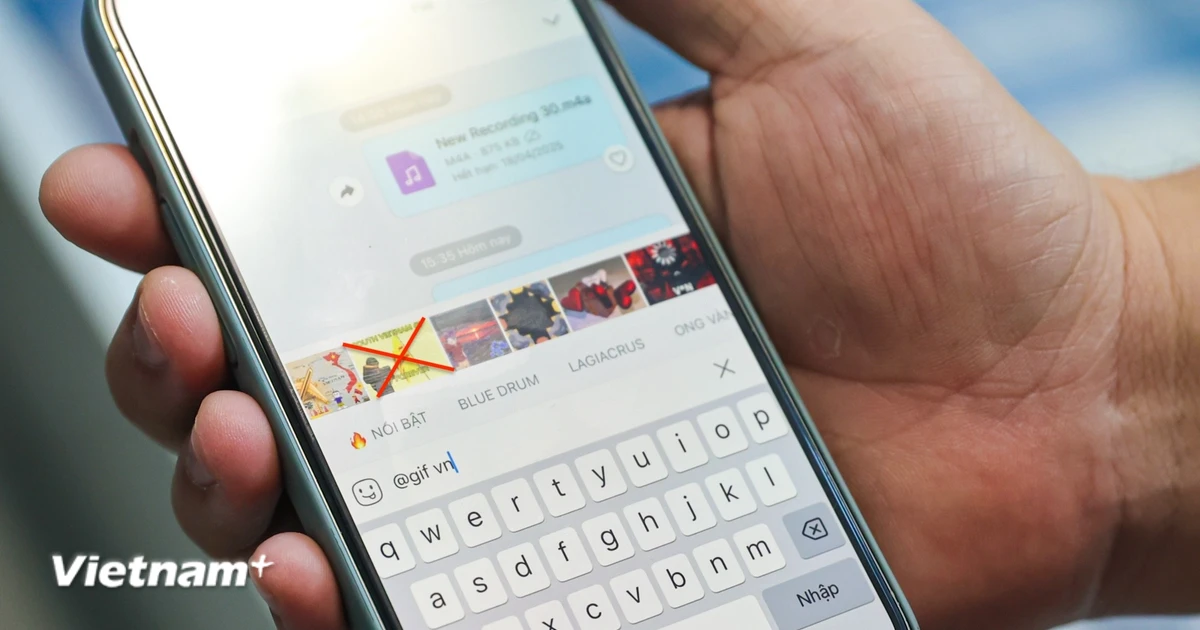








































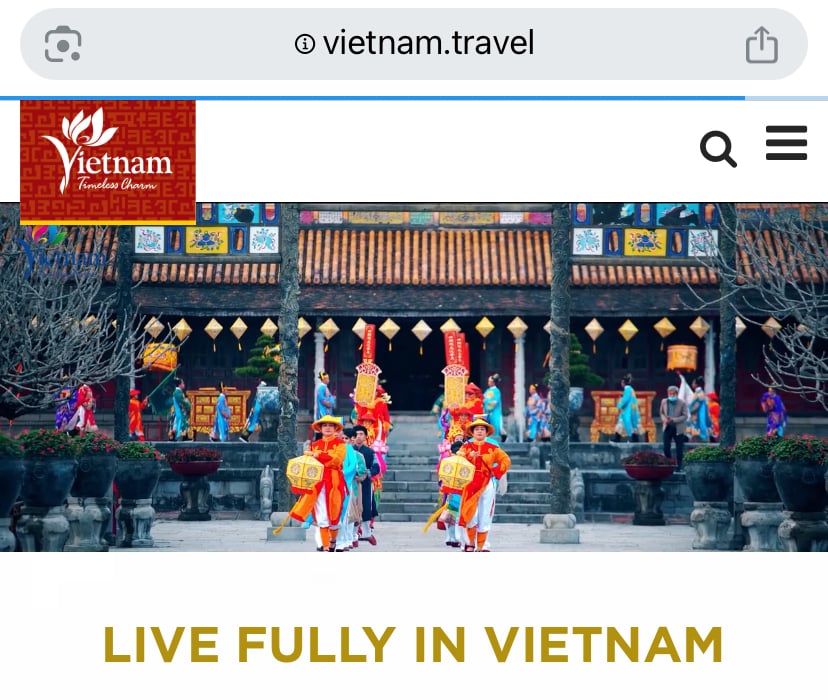











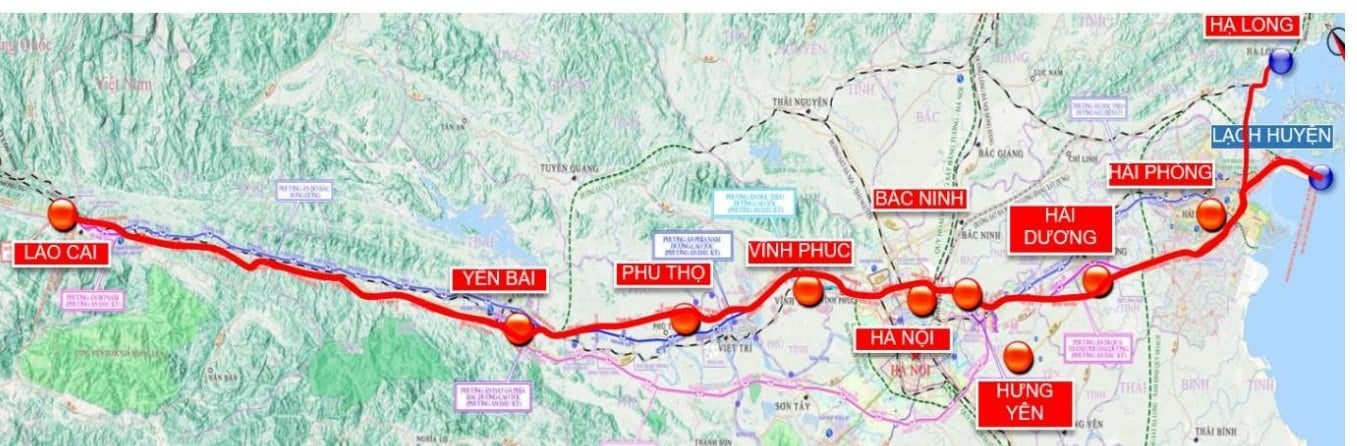




















Comment (0)