Let's learn the simplest ways to record calls on Messenger on iPhone, Android and computers through the article below!
 |
Record Messenger calls on phone
Setting up call recording on Messenger can help you save important information, especially when you need to refer back to discussions. While Messenger doesn't support direct recording, there are a few methods you can use.
Record Messenger calls on iPhone
There are many ways to record Messenger calls on iPhone, from downloading third-party apps to using built-in iOS apps. However, a simpler solution is to use the built-in screen recording feature in the Control Center.
Step 1: To install Control Center, you need to go to Settings on iPhone.
 |
Step 2: Go to "Customize Controls", find and add "Screen Recording" by clicking the plus sign in front of it.
 |
Step 3: Before starting a call on Messenger, open Control Center by swiping down from the top, then tap the circular icon to start screen recording.
 |
Step 4: When the call ends, swipe down from the top and tap the circle icon again to turn off screen recording.
 |
Record calls on Messenger Android
To record calls on Messenger Android, you can use a third-party screen recording app like AZ Screen Recorder. Here are the instructions:
Step 1: Open the previously installed AZ Screen Recorder app. Read and grant the requested permissions, then tap "Allow". Make sure the "Display over other apps" feature is enabled to record when Messenger is open.
 |
Step 2: Once setup is complete, a small camera icon will appear in the right corner of the screen.
 |
Step 3: Make a call via Messenger. When the interface displays AZ Screen Recorder in the corner of the screen, click on that icon. When asked for recording permission, select "Allow" to continue.
 |
Step 4: When the recording process starts, a countdown from 3 will appear. During the call, you can use the "Pause" button (stop recording) and the "Play" button (resume recording). When you want to end, tap the square icon to save the recording to the device.
 |
Note that the steps for Android and iOS may vary depending on the model and version. Use the above instructions as a guide and adjust accordingly for your phone.
Record Messenger calls on computer
Similar to your phone, you can record Messenger calls on your computer using a supporting application. If you are using Windows 10 or 11, you can take advantage of the system recording software as follows:
Step 1: Open the Voice Recorder app on your computer before making a Messenger call. Click the "Record" button (or use the shortcut Ctrl+R) to start recording the call in the background.
 |
Step 2: When the call ends, go back to the Voice Recorder app and tap "Stop" to stop recording.
 |
Step 3: After stopping the recording, press "Play" to listen to the recording again. You can right-click on the recording file to select options such as "Share", "Delete", "Rename", or "Open file location" to find the file location.
 |
Note, this guide applies to computers running Windows 10 and 11. If you are using a different operating system, the steps may be slightly different, so please refer to and adjust accordingly.
With the above instructions on how to record Messenger calls on iPhone, Android and computers, hopefully you can do it easily. However, don't forget to respect the privacy of others to avoid unwanted situations.
Source




![[Photo] "Beauties" participate in the parade rehearsal at Bien Hoa airport](https://vstatic.vietnam.vn/vietnam/resource/IMAGE/2025/4/11/155502af3384431e918de0e2e585d13a)

![[Photo] Looking back at the impressive moments of the Vietnamese rescue team in Myanmar](https://vstatic.vietnam.vn/vietnam/resource/IMAGE/2025/4/11/5623ca902a934e19b604c718265249d0)
















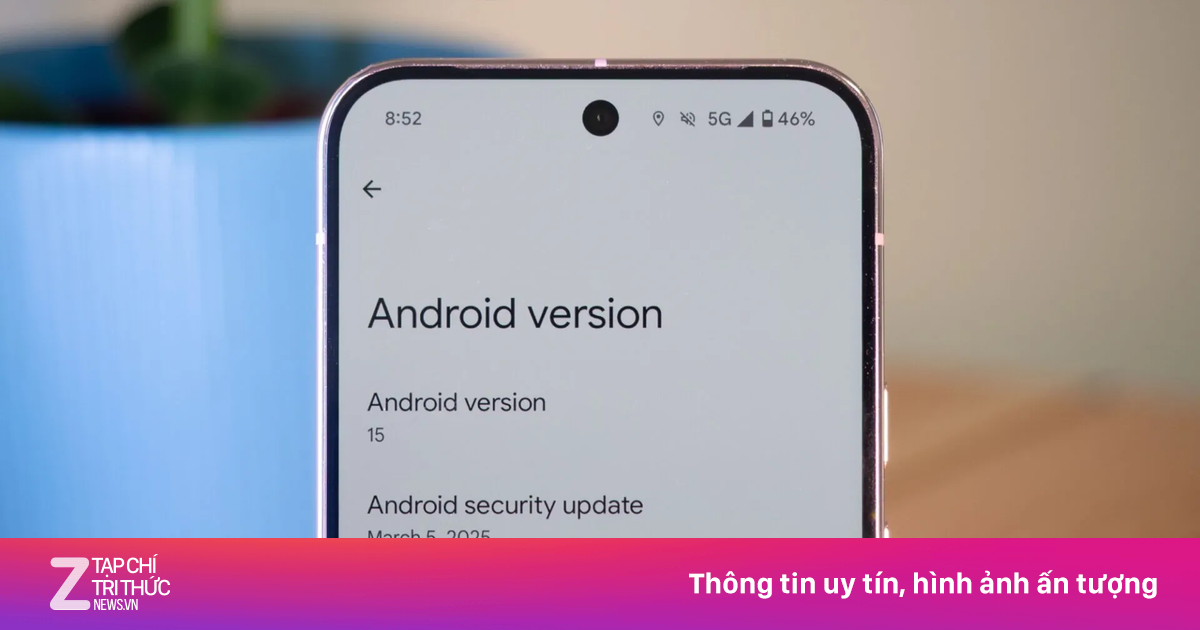








![[Photo] Summary of parade practice in preparation for the April 30th celebration](https://vstatic.vietnam.vn/vietnam/resource/IMAGE/2025/4/11/78cfee0f2cc045b387ff1a4362b5950f)




























































Comment (0)