Editing photos on iPhone is easy, but many people don't know how to remove people or objects for free without many apps. Here are 8 simple ways!
 |
Instructions on how to remove people from photos on iPhone using the EPIK app
With EPIK, removing people or objects from photos on your iPhone is easy and completely free. Here are 5 quick steps to do it:
Step 1: Download and open EPIK on iPhone. Select "Edit Photo" and upload the photo you want to edit.
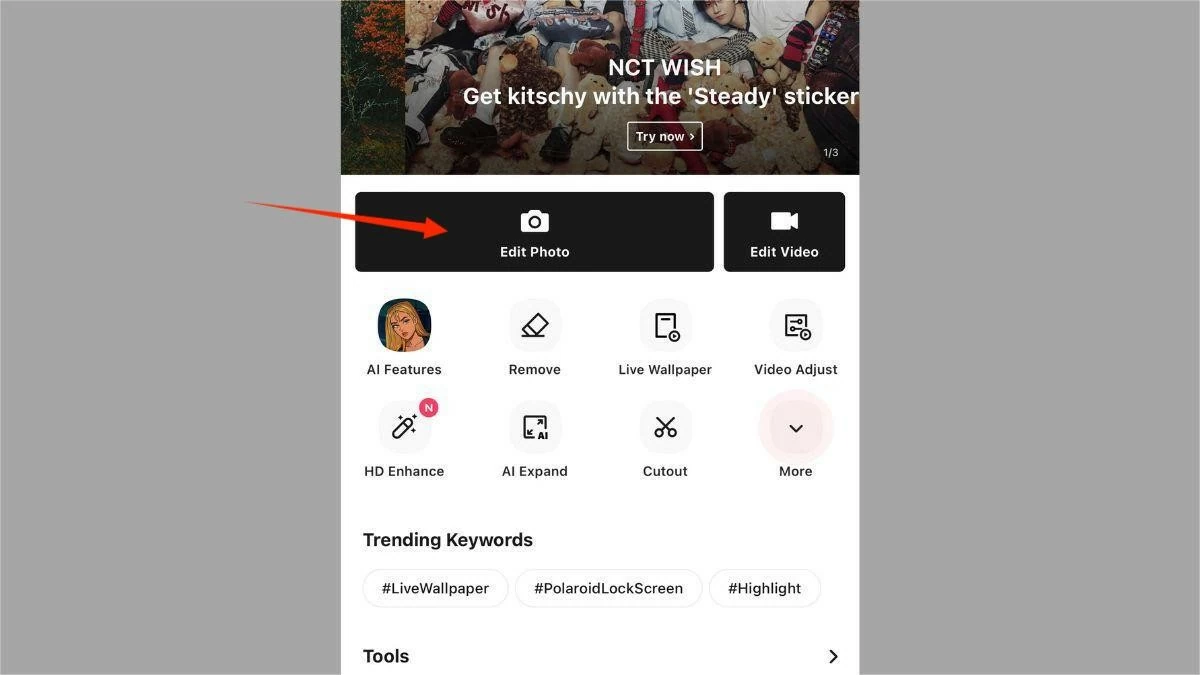 |
Step 2: Go to "Tools" and select "Remove."
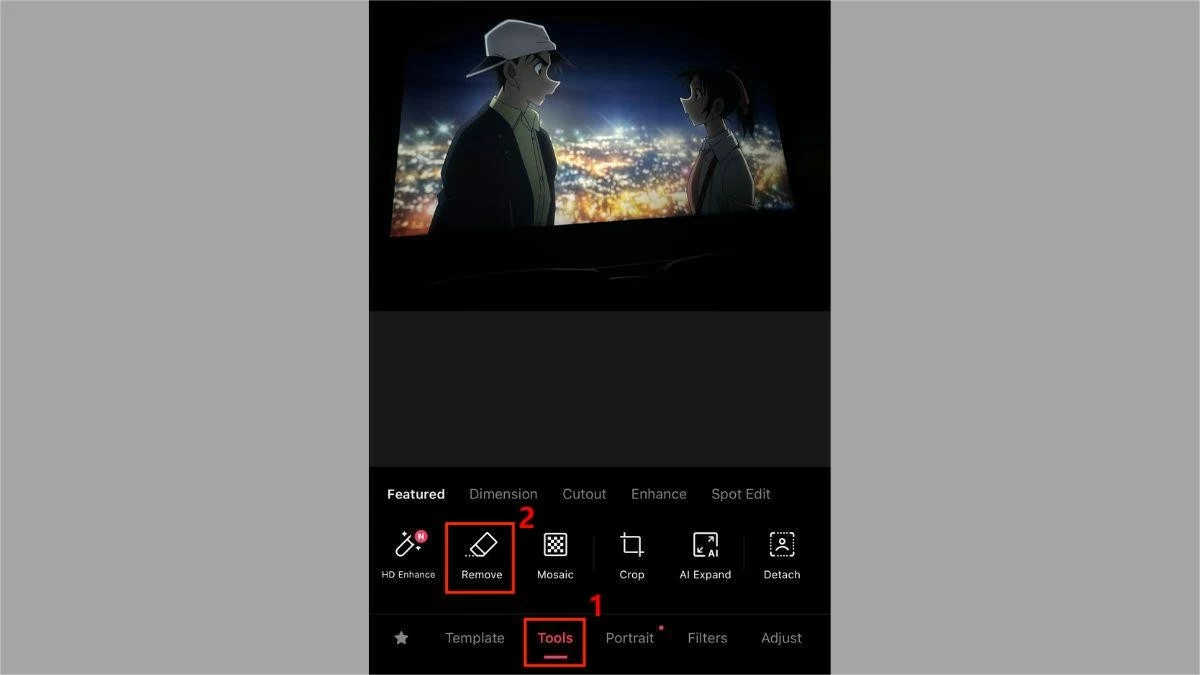 |
Step 3: Select "Standard" to remove people for free, then paint over the area containing the people or objects to be removed.
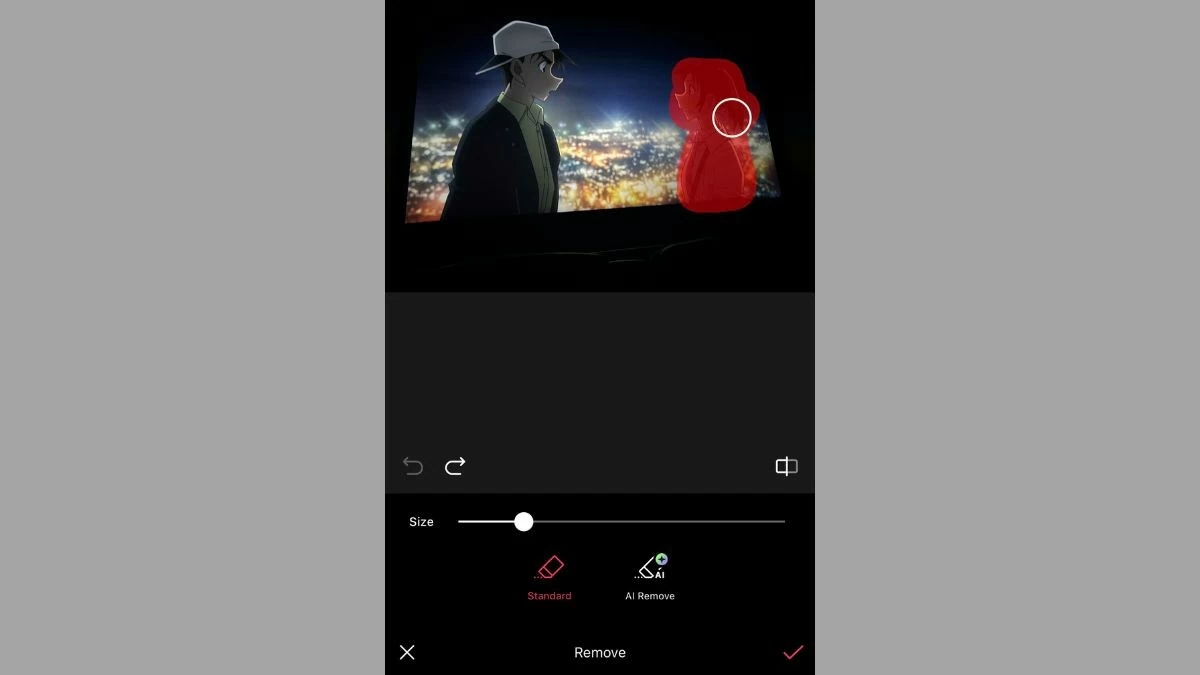 |
Step 4: Next, press the tick mark to finish. The unwanted person or object will be removed from the photo.
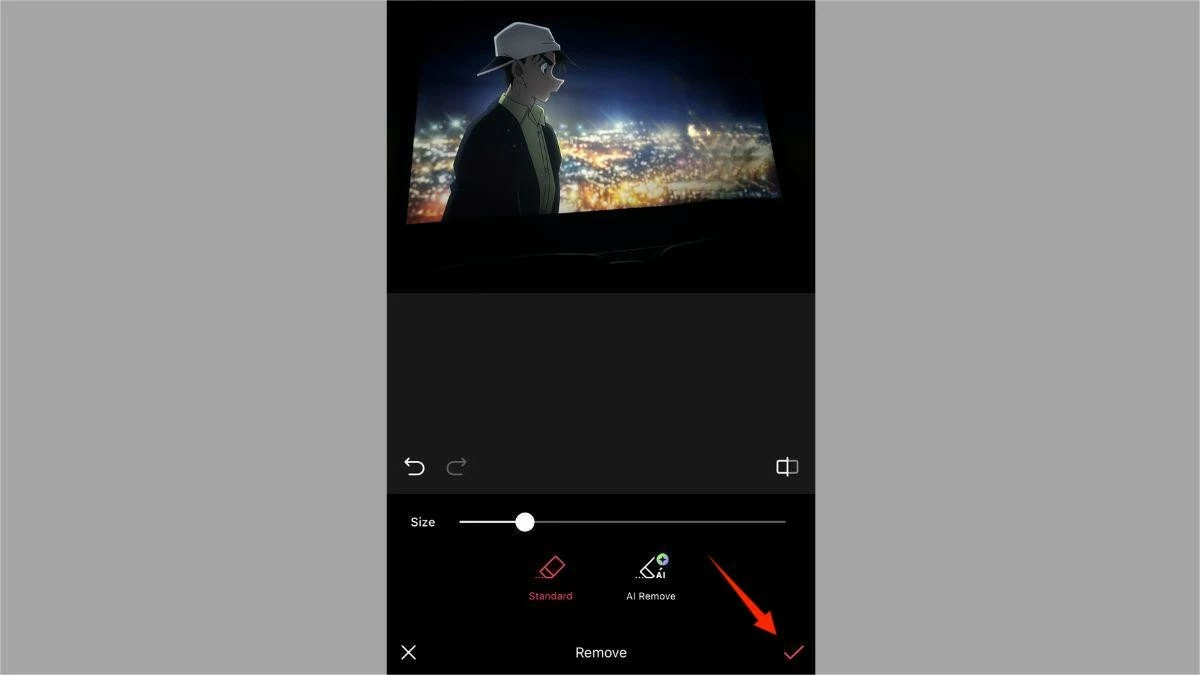 |
Step 5: Tap the download icon to save the photo to your iPhone.
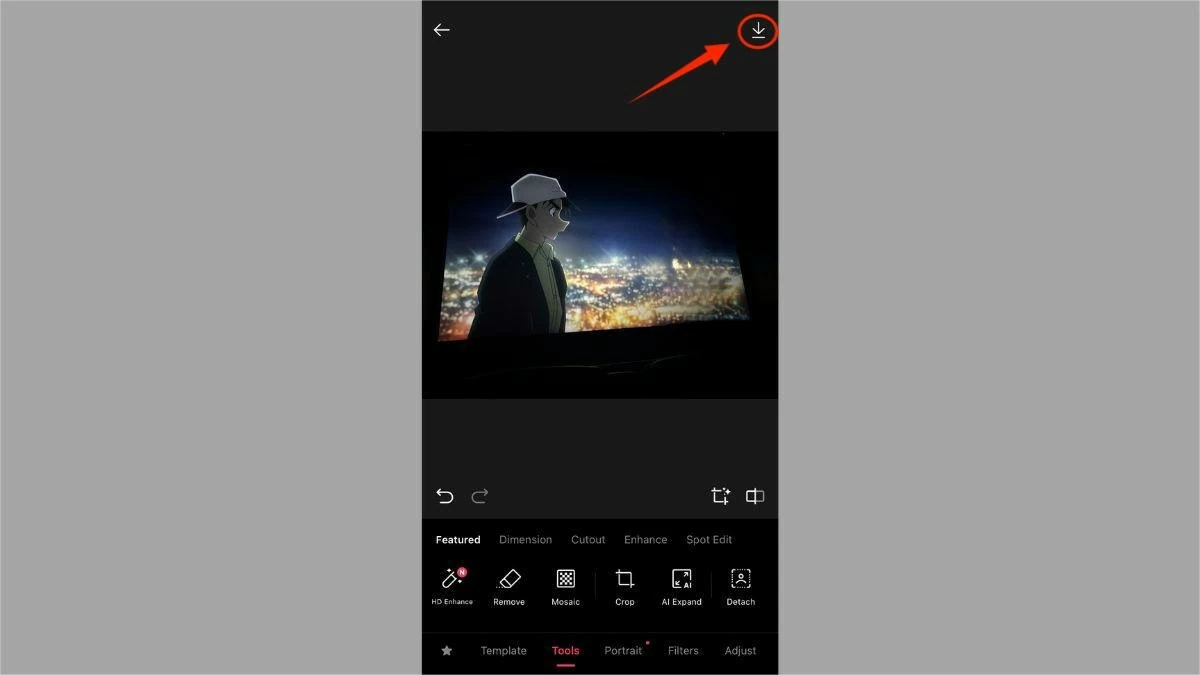 |
How to remove people from photos on iPhone using SnapEdit
Next is SnapEdit – a professional photo editing application, loved by many people with many useful features, including removing people from photos. Here are detailed instructions, which are:
Step 1: Download and open SnapEdit. Then, select "Remove Objects" and upload the photo you want to edit.
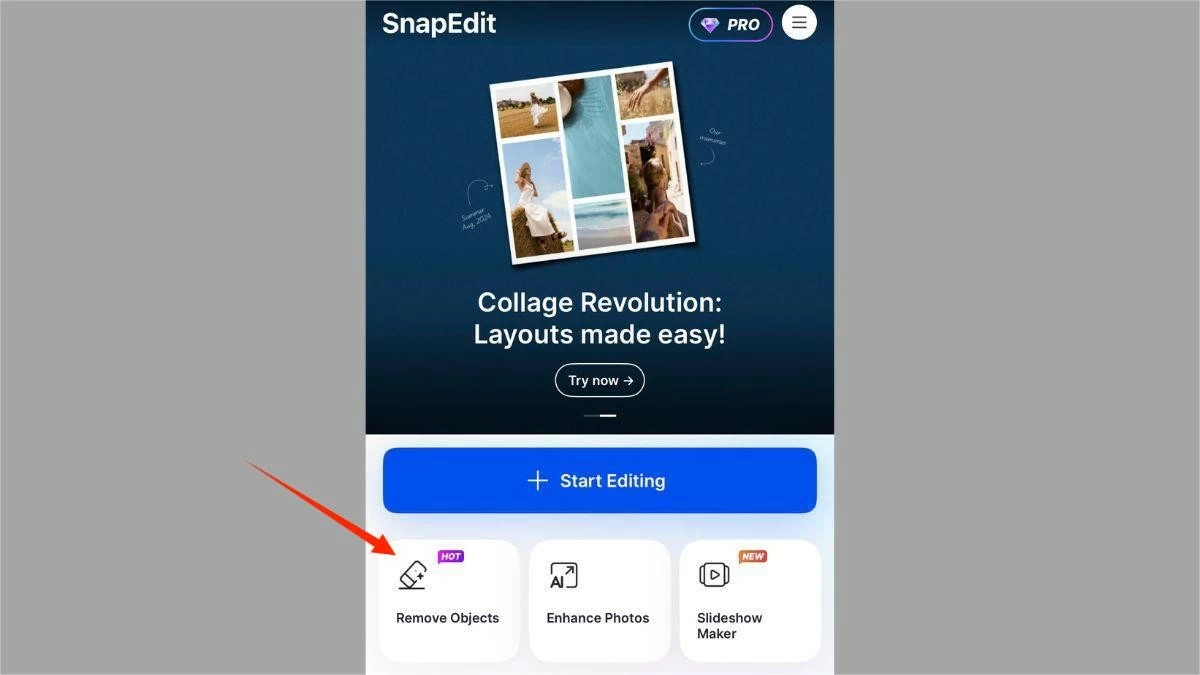 |
Step 2: Brush over the area containing the person or object you want to remove from the photo.
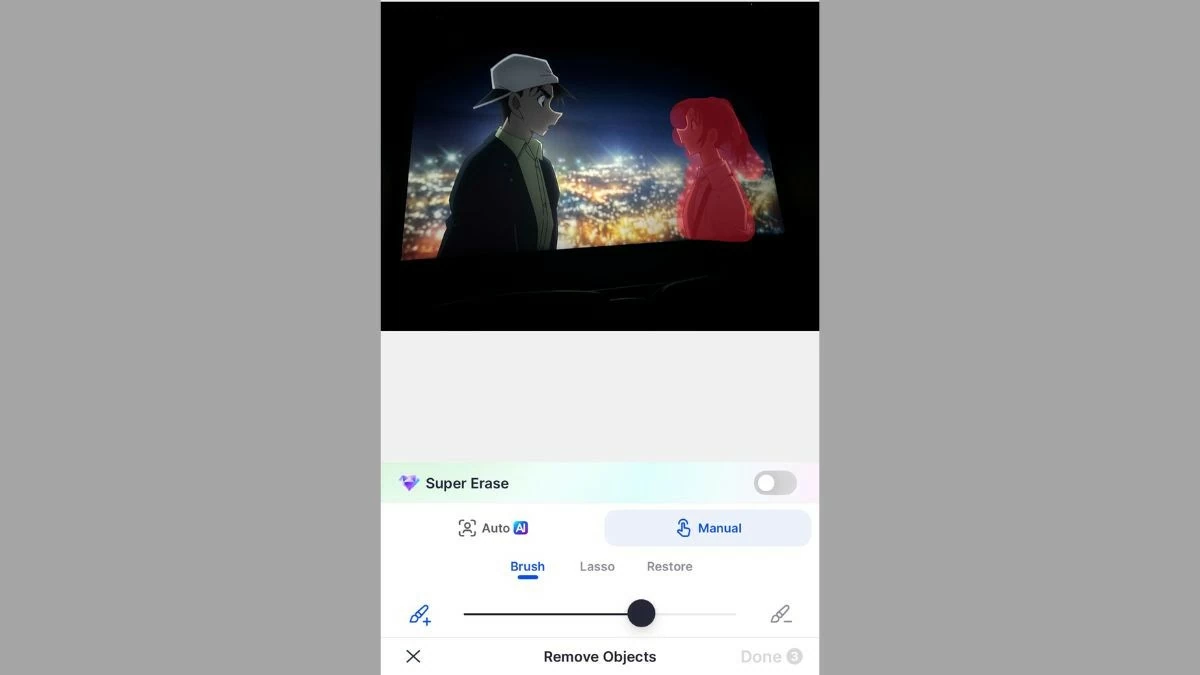 |
Step 3: Click the "Remove" button.
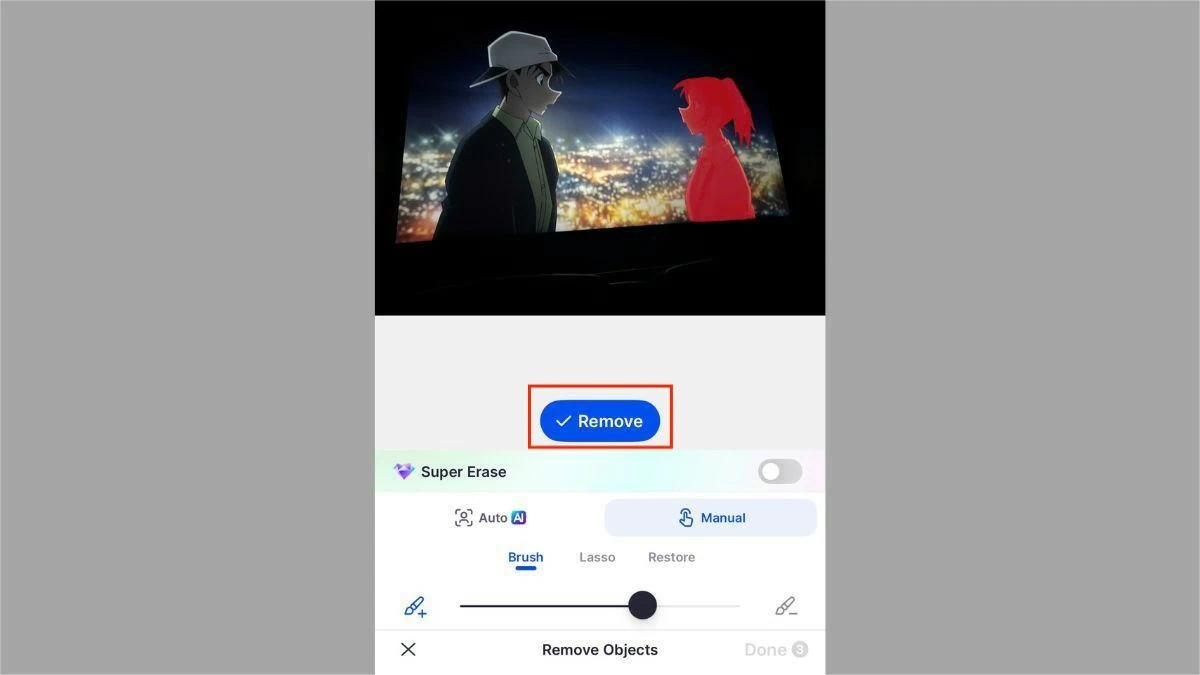 |
Step 4: Click "Done" to complete the process of removing people from photos on SnapEdit.
 |
Step 5: Finally, click "Save" to save the photo to your phone.
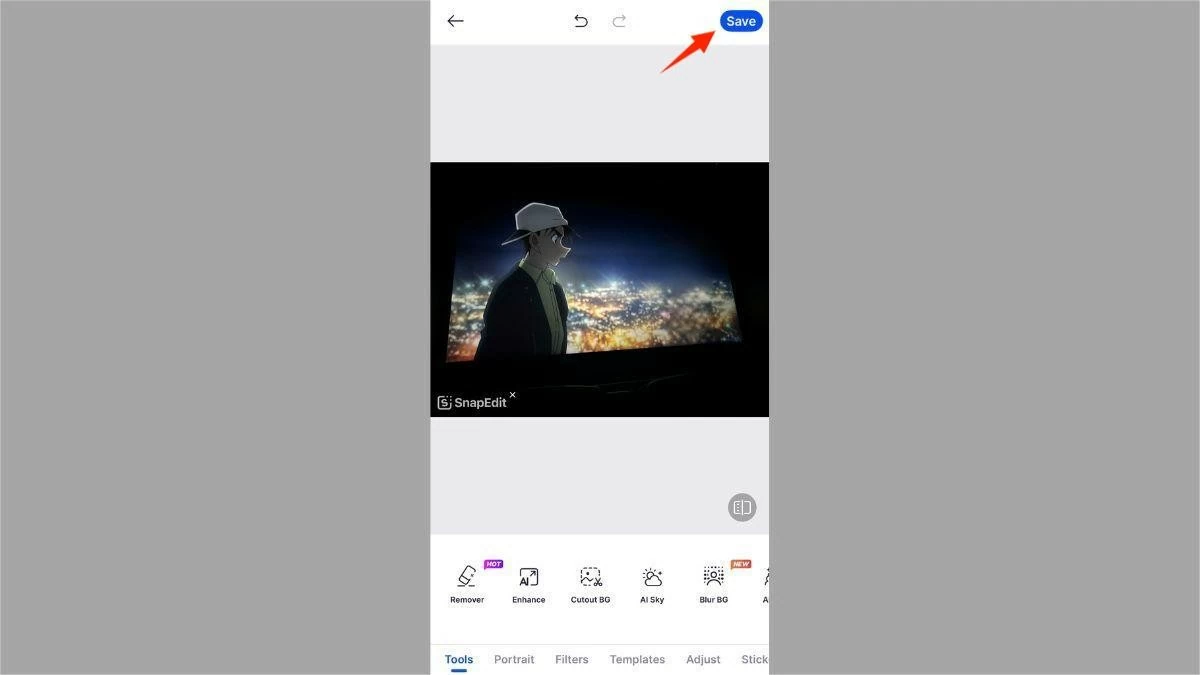 |
Note: Removing people from photos on iPhone with SnapEdit is completely free, but the saved photos will have the SnapEdit logo.
Remove people from photos on iPhone with simple Magic Eraser
As the name suggests, Magic Eraser allows you to erase any object or person in the frame in just a few seconds. Here are the simple steps to get the photo you want:
Step 1: First, open the Magic Eraser app on your iPhone. Next, select "Remove Objects" and load the photo you want to edit.
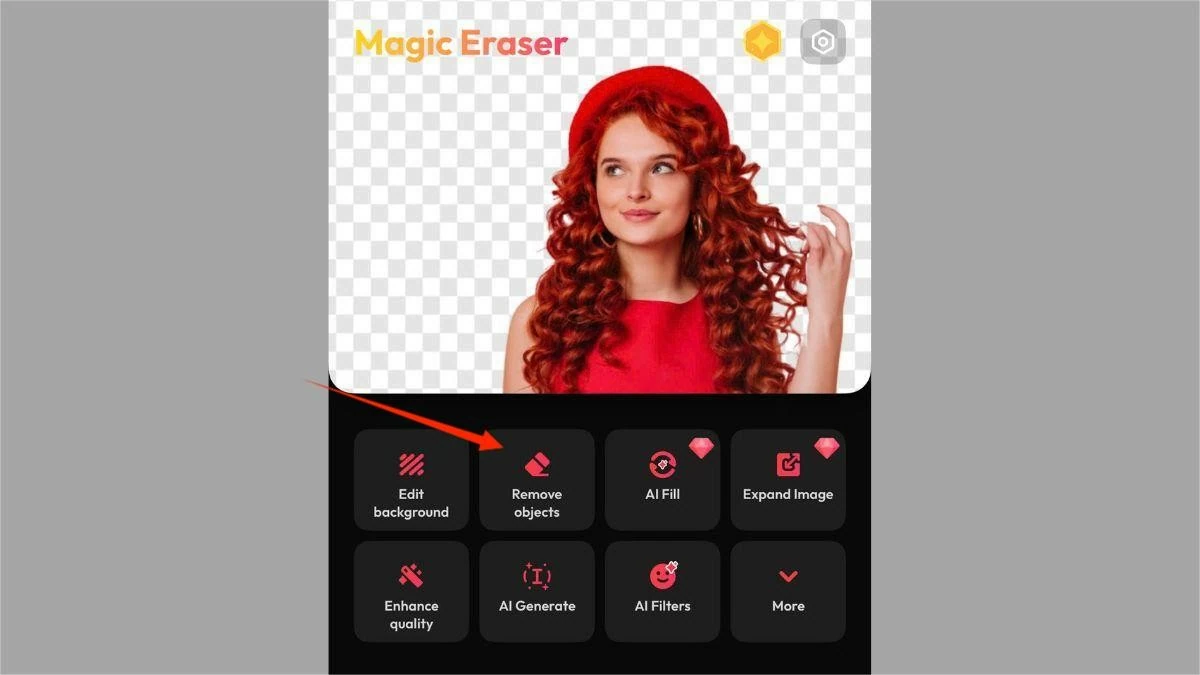 |
Step 2: Paint over the area containing the person or object you want to remove from the photo.
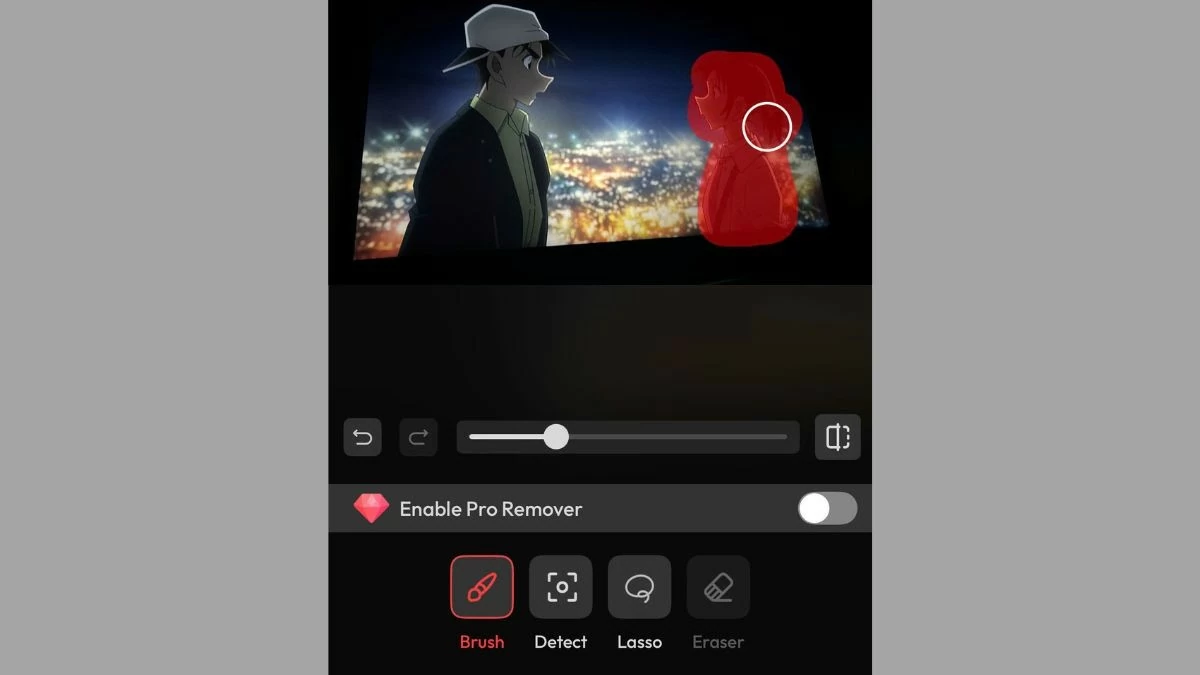 |
Step 3: Click "Remove." Then, click "Next" when you're done editing.
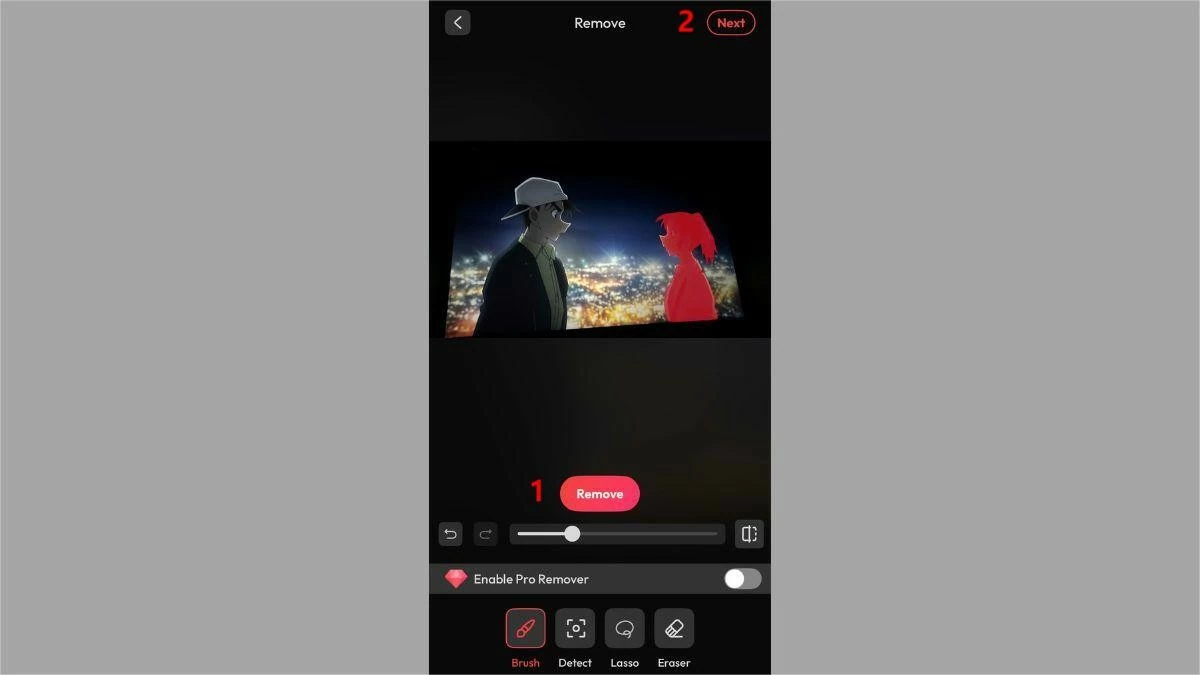 |
Step 4: Tap "Save" to save the photo to your iPhone.
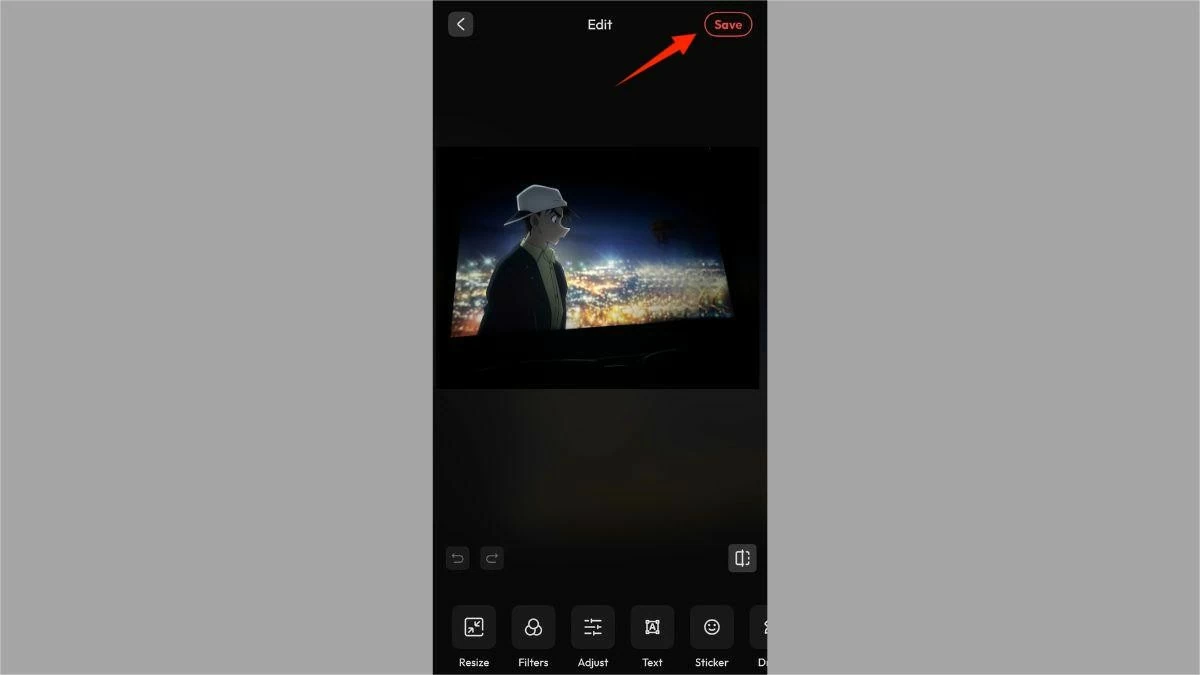 |
Instructions to quickly remove people in photos on iPhone using iRetouch
iRetouch is also a useful application that helps you remove objects from photos on iPhone quickly and for free. Follow the 4 steps below to edit the image as you like:
Step 1: Open iRetouch on your iPhone, select "Object Eraser," and load the photo you want to edit.
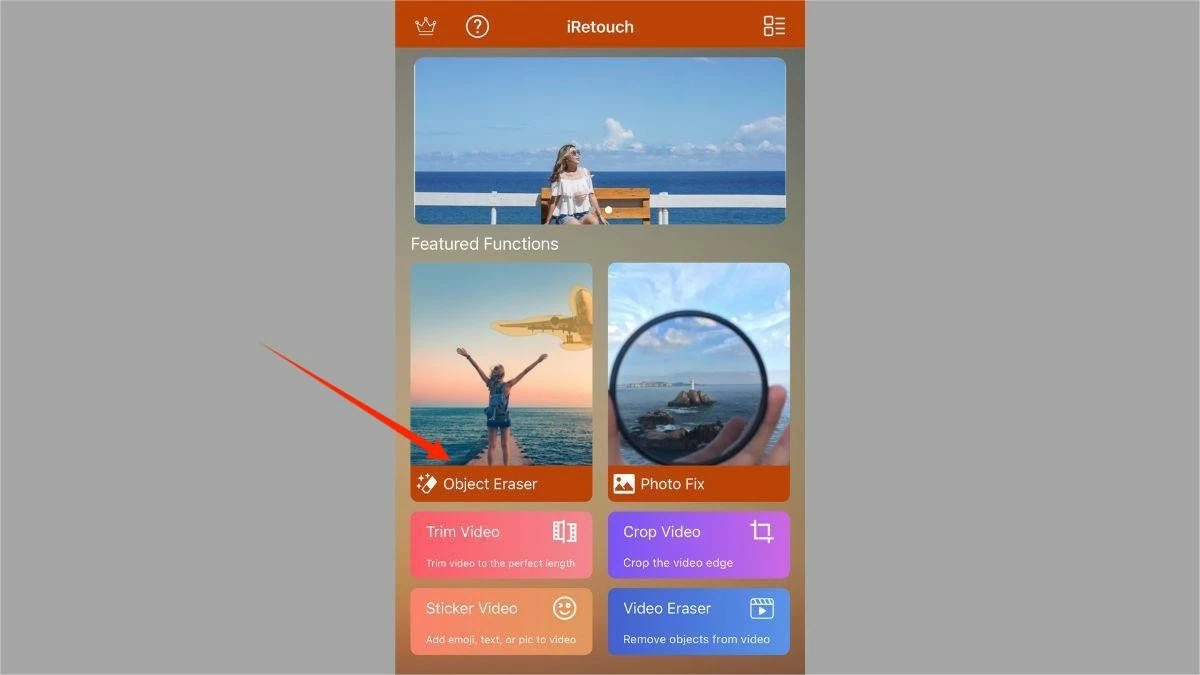 |
Step 2: Select "Remove Objects."
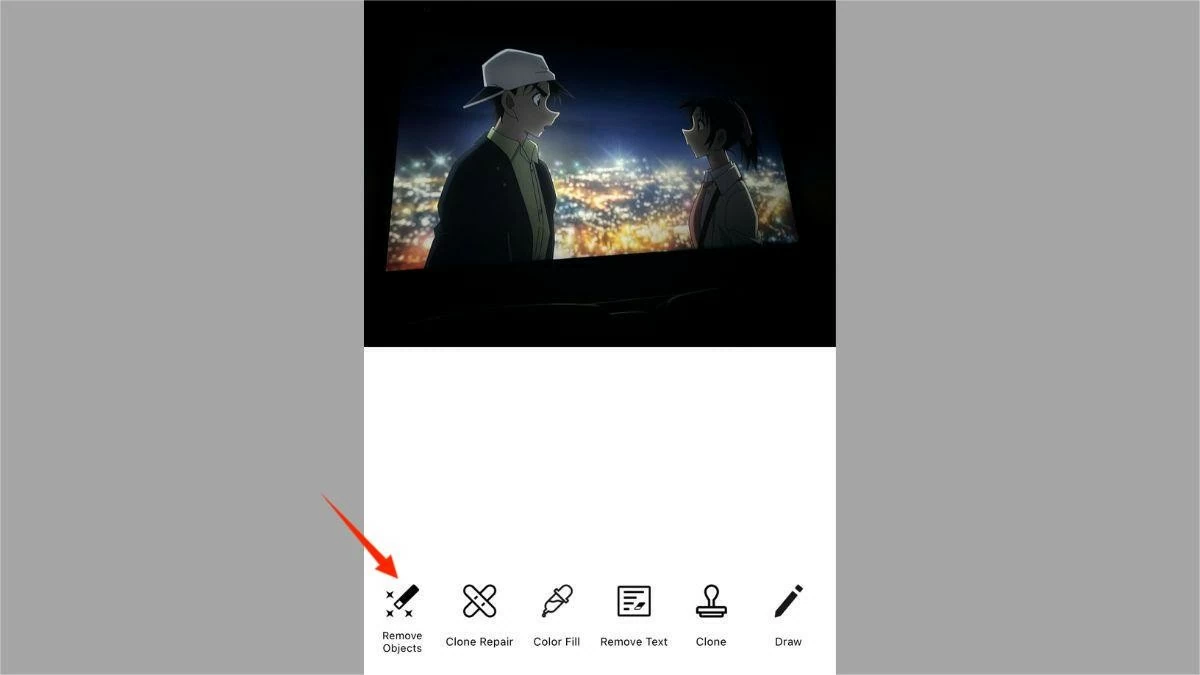 |
Step 3: Highlight the area containing the person or object you want to delete. Next, click the green button below the toolbar, then click the tick mark to confirm the edit is complete.
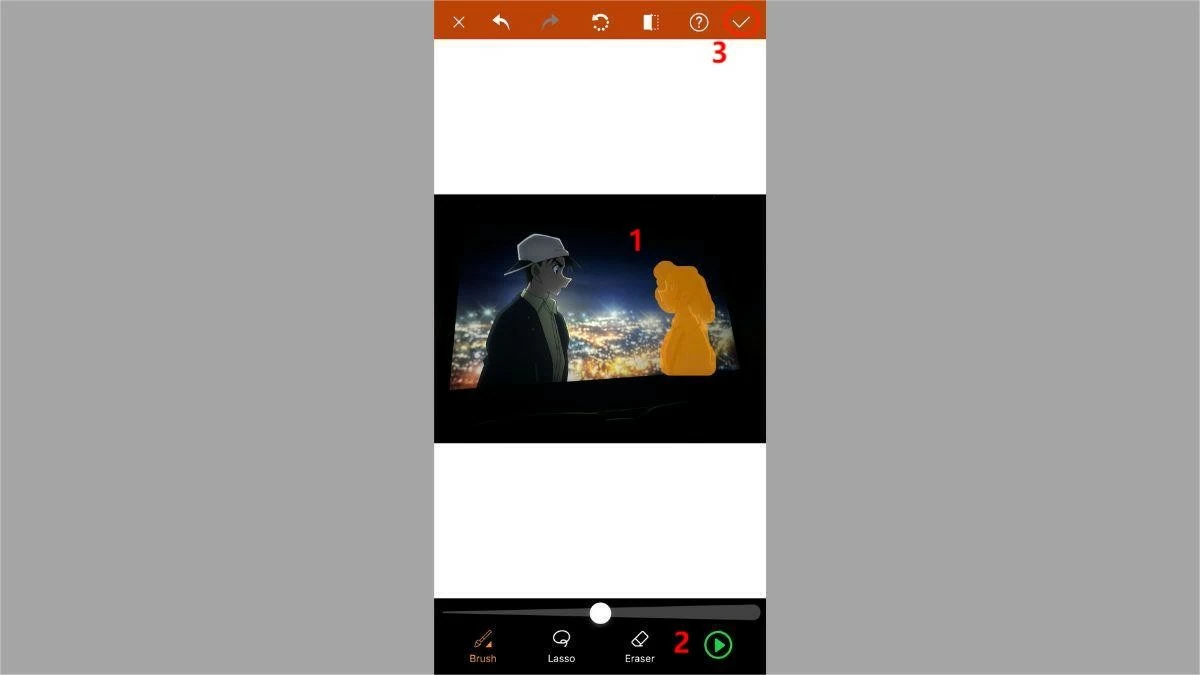 |
Step 4: After finishing removing people from the photo, click on this icon to save the photo.
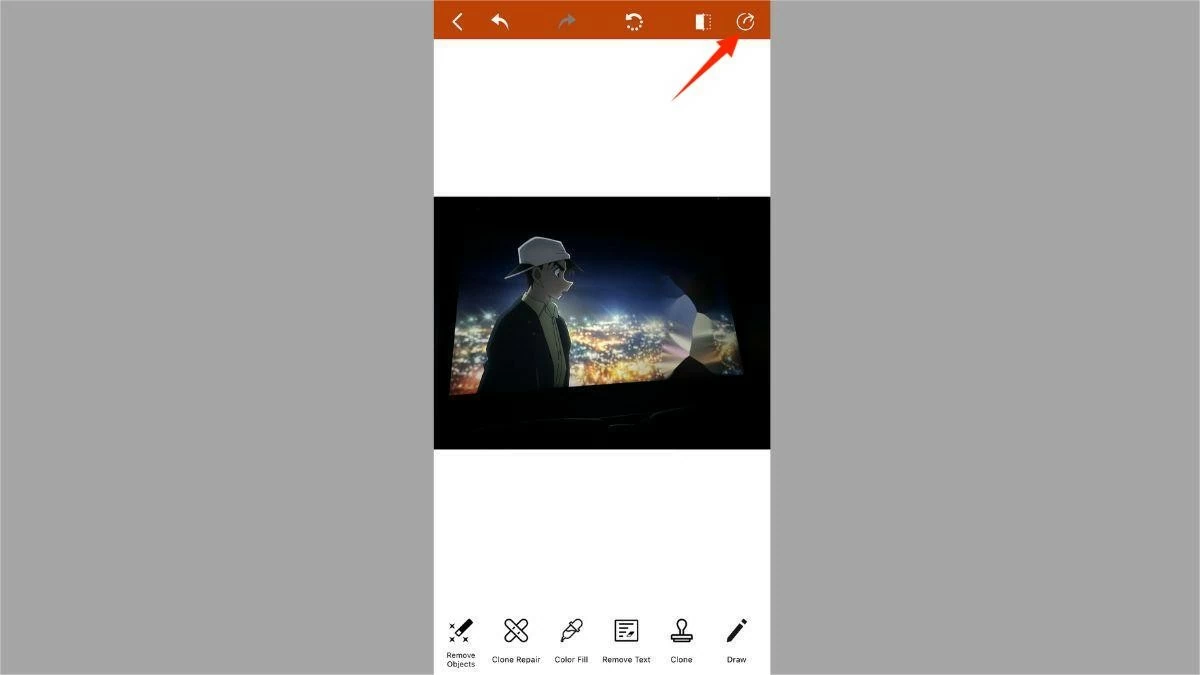 |
Step 5: With iRetouch, you can choose the desired photo format. Finally, click "Save" to download the photo to your iPhone.
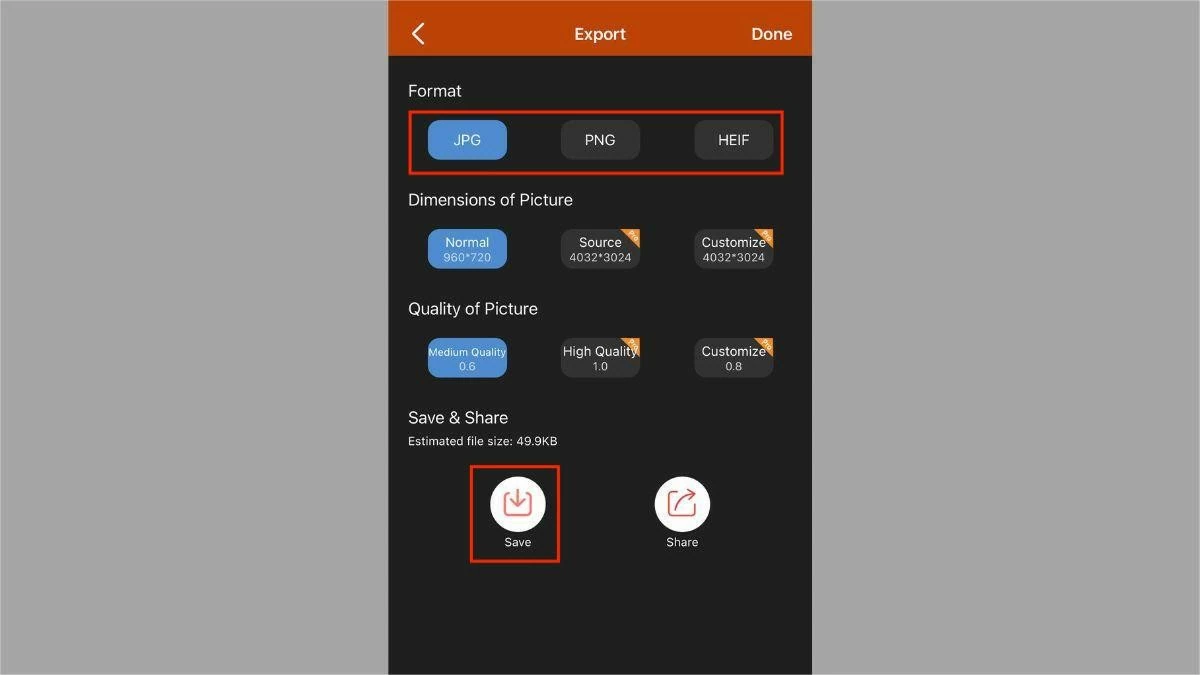 |
Instructions on how to remove people and objects from photos on iPhone for free using BeautyPlus
If you are passionate about taking photos and editing photos, you must be familiar with BeautyPlus. With many outstanding features, this application has attracted millions of users. Let's learn how to remove people from photos with BeautyPlus through the following steps:
Step 1: First, download and open the BeautyPlus app on your iPhone. Select "Start Editing" and upload the photo you want to edit.
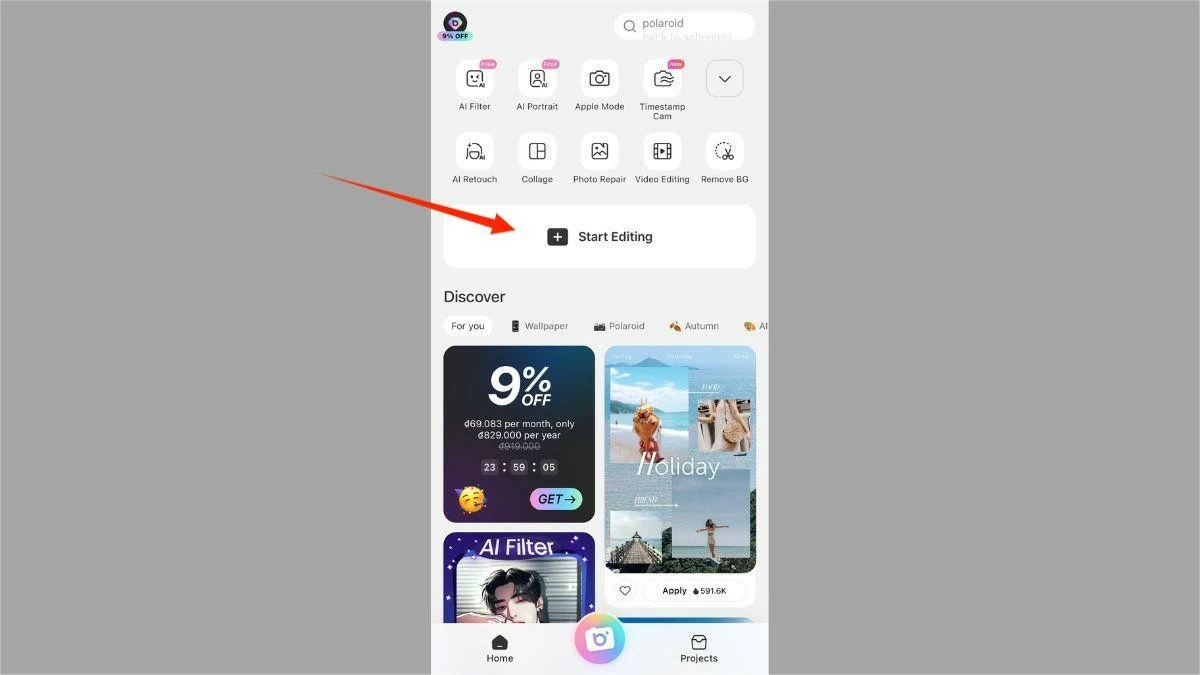 |
Step 2: Select "Edit" and then select "Remover."
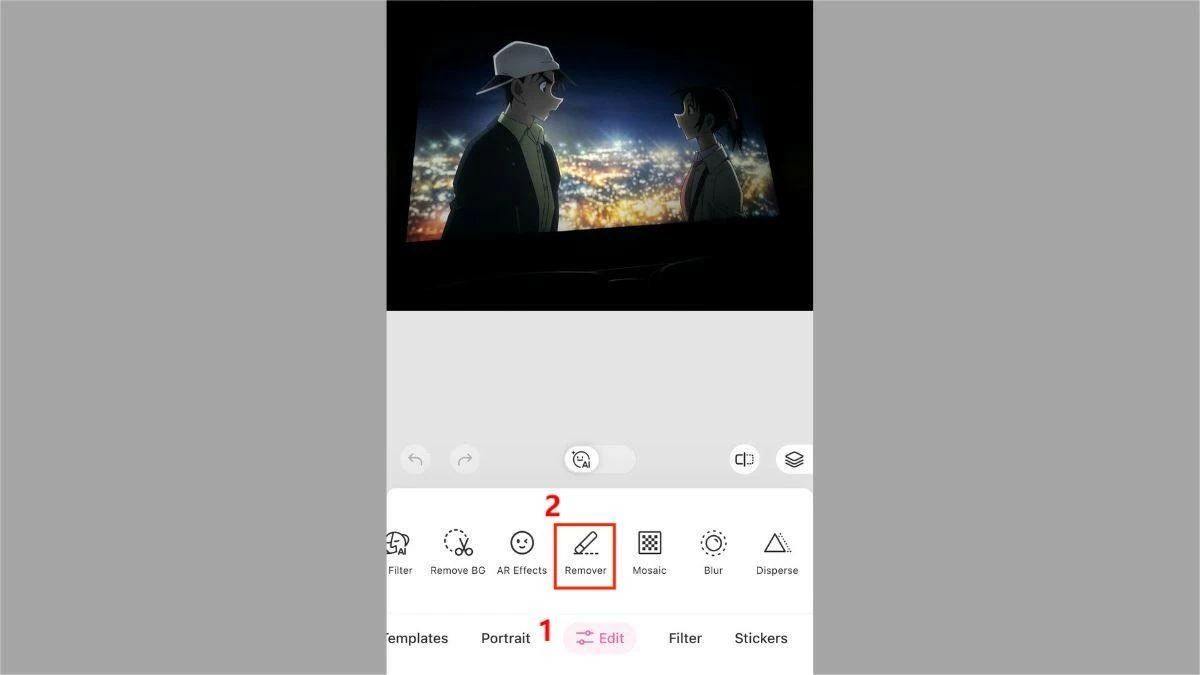 |
Step 3: Highlight the area containing the person or object you want to delete. Then, press the tick mark for the application to automatically delete.
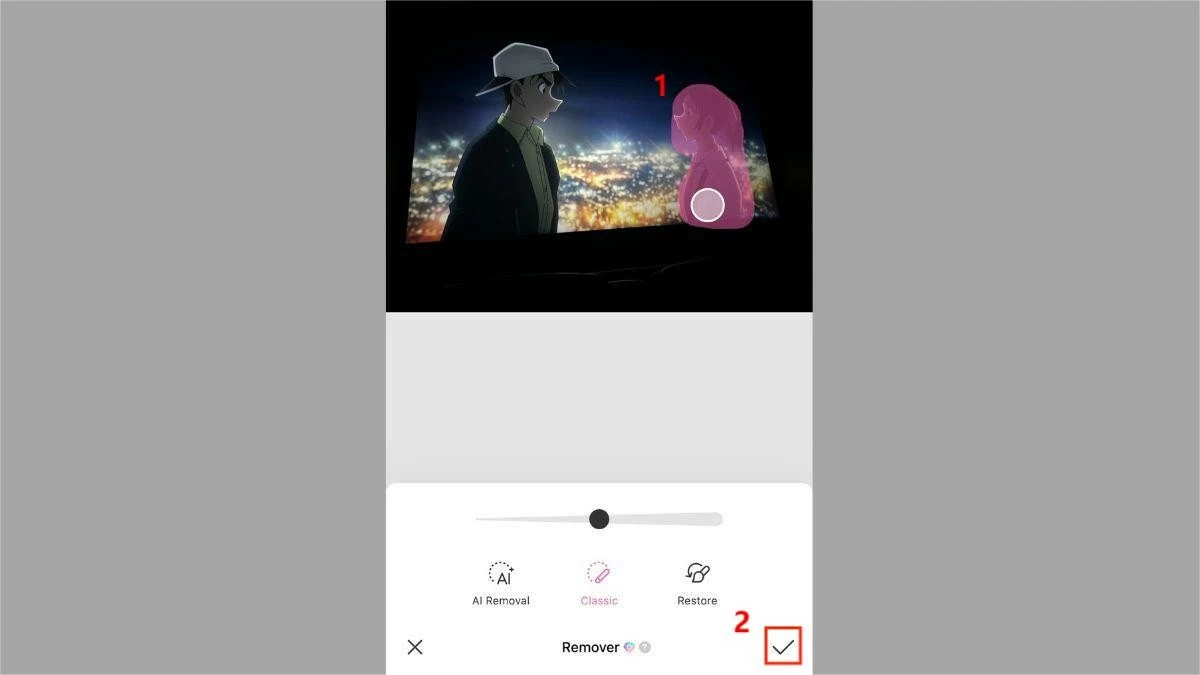 |
Step 4: Click "Save" to save the photo to your device.
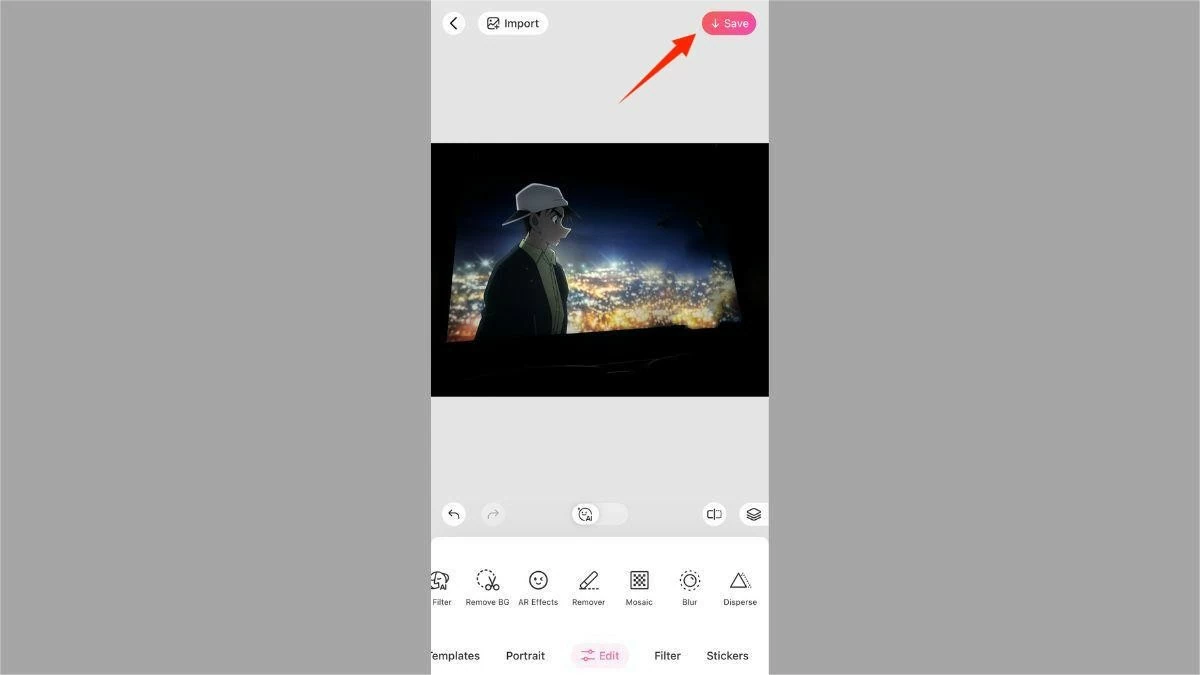 |
Note: You need to subscribe to Premium package to use this feature. Or, you can click "Enjoy Free Features" to watch promotional videos and experience the feature for free.
How to remove people from photos on iPhone using Xingtu (Hypic)
Xingtu is a photo editing app from China, which is very popular in Vietnam. Follow these 5 steps to remove people or objects from photos on iPhone for free, as follows:
Step 1: First, download and open Xingtu. Select "Import" and upload the photo you want to edit.
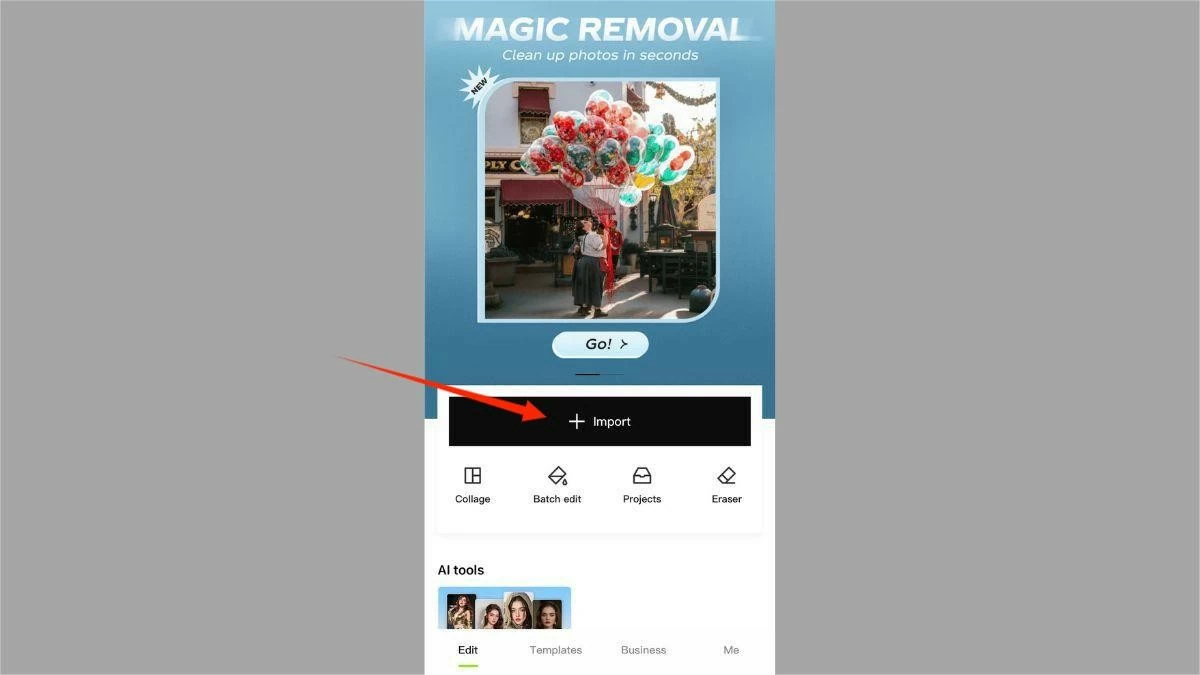 |
Step 2: Select "Erase" and click "Remover."
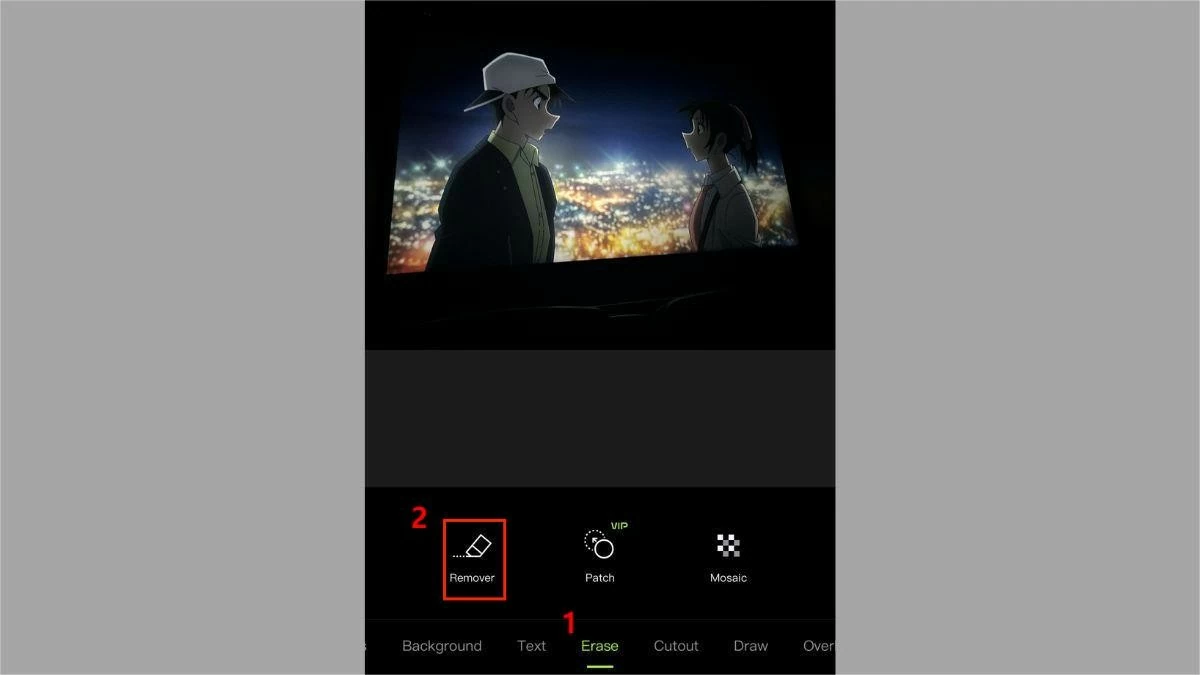 |
Step 3: Brush over the area containing the person or object you want to remove from the photo.
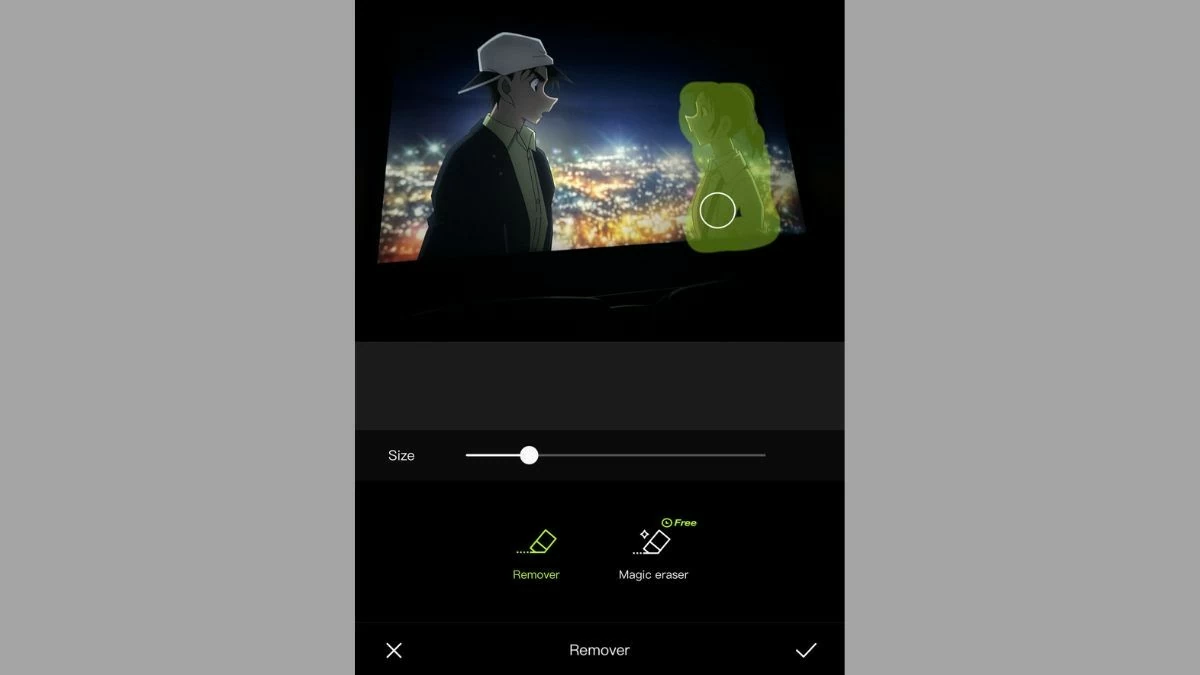 |
Step 4: Click the tick mark when you have finished removing the person in the photo as desired.
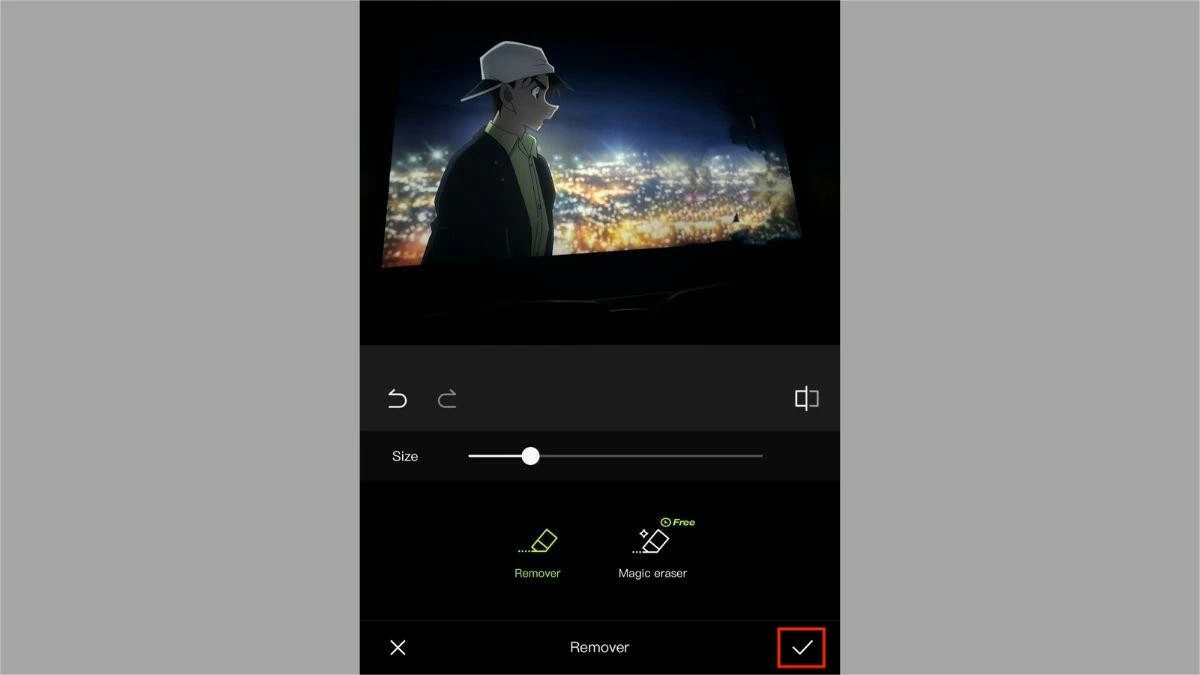 |
Step 5: Tap the download icon to save the photo to your iPhone.
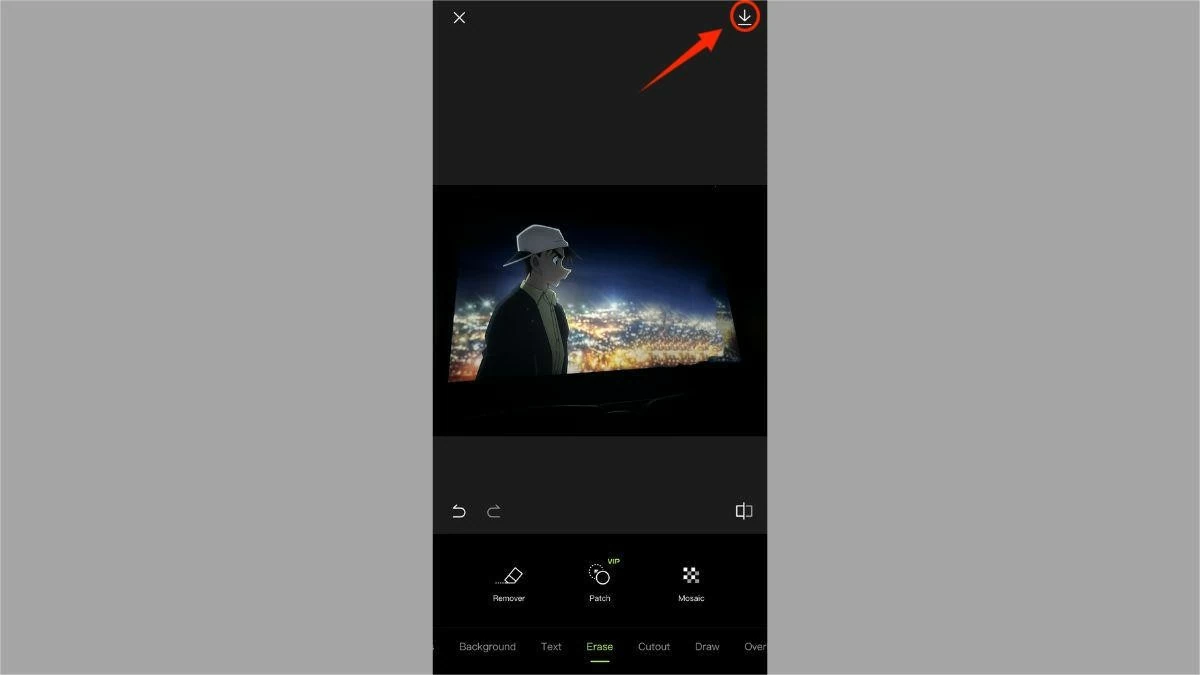 |
How to remove people from photos on iPhone for free using Meitu
Like Xingtu, Meitu is also a photo-taking and editing app that is loved by many young people thanks to its beautiful and impressive effects. Below are simple steps to remove people from photos using the Meitu app:
Step 1: First, download and open the Meitu app on your iPhone. Select "Photo" and upload the photo you want to edit.
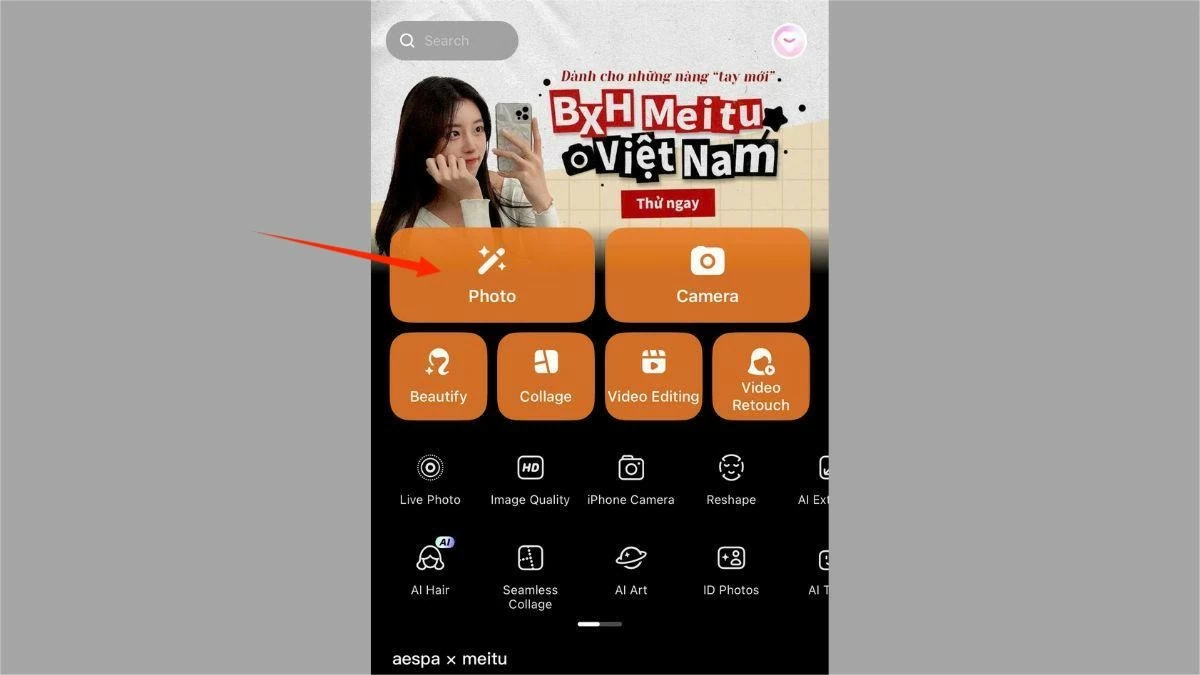 |
Step 2: Then, on the toolbar, select "Remover."
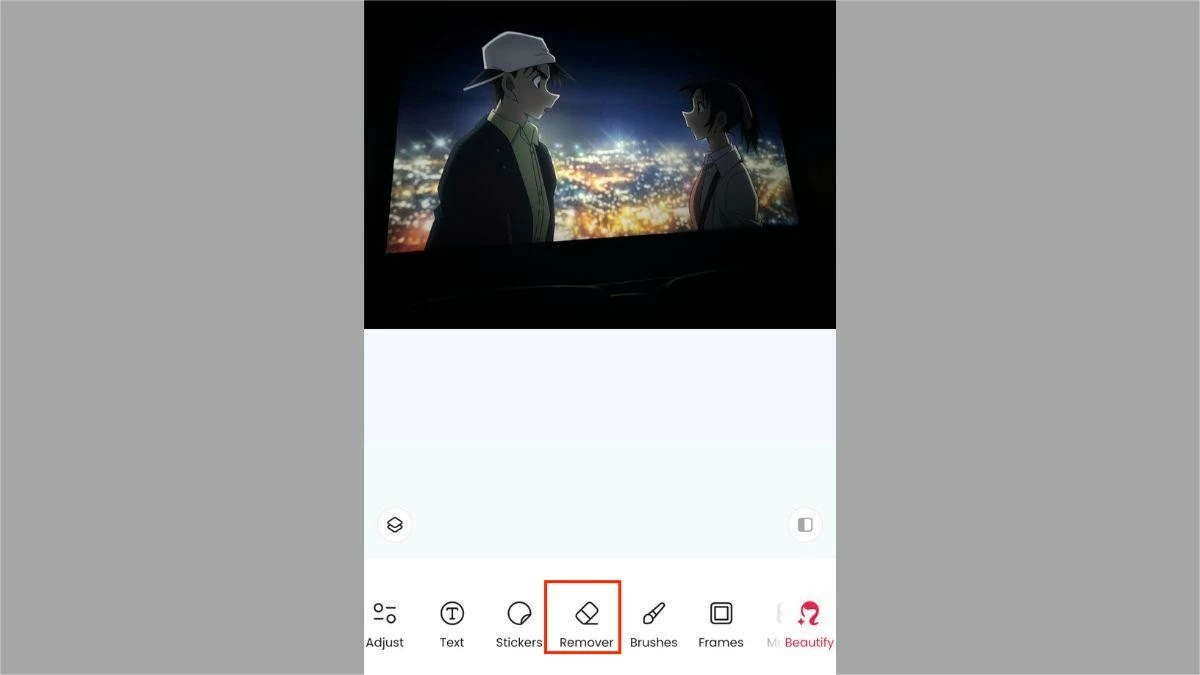 |
Step 3: Brush over the area containing the person or object you want to remove from the photo.
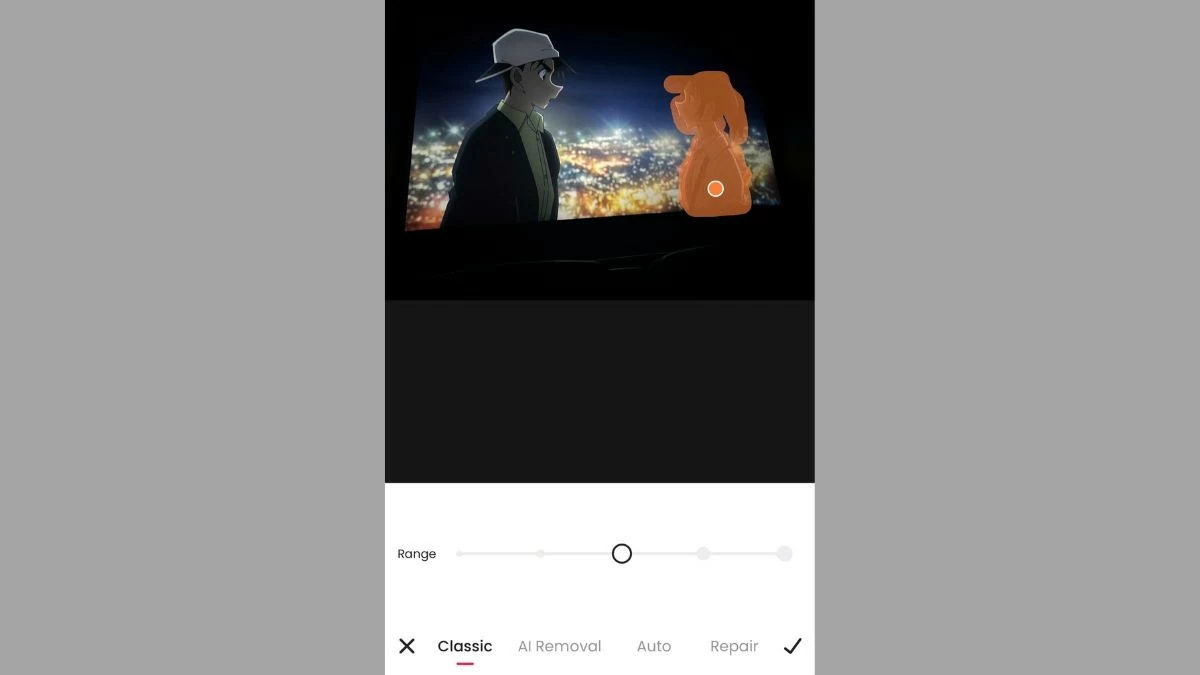 |
Step 4: Click the tick mark when you are satisfied with the edit.
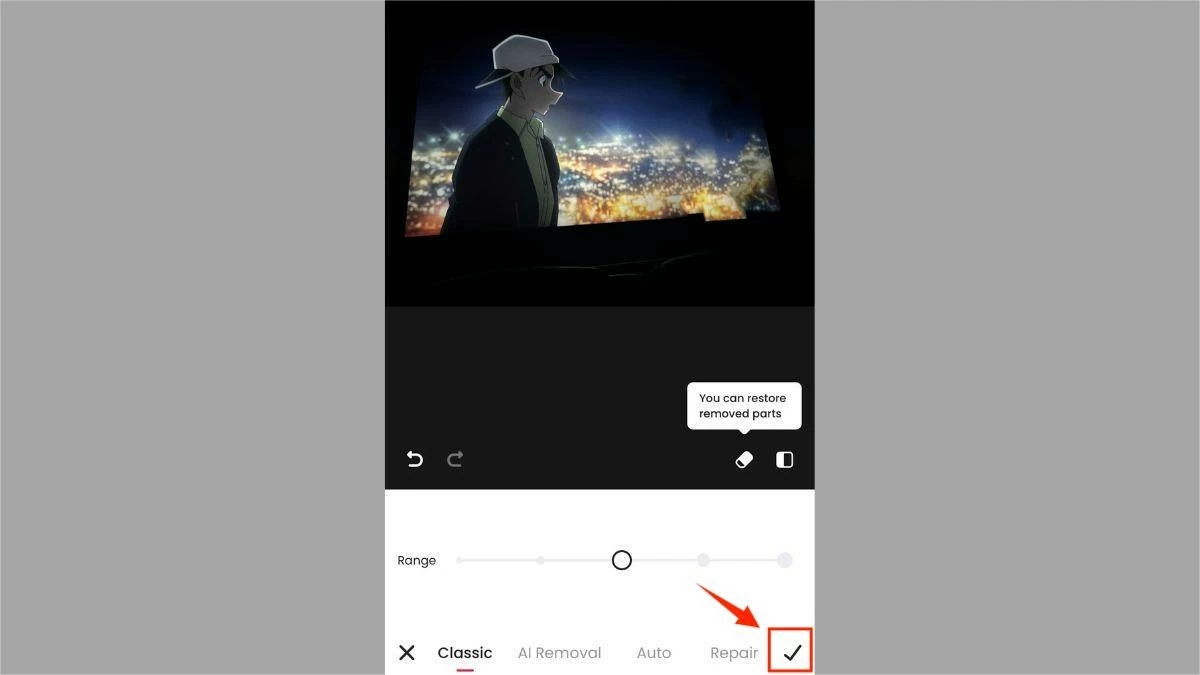 |
Step 5: Finally, click "Save" to download the edited photo to your device.
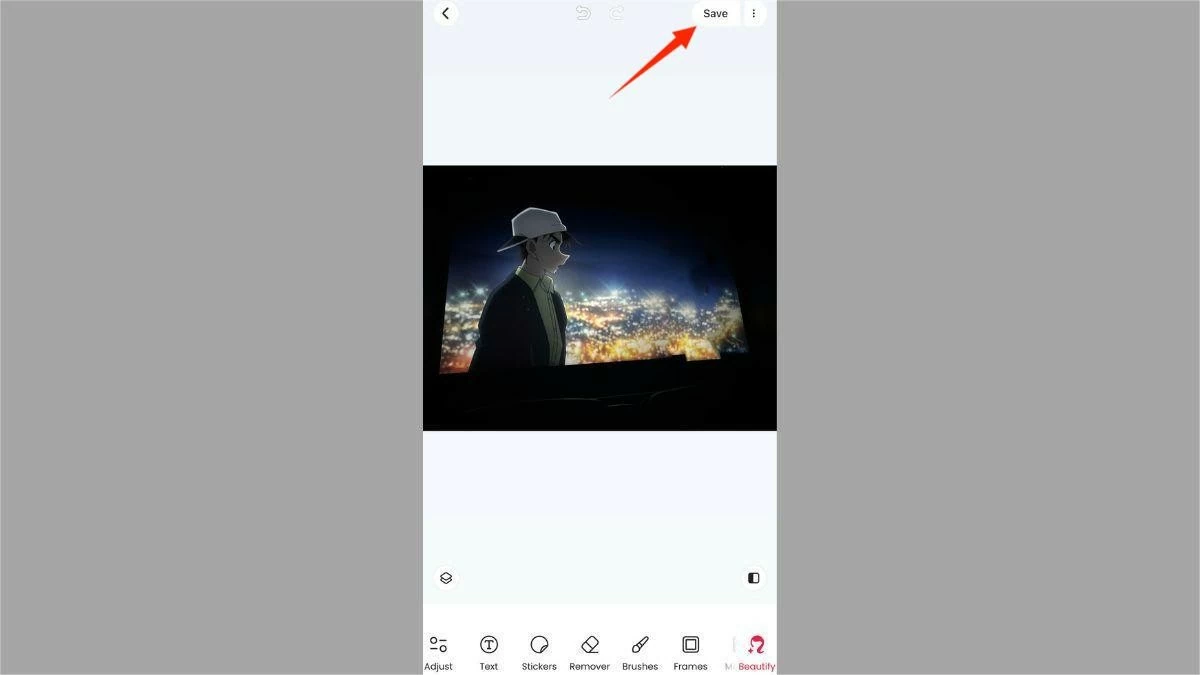 |
So, the article has helped you answer the question of how to remove people from photos on iPhone without an application, as well as guide you through methods to remove people and objects from photos using free, simple and fast applications. Mastering this feature will help you create perfect photos, no longer worrying about unwanted details. Hopefully with this information, you will confidently show off beautiful photos to everyone around.
Source


![[Photo] Prime Minister Pham Minh Chinh receives CEO of Standard Chartered Group](https://vstatic.vietnam.vn/vietnam/resource/IMAGE/2025/4/2/125507ba412d4ebfb091fa7ddb936b3b)
![[Photo] Prime Minister Pham Minh Chinh receives Deputy Prime Minister of the Republic of Belarus Anatoly Sivak](https://vstatic.vietnam.vn/vietnam/resource/IMAGE/2025/4/2/79cdb685820a45868602e2fa576977a0)
![[Photo] Special relics at the Vietnam Military History Museum associated with the heroic April 30th](https://vstatic.vietnam.vn/vietnam/resource/IMAGE/2025/4/3/a49d65b17b804e398de42bc2caba8368)


![[Photo] Comrade Khamtay Siphandone - a leader who contributed to fostering Vietnam-Laos relations](https://vstatic.vietnam.vn/vietnam/resource/IMAGE/2025/4/3/3d83ed2d26e2426fabd41862661dfff2)












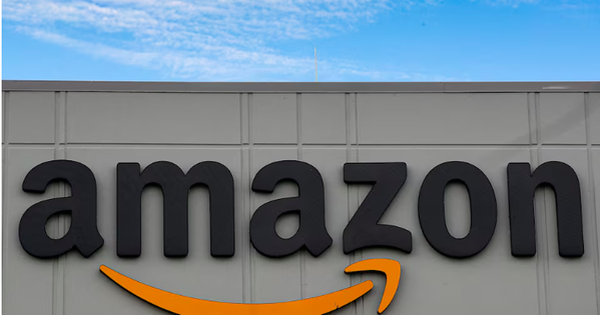



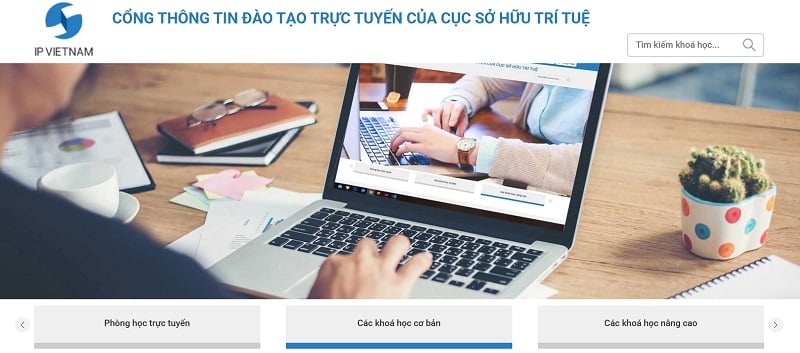
























































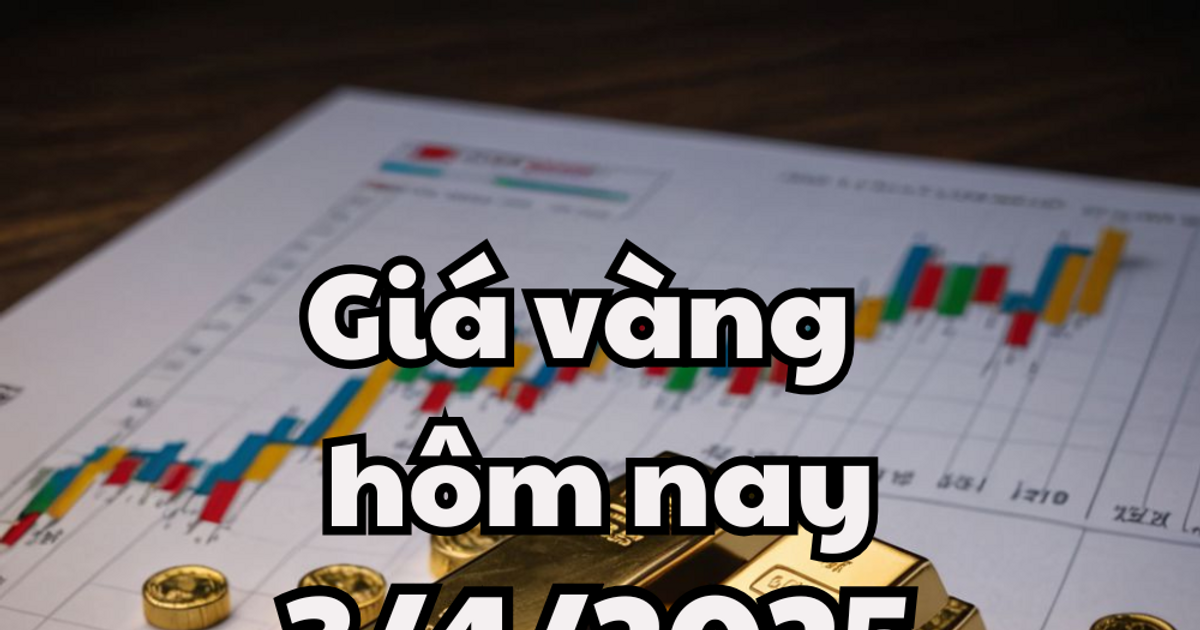

















Comment (0)