Mirroring your iPhone screen to your MacBook, laptop or PC helps you share content easily and work efficiently. See detailed instructions below!
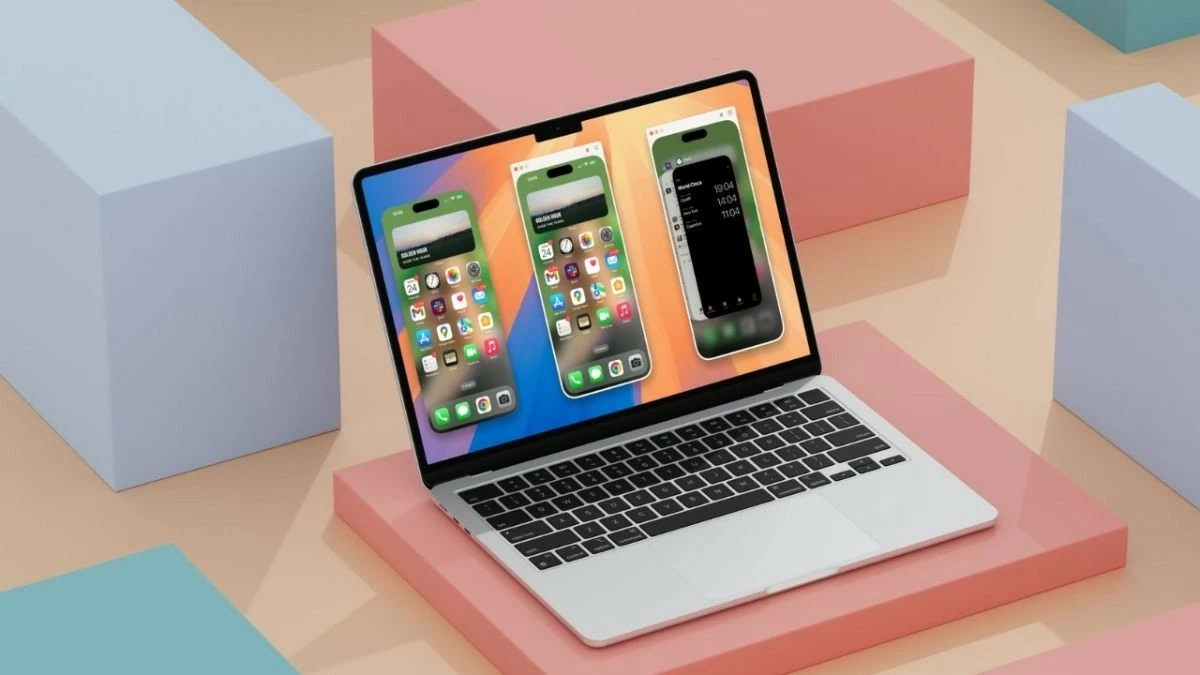 |
Mirroring your iPhone screen to your MacBook, laptop or PC helps you share content easily and work more efficiently without the need for a wired connection. Here are detailed instructions on how to do it, don't miss it!
Instructions on how to mirror iPhone screen to MacBook computer
For macOS users, mirroring your iPhone screen to your computer is easy. Here are the specific steps to do it:
Step 1: First, open Spotlight Search by pressing Command + Space. Type "QuickTime Player" in the search box and press Enter.
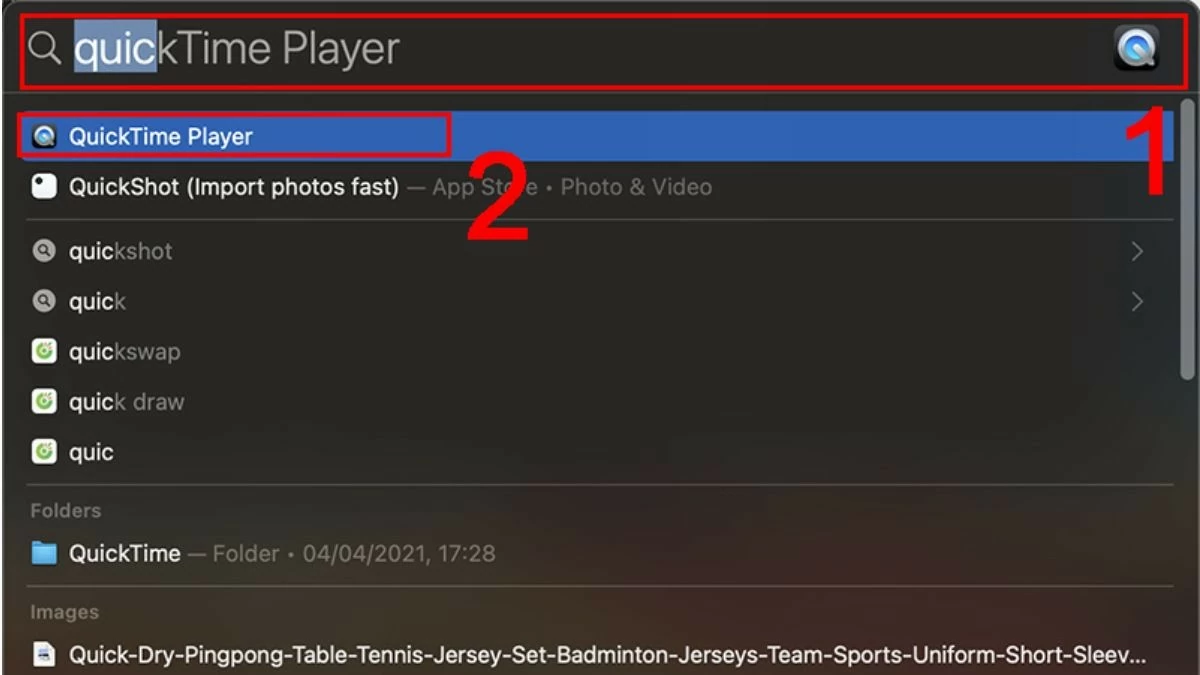 |
Step 2: Next, go to the File menu and select New Movie Recording.
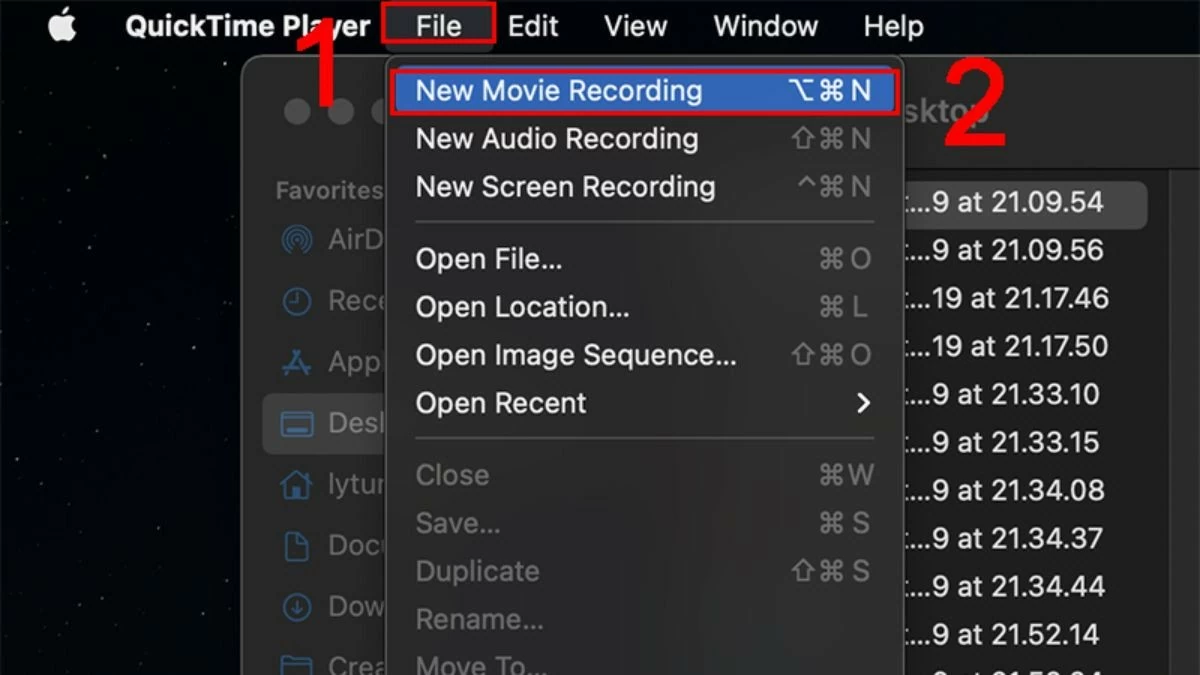 |
Step 3: Click the arrow icon next to the red record button to open the list of connected devices. Select your iPhone from the list to mirror your screen to your MacBook.
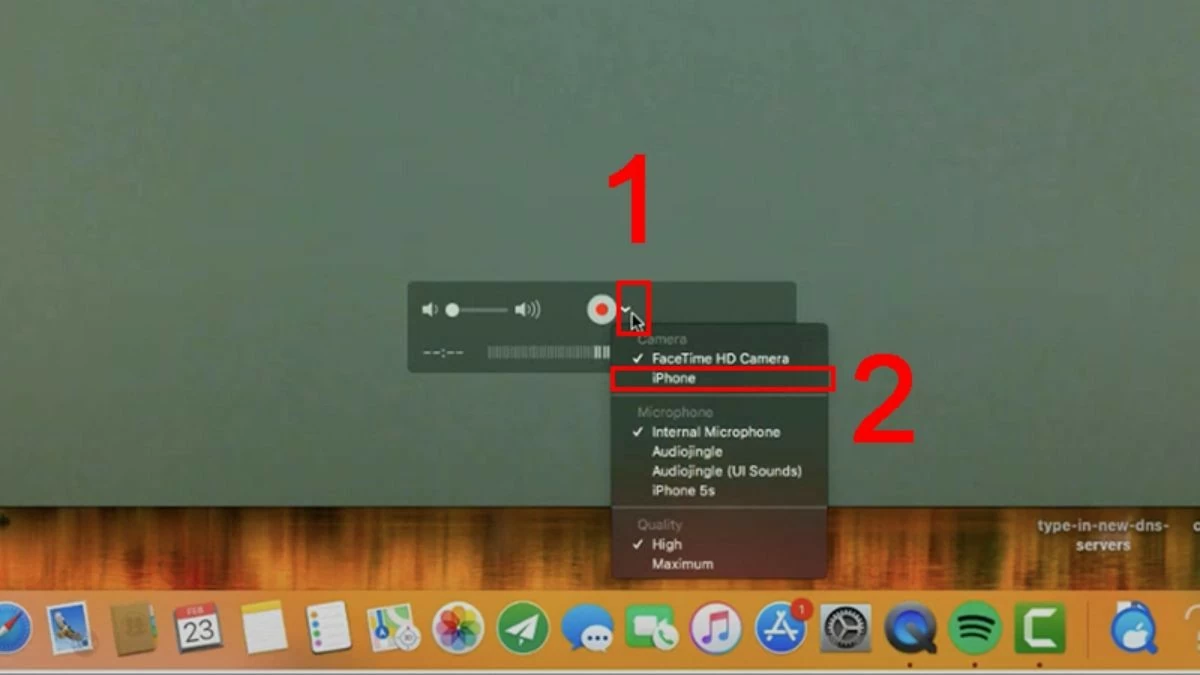 |
Instructions on how to project iPhone screen to Windows computer
If you don’t know how to mirror your iPhone screen to your Windows PC or laptop, don’t worry. Here’s a list of apps that will help you do it quickly. Check it out now!
LonelyScreen
With LonelyScreen, you can expand your workspace by mirroring your iPhone screen to your laptop. This application also allows you to record activities and share them on video platforms easily as follows:
Step 1: First, make sure that your device has the LonelyScreen app installed.
Step 2: Next, connect your phone and laptop to the same Wi-Fi network.
Step 3: Finally, open the Control Center on your iPhone and select the option to mirror the screen to your laptop.
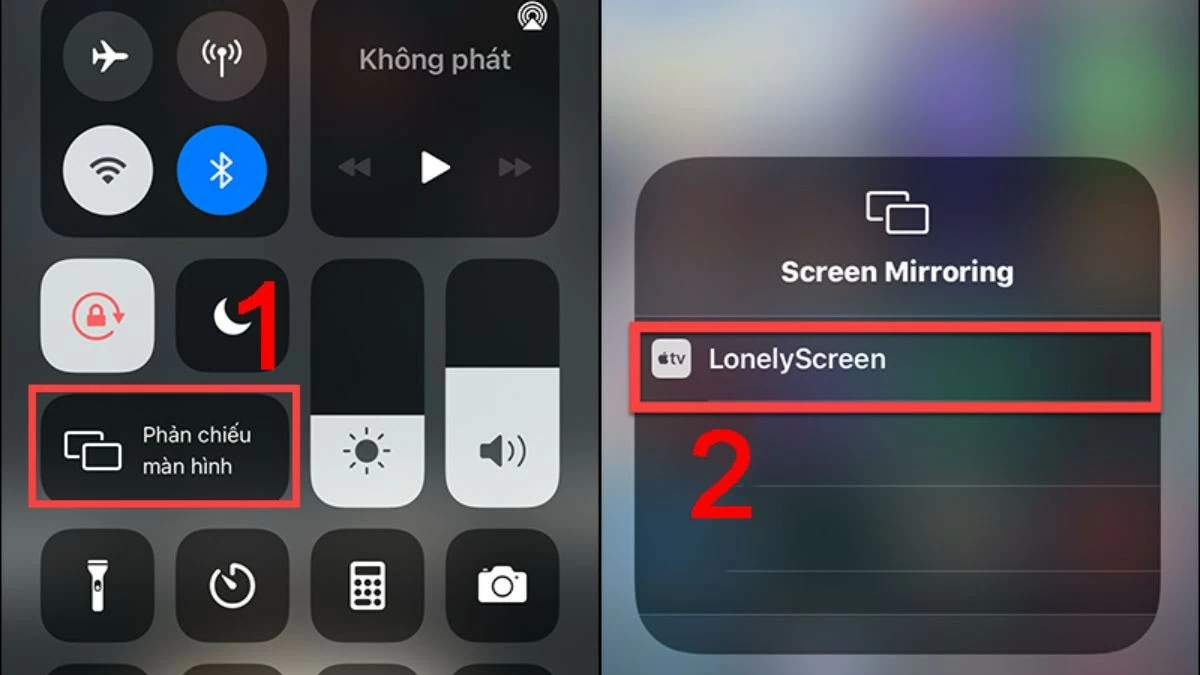 |
AirServer
Mirroring your iPhone screen to your computer with AirServer is similar to using LonelyScreen, but it offers a lot more features. You can secure your photos and videos, and record everything in full HD quality.
Step 1: Download AirServer and open the application on your laptop or PC.
Step 2: To share data between your phone and computer, make sure both devices are connected to the same Wi-Fi network.
Step 3: Next, open the Control Center and select the screen mirroring feature to the PC or laptop that has the software installed.
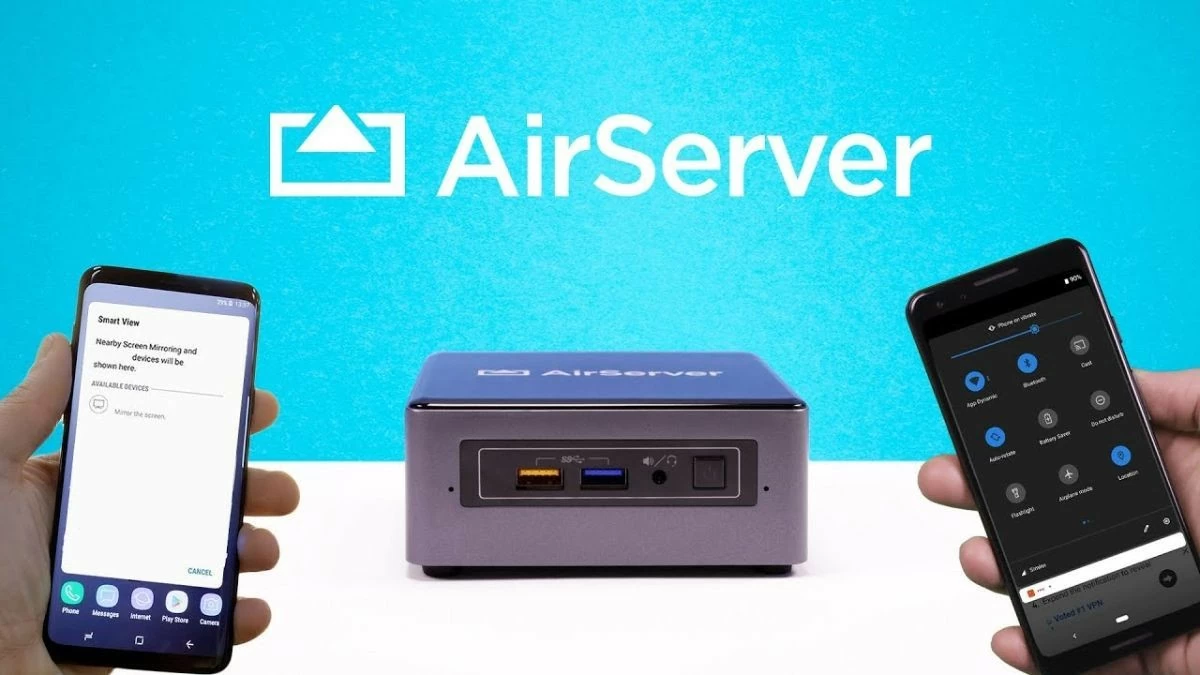 |
Reflector
With outstanding features, Reflector allows you to project your iPhone screen to your computer smoothly and flexibly. In addition, the ability to connect multiple devices at the same time helps you easily manage and share content from many different sources.
Step 1: Download and open the Reflector application on your device.
Step 2: Open Control Center on your iPhone by swiping down from the top-right corner.
Step 3: Select the Screen Mirroring option and enter the passcode to connect to the device that has Reflector installed.
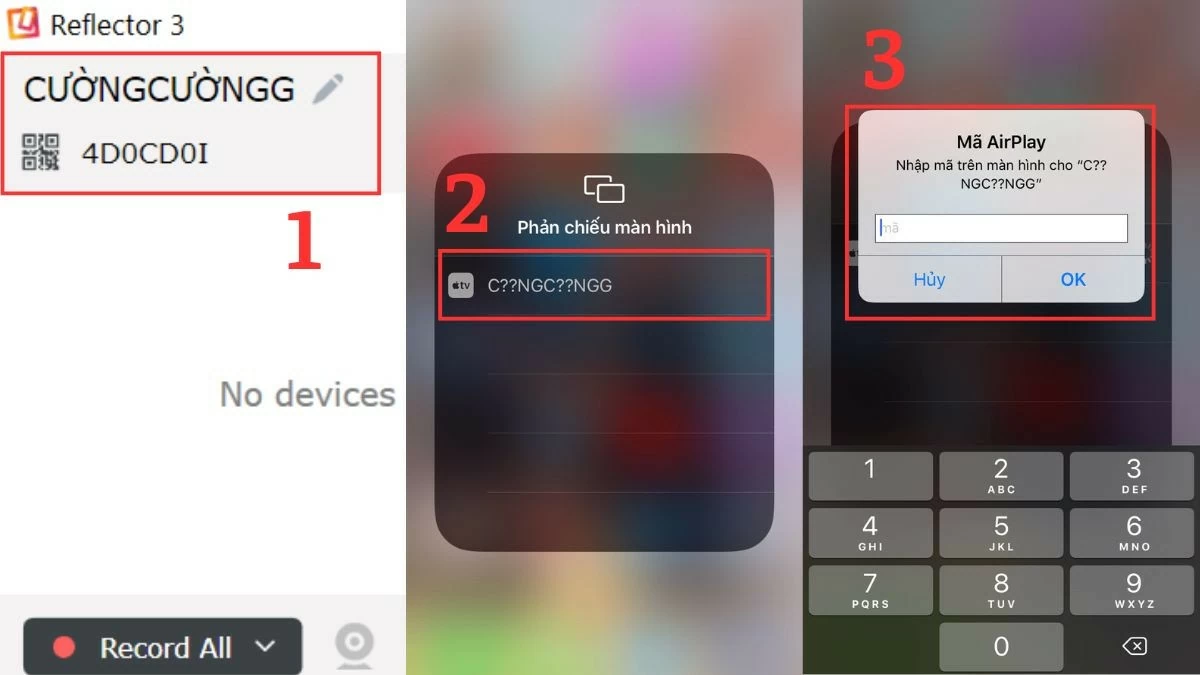 |
5KPlayer
A convenient iPhone screen mirroring application that cannot be ignored is 5KPlayer. This application supports 4K/8K HDR video playback in many formats, meeting users' needs to enjoy high-quality digital content.
Step 1: First, download and install 5KPlayer software on your computer according to the instructions.
Step 2: Then, open the Control Center on your iPhone and select the Screen Mirroring option.
Step 3: In the list of available devices, select the name of the computer where you installed the application in the previous step.
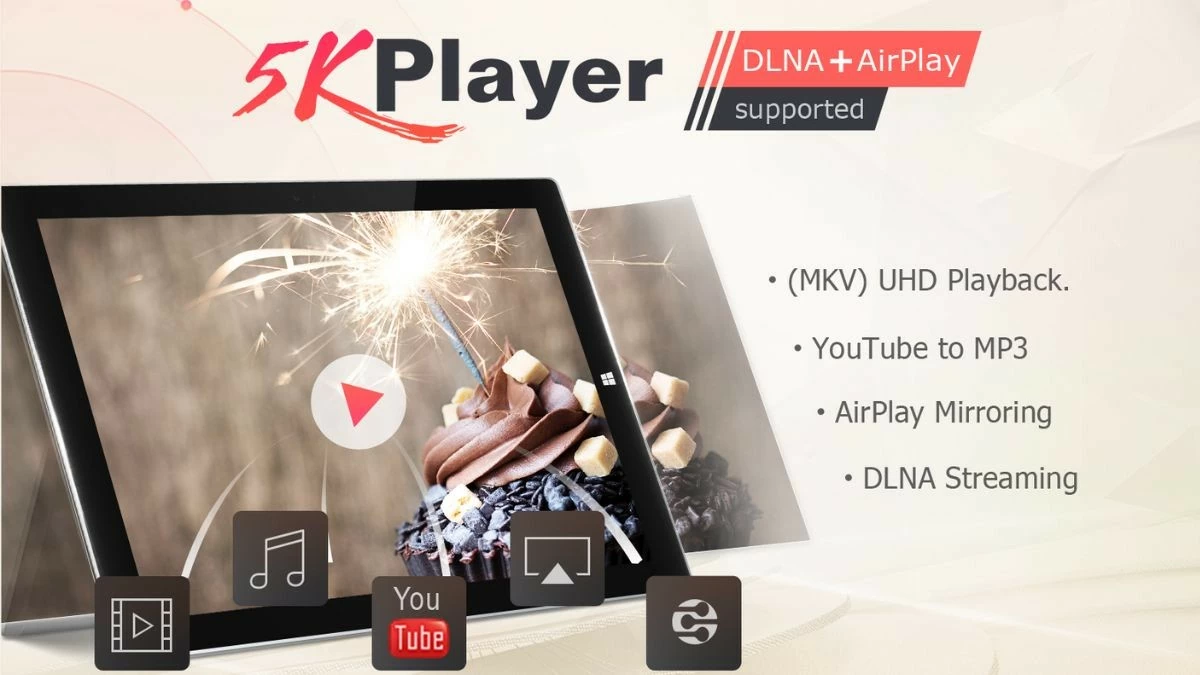 |
ApowerMirror
ApowerMirror is a popular choice for mirroring your iPhone screen to your PC or laptop. In addition to sharing information, the app also allows you to write, draw, and record any activity on the screen with ease.
Step 1: Before projecting your iPhone screen to your computer, make sure both your phone and laptop have the necessary software installed.
Step 2: Next, open ApowerMirror on both your phone and computer.
Step 3: Then, tap on the mirror icon on your iPhone and select the PC or laptop name from the list.
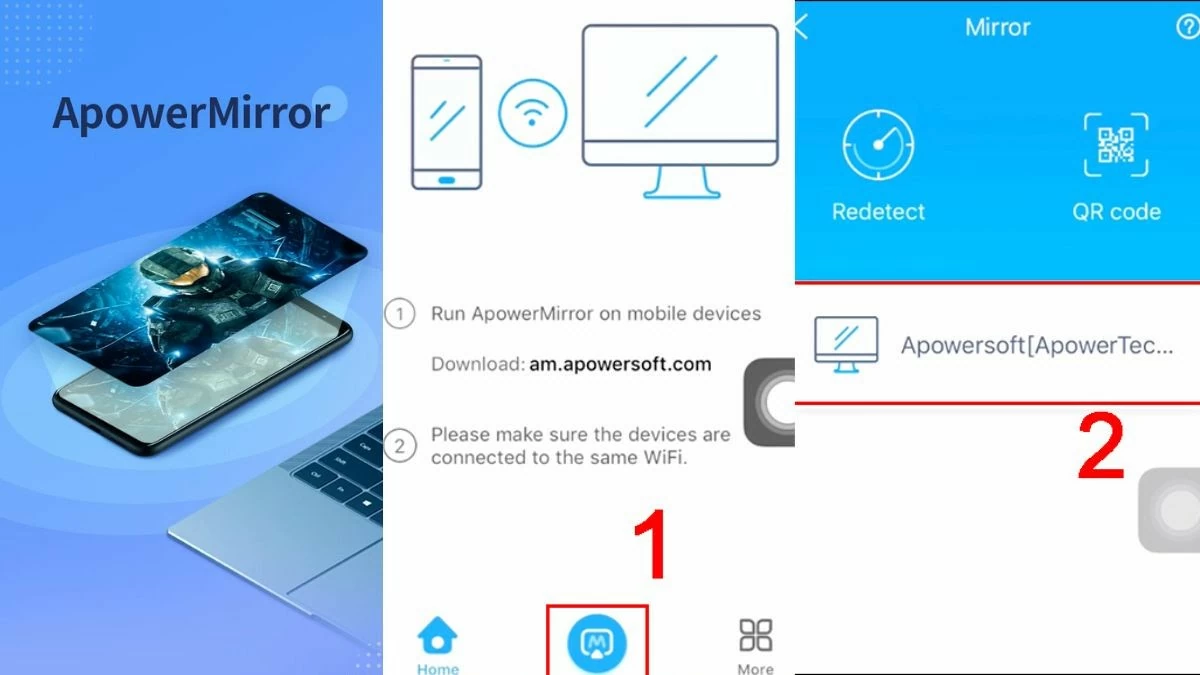 |
iTools
iTools is an effective solution to mirror your iPhone screen to your computer, making your work and entertainment easier. The software also provides other useful features such as data management, backup and restore. Here is how to mirror your iPhone screen to your laptop or PC using iTools:
Step 1: First, open the iTools application and follow the necessary steps to download the software to your device.
Step 2: Connect your iPhone and computer to the same Wi-Fi network.
Step 3: Finally, open Control Center and enable screen mirroring to the computer that has iTools installed.
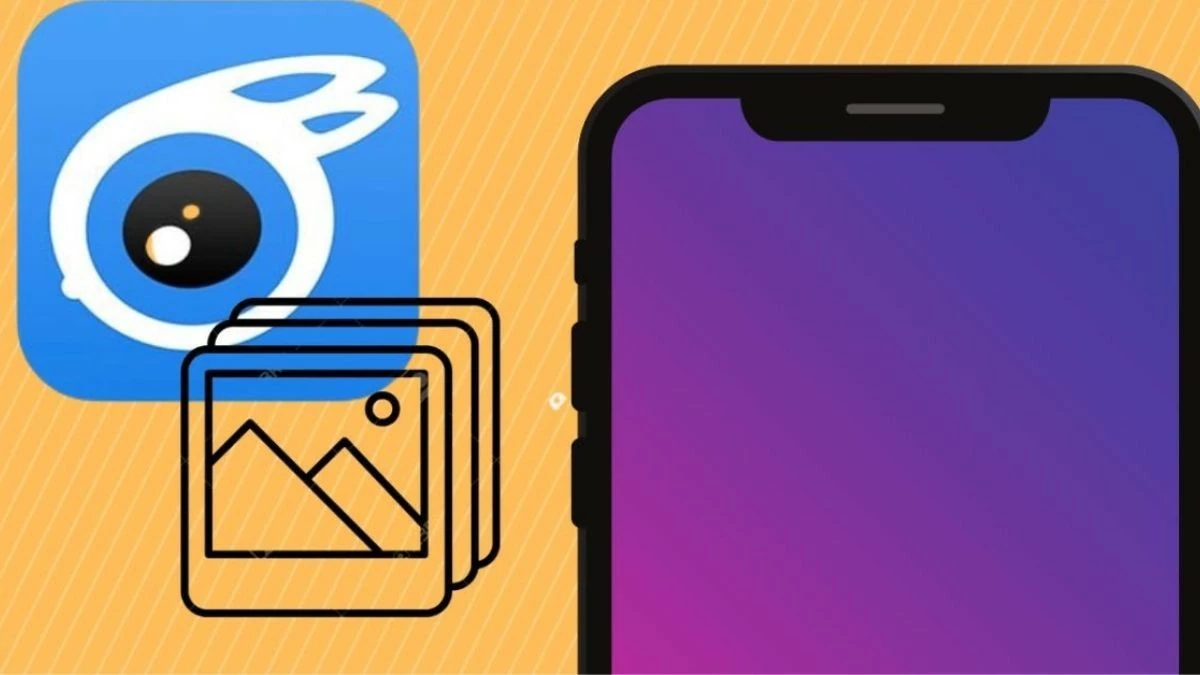 |
With the information provided, you can easily mirror your iPhone screen to your MacBook, laptop, or PC quickly. This feature helps you present content, work, and study more effectively. Don't hesitate, apply the instructions now and explore this interesting feature!
Source: https://baoquocte.vn/top-7-cach-phan-chieu-man-hinh-iphone-len-may-tinh-sieu-de-285102.html


![[Photo] General Secretary To Lam receives French Ambassador to Vietnam Olivier Brochet](https://vstatic.vietnam.vn/vietnam/resource/IMAGE/2025/4/17/49224f0f12e84b66a73b17eb251f7278)

![[Photo] National Assembly Chairman Tran Thanh Man meets with outstanding workers in the oil and gas industry](https://vstatic.vietnam.vn/vietnam/resource/IMAGE/2025/4/17/1d0de4026b75434ab34279624db7ee4a)
![[Photo] Closing of the 4th Summit of the Partnership for Green Growth and the Global Goals](https://vstatic.vietnam.vn/vietnam/resource/IMAGE/2025/4/17/c0a0df9852c84e58be0a8b939189c85a)
![[Photo] Nhan Dan Newspaper announces the project "Love Vietnam so much"](https://vstatic.vietnam.vn/vietnam/resource/IMAGE/2025/4/17/362f882012d3432783fc92fab1b3e980)
![[Photo] Promoting friendship, solidarity and cooperation between the armies and people of the two countries](https://vstatic.vietnam.vn/vietnam/resource/IMAGE/2025/4/17/0c4d087864f14092aed77252590b6bae)



























![[Photo] Welcoming ceremony for Chinese Defense Minister and delegation for friendship exchange](https://vstatic.vietnam.vn/vietnam/resource/IMAGE/2025/4/17/fadd533046594e5cacbb28de4c4d5655)


























![[Video] Viettel officially puts into operation the largest submarine optical cable line in Vietnam](https://vstatic.vietnam.vn/vietnam/resource/IMAGE/2025/4/17/f19008c6010c4a538cc422cb791ca0a1)





































Comment (0)