Knowing how to create QR codes for documents is a great solution to share important data professionally and conveniently. This article will guide you through creating QR codes!
 |
Generate QR codes online for documents with myqrcode.com quickly
Creating QR codes for documents is easy with the online tool myqrcode.com. In just a few simple steps, you can create professional codes without downloading complicated software. This website has a friendly interface, supports many document formats such as PDF, Word, and even direct links to websites. You can also customize the colors and add your logo as you like. Here is how to create QR codes for documents using myqrcode.com:
Step 1: First, go to Myqrcode.com and select the appropriate code type. In the main interface, click on "Create my QR code."
Here, you can choose the type of code that suits your needs, from URLs, text to PDF documents. Choosing the right type of code will help you scan and access documents quickly and accurately. Once you have selected, you just need to continue with the simple steps to complete the QR code creation for your document.
 |
Step 2: Upload the data to be converted and enter information
To generate a QR code for a document, the first step is to upload the type of data you want to convert. You can choose from formats like PDF, image, or website link, depending on your needs.
In the "Name your QR code" section, enter the name you want, then click "Next." Next, you can upload data from your computer or paste the link you want to generate the code from into the blank box.
 |
Step 3: Design the code style to your liking
After entering your information and selecting the QR code type on myqrcode.com, the next step is to design the code style to your liking. In the design interface, you can adjust many elements to create a unique and attractive design, including:
- Choose colors: Increase the appeal of your code by choosing colors that match your brand or personal style.
- Add logo: Integrate your business logo or personal icon to enhance brand recognition.
- Choose Shape: Choose from a variety of shapes to make your QR code unique.
- Preview: Before finalizing, preview to make sure the design meets your requirements.
 |
Step 4: Next, download the document code and use it.
Once you have completed the above steps, click the "Finish" button to have the system generate a QR code for you. The code will be generated instantly, and you can download it as an image (PNG, JPEG) or SVG. This code can be printed on a document, sent via email, or shared on online platforms quickly and easily.
Simple instructions for creating QR codes online for documents using me-qr.com
With the website me-qr.com, generating QR codes for many documents becomes simpler and more convenient than ever. With just a few basic steps, you can create beautiful and professional QR codes to integrate into your documents. This article will guide you in detail on how to use me-qr.com to generate QR codes, helping you easily share information and improve user experience.
To create QR codes conveniently for work and study, owning a laptop is extremely necessary.
Step 1: Choose the appropriate QR type
Generating QR codes for documents is simple with me-qr.com. First, identify and select the type of QR code that best suits your needs. The site offers a variety of options, including URL, text, email, phone number, address, and more. Choosing the right format will help ensure that your information is conveyed accurately and efficiently.
 |
Step 2: Select the type of data you need to create the online QR code
In step 2 of the QR code generation process on me-qr.com, you'll choose the type of data you want to convert into a QR code. The site supports a variety of formats, including URLs, text, PDF documents, images, and more. To generate a QR code for a PDF or Word document, simply select the "Text" or "PDF" option and upload your file.
 |
Step 3: Customize the appropriate QR code and download
Once you have entered the required document content or link, you can customize the QR code to your liking by changing the color, adding a logo, or choosing a different style. This feature not only helps to enhance brand recognition but also creates a professional look for your document. After completing the customizations, simply click the "Download QR CODE" button to save the newly created code to your device, ready for work or personal purposes.
 |
Instructions on how to create QR codes for links and documents with QR-Tiger
QR-Tiger is a convenient online tool that helps you quickly create QR codes for Word documents, PDFs or links. With a friendly interface, Vietnamese support and many rich features, users only need to perform a few simple steps to create QR codes. In addition to the ability to customize codes to their liking, QR-Tiger also provides many advanced options, suitable for personal and business needs, making information sharing easier.
Step 1: Choose the appropriate QR code type
The first step to creating a QR code is choosing the right type of code. In the QR-Tiger interface, you can choose between static or dynamic QR codes. Static codes are often used for permanent links, while dynamic codes allow you to edit information after it has been created without changing the original code. This gives you the flexibility to update the content without affecting the QR code that has already been shared.
 |
Step 2: Create and customize QR code
Once you have selected the desired QR code format on QR-Tiger, the next step is to create and customize the QR code according to your needs. On the main interface, enter the link or document you want to convert. You can then customize the appearance of the QR code by choosing a color, style, or adding a logo to match your brand. This not only makes the QR code look more professional, but also makes it easier to recognize.
 |
Step 3: Check and download
Once you have created a QR code for your document on QR-Tiger, the next step is to test and download the QR code for use. Make sure that the code leads to the correct link or document you want to share by scanning it with your phone. If the code works correctly, you can download it in popular formats such as PNG, JPG or SVG. Testing and downloading the QR code from QR-Tiger helps you ensure accuracy and professionalism before using it for personal or business purposes.
 |
Creating QR codes for documents not only helps you simplify information sharing but also brings many practical benefits. With the guided methods, you can create unique and professional QR codes for many documents such as Word and PDF, helping users easily and quickly access the content you want to share.
Source




![[Photo] Admiring orange cotton flowers on the first "Vietnam heritage tree" in Quang Binh](https://vstatic.vietnam.vn/vietnam/resource/IMAGE/2025/3/28/7476a484f3394c328be4ac8f9c86278f)
![[Photo] General Secretary To Lam receives Brazilian President Luiz Inácio Lula da Silva](https://vstatic.vietnam.vn/vietnam/resource/IMAGE/2025/3/28/7063dab9a0534269815360df80a9179e)





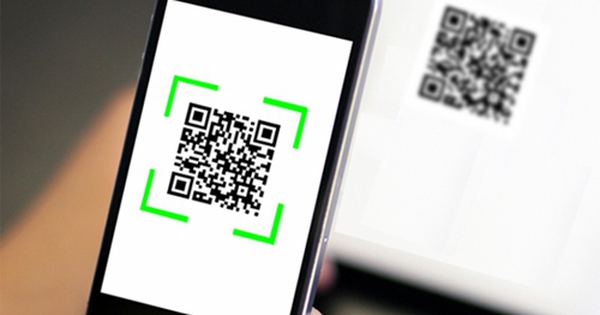





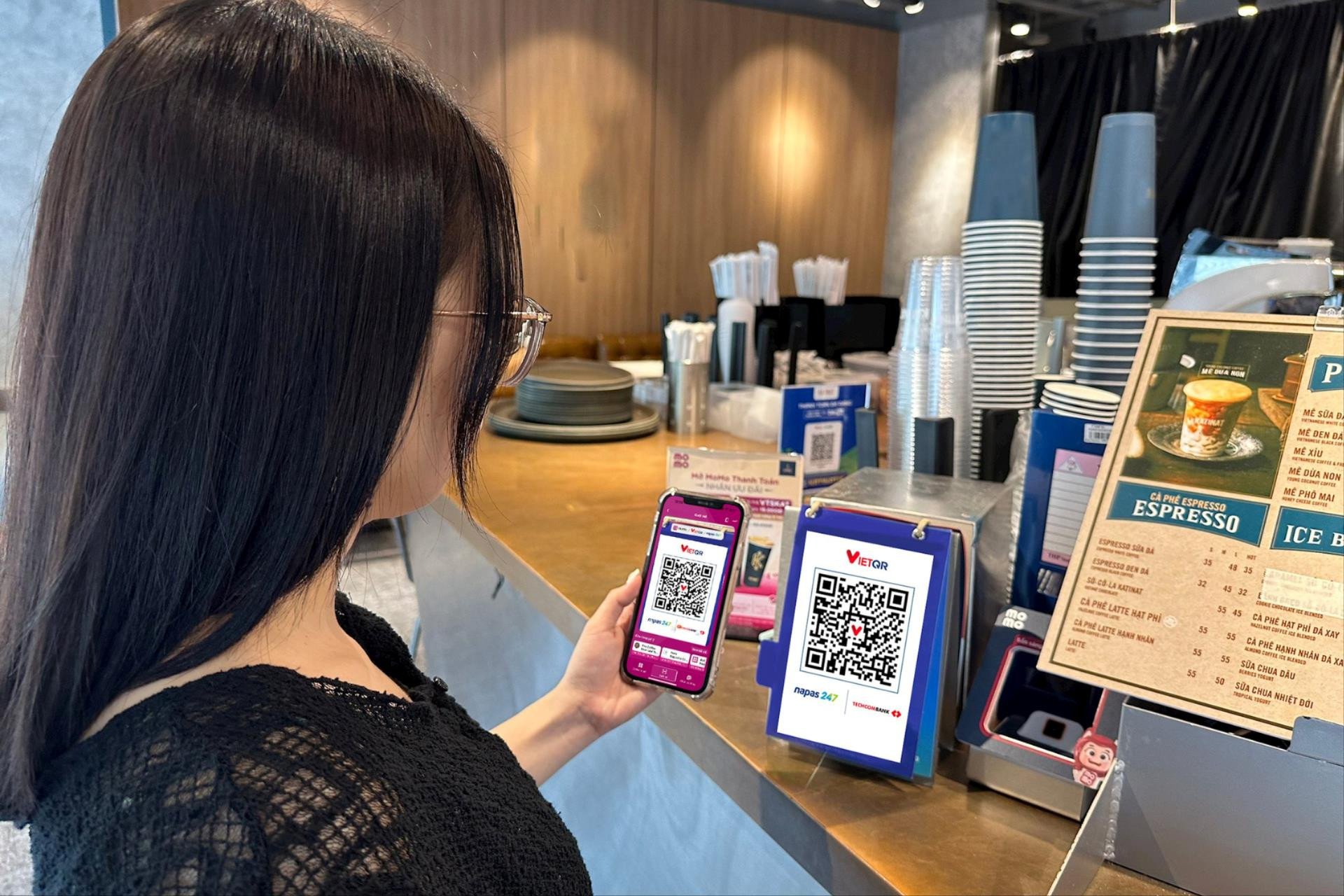



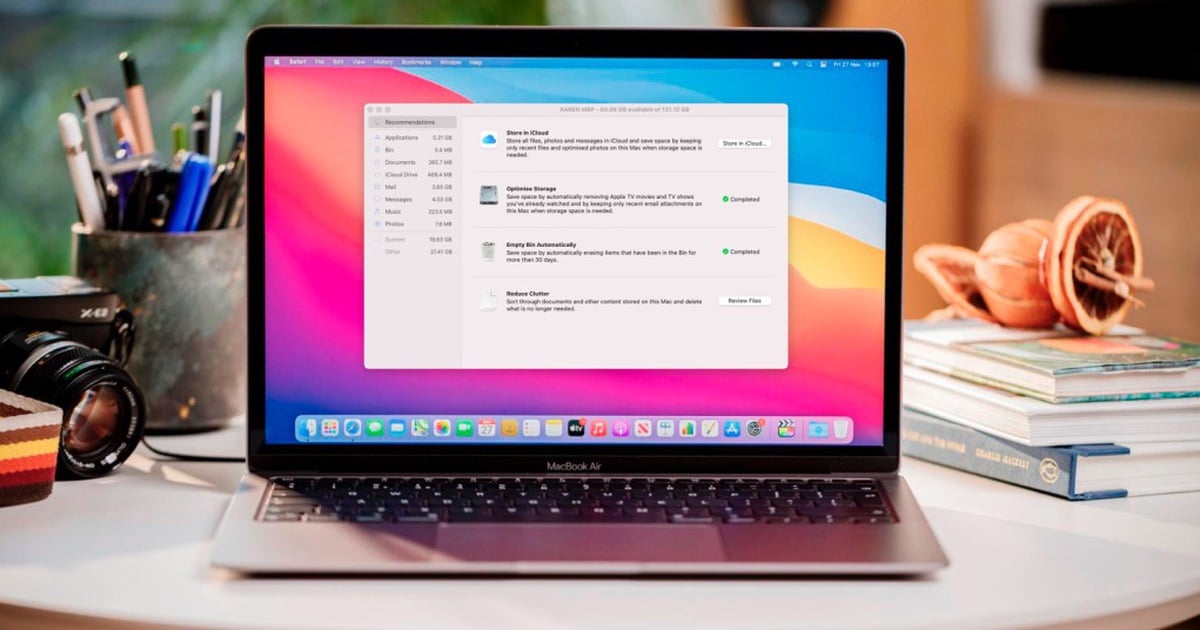

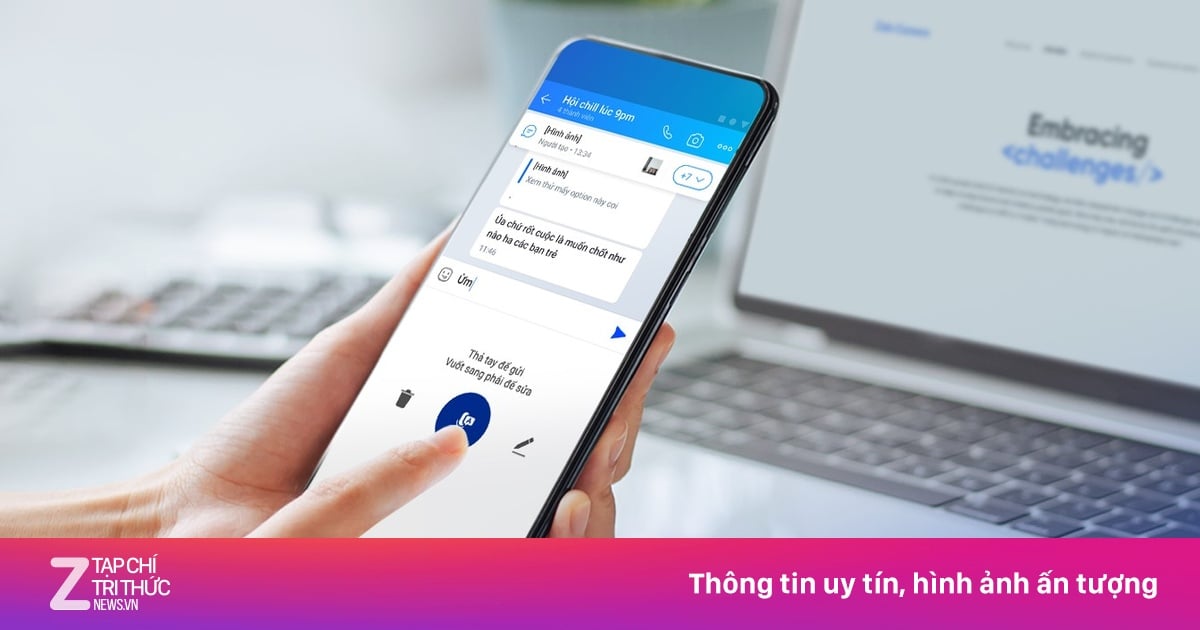







































































Comment (0)