Want to download CapCut for your MacBook to edit videos? This article will guide you how to download and use CapCut quickly. Let's explore!
 |
Instructions for downloading and using CapCut for Macbook quickly and easily
CapCut is available on most operating systems, from phones to computers, including Windows and MacBook. Let's find out how to download CapCut on MacBook through the article!
How to download CapCut for Macbook
Steps to follow:
Step 1: Open the App Store app on your MacBook and search for "CapCut."
 |
Step 2: Click the "Get" button to start downloading.
 |
Step 3: Finally, click “Open” to use CapCut. Now you can explore the app’s exciting video editing features!
 |
Using some basic features of CapCut on MacBook is simple
After successfully downloading and installing CapCut on your MacBook, you can start creating and editing videos. Below are instructions on how to use some basic features of CapCut on MacBook, which are:
When you open the app, you can start creating a new video by selecting "Start creating." Saved projects will appear in the "Project details" section below.
 |
In the "Media" tab on the left pane, you can click "Import" to select videos and images to edit for your project. To create a video, drag and drop those files onto the "Drag material here and start to create" bar at the bottom.
 |
Next is the "Audio" tab located next to the "Media" tab. This tab allows you to preview and add appropriate music to your video project.
 |
You can insert text into your video project via the "Text" tab.
 |
You can add your favorite stickers to make your video more lively through the "Stickers" tab.
 |
You can choose from many effects available on CapCut for videos through the "Effects" tab.
 |
You can add transition effects to your video by selecting them in the "Transitions" tab.
 |
You can add color to your video via the "Filter" tab.
 |
Finally, you can adjust some parameters in CapCut by selecting "CapCut" and then selecting "Global Settings."
 |
Above is a detailed guide on how to download CapCut for MacBook that I want to share. Wish you successfully download CapCut and use the application to create interesting, creative and unique videos.
Source: https://baoquocte.vn/tai-capcut-cho-macbook-giup-ban-tao-ra-nhung-video-hap-dan-287286.html


![[Photo] General Secretary To Lam receives French Ambassador to Vietnam Olivier Brochet](https://vstatic.vietnam.vn/vietnam/resource/IMAGE/2025/4/17/49224f0f12e84b66a73b17eb251f7278)

![[Photo] National Assembly Chairman Tran Thanh Man meets with outstanding workers in the oil and gas industry](https://vstatic.vietnam.vn/vietnam/resource/IMAGE/2025/4/17/1d0de4026b75434ab34279624db7ee4a)
![[Photo] Closing of the 4th Summit of the Partnership for Green Growth and the Global Goals](https://vstatic.vietnam.vn/vietnam/resource/IMAGE/2025/4/17/c0a0df9852c84e58be0a8b939189c85a)
![[Photo] Nhan Dan Newspaper announces the project "Love Vietnam so much"](https://vstatic.vietnam.vn/vietnam/resource/IMAGE/2025/4/17/362f882012d3432783fc92fab1b3e980)
![[Photo] Promoting friendship, solidarity and cooperation between the armies and people of the two countries](https://vstatic.vietnam.vn/vietnam/resource/IMAGE/2025/4/17/0c4d087864f14092aed77252590b6bae)








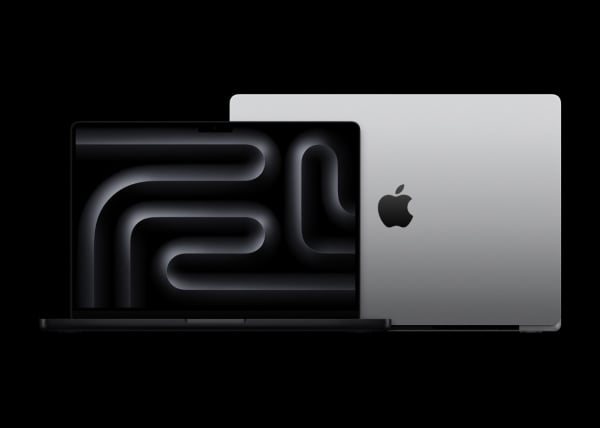
















![[Photo] Welcoming ceremony for Chinese Defense Minister and delegation for friendship exchange](https://vstatic.vietnam.vn/vietnam/resource/IMAGE/2025/4/17/fadd533046594e5cacbb28de4c4d5655)




























![[Video] Viettel officially puts into operation the largest submarine optical cable line in Vietnam](https://vstatic.vietnam.vn/vietnam/resource/IMAGE/2025/4/17/f19008c6010c4a538cc422cb791ca0a1)





































Comment (0)