The favorites bar on Samsung phones helps you quickly access frequently used applications without wasting time searching. If you want to add more applications to this area, refer to the following way to add more applications to the favorites bar on Samsung.
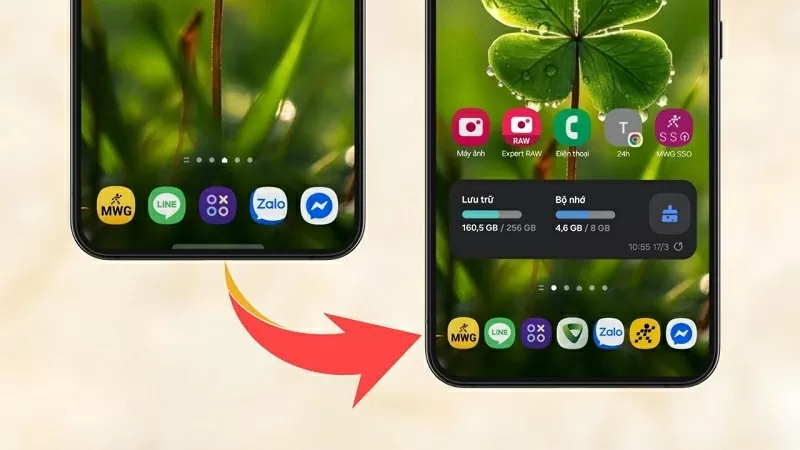 |
| How to add apps to favorites bar on Samsung |
Adding more applications to the favorites bar on Samsung helps you operate more conveniently. Below are detailed steps to add applications to the favorites bar on Samsung, let's do it together.
Step 1: Open the Good Lock app on your Samsung phone and confirm the terms of use to continue.
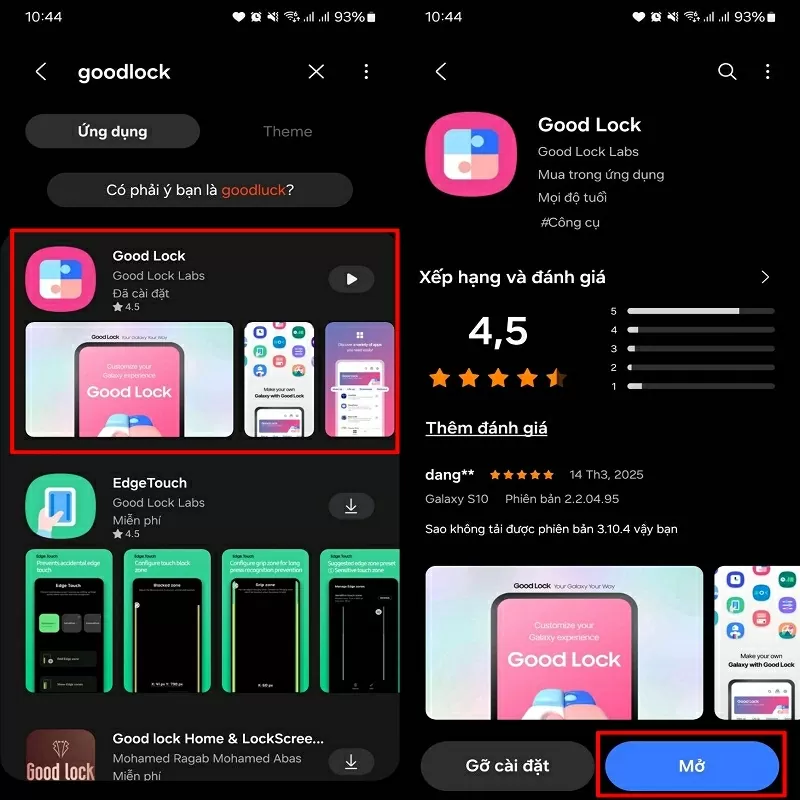 |
| Open Good Lock app |
Step 2: Next, scroll down and find HomeUp. Click to download and install. Once the installation is complete, click Start to activate HomeUp.
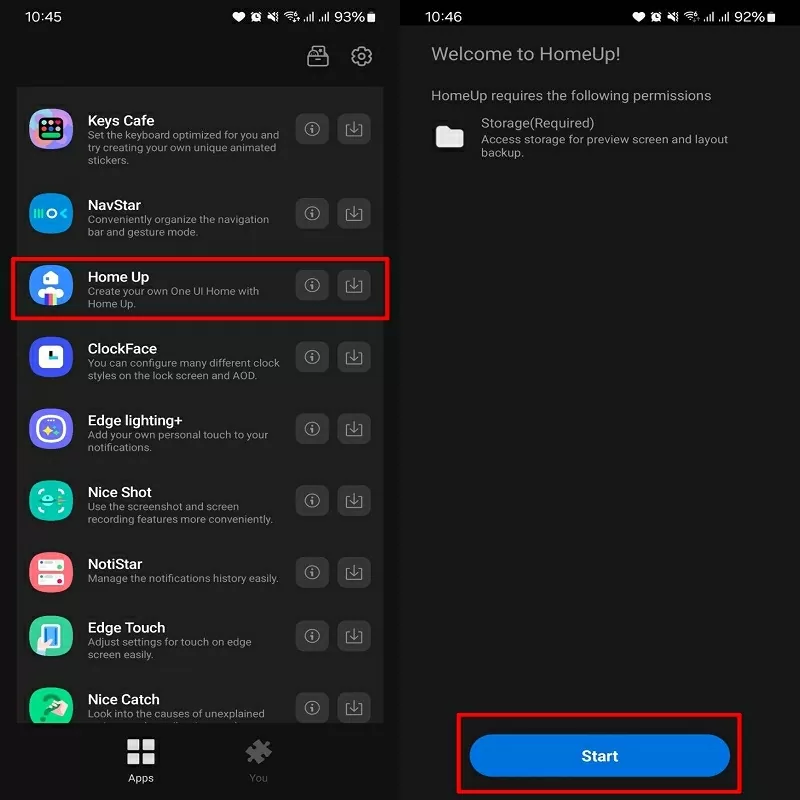 |
| Press Start to activate HomeUp |
Step 3: Now, swipe the HomeUp bar to activate the feature. Then, select Home Screen to customize the home screen interface.
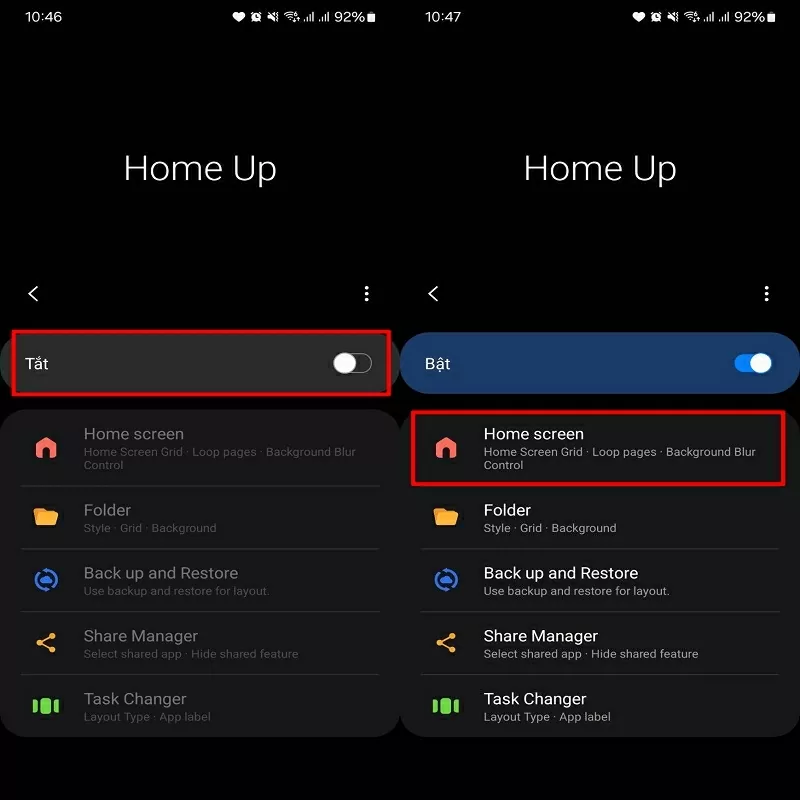 |
| Select Home Screen to customize the home screen interface |
Step 4: Go to Favorites Max Count and adjust the maximum number of favorite apps to 9 to add more application storage space on the favorites bar.
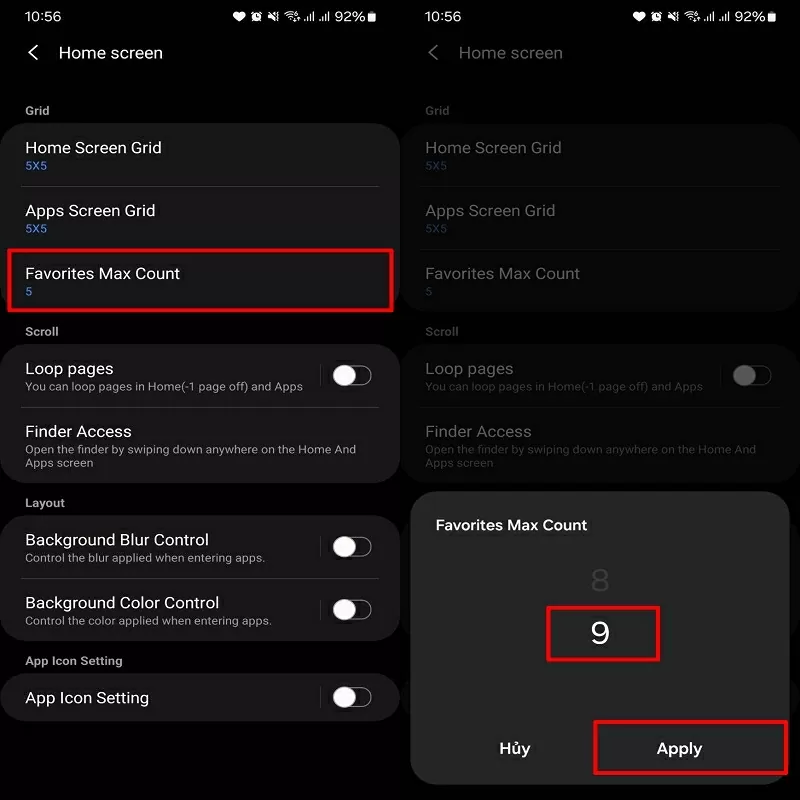 |
| Adjust the maximum number of favorite apps to 9 |
After completing the above steps, your Samsung favorites bar will display more apps, making it more convenient to access. Thanks for watching.
Source






![[Photo] Relatives of victims of the earthquake in Myanmar were moved and grateful to the rescue team of the Vietnamese Ministry of National Defense.](https://vstatic.vietnam.vn/vietnam/resource/IMAGE/2025/4/2/aa6a37e9b59543dfb0ddc7f44162a7a7)
![[Photo] Third meeting of the Organizing Subcommittee serving the 14th National Party Congress](https://vstatic.vietnam.vn/vietnam/resource/IMAGE/2025/4/2/3f342a185e714df58aad8c0fc08e4af2)





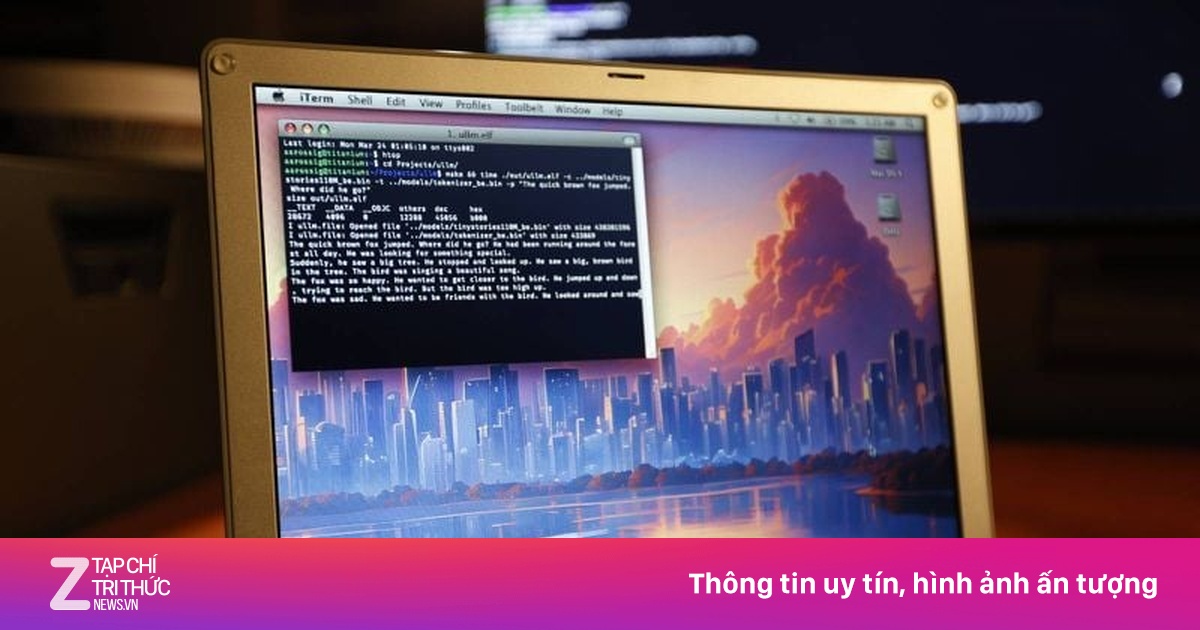




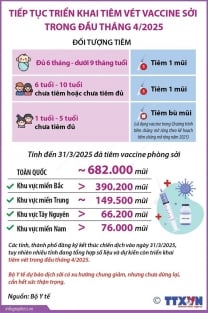







































































Comment (0)