You can completely restore SMS messages on your phone with just a few easy steps if you accidentally delete them, have a device error, or someone else borrows them and accidentally deletes them... Here's how to restore deleted SMS messages in an extremely simple way.
Restore SMS messages on iPhone (via iCloud)
First, you need to check the last backup time, by:
Step 1: Go to "Settings" and select your Apple ID account.
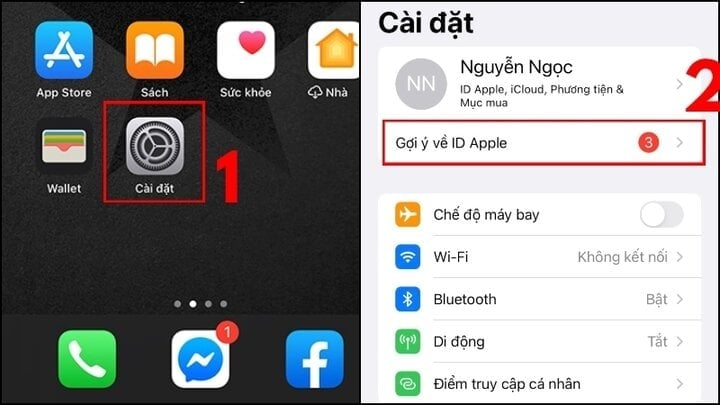
Step 2: Select "iCloud", click "iCloud Backup".
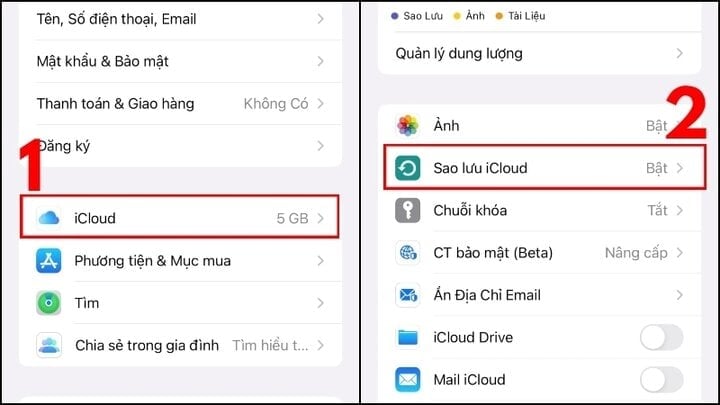
Step 3: You see the backup time, if the displayed time occurs before the message is deleted, you can restore it.
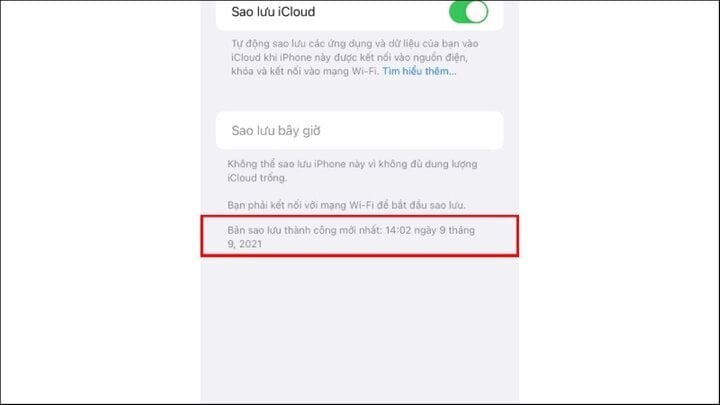
Next, once you have ensured the backup time requirements, you restore the messages as follows:
Step 1: Go to "Settings" and select "General Settings" then select "Transfer or reset iPhone".
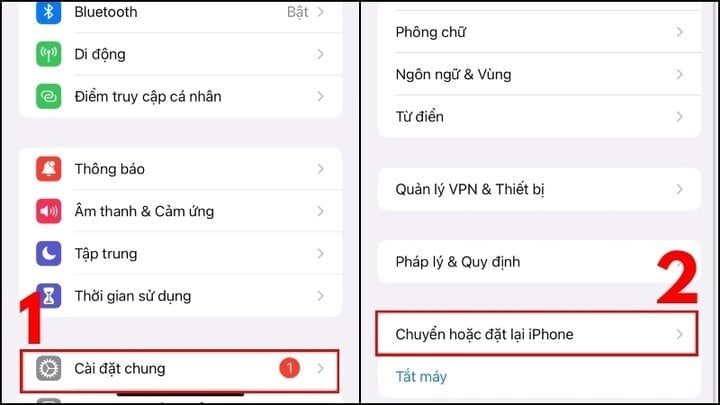
Step 2: Click "Erase all content and settings", select "Continue".
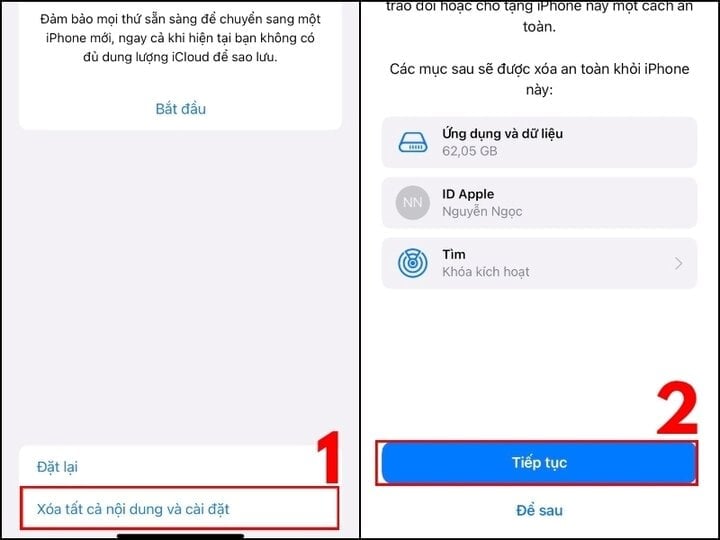
Step 3: Enter your iPhone password and time passcode (if any), a notification that data is being uploaded to iCloud appears, select "Finish uploading and then delete".
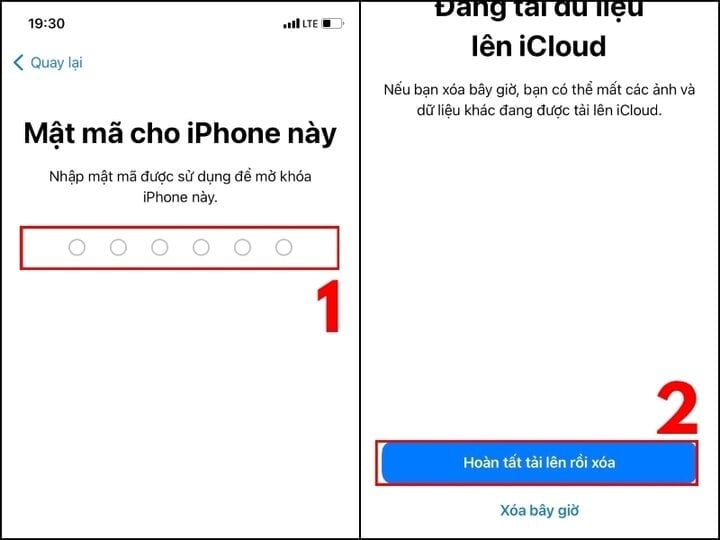
Step 4: After a few minutes, the Welcome screen will appear. When you reach "Apps & Data", select "Restore from iCloud Backup" and then "Sign in to your Apple ID account" (iCloud).
Step 5: You will see a list of backups by time, now select the most recent backup containing messages before they were deleted to restore.
Restore SMS messages with Google Backup
To use Google Backup to restore messages, your phone needs to have “Backup” turned on before the SMS was deleted.
To access the Backup feature, follow these instructions:
Step 1: Select "Settings" then select "Google", select "Backup".
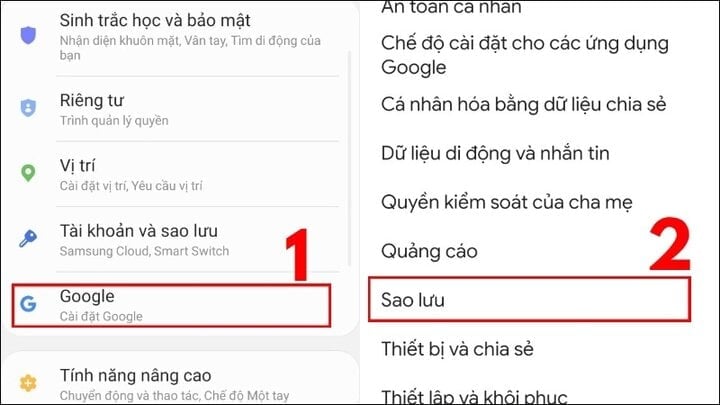
Step 2: View backup data:
Case 1: The screen has no data information
This means that you have not backed up and cannot restore SMS messages using this feature. You can enable “Backup” in case of future situations.
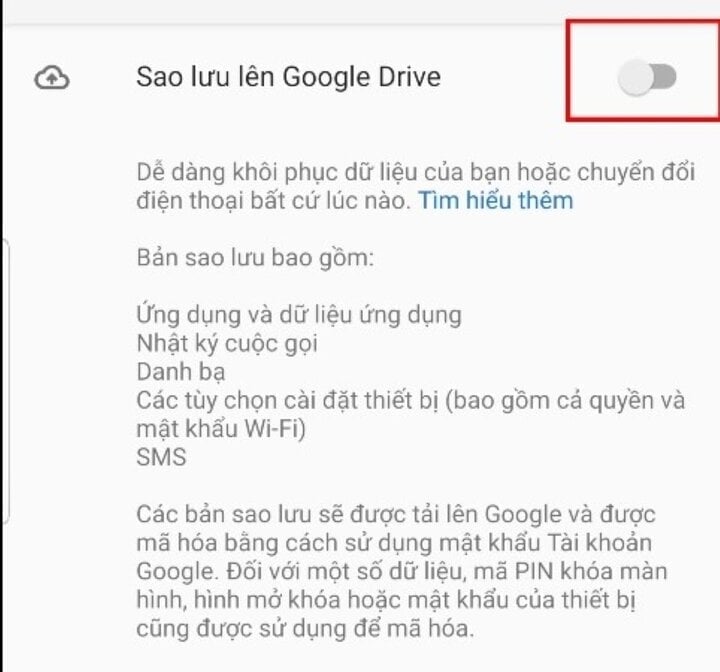
Case 2: The screen has data information. This means you can retrieve the message by:
Step 1: Select "Backup...", select "SMS text messages".
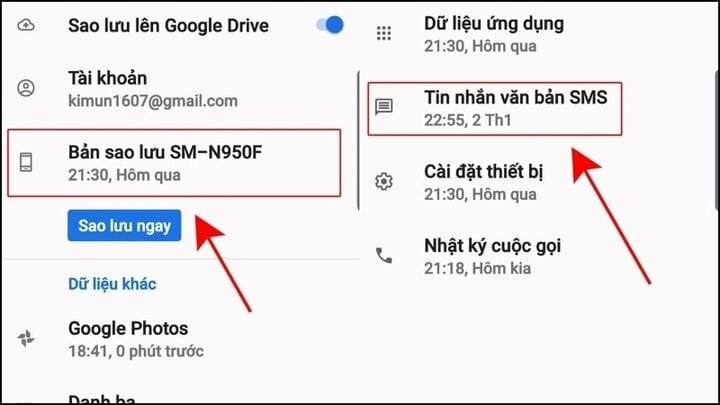
Step 2: Log back into your Google account, then select the item you want to restore, then press "Restore".
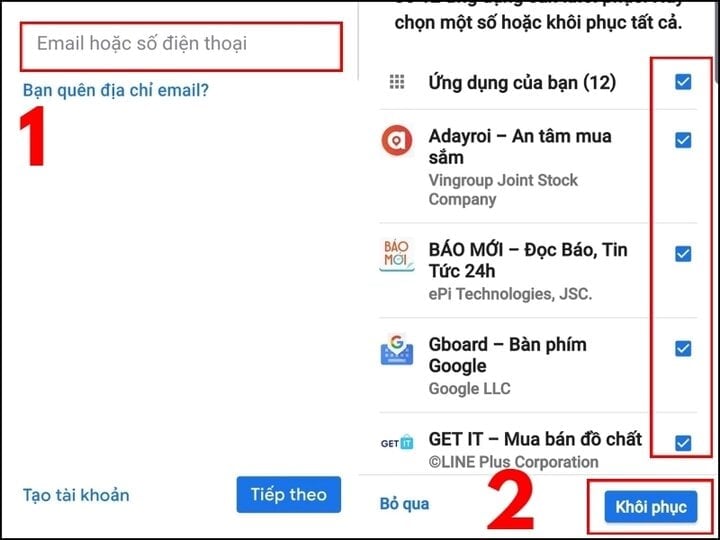
How to backup messages to limit loss
Step 1: Open "CH Play" on your phone and search for "SMS backup and restore", download and "Install".
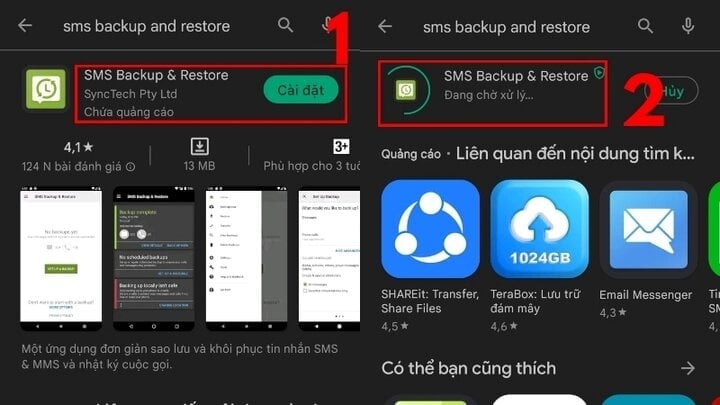
Step 2: The software interface appears, click "Start", select "Allow" some access rights".
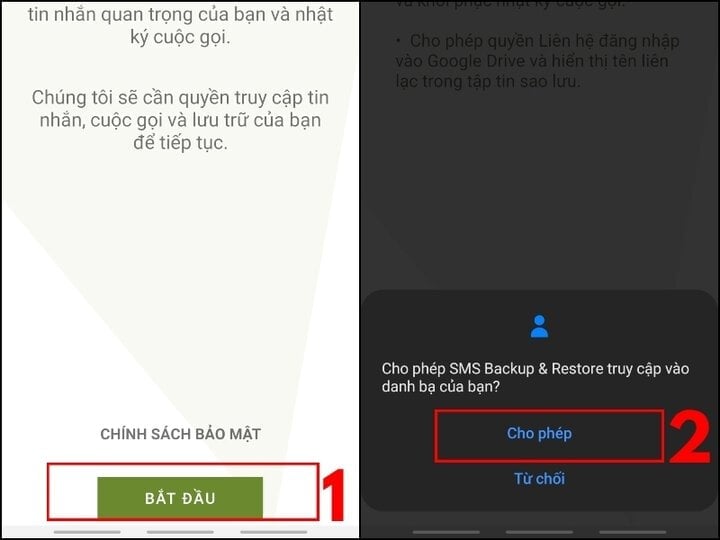
Step 3: Go to Backup Settings, select "SET UP A BACKUP" select "Messages" to backup. You can also select "Call Log" to backup calls.
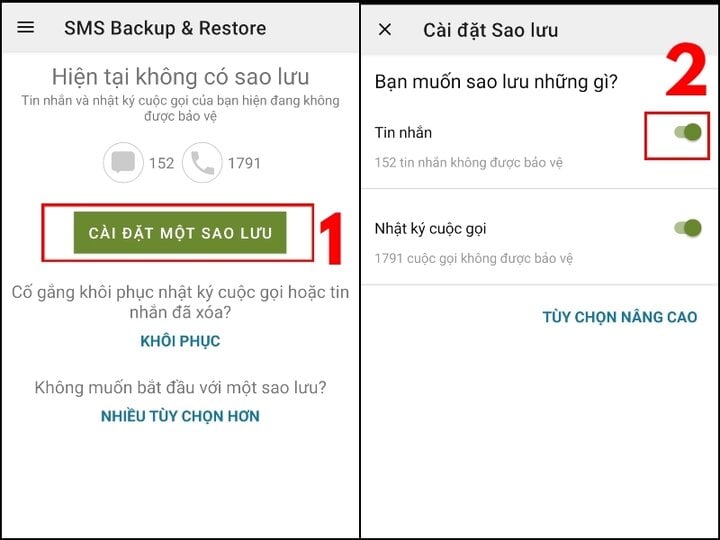
Step 4: Set up the save location, you choose the save location, this test case is Google Drive, Choose to configure the appropriate local backup location:
Select Internal App Folder: If you only need to save when using, when deleting the app, the backup content will also be deleted.
Select your own Folder: If you want to save it locally, press "OK".
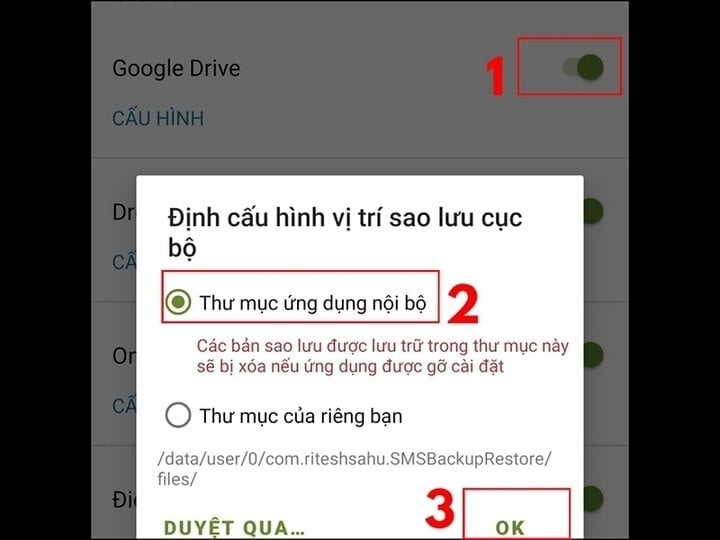
Step 5: Click on the 3-bar settings button in the top left corner and select "Backup now", then select the backup content and "Backup location", click "Backup".
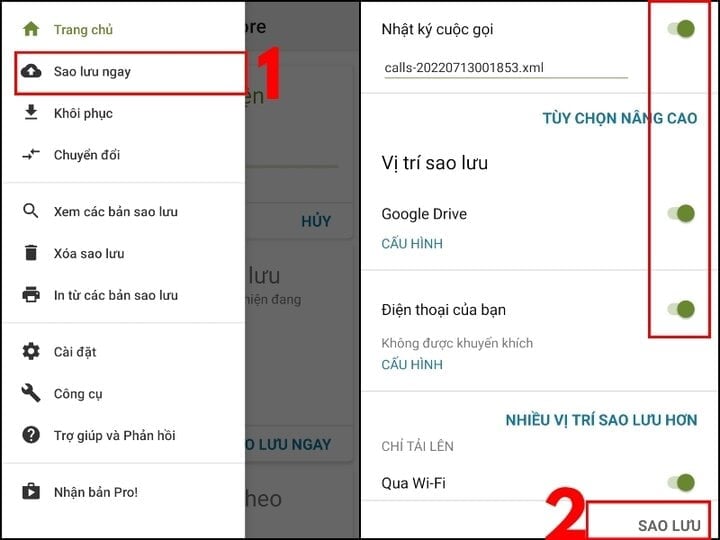
Step 6: Next, click "Backup", set the backup time you want and then click "Backup now".
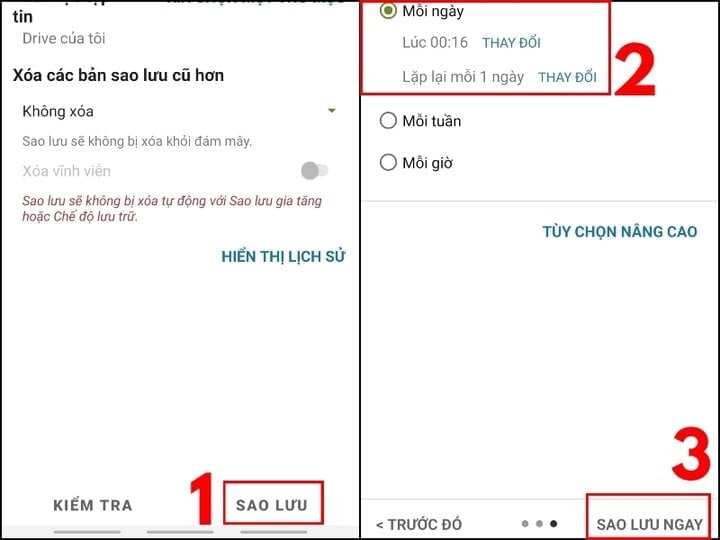
Step 7: You wait for the software to backup. In addition, you can press the "Cancel" button if you want to stop the task.
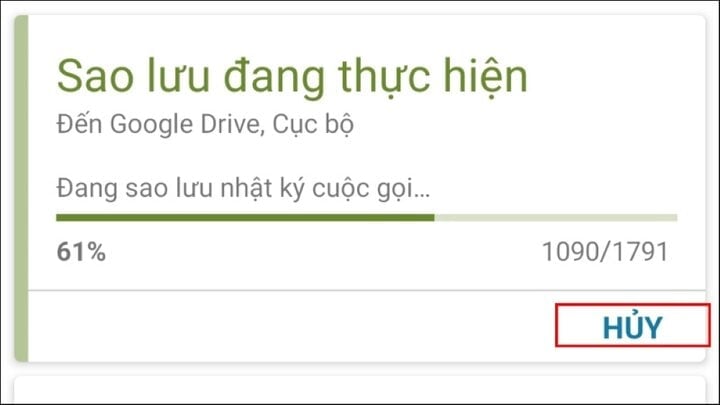
Above are the ways to help you recover deleted SMS messages very simply. Please refer and follow, wish you success!
Khanh Son (Synthesis)
Source

































![[Photo] "Beauties" participate in the parade rehearsal at Bien Hoa airport](https://vstatic.vietnam.vn/vietnam/resource/IMAGE/2025/4/11/155502af3384431e918de0e2e585d13a)






























































Comment (0)