If you are new to video making and want to try voiceover, discover how to add voice to video on CapCut. Check out the instructions in the article below!
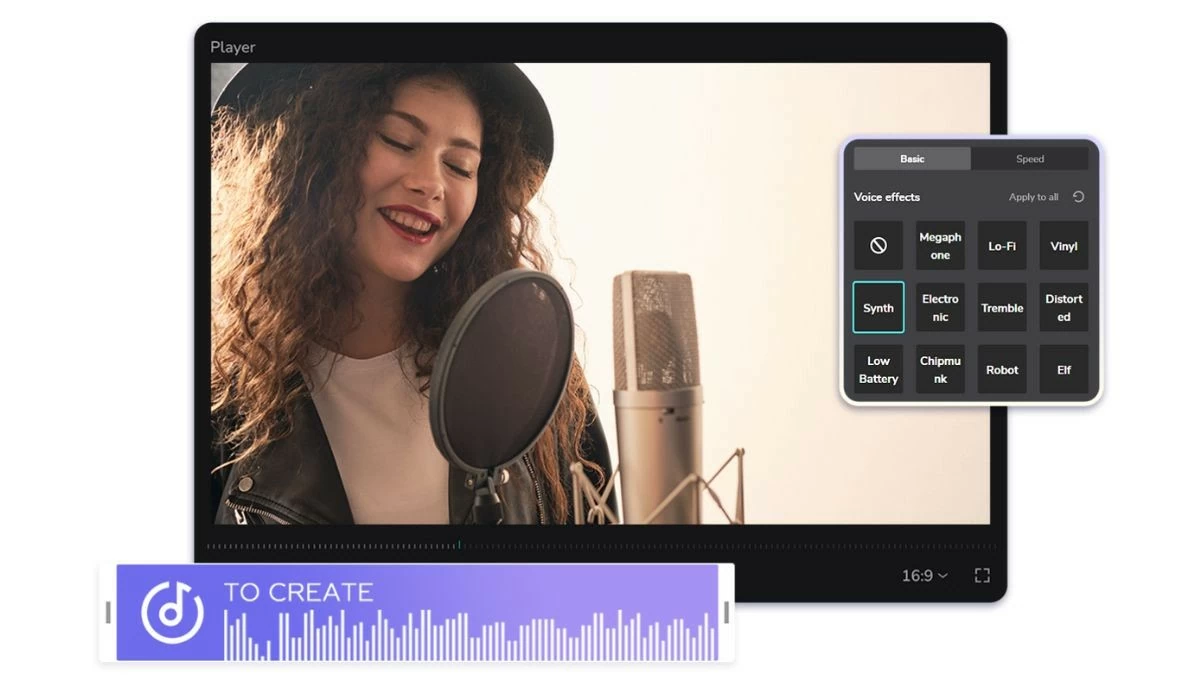 |
CapCut Video Voiceover Super Fast
Let's learn how to add voice to videos on your phone to make the content more interesting and impressive! Detailed steps are as follows:
Step 1: Open the CapCut app on your phone and start creating a new project. Then, select the clip you want to add voiceover to and tap “Add”.
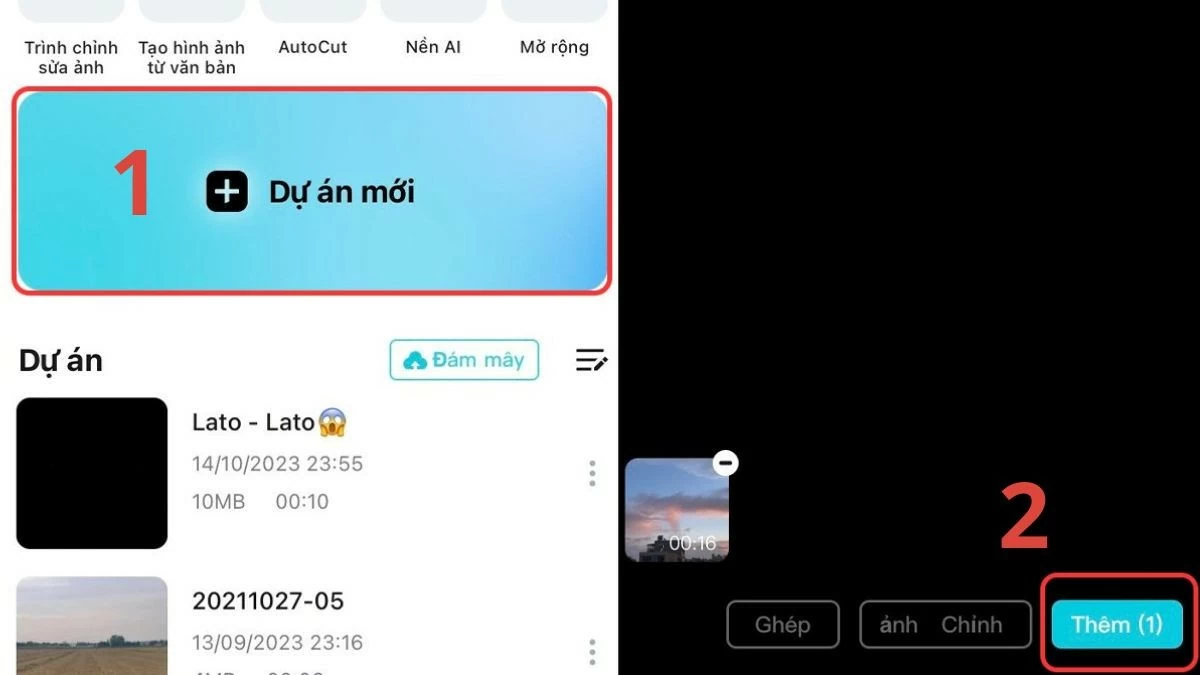 |
Step 2: Go to Audio and select "Voiceover" to continue the process of adding voice to video in CapCut.
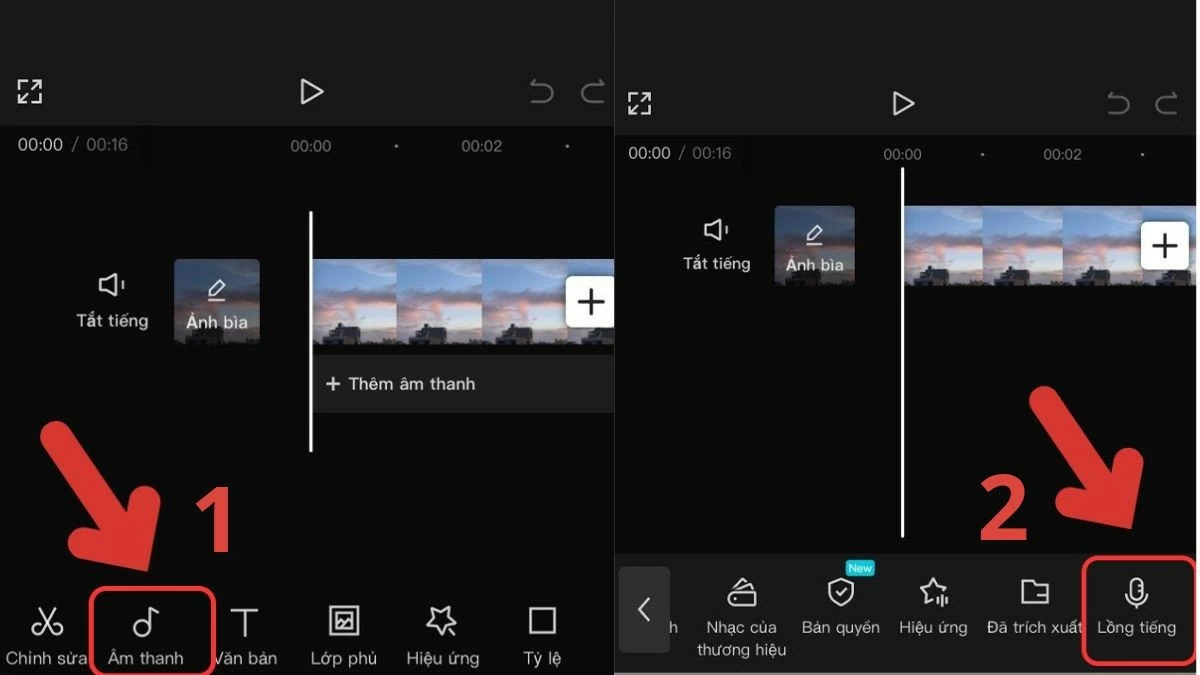 |
Step 3: Hold down the microphone icon to record your voice directly into the video in CapCut. If you already have a voiceover, select "Audio", then tap "Extracted" to add it.
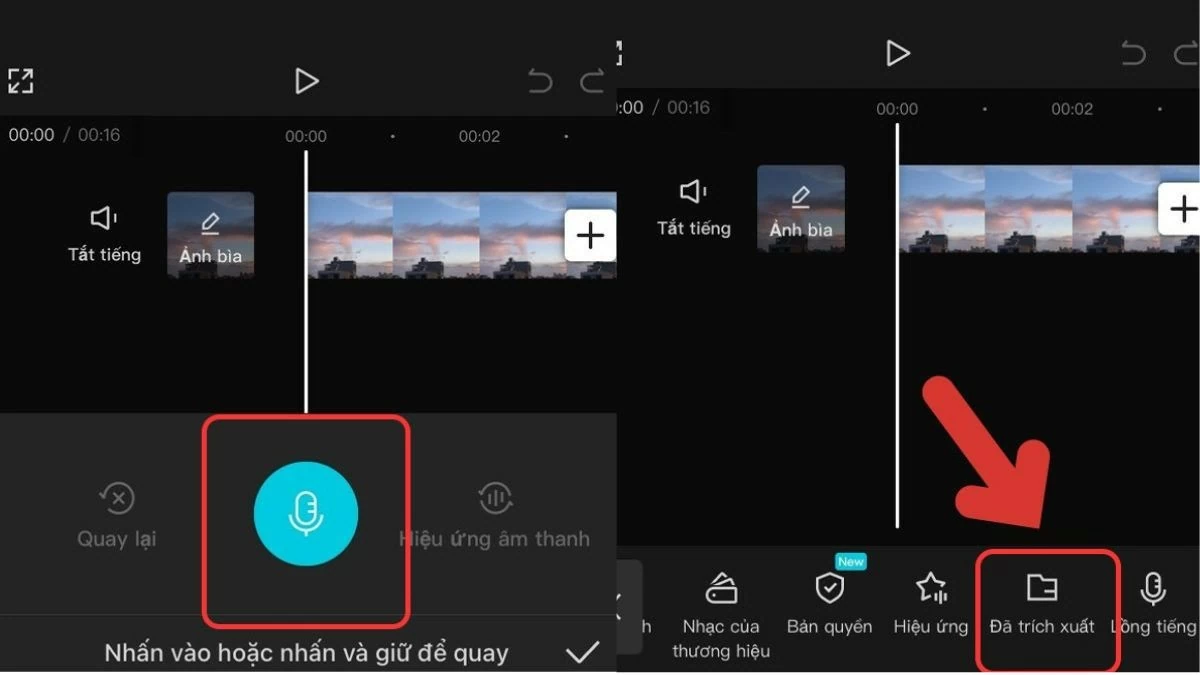 |
Step 4: Then, select the video with the audio file and click "Import Audio Only". Finally, click the download arrow to complete the voice-to-video conversion process on CapCut.
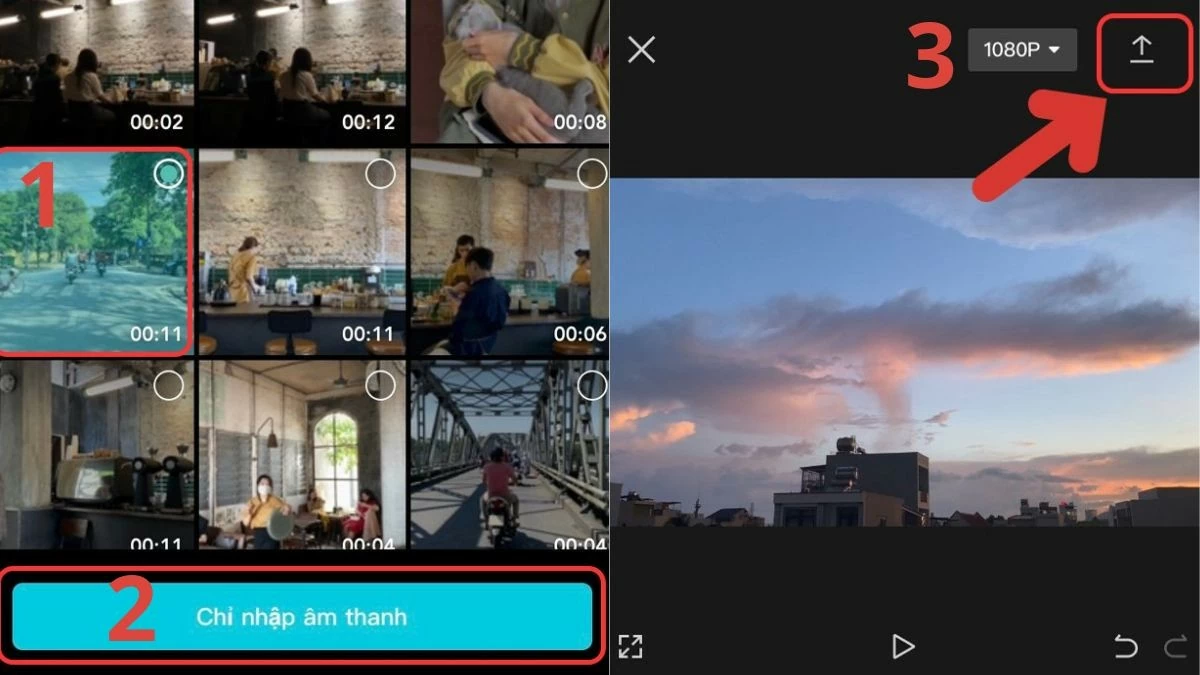 |
How to adjust voice on Capcut by phone simply
Now that you've learned how to add voice to video on CapCut, let's explore how to adjust the audio for best results:
Step 1: Open the CapCut app and start creating a new project. Select the video you want to adjust the voice, then tap “Add”.
Step 2: Next, tap on "Edit" and select "Voice Effects". Choose the effect you like and tap on the check mark to confirm.
Step 3: Finally, move to the arrow icon to save the video with adjusted audio.
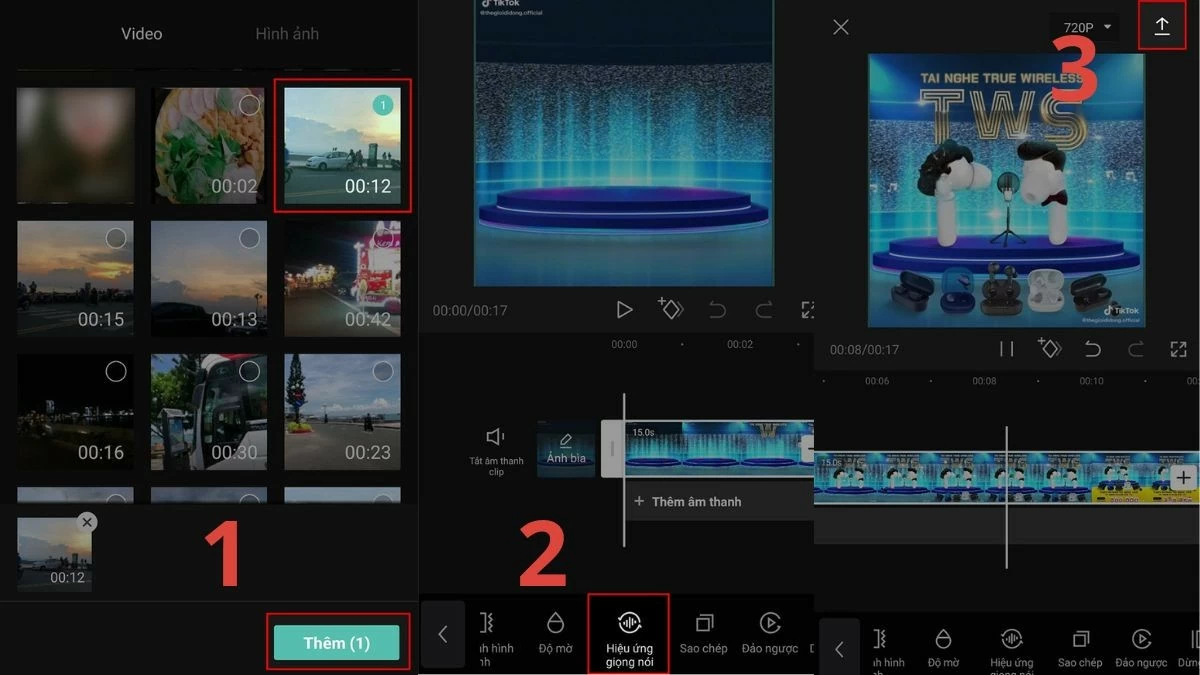 |
Just master how to insert voice into video on phone along with the steps to adjust the sound, your content will become more vivid and professional. Apply today to experience the difference and create impressive footage.
The above article has provided detailed information on how to add voice to video in CapCut. Thanks to this method, your content will become more attractive and accessible to the audience.
Source


![[Photo] Prime Minister Pham Minh Chinh and Ethiopian Prime Minister visit Tran Quoc Pagoda](https://vstatic.vietnam.vn/vietnam/resource/IMAGE/2025/4/17/18ba6e1e73f94a618f5b5e9c1bd364a8)
![[Photo] Promoting friendship, solidarity and cooperation between the armies and people of the two countries](https://vstatic.vietnam.vn/vietnam/resource/IMAGE/2025/4/17/0c4d087864f14092aed77252590b6bae)
![[Photo] General Secretary To Lam receives French Ambassador to Vietnam Olivier Brochet](https://vstatic.vietnam.vn/vietnam/resource/IMAGE/2025/4/17/49224f0f12e84b66a73b17eb251f7278)
![[Photo] Welcoming ceremony for Chinese Defense Minister and delegation for friendship exchange](https://vstatic.vietnam.vn/vietnam/resource/IMAGE/2025/4/17/fadd533046594e5cacbb28de4c4d5655)
![[Photo] Warm meeting between the two First Ladies of the Prime Ministers of Vietnam and Ethiopia with visually impaired students of Nguyen Dinh Chieu School](https://vstatic.vietnam.vn/vietnam/resource/IMAGE/2025/4/17/b1a43ba73eb94fea89034e458154f7ae)
![[Photo] President Luong Cuong receives Kenyan Defense Minister Soipan Tuya](https://vstatic.vietnam.vn/vietnam/resource/IMAGE/2025/4/17/0e7a5185e8144d73af91e67e03567f41)












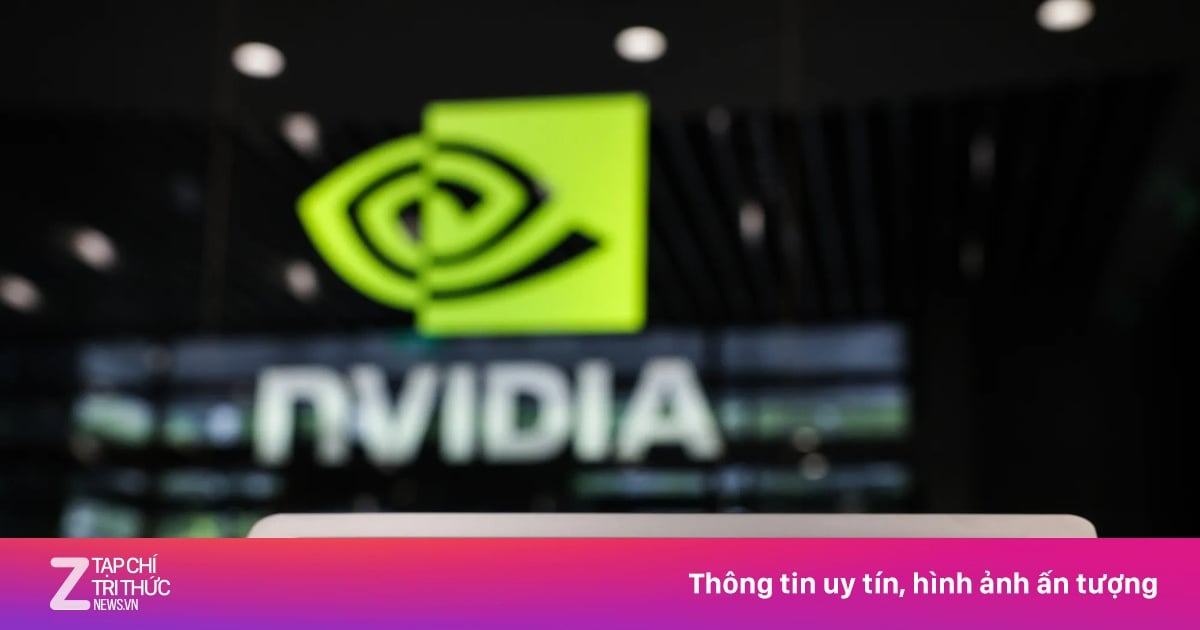


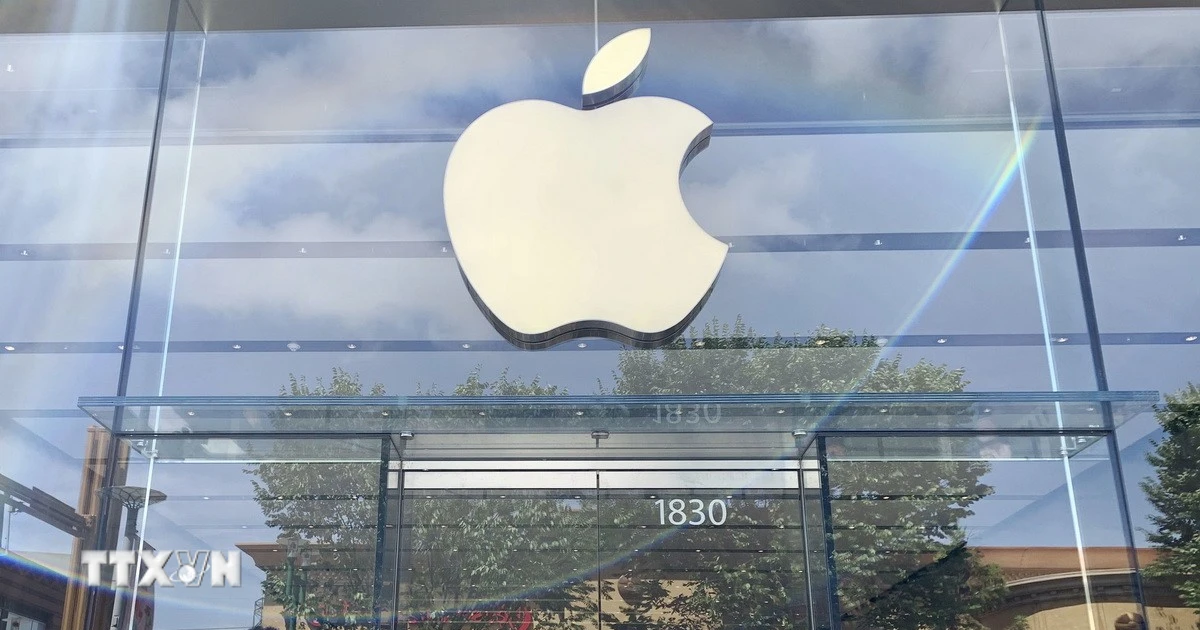
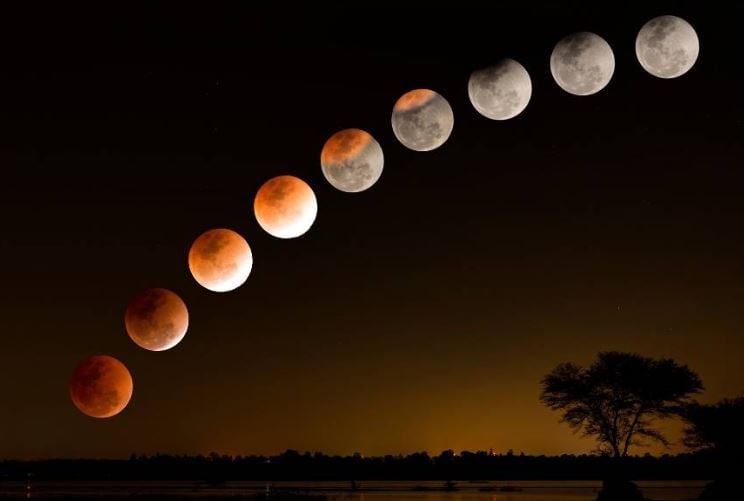





































![[Video] Viettel officially puts into operation the largest submarine optical cable line in Vietnam](https://vstatic.vietnam.vn/vietnam/resource/IMAGE/2025/4/17/f19008c6010c4a538cc422cb791ca0a1)






































Comment (0)