To translate any language using iPhone, follow the steps below:
Translate text directly on iPhone
Since Apple launched the live text translation feature, the language barrier of Apple users has not only been greatly reduced but also faster and more convenient. This is a feature that Apple has equipped, users can operate as follows:
Step 1: First, open the "Settings" application.
Step 2: Tap on "General Settings".
Step 3: You tap on "Language & Region", then turn on the "Live Text" feature.
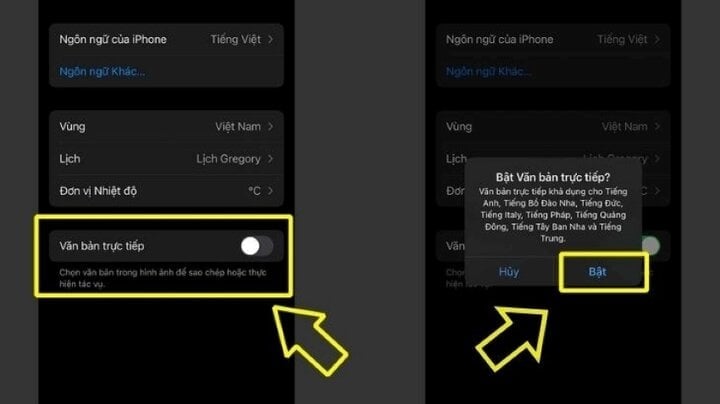
Use the Translate app
Translate is a free application developed by Apple and available by default on iPhone to support users to translate text, images, and voices quickly even when the device is not connected to the network. You can do the following:
Step 1: Open the Translate application on your device.
Step 2:
- Translate text: You can enter the text you want to translate by typing on the keyboard.
- Translate by voice: You touch the microphone icon to speak the text you want to translate
- Translate via camera: Select the camera tab and point the camera at the text you want to translate.
Step 3: Select the language you want to translate to from the drop-down menu in the upper right corner of the screen, for example Vietnamese.
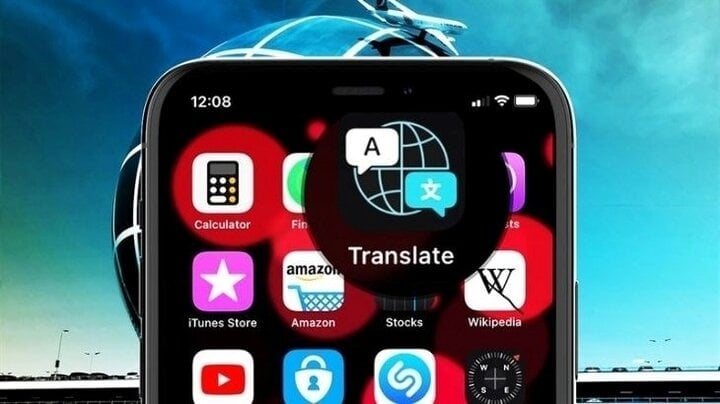
Translate application.
Translate text in the Camera app
Additionally, you can translate text right from the default Camera app on iPhone and iPad. Text translation in the iPhone Camera app is the ability to use the camera to scan and convert the displayed text.
Step 1: Open the "Camera" app and move the camera to make sure the text is displayed on the screen.
Step 2: When a yellow frame appears around the text, tap the “Detect Text” button.
Step 3: Next, select the text you want to translate and tap “Translate”. If you don’t see the “Translate” option, tap the Show More button (> icon) to see more options.
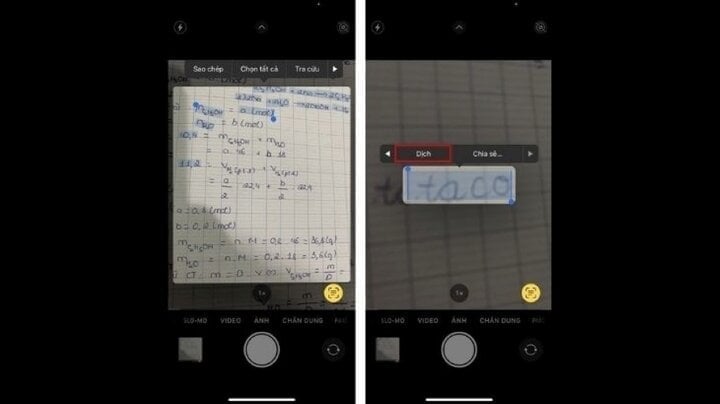
Translate text in the Camera app.
Translate text in images
On some Apple devices, you can translate text in photos when you view a photo that includes text. The advantage of this method is that it is easy to use and convenient, but the disadvantage is that it is only available on certain device models.
Step 1: When you view a photo that includes text, tap the “Detect Text” button, tap and hold the text you want to translate.
Step 2: Tap “Translate”. If you don’t see Translate, tap the Show more items button to see more options.
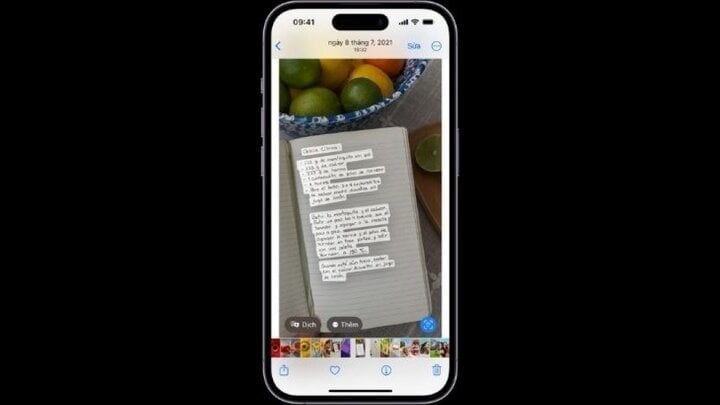
Translate text in images.
Khanh Son (Synthesis)
Source


![[Photo] President Luong Cuong receives Ethiopian Prime Minister Abiy Ahmed Ali](https://vstatic.vietnam.vn/vietnam/resource/IMAGE/2025/4/16/504685cac833417284c88a786739119c)
![[Photo] National Assembly Chairman Tran Thanh Man meets with Ethiopian Prime Minister Abiy Ahmed Ali](https://vstatic.vietnam.vn/vietnam/resource/IMAGE/2025/4/16/c196dbc1755d46e4ae7b506c5c15be55)


![[Photo] Many practical activities of the 9th Vietnam-China border defense friendship exchange](https://vstatic.vietnam.vn/vietnam/resource/IMAGE/2025/4/16/3016ed3ef51049219574230056ddb741)
![[Photo] Opening of the 4th Summit of the Partnership for Green Growth and the Global Goals](https://vstatic.vietnam.vn/vietnam/resource/IMAGE/2025/4/16/488550ff07ce4cd9b68a2a9572a6e035)






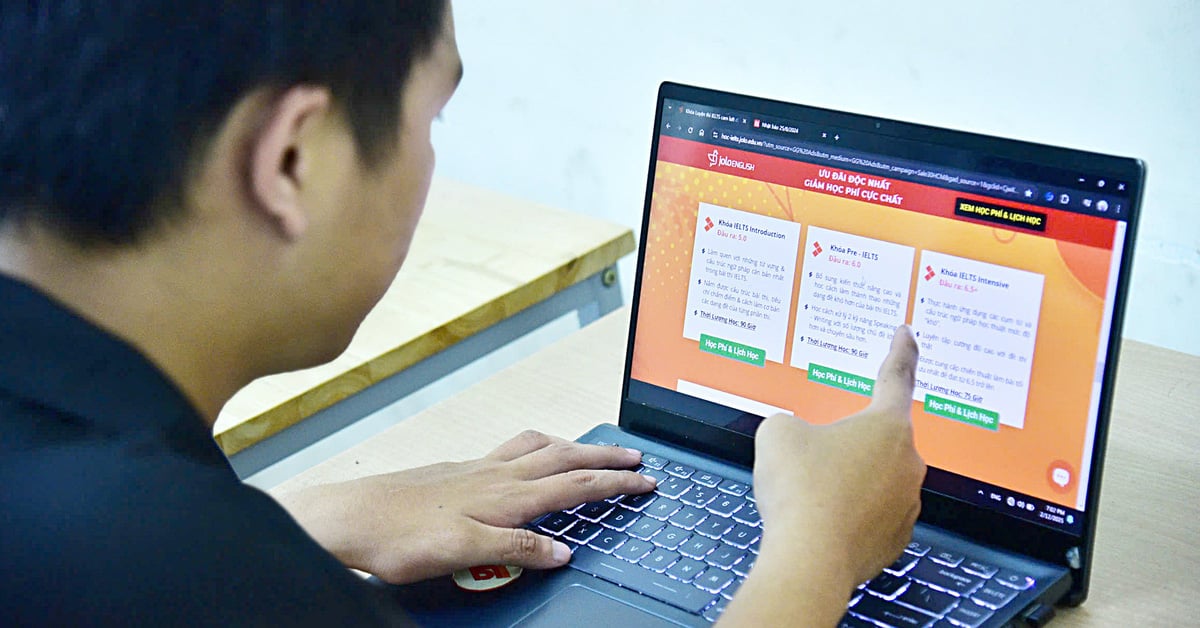


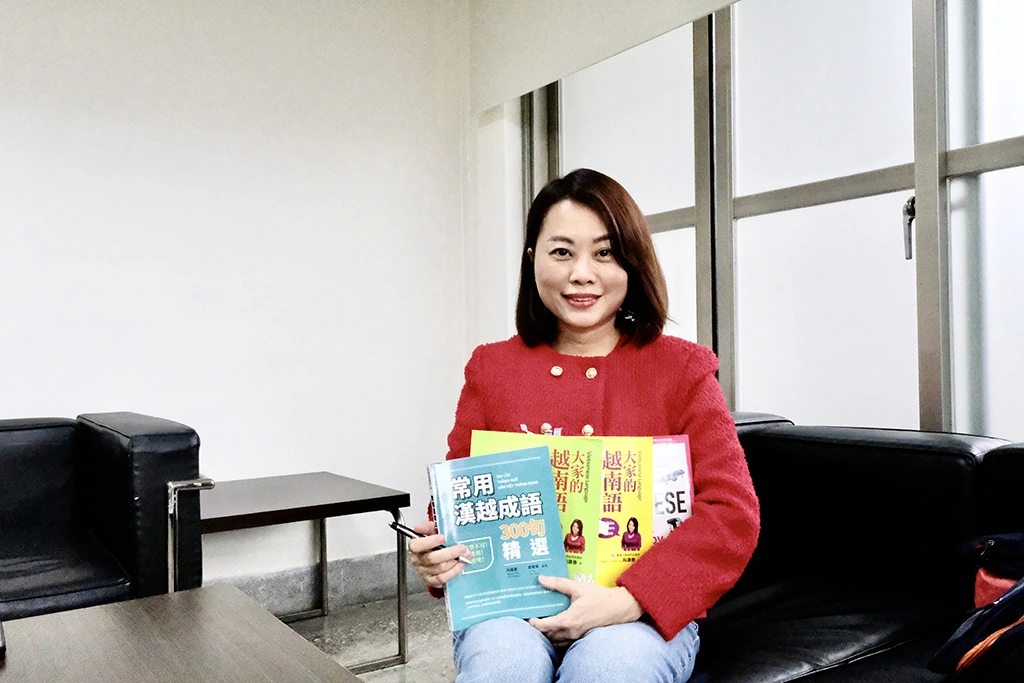
















![[Photo] President Luong Cuong meets 100 typical examples of the Deeds of Kindness Program](https://vstatic.vietnam.vn/vietnam/resource/IMAGE/2025/4/16/ce8300edfa7e4afbb3d6da8f2172d580)


















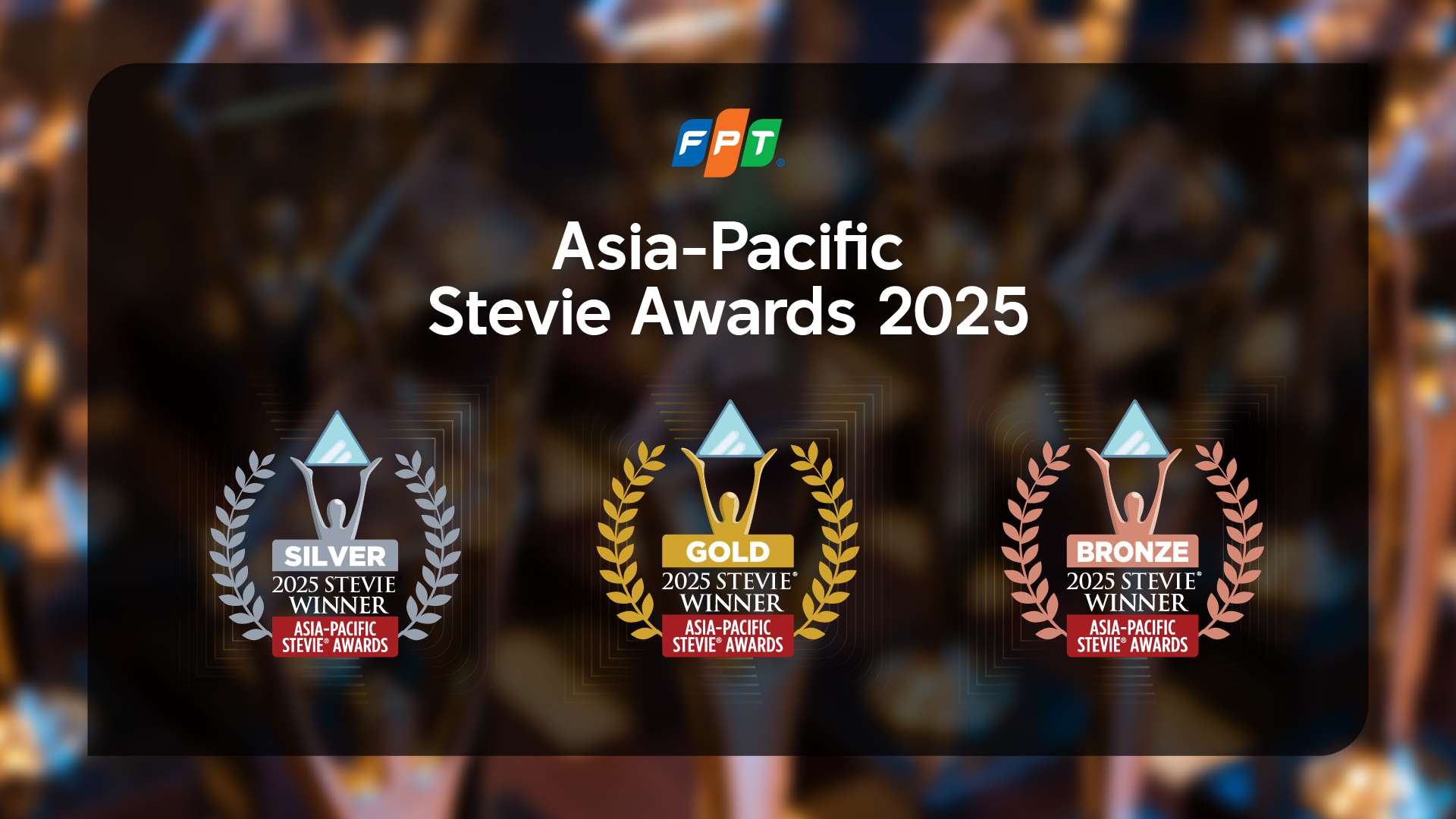














































Comment (0)