Skype will officially be discontinued on May 5, 2025, and Microsoft Teams will be its replacement platform with expanded features. Skype users can switch to Microsoft Teams to continue chatting with their old contacts, completely free of charge.
 |
| How to transfer Skype data to Microsoft Teams |
In addition to maintaining the familiar messaging experience, Microsoft Teams also offers many additional utilities such as meeting storage and calendar management. When you sign in with your Skype account, your entire contact list will automatically appear for easy use.
To switch from Skype to Microsoft Teams conveniently without losing data, follow the instructions below.
Step 1: First, you need to download the Microsoft Teams application to your computer.
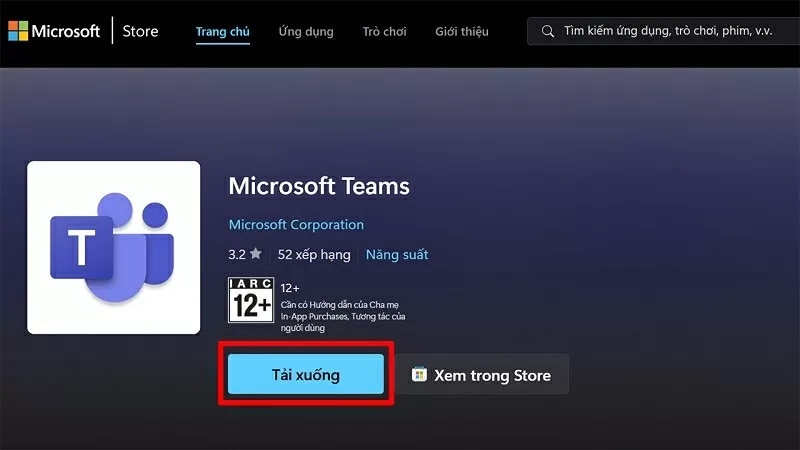 |
| Download Microsoft Teams application to your computer |
Step 2: Next, confirm Install to complete the Teams installation process on your computer.
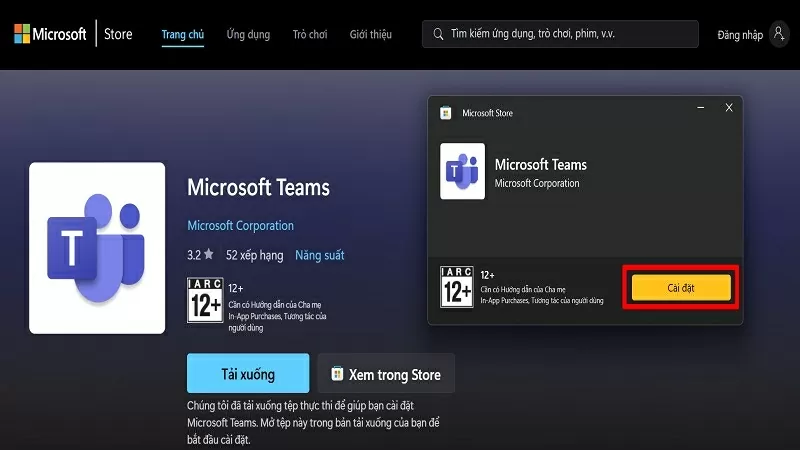 |
| Confirm Installation |
Step 3: Now, you access the website https://insider.teams.com/ and click the Join button.
Note: You need to log in to Microsoft Teams with the same Mail address you log in to Skype to be able to sync.
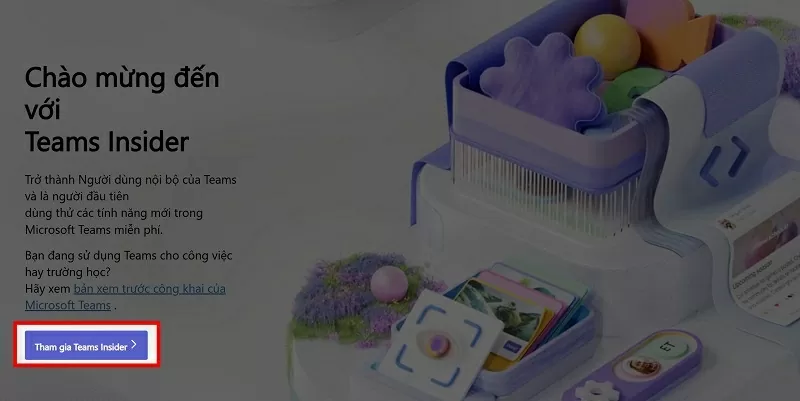 |
| Click the Join button |
Step 4: Here, click Join and Start Teams to enable the sync feature.
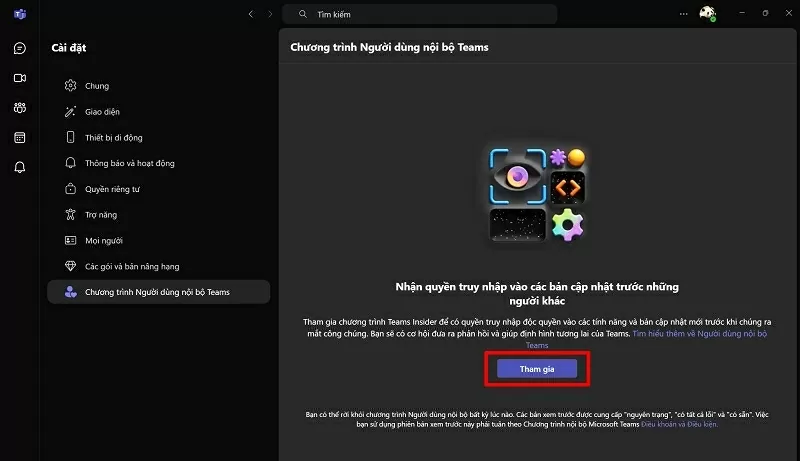 |
| Launch Teams to enable sync |
Step 5: After restarting, you will see a notification that your Microsoft account and Skype account have been synchronized. Click the Continue button to complete the synchronization process.
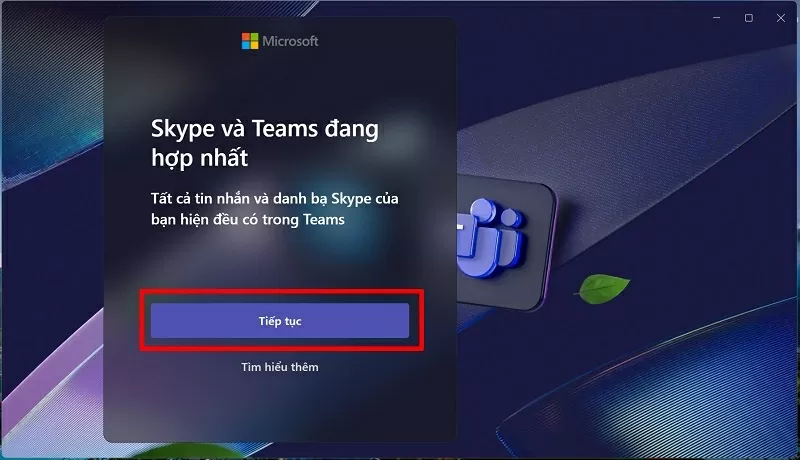 |
| Click Continue to complete the sync process. |
Step 6: The computer screen will display your Skype account, select that account to restore all messages from Skype to Teams.
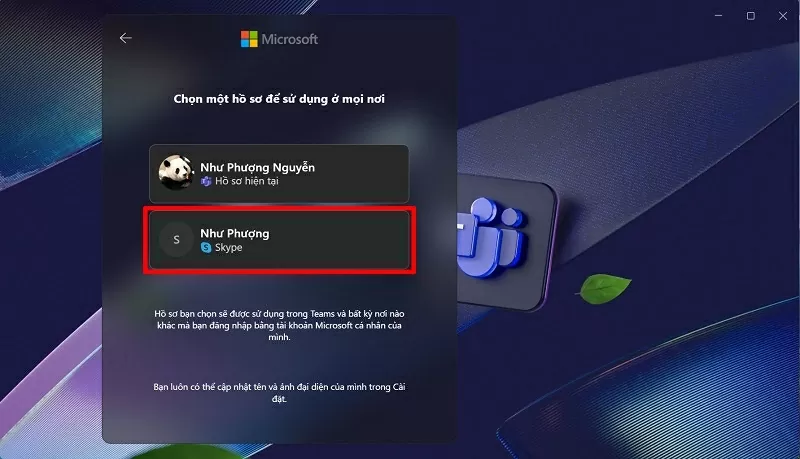 |
| Select account to restore all messages |
Step 7: Verify your display name as desired.
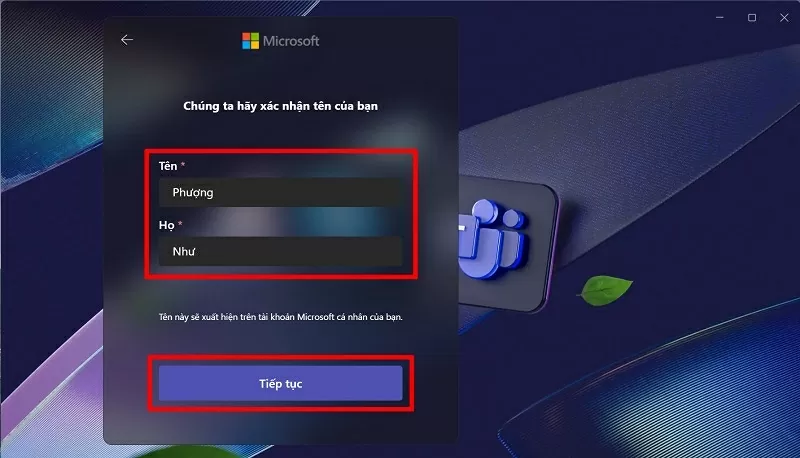 |
| Verify display name |
Step 8: The sync process is complete and all Skype messages are successfully transferred to Microsoft Teams.
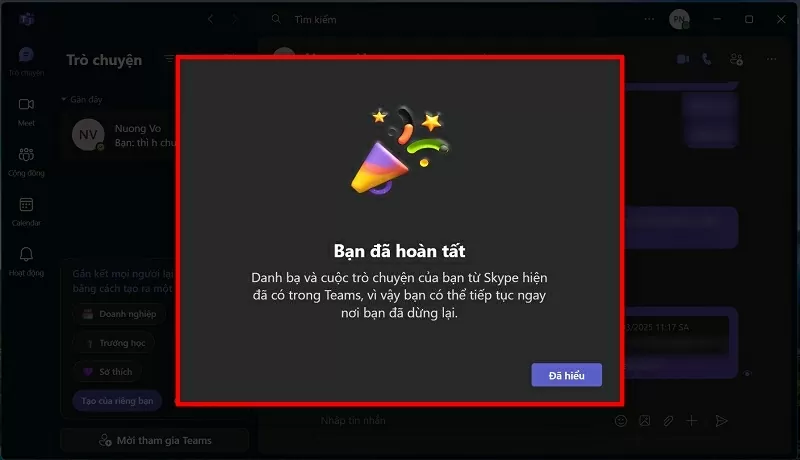 |
| Complete the synchronization process |
With a few simple steps, you can quickly and efficiently sync all data from Skype to Microsoft Teams. Now, you can continue chatting and working without worrying about losing important messages on Skype.
Source






![[Photo] Third meeting of the Organizing Subcommittee serving the 14th National Party Congress](https://vstatic.vietnam.vn/vietnam/resource/IMAGE/2025/4/2/3f342a185e714df58aad8c0fc08e4af2)
![[Photo] Relatives of victims of the earthquake in Myanmar were moved and grateful to the rescue team of the Vietnamese Ministry of National Defense.](https://vstatic.vietnam.vn/vietnam/resource/IMAGE/2025/4/2/aa6a37e9b59543dfb0ddc7f44162a7a7)

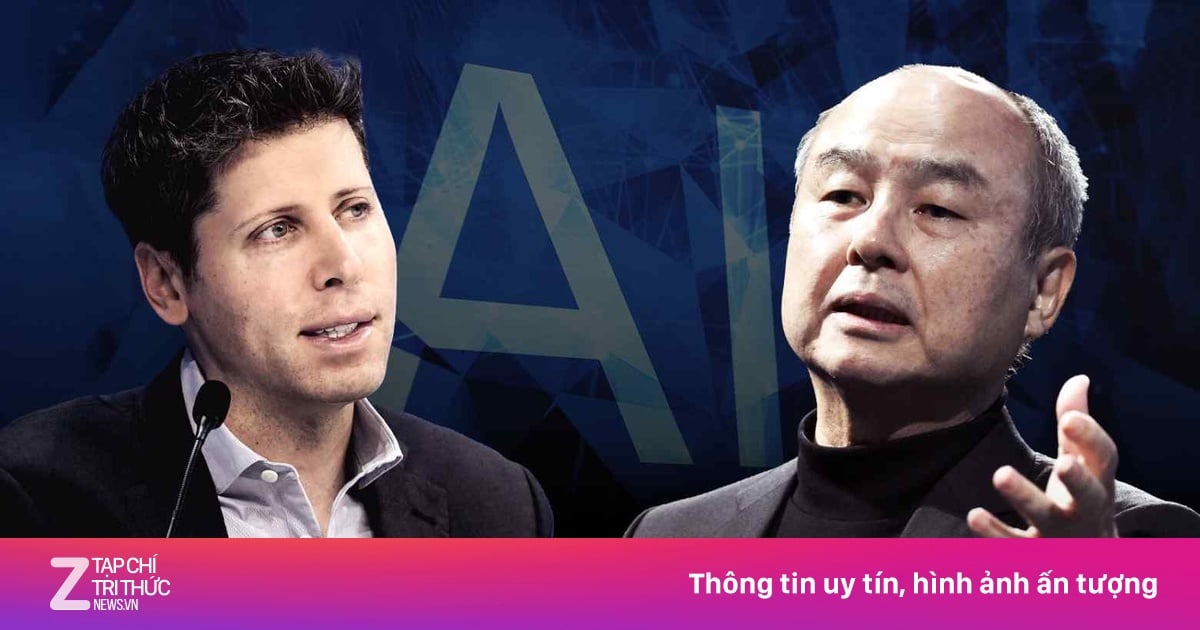

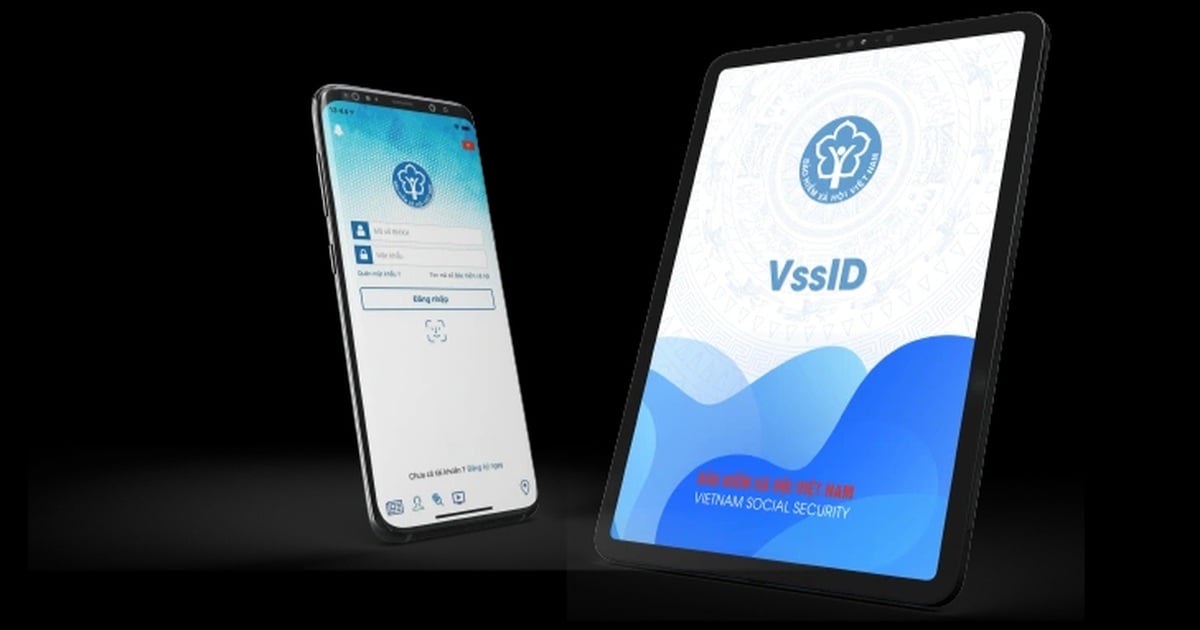
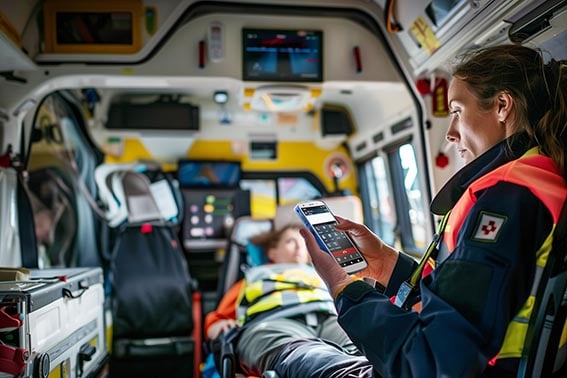






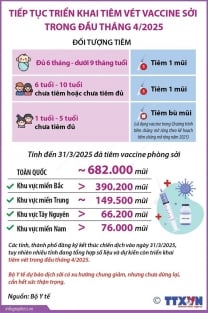








































































Comment (0)