The following article provides users with some useful tips to avoid excessive eye strain or glare when using iPhone at night, where low light affects vision. This method can also be applied to iPad users.
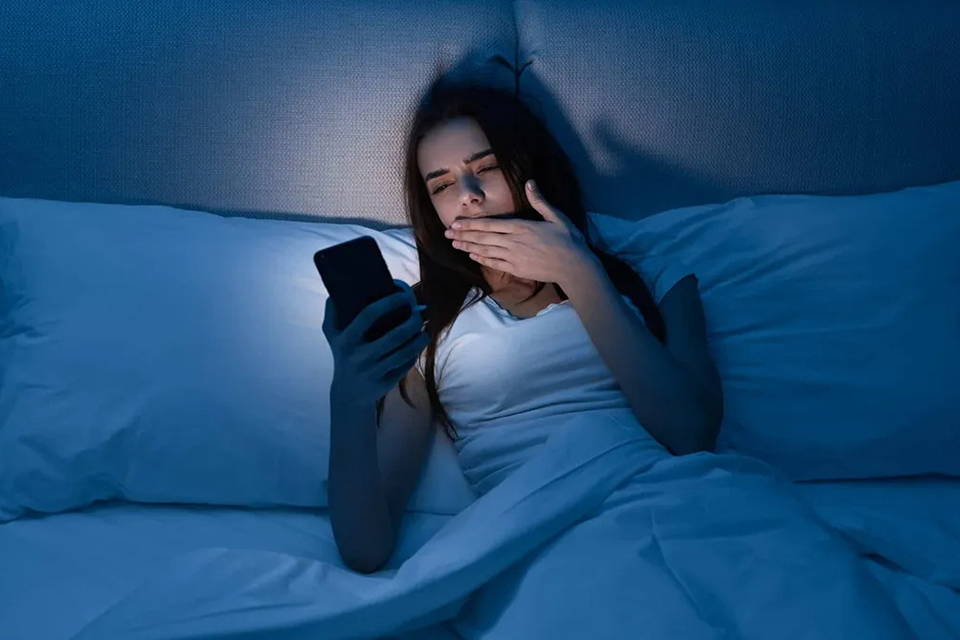
Using iPhone at night can affect eyesight
When using an iPhone at night, many people find it uncomfortable to look at a bright screen because their eyes have become accustomed to the dim lighting of the room they are in. These sudden changes in lighting are dangerous to our eyes and can affect our quality of life. Straining your eyes in low light conditions can contribute to eye strain, sleep disturbances, and eye discomfort.
So, we can take precautions as per the instructions below.
Night Shift
Night Shift is a smart iOS tool that becomes our best ally when we want to continue using our iPhone at night. This function automatically adjusts the color balance of the screen, reducing the emission of blue light that can affect the quality of sleep.
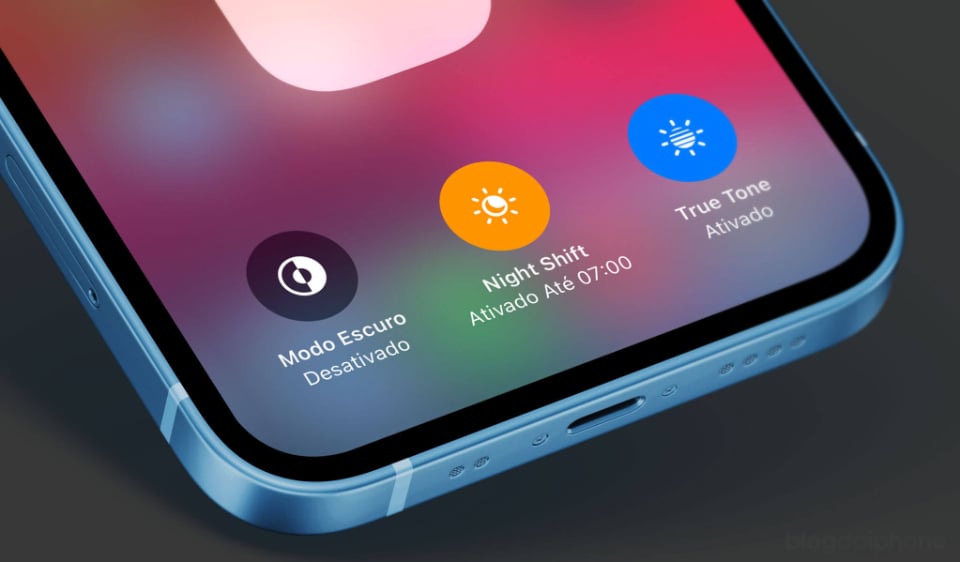
Night Shift is one of the useful features to protect your eyes when using iPhone at night.
To set up Night Shift on your iPhone or iPad, go to Settings > Display & Brightness > Night Shift. Here, turn on Scheduled to automatically adjust the schedule or Turn on Manually Until Tomorrow to activate it manually.
True Tone
True Tone is another important feature that Apple provides us to take care of our eye health when using the iPhone. This function is to automatically adjust the color temperature of the screen based on the ambient lighting conditions.
To enable True Tone on your iPhone, go to Settings > Display & Brightness and enable the True Tone option in the list. This will ensure that whites look more natural in any environment, providing a more comfortable viewing experience and helping to reduce eye strain.
Screen distance
While this may be a slightly annoying feature, adjusting the distance between your eyes and the screen is a habit that can make a difference in your eyesight. This feature will notify users whenever the iPhone is at an inappropriate distance from their face so that they can move it away if they want to continue using it.
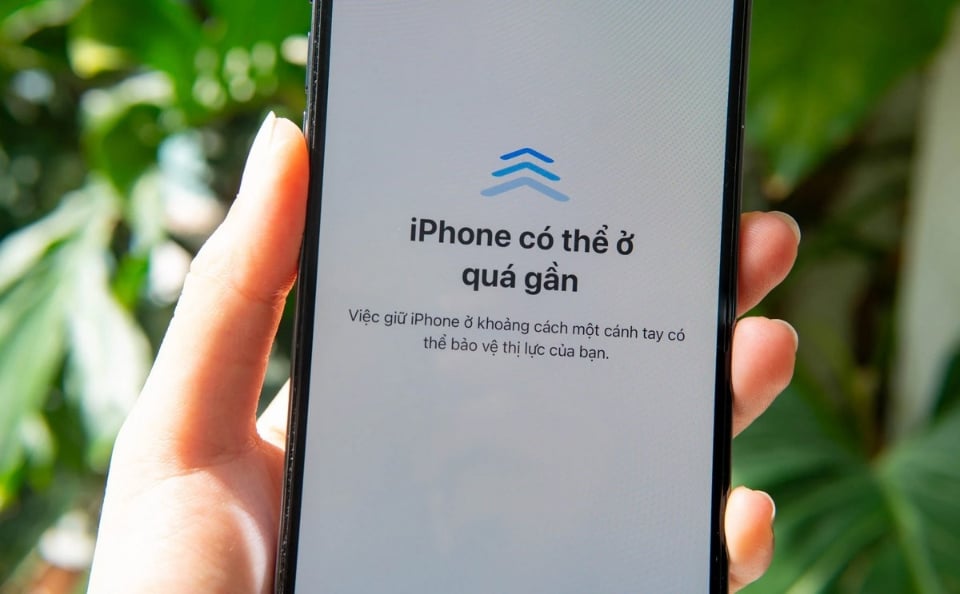
Screen Distance feature helps iPhone warn if looking at the screen too close
To enable this feature, users should go to the Settings app > Screen Time > Screen Distance and make sure to turn on its activation switch.
Prioritizing eye health when using iPhone at night means understanding and making the most of the features Apple provides us on iPhone (and iPad). Night Shift and True Tone are useful tools that can help prevent vision problems caused by prolonged iPhone use at night.
Source link



![[Photo] Prime Minister Pham Minh Chinh receives delegation of leaders of US universities](https://vstatic.vietnam.vn/vietnam/resource/IMAGE/2025/3/31/8be7f6be90624512b385fd1690124eaa)
![[Photo] 2nd Conference of the Party Executive Committee of Central Party Agencies](https://vstatic.vietnam.vn/vietnam/resource/IMAGE/2025/3/31/8f85b88962b34701ac511682b09b1e0d)


![[Photo] Ministry of Defense sees off relief forces to the airport to Myanmar for mission](https://vstatic.vietnam.vn/vietnam/resource/IMAGE/2025/3/30/245629fab9d644fd909ecd67f1749123)












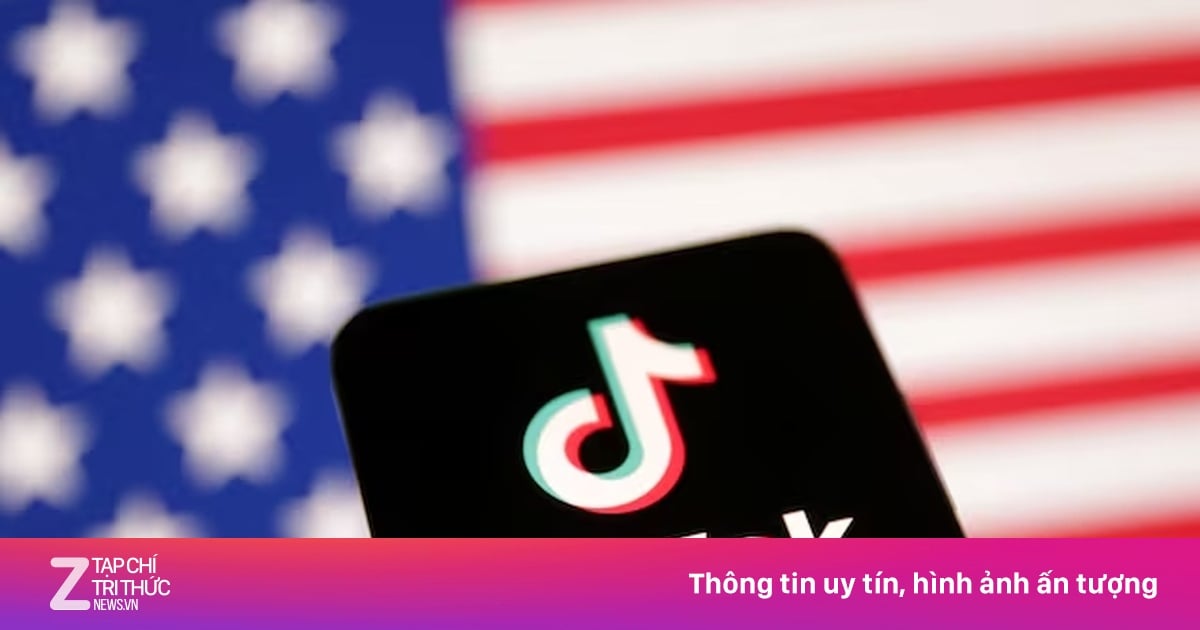










































































![[REVIEW OCOP] An Lanh Huong Vet Yen Cat](https://vstatic.vietnam.vn/vietnam/resource/IMAGE/2025/3/27/c25032328e9a47be9991d5be7c0cad8c)



Comment (0)