Copy/Paste text has always been one of the best time-saving features on computers and mobile devices. But the way this process works depends on the device and operating system you are using. Therefore, Copy/Paste text between devices with different operating systems, namely iPhone and Windows PC, has always been a relatively complicated issue.
In particular, iOS and Windows do not have a built-in feature that allows direct Copy/Paste between the two platforms. This makes sharing text more complicated than operating systems in the same ecosystem.
This article will guide you on how to perform this seemingly simple but secretive operation between iPhone and Windows PC.
Using iCloud
The easiest way is to take advantage of the powerful iCloud service so you can Copy/Paste content between the two platforms. This method is simple, no need to install additional software. However, there is a drawback that requires an internet connection and an iCloud account.
How to do:
On iPhone
Go to Settings, select your iCloud name at the top of the interface, then select iCloud > Show All. Check the Notes section to see if multi-device sync is enabled, if not, turn it on.
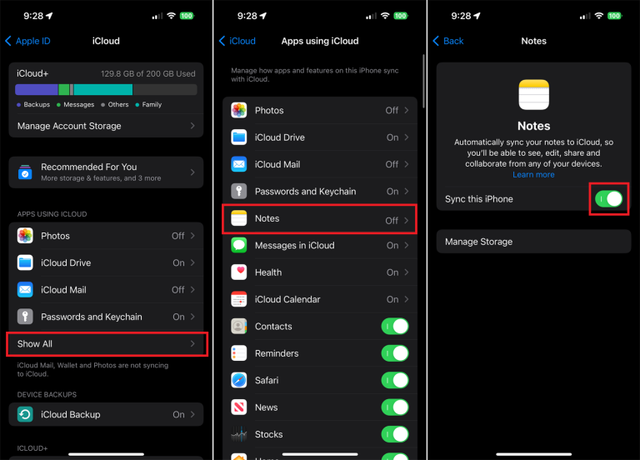
Enable multi-device sync of the Notes app
- Open the Notes app.
- Copy the text content you want to transfer.
- Paste text into a new or existing note.
On Windows PC
- Go to the iCloud website (icloud.com) and sign in with your iCloud account.
- Open the Notes app.
- Open the note containing the text you want to copy.
- Select the text and press Ctrl + C.
- Paste the text into the desired application on your PC.
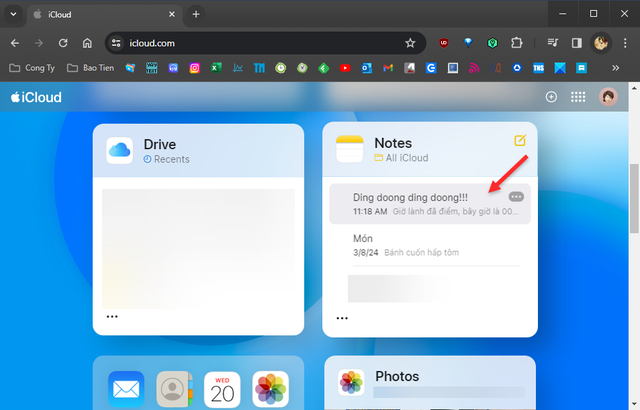
Access the Notes app from the iCloud Web interface
Using the Microsoft OneNote application
Making up for the shortcomings of iCloud, this method will allow you to work offline and support many text formats. However, you will need to install the OneNote application on both devices, although the free version of OneNote is enough to use the Copy/Paste feature.
How to do:
On iPhone
- Install the OneNote app from the App Store.
- Open OneNote and sign in with your Microsoft account.
- Create a new note and add the text you want to transfer.
On Windows PC
- Install the OneNote app from the Microsoft Store.
- Open OneNote and sign in with your Microsoft account.
- Open the note you created on your iPhone.
- Select the text and press Ctrl + C.
- Paste the text into the desired application on your PC.
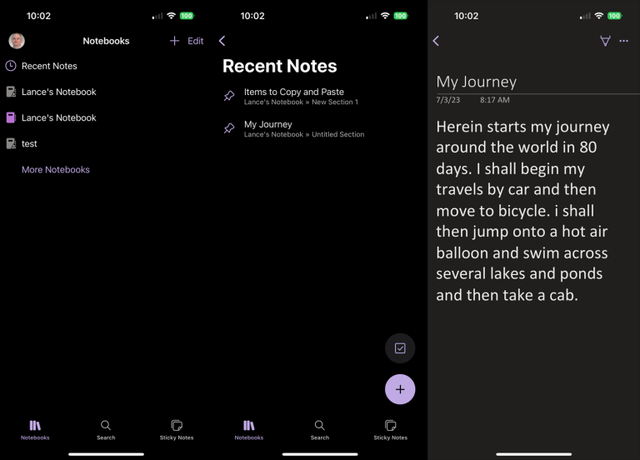
Copy content from Microsoft One Notes app
With the two methods presented in this article, you can easily copy and paste text between your iPhone and Windows PC at any time. Choose the method that best suits your needs.
In addition, there are also some other third-party applications that also support Copy/Paste between iPhone and PC, such as Google Keep, Evernote, Dropbox Paper…
Source link



































![[Photo] "Beauties" participate in the parade rehearsal at Bien Hoa airport](https://vstatic.vietnam.vn/vietnam/resource/IMAGE/2025/4/11/155502af3384431e918de0e2e585d13a)



























































Comment (0)