Free email services such as Gmail, Outlook, Zoho, Yandex or Yahoo… will not support users with the feature of tracking and checking whether the recipient has read the email or not. Usually, this feature only appears on paid email server services. Therefore, to track and check the status of sent emails, you need a third-party application to support it.
Guide you through the Maitrack application - this is an extension installed on Google Chrome or Coc Coc browser, Mailtrack fully supports Gmail to track the status of successfully sent and read emails. Mailtrack provides a free account package, helping users track an unlimited number of emails per month.
Mailtrack has many features such as: Unlimited free email tracking; displays two green checkmarks to notify opened emails; track links and attachments; real-time notifications; activity dashboard; iOS and Android mobile device integration...
To use this application you need to follow these steps:
Step 1: Use Google Chrome or Coc Coc browser to access the chrome online store then find Mailtrack and select "Add to Chrome".
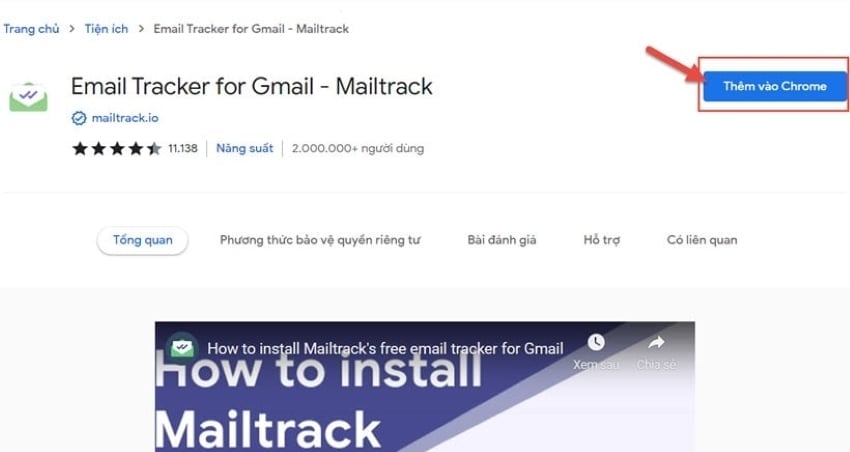
Step 2: Then a notification will appear, select "Add extension".
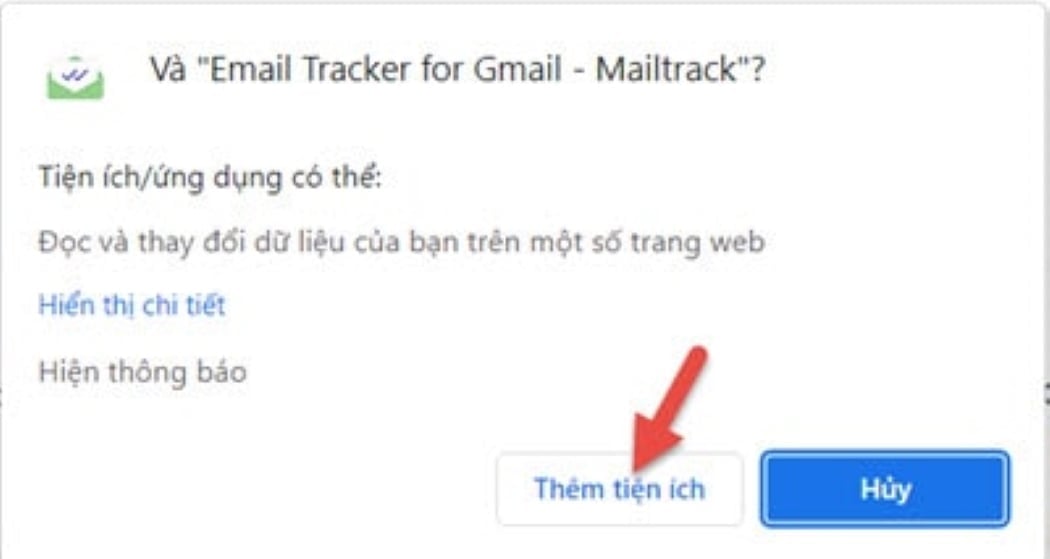
Step 3: Mailtrack asks to connect to the Gmail account you want to track, check the recipient has read the email - select "Connect with Google".
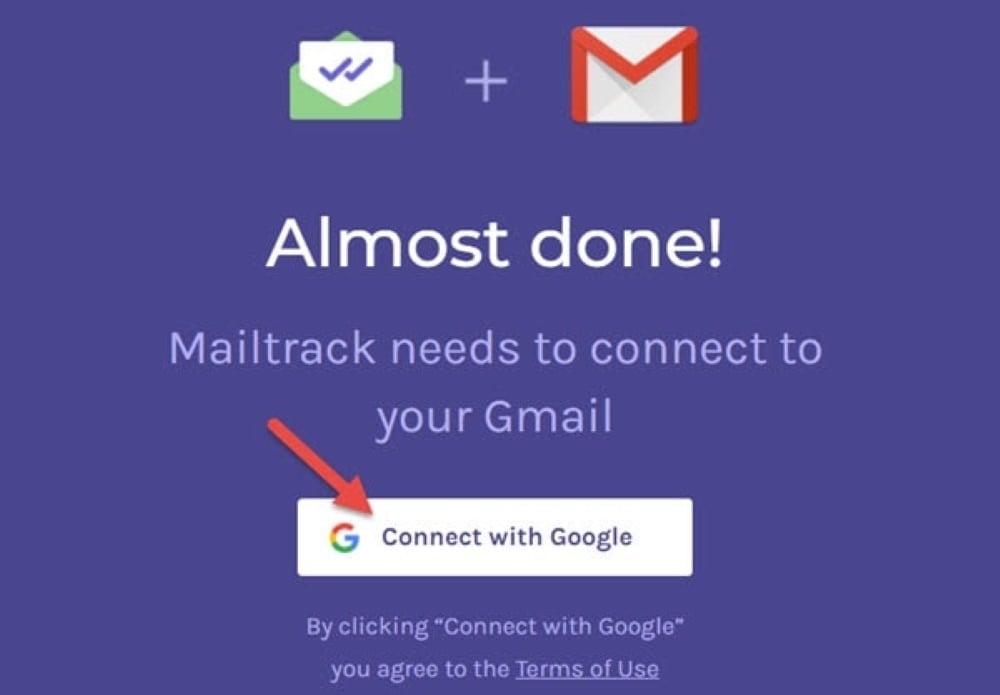
Step 4: Next, select the Gmail account to link to Mailtrack. If your Gmail account is not logged in, select Use another account to log in to Gmail in the browser.
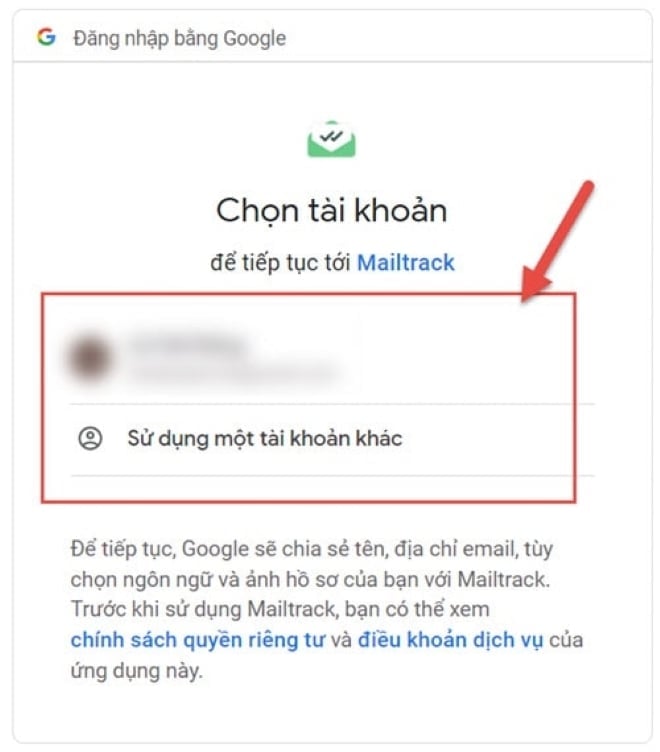
Step 5: Mailtrack will ask you to grant access to your Gmail account, you will select "Allow".
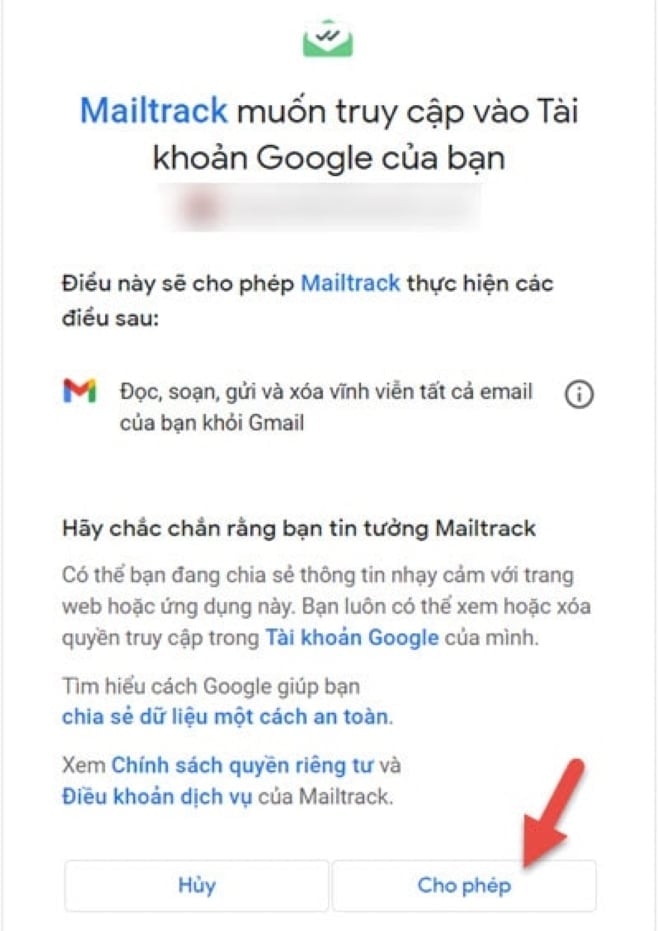
Step 6: Step to choose Mailtrack package, here you choose Free package.
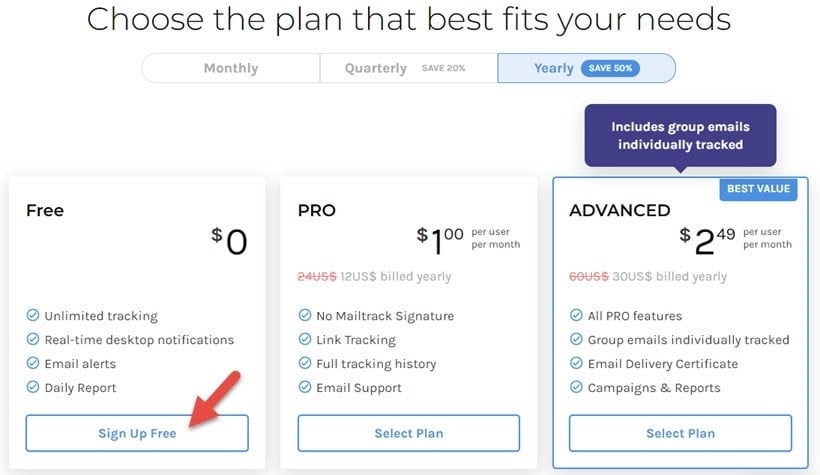
Step 7: The Mailtrack setup notification board linked to Gmail is complete, select "Go to Gmail" to return to the email interface.
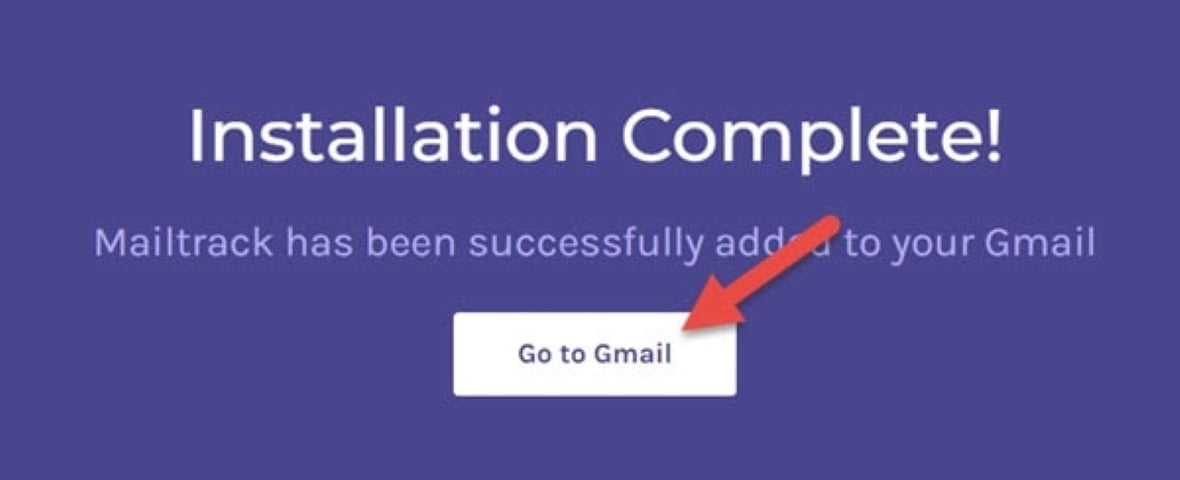
Step 8: In the Gmail interface, you can see the Mailtrack logo and hover your mouse over the logo to see the Mailtrack enabled status. If you temporarily do not want to use Mailtrack, you can turn it off.
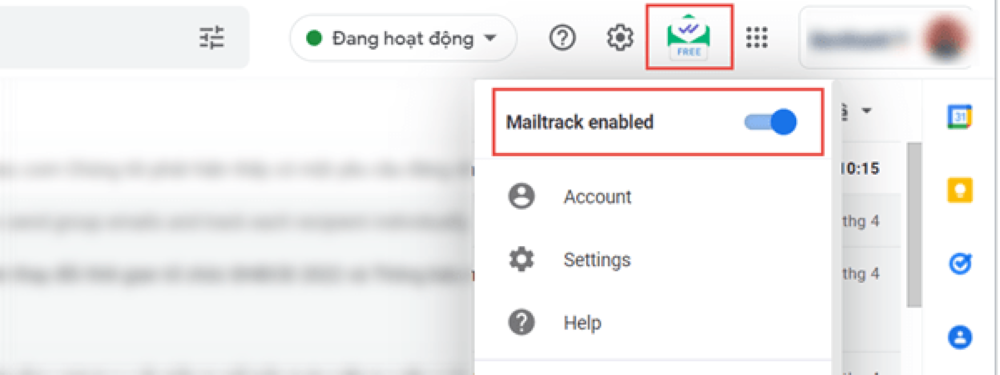
Step 9: Compose a new email, Mailtrack will be attached to the email to send. If you do not want to track this email, check if the recipient has read the email, you can also temporarily turn off Mailtrack.
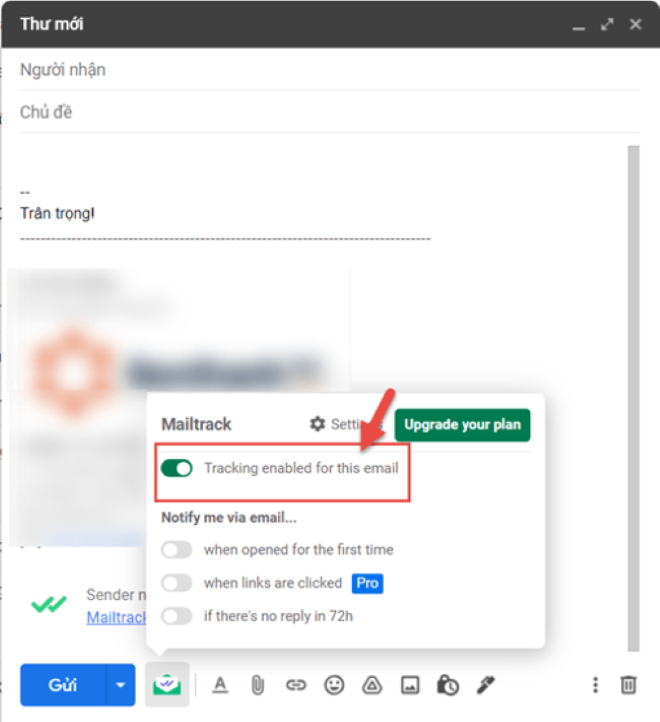
Step 10: When the recipient opens your email, Mailtrack will send a "has just read your email" notification.
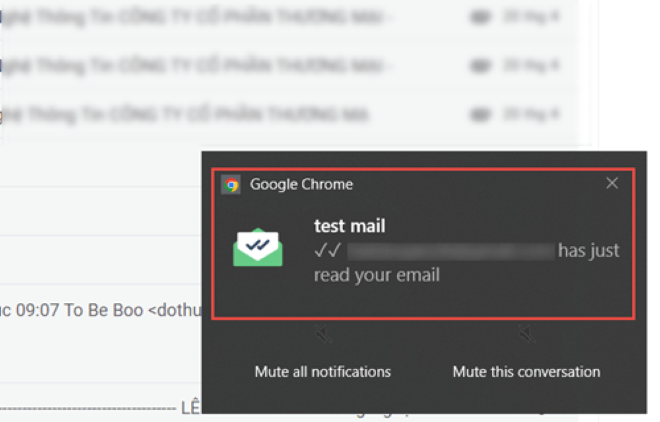
Step 11: Go to "Sent Mail" to check the email status. There will be 3 cases: First, the email has two green ticks: The recipient has read and viewed the email.
Second, the email has one green check mark, one gray check mark: The recipient has received the email, but has not read it.
Third, the email has two gray ticks: the email has not been delivered to the recipient.
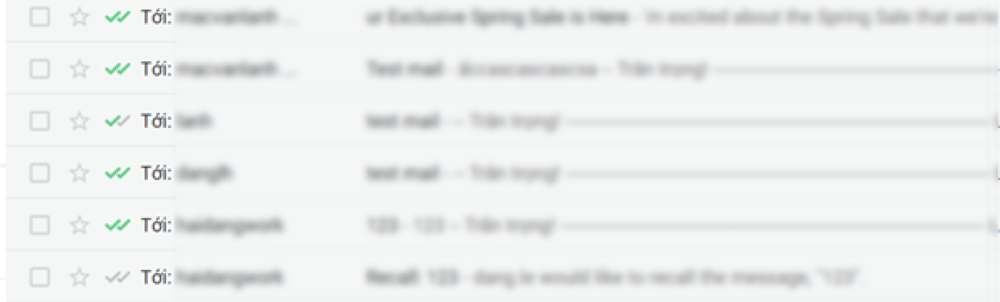
So that completes the guide for you on how to track and check whether the recipient has read the email or viewed the email you sent.
Khanh Son (Synthesis)
Source


![[Photo] A brief moment of rest for the rescue force of the Vietnam People's Army](https://vstatic.vietnam.vn/vietnam/resource/IMAGE/2025/4/3/a2c91fa05dc04293a4b64cfd27ed4dbe)
![[Photo] Ho Chi Minh City speeds up sidewalk repair work before April 30 holiday](https://vstatic.vietnam.vn/vietnam/resource/IMAGE/2025/4/3/17f78833a36f4ba5a9bae215703da710)

![[Photo] Prime Minister Pham Minh Chinh chairs meeting after US announces reciprocal tariffs](https://vstatic.vietnam.vn/vietnam/resource/IMAGE/2025/4/3/ee90a2786c0a45d7868de039cef4a712)
![[Photo] General Secretary To Lam receives Japanese Ambassador to Vietnam Ito Naoki](https://vstatic.vietnam.vn/vietnam/resource/IMAGE/2025/4/3/3a5d233bc09d4928ac9bfed97674be98)
![[Photo] Prime Minister Pham Minh Chinh chairs the first meeting of the Steering Committee on Regional and International Financial Centers](https://vstatic.vietnam.vn/vietnam/resource/IMAGE/2025/4/3/47dc687989d4479d95a1dce4466edd32)
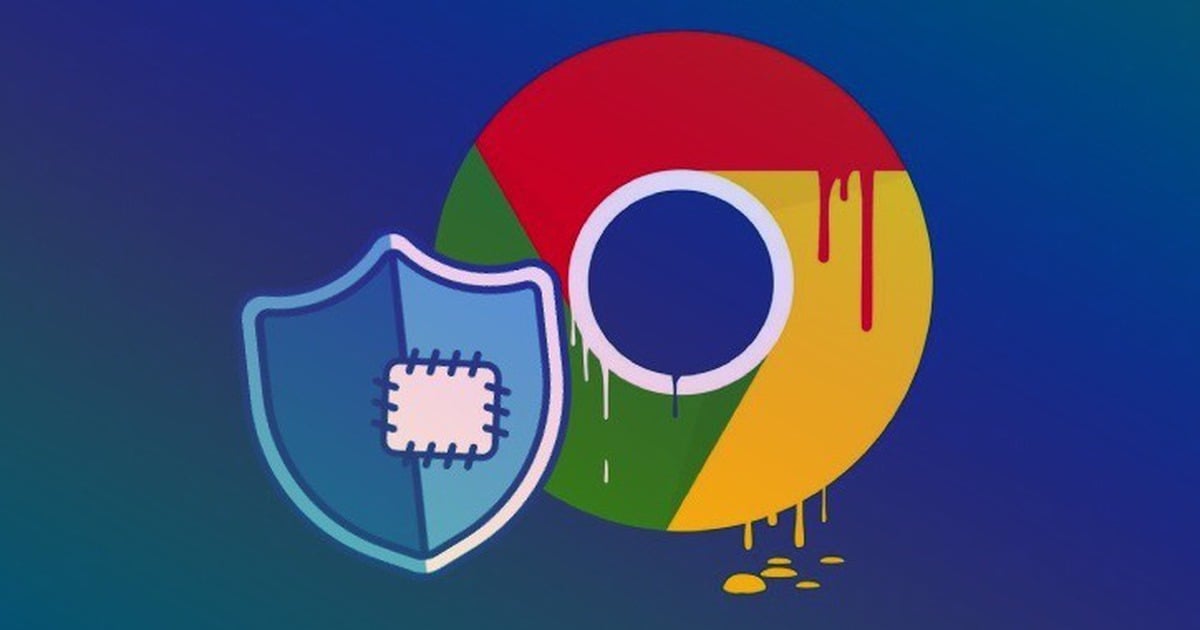


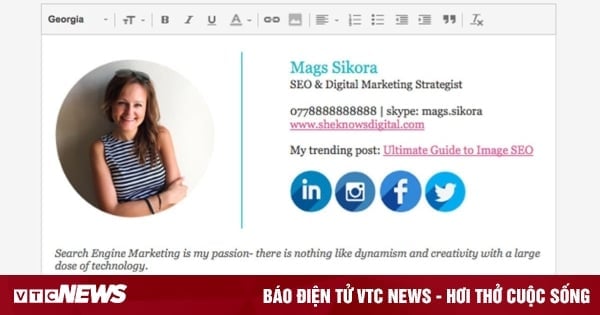



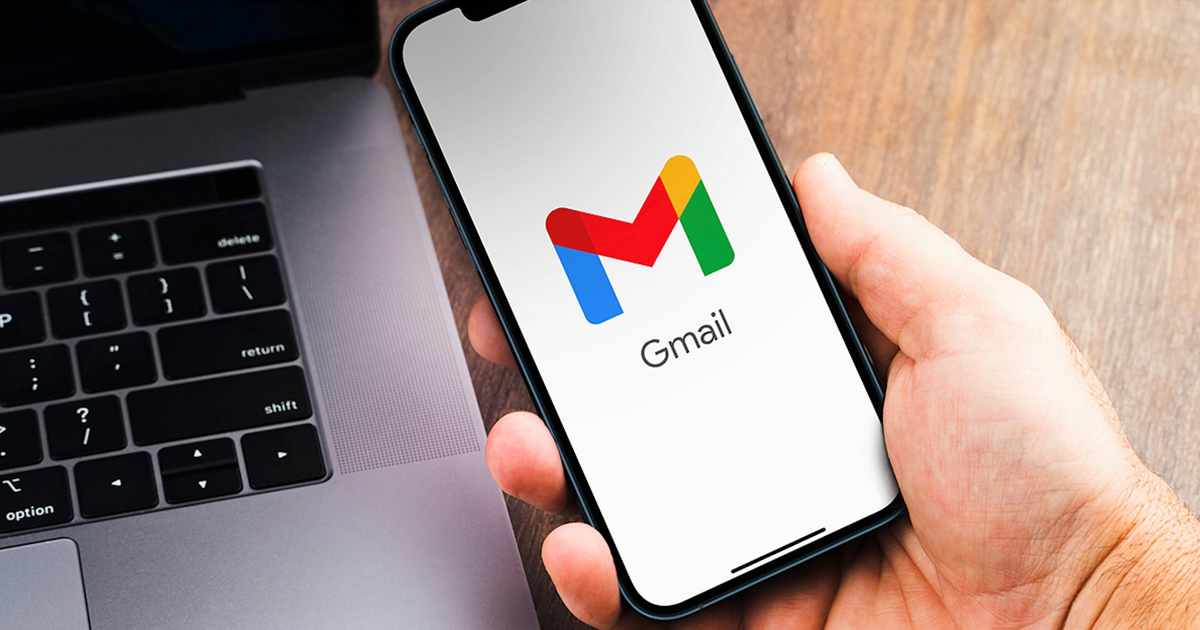


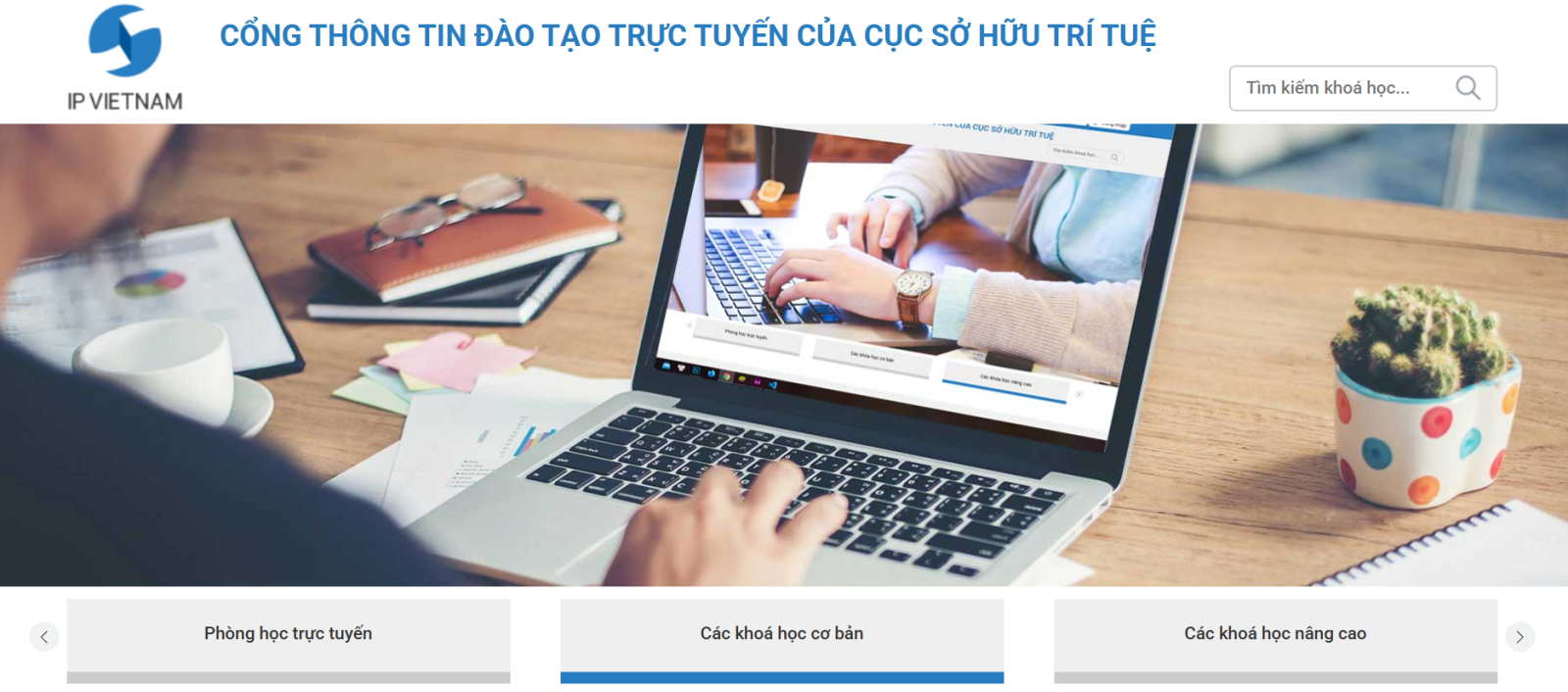















































































Comment (0)