In the modern workplace, making a professional impression through email is extremely important. One simple yet effective way to do this is to create a professional Gmail signature.
Why is Gmail signature important?
A Gmail signature is more than just a piece of personal information that accompanies every email you send. It's also a tool that helps you:
1. Affirm your personal brand: A professional signature reflects the care and professionalism in how you approach your work.
2. Provide contact information: Signatures provide contact information quickly and conveniently, saving time for both you and the recipient.
3. Make a lasting impression: A well-designed signature can help you be remembered more easily.

Instructions for creating a professional Gmail signature. (Illustration)
How to create a professional Gmail signature
Step 1: Log in to your Gmail account
First, you need to sign in to your Gmail account. Make sure you are using the web version so you can see the full settings options.
Step 2: Access Gmail settings
On the main Gmail interface, find the gear icon in the upper right corner and click "See all settings".
Step 3: Create a new signature
In the "General" tab, scroll down to the "Signature" section. Click "Create new" to start setting up your signature.
Step 4: Design signature content
This is the most important part of creating a signature. Here are some essential elements:
- Name and title: Write your full name and job title.
- Contact information: Include phone number, work email, and company address (if necessary).
- Social Media Links: Add icons and links to your professional social media sites like LinkedIn.
- Logo or image: Add a company logo or personal image to create an identity.
Also, be careful to choose an easy-to-read font, and make sure the size and color are appropriate to improve readability.
Step 5: Save signature
Once you've completed your design, don't forget to click "Save Changes" at the bottom of the page to update your new signature.
Tips to optimize Gmail signature
Keep it short: The signature should be concise so that the recipient can easily grasp the necessary information.
Test display on different devices: Make sure your signature displays well on mobile phones and tablets.
Regular testing: Update and tweak your signature regularly to stay on trend and optimize performance.
Source













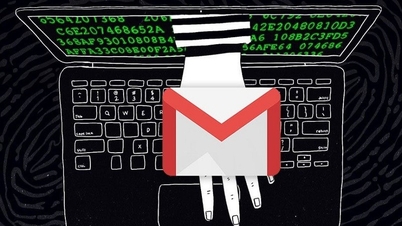




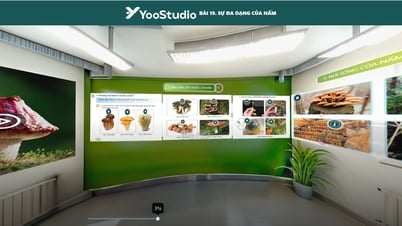





















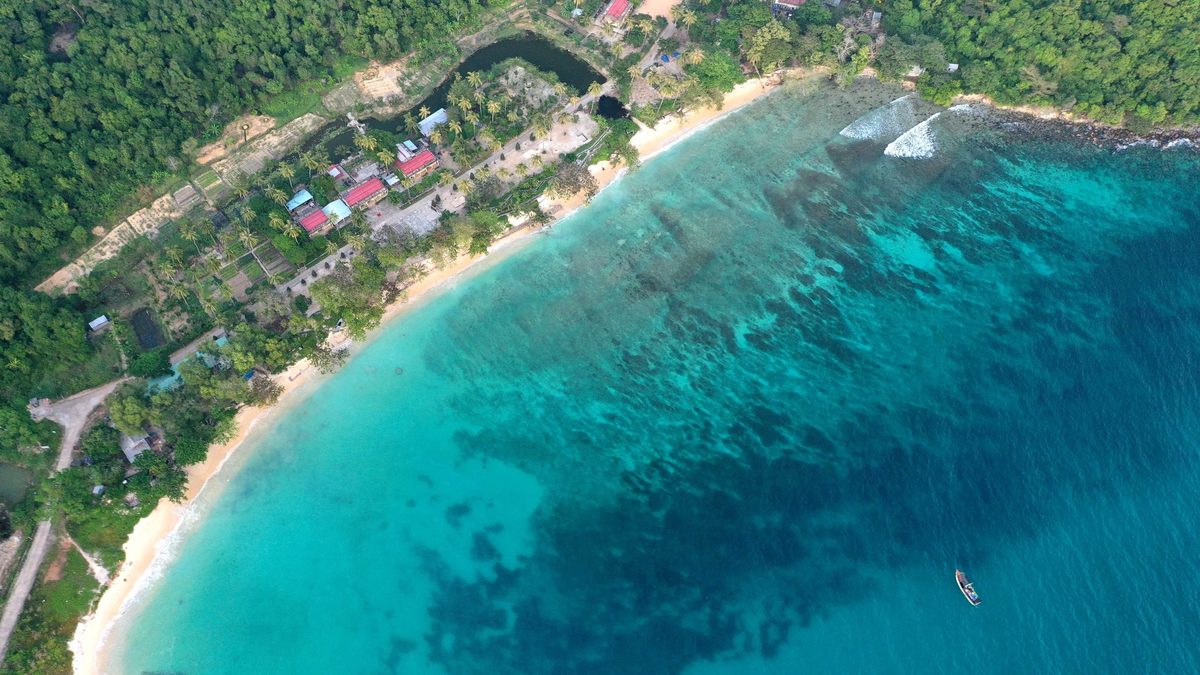































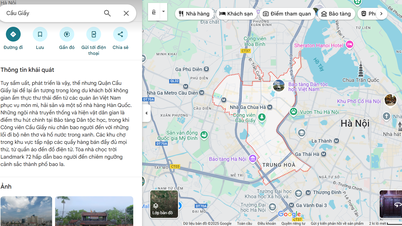




































Comment (0)