Surely many people who regularly use computers, especially gamers, are no strangers to RGB LED color-changing mechanical keyboards. However, not only on the usual computer keyboard, you can also make the keyboard on your Samsung mobile phone more brilliant.
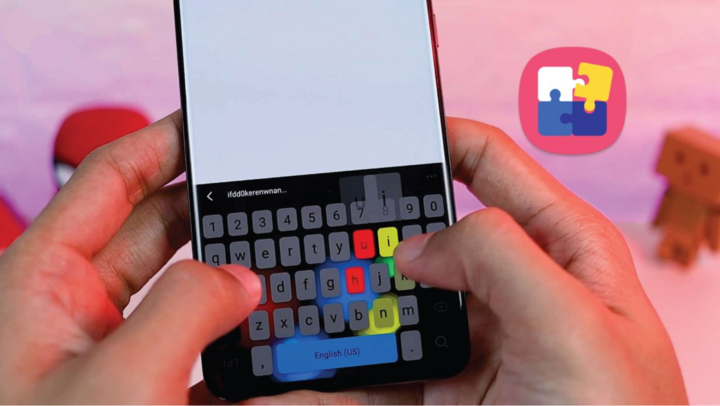
How to add RGB LED effect to Samsung keyboard?
Good Lock is one of Samsung's exclusive applications that helps users customize the One UI interface on their phones and Galaxy devices without rooting. The extremely interesting feature of this application can help you use the Samsung keyboard in a more stylish way. That is how to add RGB LED effects to the Samsung keyboard using the Good Lock application.
Specifically, to add RGB LED effects to the Samsung keyboard, you need to follow these steps:
Step 1 : First, you need to go to the Galaxy Store application to download the Good Lock application to your device.
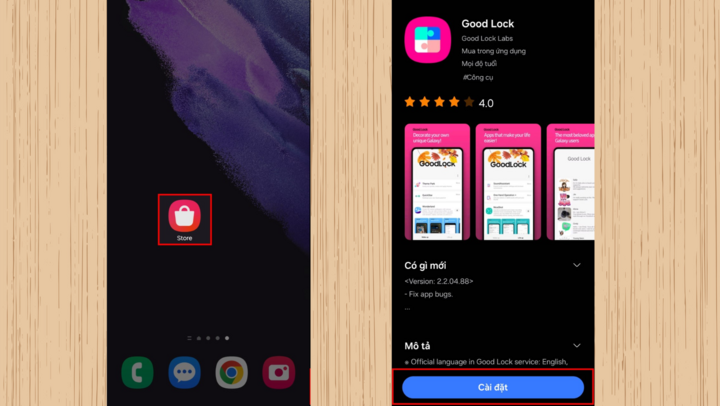
Step 2: After downloading, open the Good Lock application and on the main interface, scroll down and click on Keys Cafe (the application will automatically download this feature for you) > Then, click Continue to allow the application.
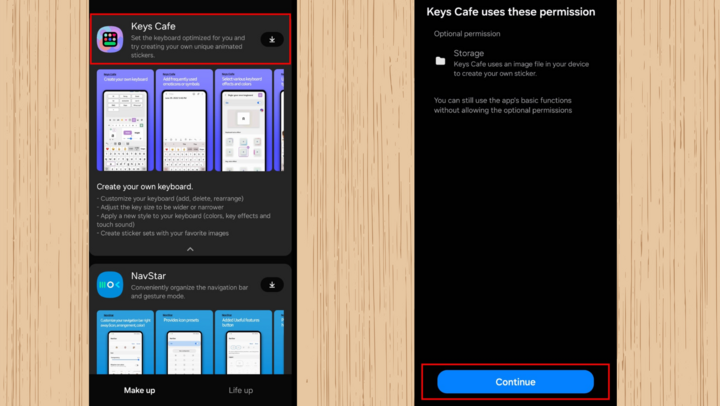
Step 3: Next, click on Style your own keyboard and then select Effects below to add effects to the keyboard.
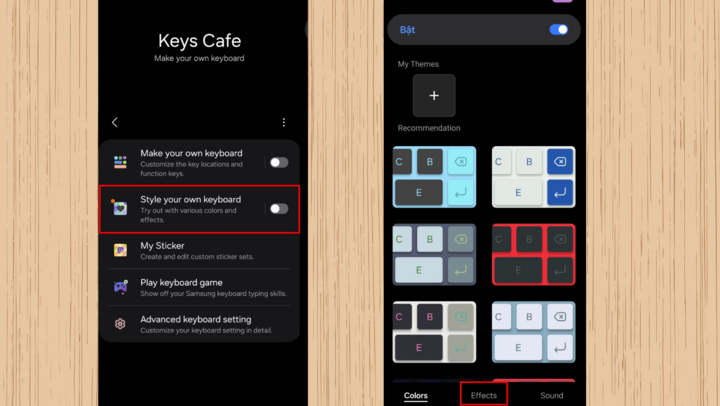
Step 4: Here, you can choose RGB LED effects for the keyboard. In addition, you can also choose colors for the effects by clicking on the color options icon as shown below.
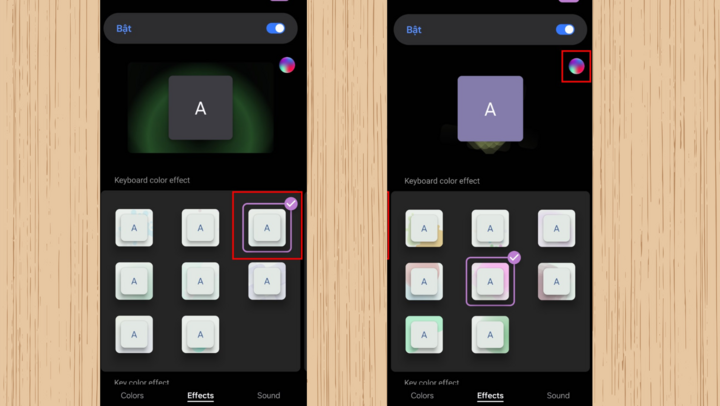
Step 5: Now, the color options panel appears and you choose a color style you like and then click Done.
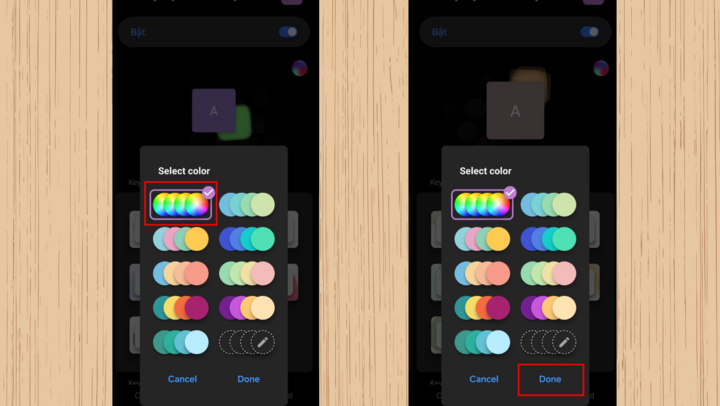
Step 6: After choosing your favorite effect and color, you can click on the purple Keyboard icon in the upper right corner of the screen to try the effect.
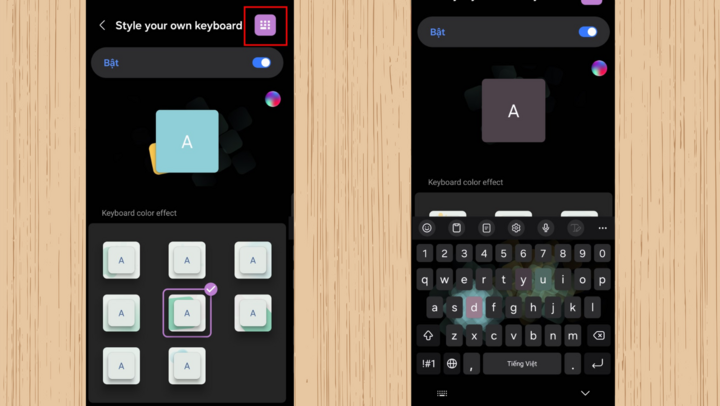
In addition, Keys Cafe also allows you to do many other things such as set keyboard themes according to each topic suggested by Samsung, create your own theme, customize the size such as height - width and layout of the default keys, and even the sound of the keyboard.
Source




![[Photo] "Beauties" participate in the parade rehearsal at Bien Hoa airport](https://vstatic.vietnam.vn/vietnam/resource/IMAGE/2025/4/11/155502af3384431e918de0e2e585d13a)
![[Photo] Looking back at the impressive moments of the Vietnamese rescue team in Myanmar](https://vstatic.vietnam.vn/vietnam/resource/IMAGE/2025/4/11/5623ca902a934e19b604c718265249d0)


























![[Photo] Summary of parade practice in preparation for the April 30th celebration](https://vstatic.vietnam.vn/vietnam/resource/IMAGE/2025/4/11/78cfee0f2cc045b387ff1a4362b5950f)







































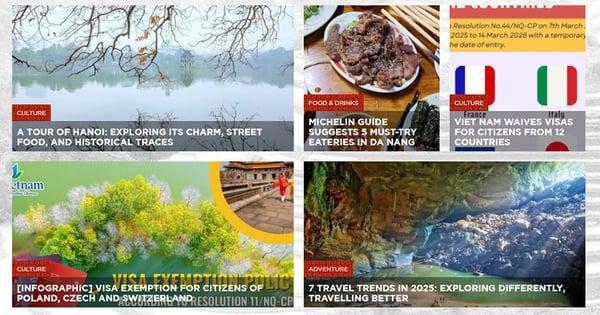






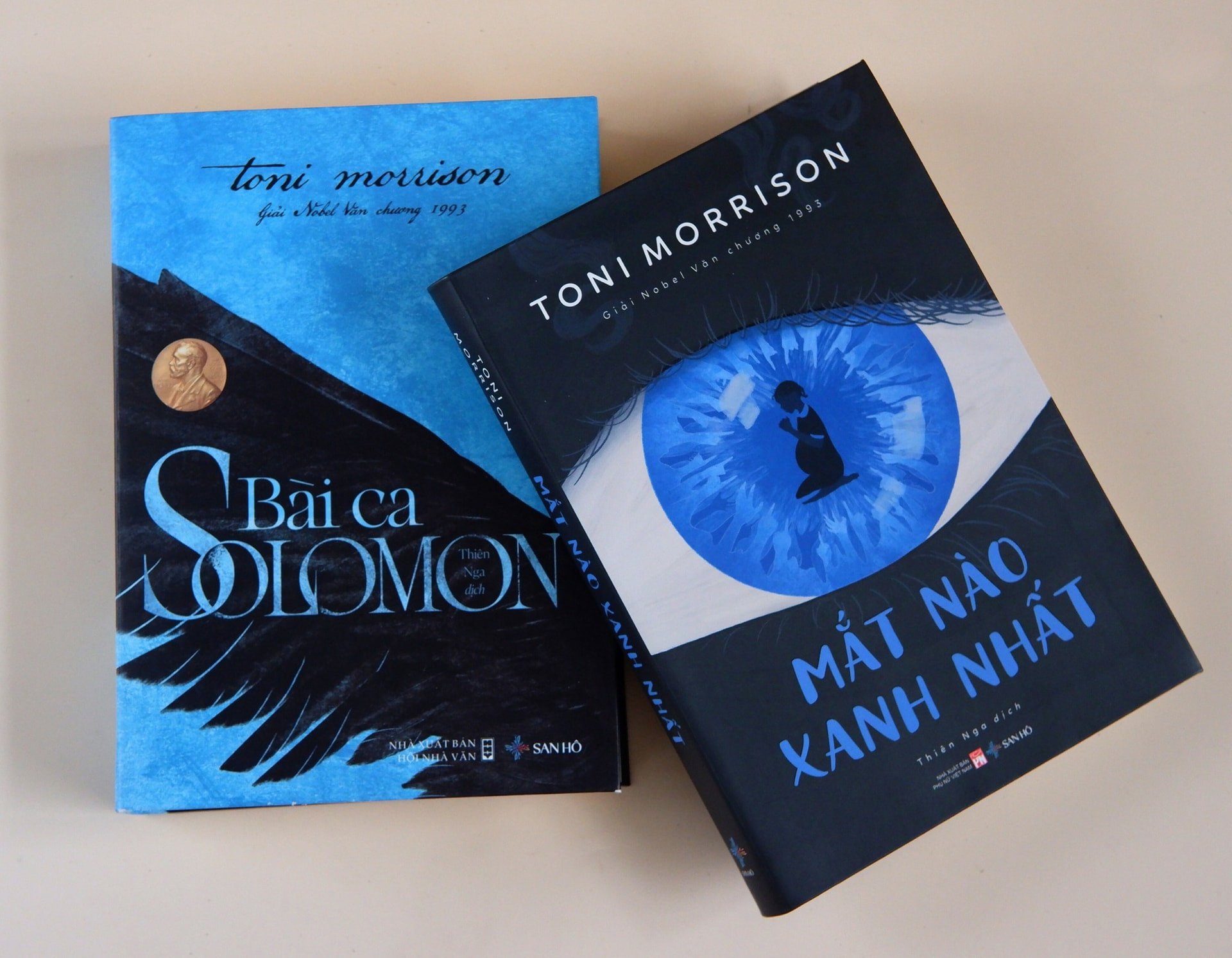













Comment (0)