Since its inception, the iPhone has relied on proprietary ports for charging and data transfer. In the early days, iPhones typically shipped with a 30-pin dock connector. In 2012, the company unveiled the Lightning port with the launch of the iPhone 5. That’s the port that’s long been present on many Apple products like the iPad and AirPods. But things have changed in the iPhone 15 series, with the company replacing the proprietary Lightning with the more common USB-C.

iPhone 15 series has USB-C port that can connect to external display easily
The USB-C port not only supports charging the phone, but also allows users to connect to a variety of external devices, including external displays. To do this, the regular models have USB 2.0 ports, while the Pro models have USB 3 ports. While different USB standards have limitations on data speeds, both can pass video to an external display at “up to 4K HDR via native DisplayPort output over USB-C or a USB-C Digital AV adapter,” as Apple describes it.
How to connect iPhone to monitor via USB-C
The iPhone 15 series is compatible with two types of external displays: USB-C and HDMI. On displays that support the USB-C DisplayPort protocol, Apple recommends using a USB 3.1 or higher cable to get up to 4K resolution and a 60Hz refresh rate (with HDR).
This could be the cable that came with the monitor, a third-party USB-C to DisplayPort connector, or Apple’s $69 Thunderbolt 4 (USB-C) Pro cable. Once you have the right cable, connect one end to your device and the other end to the DisplayPort connector on the monitor.
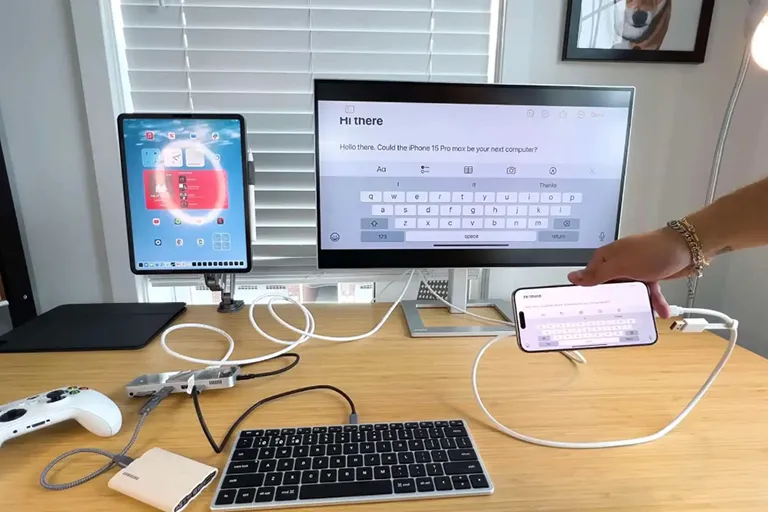
There are certain precautions that users need to know before connecting.
For HDMI displays, Apple recommends using a USB-C to HDMI cable. Simply plug one end into your iPhone and the other into your display, and you can view videos, photos, or mirror your iPhone screen to a larger screen.
The company also recommends using a $69 USB-C Digital AV Multiport Adapter, a display that supports HDR10 or Dolby Vision. Once you get the adapter, plug the USB-C end into your iPhone, an HDMI cable into the adapter, and the other end into the display.
It's important to mention that only adapters and cables that comply with the HDMI 2.0 standard can output video at 4K resolution and 60 Hz refresh rate.
Source link




![[Photo] Unique folk games at Chuong Village Festival](https://vstatic.vietnam.vn/vietnam/resource/IMAGE/2025/4/10/cff805a06fdd443b9474c017f98075a4)

![[Photo] Prime Minister Pham Minh Chinh chairs meeting to discuss tax solutions for Vietnam's import and export goods](https://vstatic.vietnam.vn/vietnam/resource/IMAGE/2025/4/10/19b9ed81ca2940b79fb8a0b9ccef539a)
![[Photo] Phuc Tho mulberry season – Sweet fruit from green agriculture](https://vstatic.vietnam.vn/vietnam/resource/IMAGE/2025/4/10/1710a51d63c84a5a92de1b9b4caaf3e5)
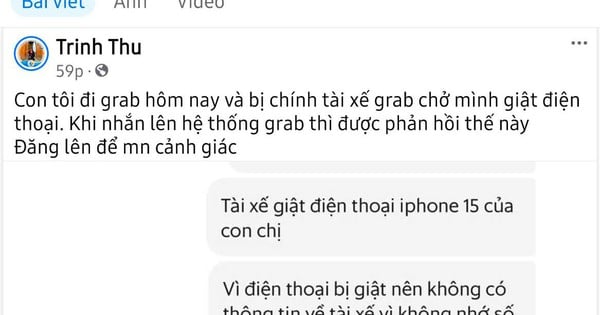





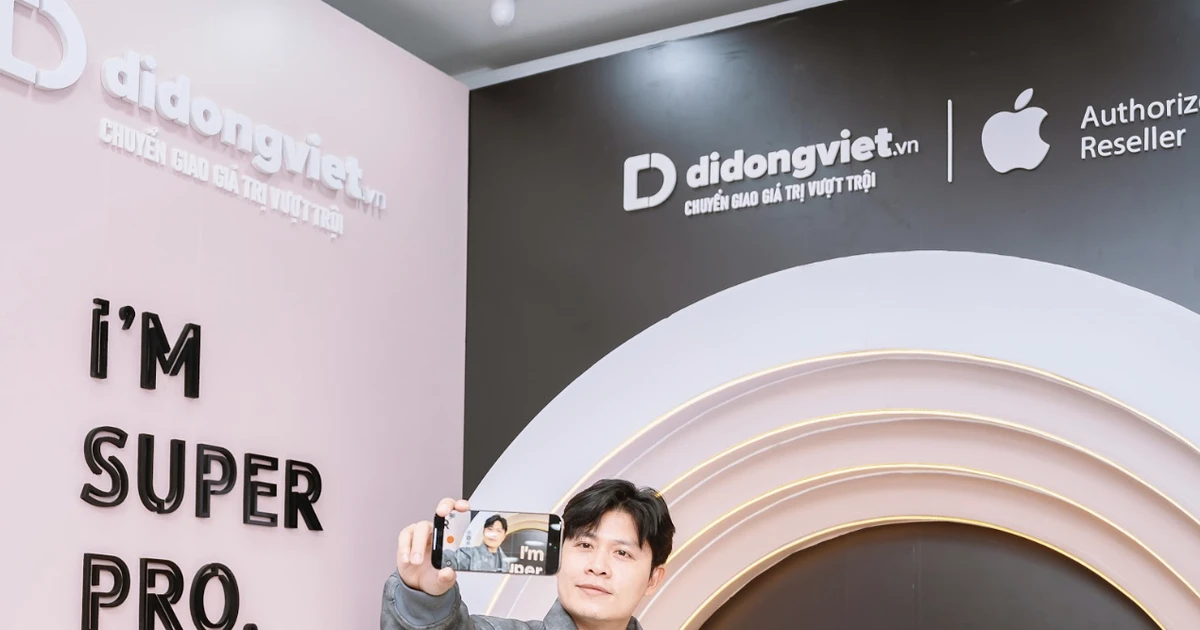









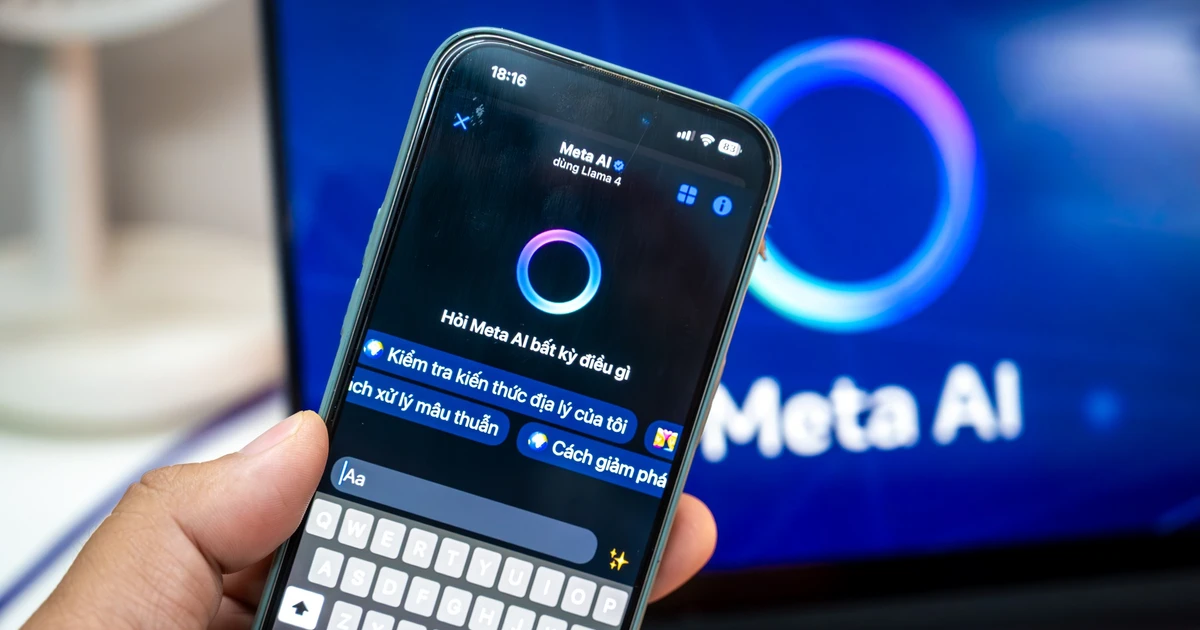






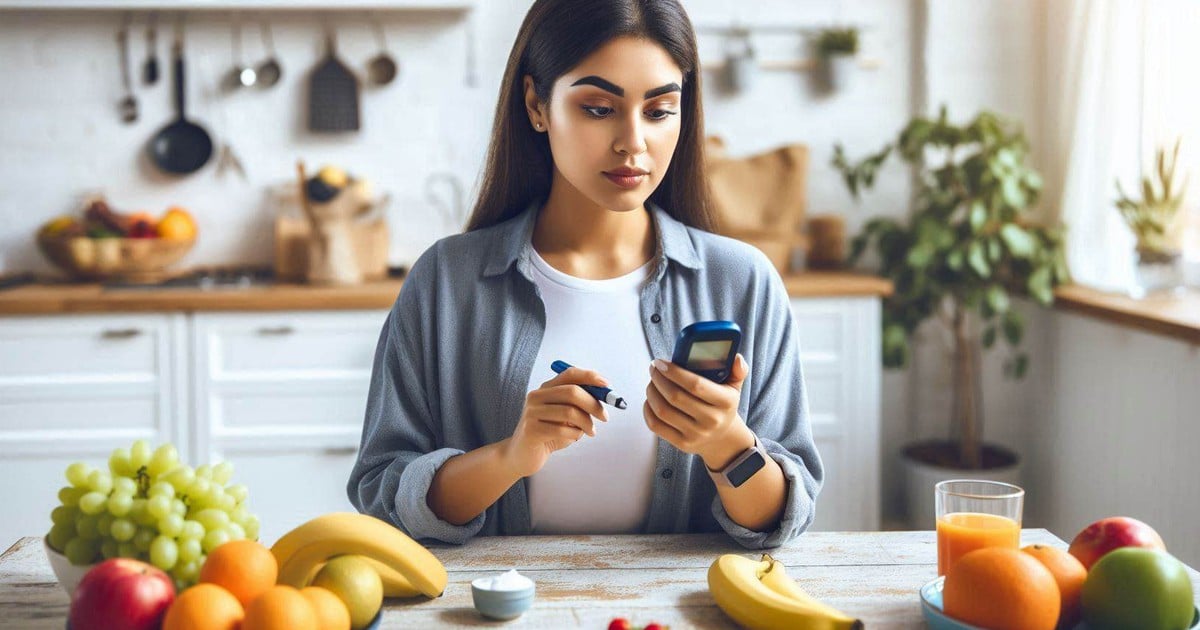
































































Comment (0)