Automatic updates
Apple regularly releases iOS updates to fix security flaws and improve operating system performance. To make sure your iPhone is always protected with the latest protections, turn on automatic updates.
You can do this by going to Settings > General > Software Update > Automatic Updates. This feature helps your iPhone automatically download and install new updates, ensuring that your device is always protected from security threats.

Turn on automatic updates to keep your iPhone patched for dangerous vulnerabilities
Use strong passwords and biometrics
Don't settle for simple, easy-to-guess passwords. Instead, create a strong password that combines letters, numbers, and special characters to protect your device.
In addition, using biometric authentication features such as Face ID or Touch ID not only enhances security but also brings convenience when unlocking the device. To enable this feature, go to Settings > Face ID & Passcode or Touch ID & Passcode.
Enable two-factor authentication (2FA)
Two-factor authentication (2FA) is an extra layer of protection for your Apple ID and other accounts. When you turn on 2FA, you'll need to provide a verification code sent to a trusted device or phone number in addition to your password to sign in. This helps prevent unauthorized access even if your password is stolen. To turn on 2FA, go to Settings > Your Name > Password & Security > Two-Factor Authentication.
Turn on Find My
The 'Find My' feature is a useful tool that helps you remotely locate, lock, or erase your iPhone if it's ever lost or stolen. To enable this feature, go to Settings > Your Name > Find My iPhone and turn on Find My iPhone. This is an important step in protecting your personal data and increasing the chances of recovering your device.

Find My helps protect personal data and increases the likelihood of recovering your device.
Control application access
Managing apps' access to your personal information and services is an important part of security. In Settings > Privacy, you can adjust app access to things like your contacts, location, and camera to make sure only trusted apps have access to your personal information.
Use VPN
When connecting to public Wi-Fi networks, using a VPN (Virtual Private Network) service can help secure data transmitted over the network and protect your privacy. VPNs encrypt your data and protect you from security risks on unsecured networks.
Turn on Wi-Fi network security
To avoid connecting to unsecured or untrusted Wi-Fi networks, turn on network security in Settings > Wi-Fi and only connect to networks with WPA2 or WPA3 security. This helps protect your data from being stolen or hacked when using public networks.
Reset network settings
If you're having trouble connecting or suspect incorrect network configurations, reset your network settings to restore your network configurations to their default state. You can do this in Settings > General > Reset > Reset Network Settings.
By implementing these security settings, you can increase the protection of your iPhone and your personal information. Don't forget to check and update your security settings regularly to ensure that your device is always well protected.
PV
Source: https://www.congluan.vn/nhung-cai-dat-quan-trong-tren-iphone-ban-can-bat-post306404.html


![[Photo] General Secretary To Lam receives French Ambassador to Vietnam Olivier Brochet](https://vstatic.vietnam.vn/vietnam/resource/IMAGE/2025/4/17/49224f0f12e84b66a73b17eb251f7278)
![[Photo] Closing of the 4th Summit of the Partnership for Green Growth and the Global Goals](https://vstatic.vietnam.vn/vietnam/resource/IMAGE/2025/4/17/c0a0df9852c84e58be0a8b939189c85a)
![[Photo] Promoting friendship, solidarity and cooperation between the armies and people of the two countries](https://vstatic.vietnam.vn/vietnam/resource/IMAGE/2025/4/17/0c4d087864f14092aed77252590b6bae)
![[Photo] National Assembly Chairman Tran Thanh Man meets with outstanding workers in the oil and gas industry](https://vstatic.vietnam.vn/vietnam/resource/IMAGE/2025/4/17/1d0de4026b75434ab34279624db7ee4a)

![[Photo] Nhan Dan Newspaper announces the project "Love Vietnam so much"](https://vstatic.vietnam.vn/vietnam/resource/IMAGE/2025/4/17/362f882012d3432783fc92fab1b3e980)








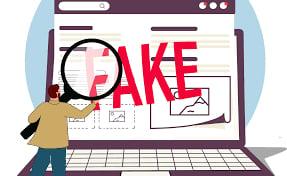
















![[Photo] Welcoming ceremony for Chinese Defense Minister and delegation for friendship exchange](https://vstatic.vietnam.vn/vietnam/resource/IMAGE/2025/4/17/fadd533046594e5cacbb28de4c4d5655)


























![[Video] Viettel officially puts into operation the largest submarine optical cable line in Vietnam](https://vstatic.vietnam.vn/vietnam/resource/IMAGE/2025/4/17/f19008c6010c4a538cc422cb791ca0a1)





































Comment (0)