The iPhone has a built-in light sensor that detects the light around you and automatically adjusts the screen brightness accordingly. In theory, this is a useful feature.
However, in practice, it sometimes does not work properly, especially when you are outdoors but standing in partial shade. In this case, the screen can be dimmed unnecessarily, making it difficult to see. Even if you manually increase the brightness, the device can automatically lower it back to normal.
Just turn off the two features below, you will limit the situation where iPhone automatically dims the screen.
1. Turn off Auto-Brightness
This is the main culprit that causes the screen to automatically change brightness. However, this setting is "hidden" quite well in the Accessibility section, so not everyone knows about it.
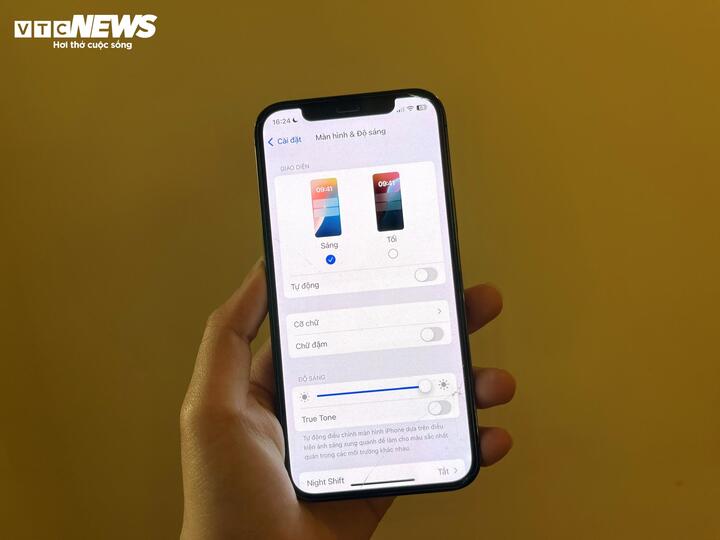
Turning off auto-brightness helps prevent the iPhone from dimming the screen. (Photo: Khanh Huyen)
How to turn it off:
- Open Settings
- Select Accessibility
- Go to Display & Text Size
- Scroll down to the bottom and turn off Auto-Brightness
After turning off, the screen will retain the brightness you set, but if it continues to adjust, continue with step two.
2. Turn off True Tone
True Tone helps your iPhone's screen adapt to the light and color of your environment to make images appear more realistic and easier on the eyes. While it's useful for many people, if you don't need it or find the constantly changing screen annoying, turn it off.
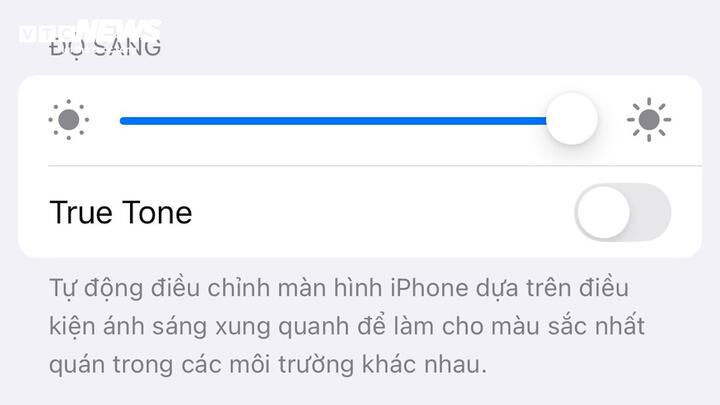
Turning off True Tone almost completely eliminates the problem of iPhone automatically adjusting brightness.
How to do:
- Go to Settings
- Select Display & Brightness
- Turn off True Tone in Brightness
With both Auto-Brightness and True Tone turned off, you've pretty much eliminated the issue of your iPhone automatically adjusting its brightness. However, there's one thing that can bypass all of these settings.
3. Be careful with iPhone overheating
Even with the above two features disabled, the iPhone will still dim the screen automatically if the device becomes too hot, this is Apple's mechanism to protect internal components.
As recommended by Apple:
- Use iPhone in temperatures between 0°C and 35°C
- Store the device between -20°C and 45°C
Situations that can easily cause your iPhone to overheat include: leaving your iPhone in a car, using it in direct sunlight, or near a pool or beach. When the temperature exceeds a safe threshold, the screen will automatically dim to prevent hardware damage.
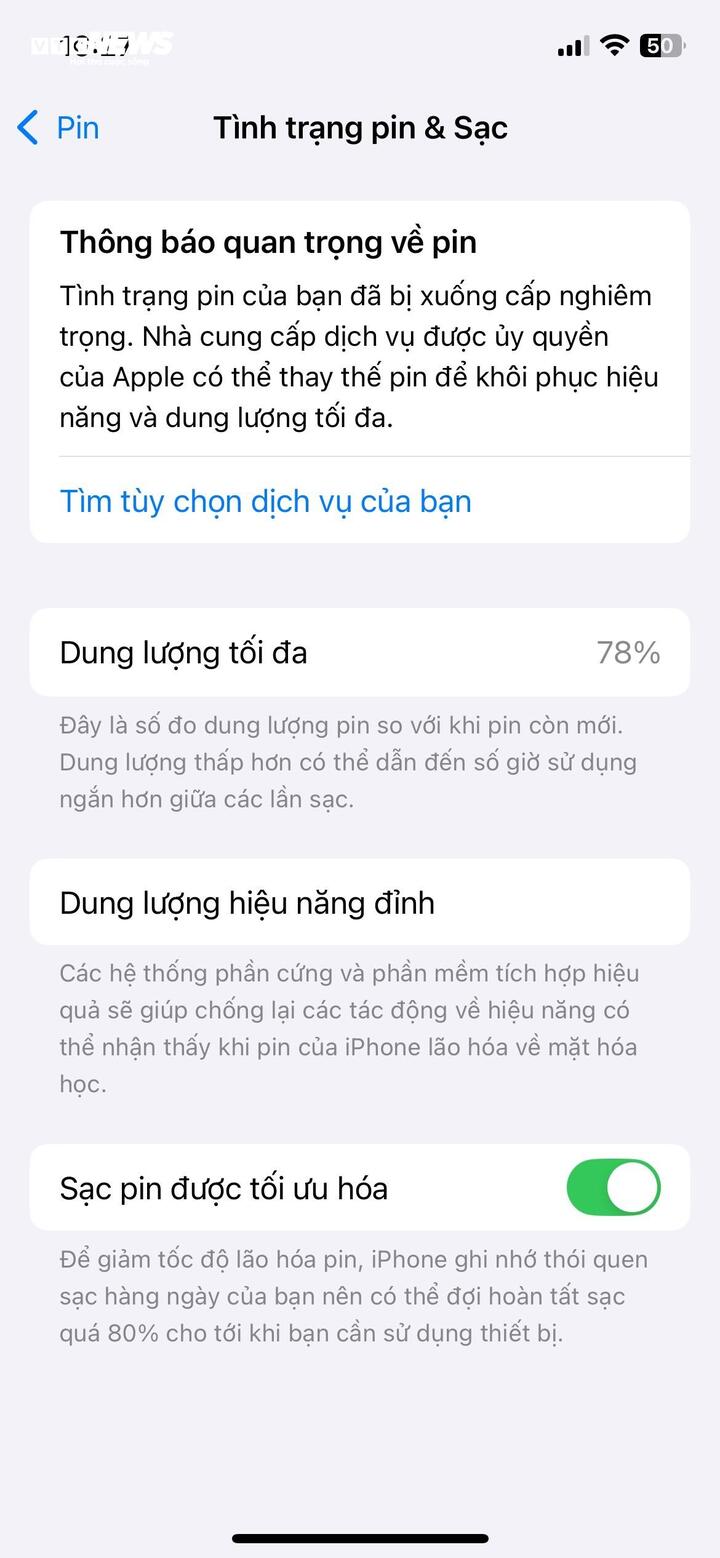
A degraded battery could be the reason why your iPhone will still dim its screen if it gets too hot.
Additionally, the cause could be a faulty software or a degraded battery:
Check your battery in Settings > Battery > Battery Health to see if it needs to be replaced.
Make sure your device is running the latest version of iOS by going to Settings > General > Software Update .
Auto-brightness is a "smart" feature, but it's not always suitable for everyone. With a few simple steps, you can easily control the brightness of your iPhone screen as desired, making the user experience smoother and more pleasant.
Source: https://vtcnews.vn/2-cach-don-gian-giup-iphone-ngung-tu-giam-sang-ar938065.html



![[Photo] Thousands of Buddhists wait to worship Buddha's relics in Binh Chanh district](https://vstatic.vietnam.vn/vietnam/resource/IMAGE/2025/5/3/e25a3fc76a6b41a5ac5ddb93627f4a7a)





















































































Comment (0)