On iPhones running iOS 16 and later, there’s a handy feature that lets you edit multiple photos and videos at once. No more trying to remember all the editing settings for one image and manually adjusting them on subsequent images.
By comparison, this feature works by copying edits and pasting them across all other photos or videos, similar to the quick edits in Adobe Lightroom. Most edits, like filters, exposure, color correction, and depth correction, can be copied and pasted between photos. However, it's worth noting that this can't be done with Live Photos.
How to do it
Step 1:
Open the image or video you want to edit, tap Edit and make all the adjustments you want. Once you're done, tap the three dots icon in the upper right corner of the interface and select Copy Edits. Then tap Done to finish.
Additionally, for previously edited images, you can find the Copy Edits option more quickly by tapping and holding on the image in the album view, or the three-dot button (located next to the Edit button) when viewing a photo.

Several ways to copy image editing parameters
Step 2:
To paste edits on a photo or video, view or open the editor for that photo or video, tap the three-dot icon, and select Paste Edits from the menu. You can also press and hold the photo or video in the album view and tap Paste Edits. When you're done, a Pasted Edits notification will appear.

Select Paste Edits to paste pre-adjusted parameters onto the image.
If you want to apply edits to multiple photos or videos, in the photo library, click the Select button and check the items you want to edit. Once selected, click the three-dot icon and select Paste Edits.

Batch paste settings for multiple images/videos
Restore photos/videos to original
If you want to undo pasted edits, you can go into the photo or video editor and tap Revert. You can also tap and hold the item from the grid view in the album and select Revert to Original.
You can even use the Select button to select multiple items and use the Revert to Original option from the ellipsis menu, which will apply the change to all selected items at once.
Source link














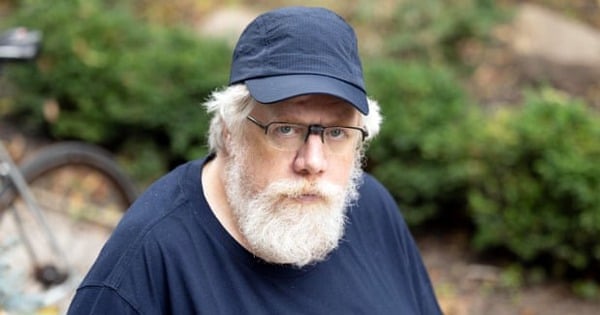














![[Photo] "Beauties" participate in the parade rehearsal at Bien Hoa airport](https://vstatic.vietnam.vn/vietnam/resource/IMAGE/2025/4/11/155502af3384431e918de0e2e585d13a)































































Comment (0)