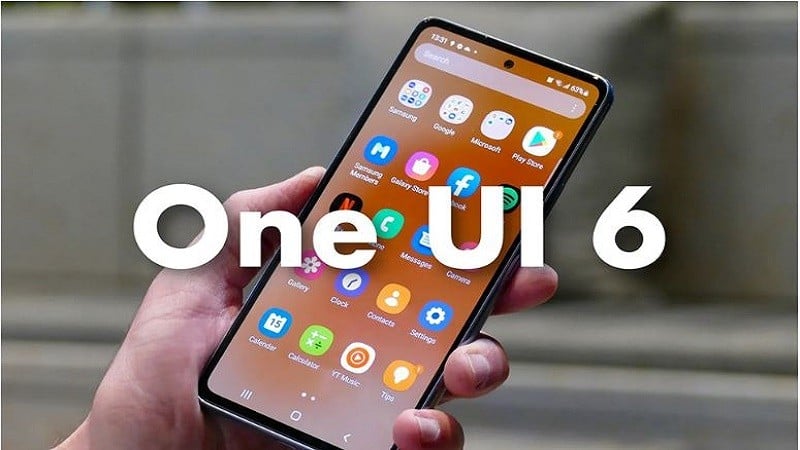 |
The auto-FPS feature on One UI 6 will help you shoot brighter videos in low-light environments. Follow along to see how to enable auto-FPS on One UI 6 below.
Step 1: After upgrading your phone to One UI 6.0, to enable automatic FPS adjustment when recording video, open the camera app on your phone. Next, in the upper left corner of the screen there will be a Settings icon, click on it. Then, scroll down to the bottom of the screen, right in the Video section you will see an automatic FPS option, click on it.
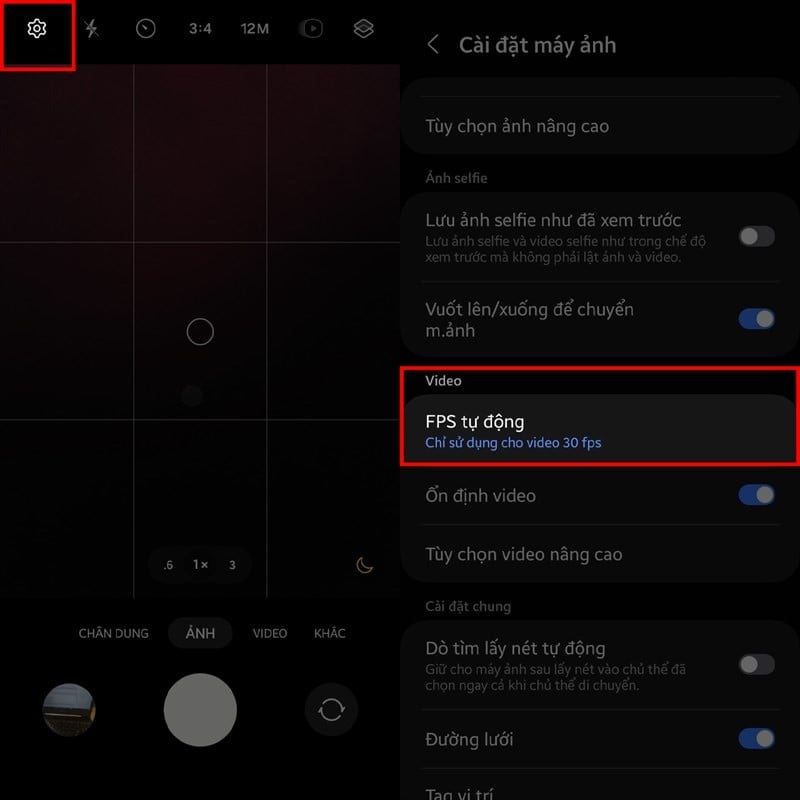 |
Step 2: Now, there will be 3 automatic FPS options for your video: Off when you do not use this feature. Only use for 30 FPS videos, which means when you choose to record video at 30 FPS, this feature will be activated. And the remaining item is Use for 30 FPS and 60 FPS videos, which is similar.
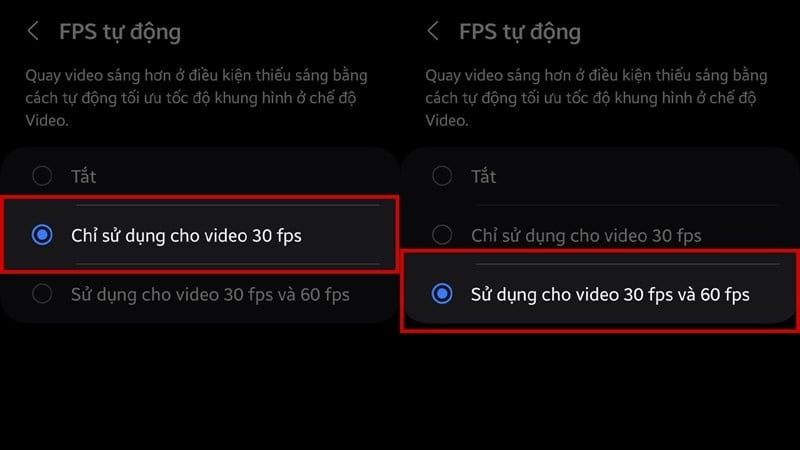 |
Above is how to enable automatic FPS adjustment on One UI 6. Hopefully through the above article you will have better quality videos.
Source


![[Photo] General Secretary To Lam receives French Ambassador to Vietnam Olivier Brochet](https://vstatic.vietnam.vn/vietnam/resource/IMAGE/2025/4/17/49224f0f12e84b66a73b17eb251f7278)
![[Photo] National Assembly Chairman Tran Thanh Man meets with outstanding workers in the oil and gas industry](https://vstatic.vietnam.vn/vietnam/resource/IMAGE/2025/4/17/1d0de4026b75434ab34279624db7ee4a)
![[Photo] Nhan Dan Newspaper announces the project "Love Vietnam so much"](https://vstatic.vietnam.vn/vietnam/resource/IMAGE/2025/4/17/362f882012d3432783fc92fab1b3e980)
![[Photo] Welcoming ceremony for Chinese Defense Minister and delegation for friendship exchange](https://vstatic.vietnam.vn/vietnam/resource/IMAGE/2025/4/17/fadd533046594e5cacbb28de4c4d5655)
![[Photo] Closing of the 4th Summit of the Partnership for Green Growth and the Global Goals](https://vstatic.vietnam.vn/vietnam/resource/IMAGE/2025/4/17/c0a0df9852c84e58be0a8b939189c85a)
![[Photo] Promoting friendship, solidarity and cooperation between the armies and people of the two countries](https://vstatic.vietnam.vn/vietnam/resource/IMAGE/2025/4/17/0c4d087864f14092aed77252590b6bae)
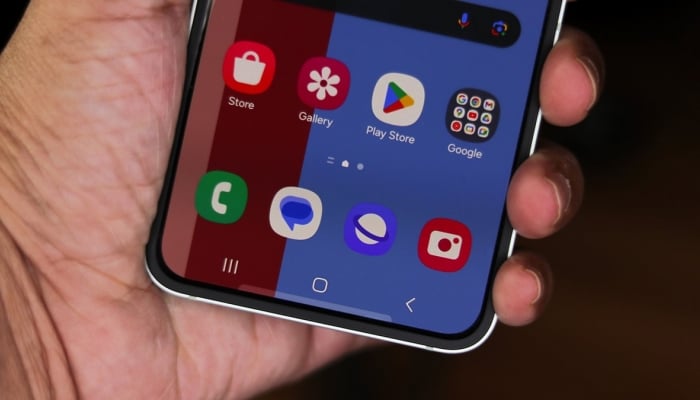

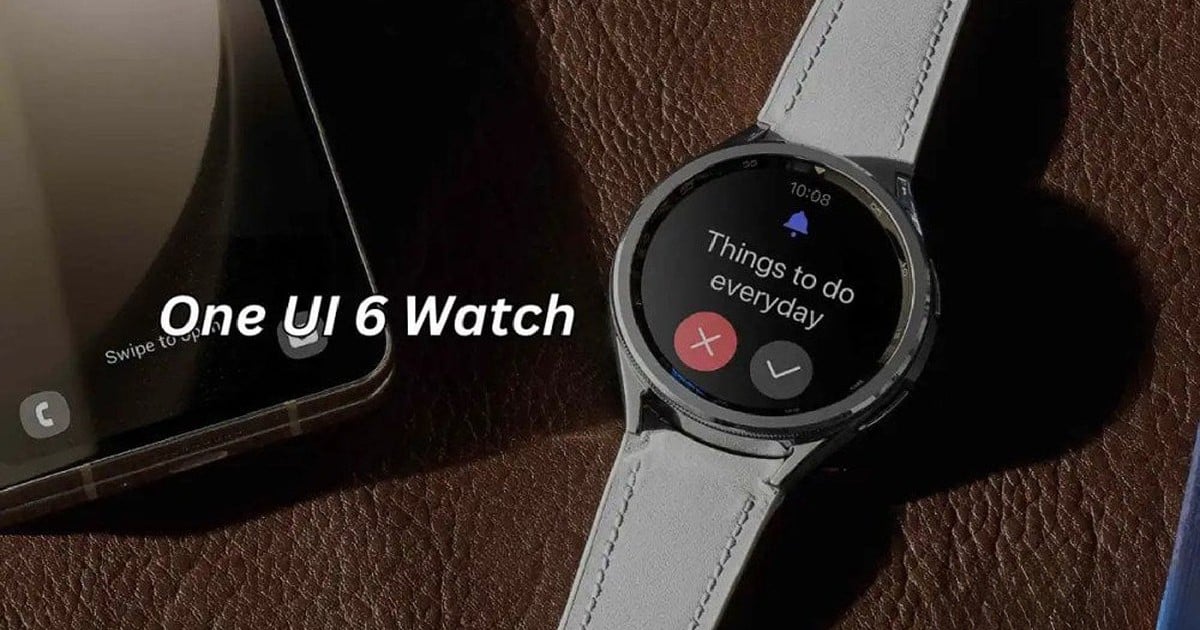

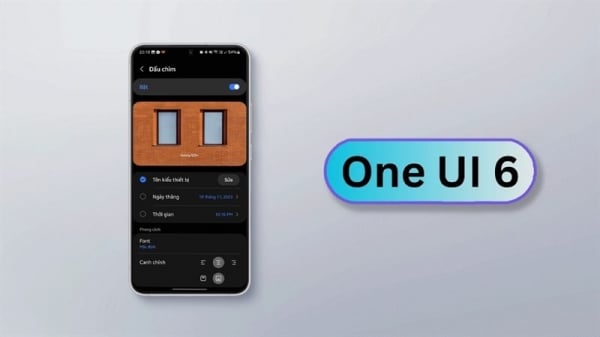
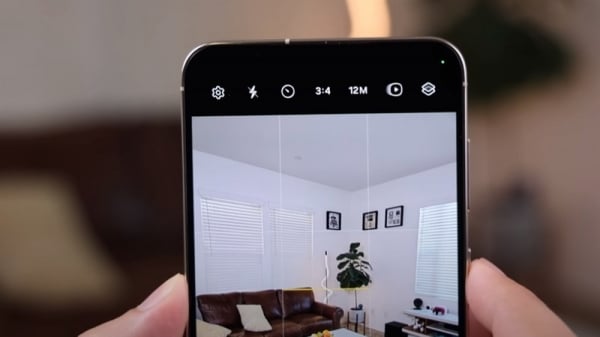

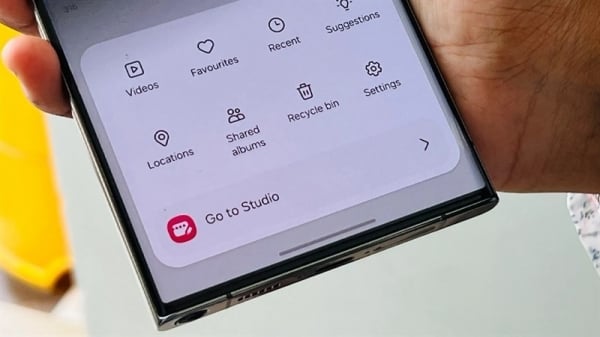





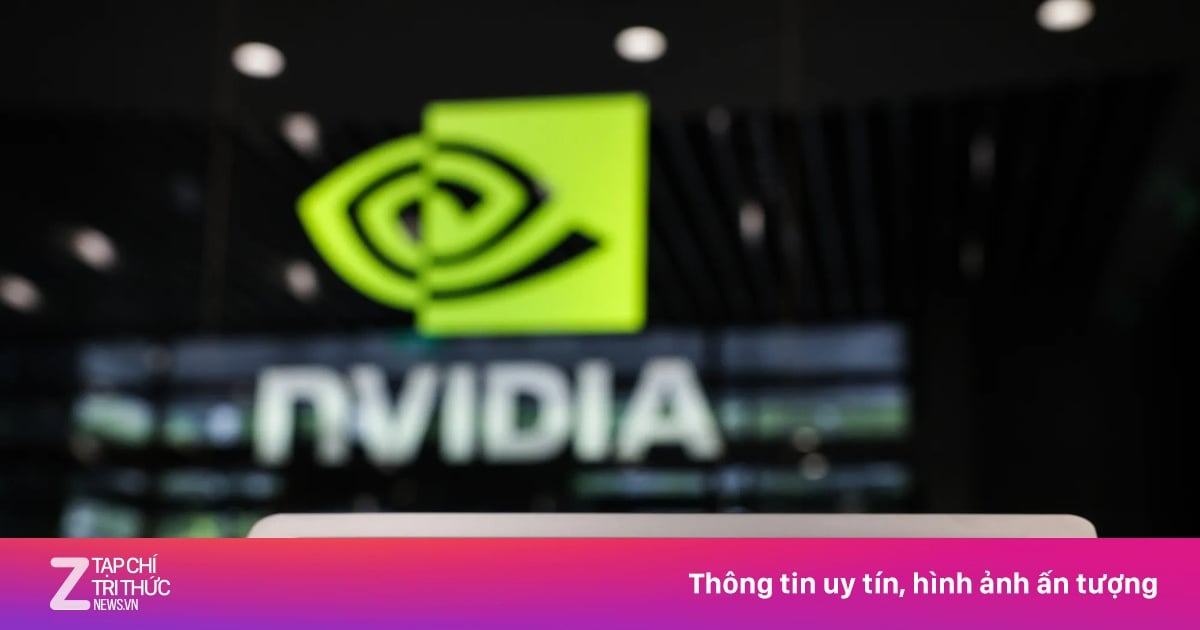





































![[Video] Viettel officially puts into operation the largest submarine optical cable line in Vietnam](https://vstatic.vietnam.vn/vietnam/resource/IMAGE/2025/4/17/f19008c6010c4a538cc422cb791ca0a1)

























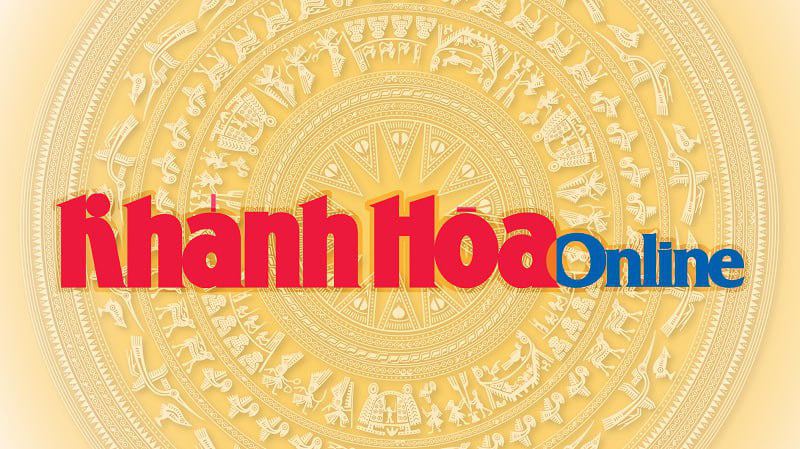













Comment (0)