Tired of getting tons of spam messages on your iPhone? The solution is simple.
You can hide and “mute” most of these spam messages in the Messages app by filtering unknown sender phone numbers into separate groups.
The concept of "unknown senders" on iPhone
An unknown sender is someone who sends you a message but isn't in your contact list. Apple lets you filter and categorize incoming SMS messages from unknown numbers.
If you don't want someone to message you as an unknown sender, you need to add their contact phone number to your Contacts list.
How to filter unknown senders
To start filtering messages from unknown numbers, first open "Settings" by tapping the gear icon on the home screen.
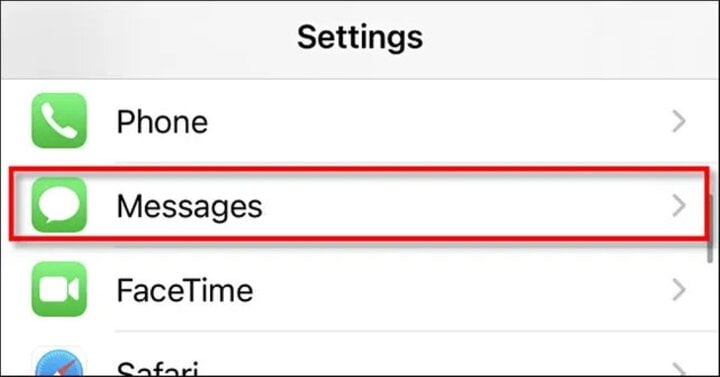
In Messages, scroll down until you see “Message Filtering.” Tap the toggle next to “Filter Unknown Senders” to enable it.
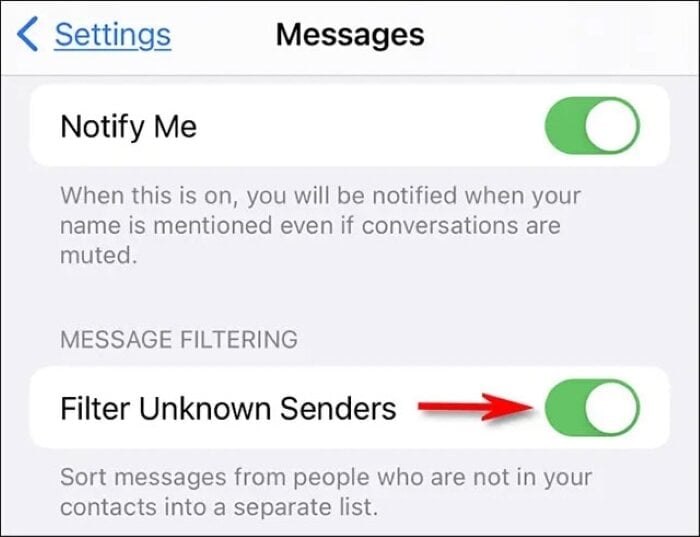
Then close settings. From now on, whenever you receive text messages from numbers that aren't in your contacts list, the Messages app will automatically sort them into “Known” and “Unknown” categories.
How to view and manage unknown senders
To see messages from unknown senders, open the “Messages” app and navigate to the home screen (tap the back link in the upper left corner if necessary). Then, tap “Unknown Senders.”
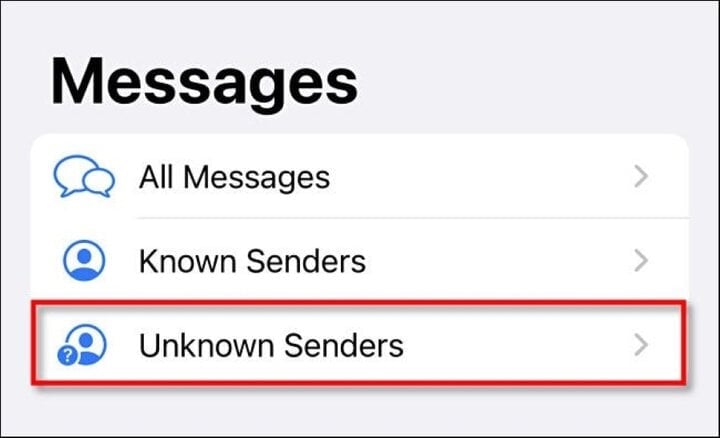
If you want to change an “unknown” sender to a “known” sender, tap their message in the “Unknown Senders” list, then tap the phone number in the top center of the screen.
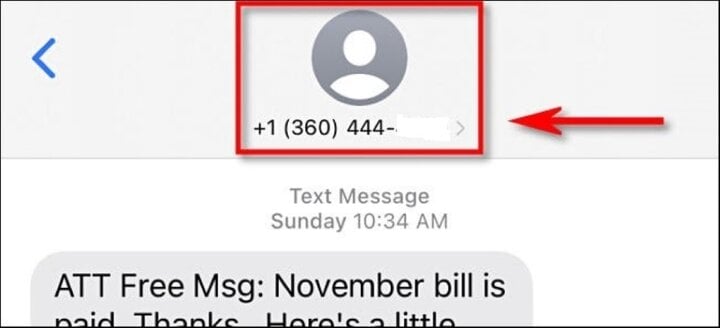
In the pop-up window, tap the “Info” button.
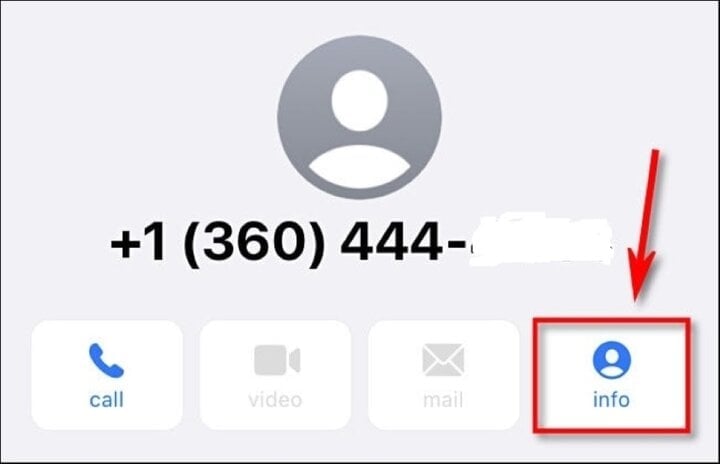
In the information window that appears, click “Create New Contact” or “Add to Existing Contact” and follow the steps displayed on the screen.
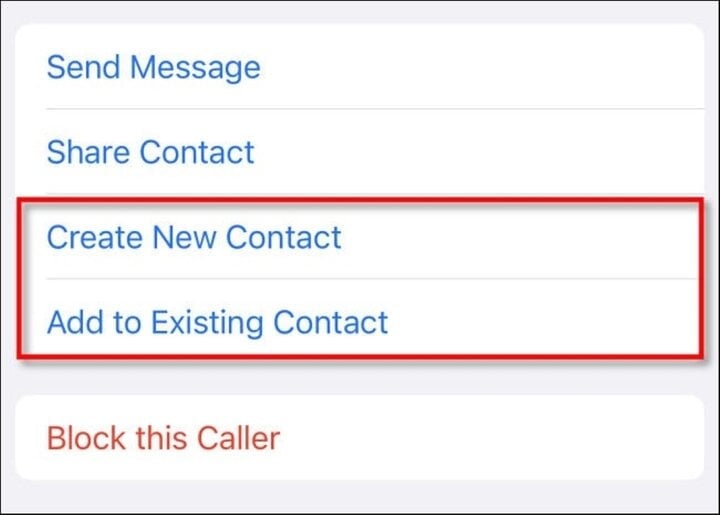
Once you add phone numbers to your contacts list, they will no longer be filtered into the "Unknown Sender" category.
If you want to permanently block messages from a sender, tap one of their messages in the “Unknown Senders” list, then tap their phone number at the top of the screen.
In the window that appears, tap “Info”. On the information panel, tap “Block this Caller”.
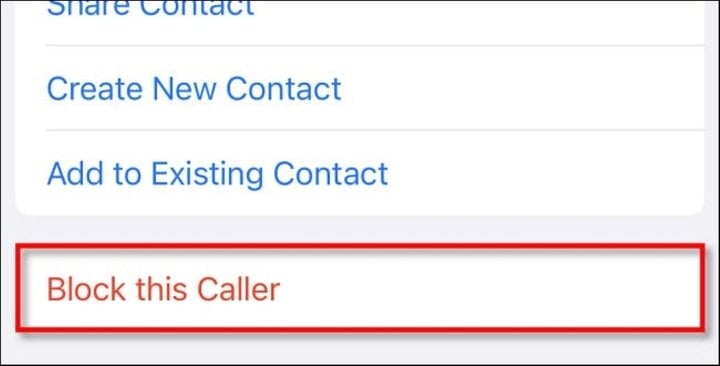
From now on, you will no longer see any messages from that phone number, even in the unknown senders list.
How to turn off notifications from unknown senders
Even if you have “Filter Unknown Senders” turned on, the Messages app will still sometimes give you notifications when you receive a text message from an unknown source. If you want to disable that, you can change a special option in “Settings.”
First, open the "Settings" app, then navigate to "Notifications," select "Messages," then select "Customize Notifications." Toggle the switch next to “Unknown Senders” to the off position.
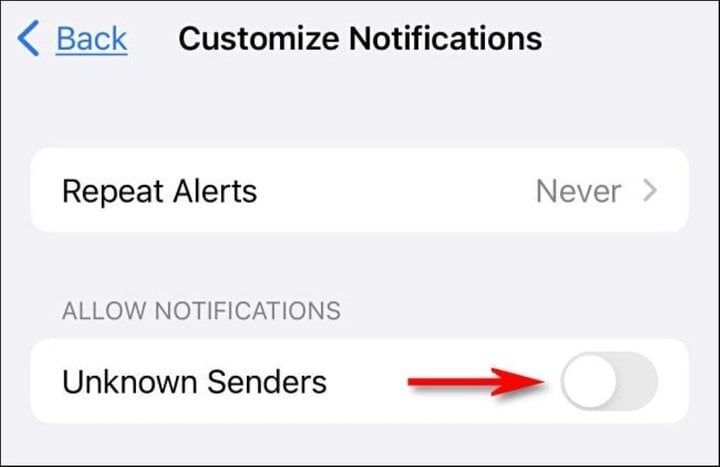
Next, exit "Settings." From now on, whenever you receive a text message from an unknown number, your iPhone will no longer display a notification or make a sound.
Above are the most effective ways to help you hide spam messages from strangers on iPhone. Please refer to and follow them to avoid being bothered by spam messages.
Khanh Son (Synthesis)
Source


![[Photo] Many practical activities of the 9th Vietnam-China border defense friendship exchange](https://vstatic.vietnam.vn/vietnam/resource/IMAGE/2025/4/16/3016ed3ef51049219574230056ddb741)


![[Photo] President Luong Cuong receives Ethiopian Prime Minister Abiy Ahmed Ali](https://vstatic.vietnam.vn/vietnam/resource/IMAGE/2025/4/16/504685cac833417284c88a786739119c)
![[Photo] North-South Expressway construction component project, Bung - Van Ninh section before opening day](https://vstatic.vietnam.vn/vietnam/resource/IMAGE/2025/4/17/ad7c27119f3445cd8dce5907647419d1)
![[Photo] Opening of the 4th Summit of the Partnership for Green Growth and the Global Goals](https://vstatic.vietnam.vn/vietnam/resource/IMAGE/2025/4/16/488550ff07ce4cd9b68a2a9572a6e035)


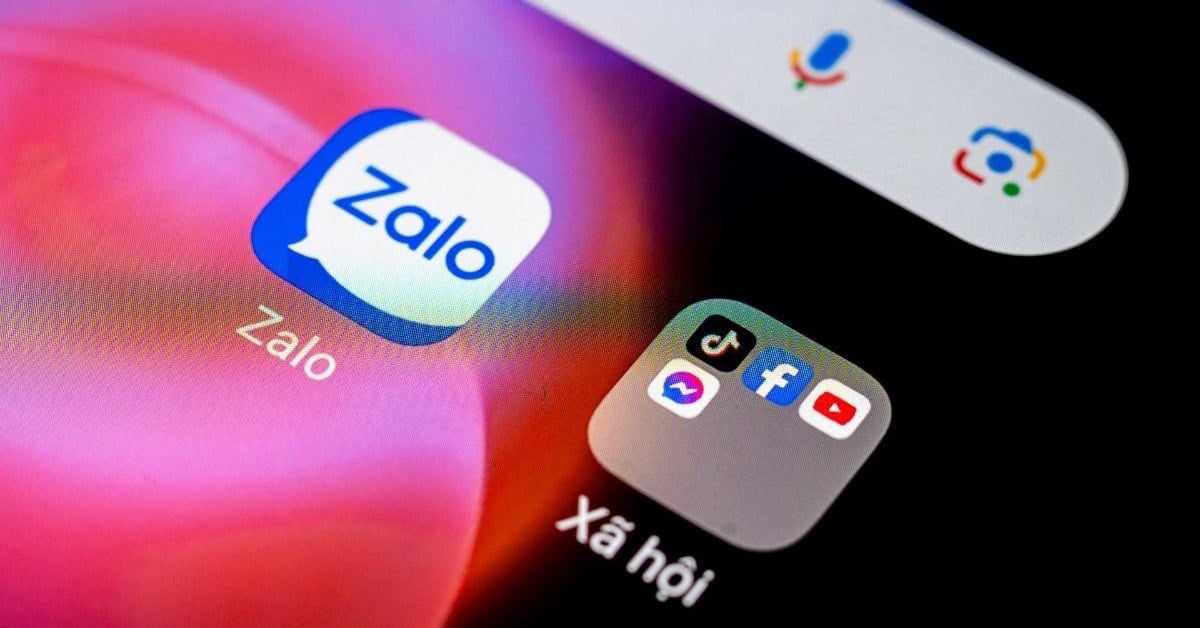























![[Photo] National Assembly Chairman Tran Thanh Man meets with Ethiopian Prime Minister Abiy Ahmed Ali](https://vstatic.vietnam.vn/vietnam/resource/IMAGE/2025/4/16/c196dbc1755d46e4ae7b506c5c15be55)






















![[Video] Viettel officially puts into operation the largest submarine optical cable line in Vietnam](https://vstatic.vietnam.vn/vietnam/resource/IMAGE/2025/4/17/f19008c6010c4a538cc422cb791ca0a1)













































Comment (0)