How to delete automatic shortcuts on Facebook
Facebook supports users with automatic shortcuts to help users access chats/groups they frequently interact with more quickly. However, in some cases, this feature becomes annoying.
Step 1: Access the Facebook application > Click on the Menu with the avatar icon in the bottom right corner. Now the shortcuts automatically suggested for you will appear in the Your Shortcuts section.
Step 2: Next, press and hold the account/group you want to remove the shortcut to > Click Remove Shortcut.
How to delete automatic shortcuts on computer
Step 1: Open Facebook on your computer > On the main screen interface, in the lower left corner there is the Your Shortcuts section, click Edit next to it.
Step 2: Next, click the drop-down arrow on the corresponding chat/group you want to delete > Click Hide > Finally, click the Save button.
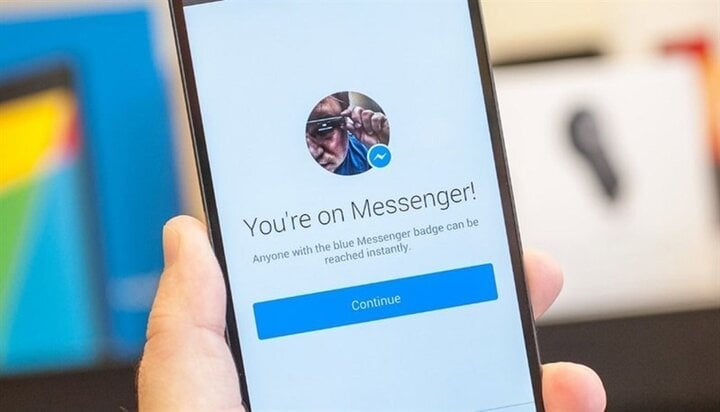
(Illustration)
Secret features in Facebook Messenger you may not know
- Create a short video: Instead of sending a photo, just hold the shutter button and a video will be recorded.
Once you're done recording, release the shutter button and tap Send Video. You can also add filters, effects, and fonts to your video at the top of the screen before hitting send.
- Transfer money from your bank account to anyone using Visa or MasterCard
Facebook allows users to transfer money from their bank accounts to anyone using Messenger. Each transaction can take up to a few days depending on the bank, and it's completely free.
- Book an Uber right on Messenger
In places where Uber is available, just tap and hold the address you want, then book a ride from Uber. You can also manage your logins under “Transportation” in the list of integrated apps.
- Share news, recipes, hotels, flights
With Facebook Messenger partnering with a variety of third-party apps, users can easily send friends a variety of information such as travel plans, search and share hotel and flight information using extensions.
To use these utilities, simply open the dialog box, click on the plus sign located in the lower left corner of the screen.
- Fun chat with 3D letters
This feature is called Sribble Chat, which is a Facebook Messenger extension. This application helps turn text into fun 3D animations.
To activate, go to the dialog box and click on the plus sign in the bottom left corner of the screen. In the Extensions section, swipe right until the word Scribble Chat appears, then click to select.
- Automatically save photos to phone
Facebook Messenger will automatically save the photo to the gallery of anyone who sends it to you. You tap the profile icon in the top right of Messenger on the app.
Then, tap Photos & Media, switch Save Photos to On and all photos will be saved in your device's gallery.
- Chat with strangers
Facebook Messenger has launched a new feature that allows users to connect and chat with a complete stranger. A notable point with this new feature is that neither you nor the person you connect with will be revealed.
To text, search for Chatible in the search box and when you finish chatting, just click on the like icon to stop the conversation and start a new conversation.
- Keep the conversation confidential
Messenger has long allowed users to send self-destructing messages through Secret Conversations. This feature helps to ensure the privacy of the conversation.
Open the conversation with the person you want to send the message to and click on the account name > Secret Conversation to enable the feature.
Source


![[Photo] Prime Minister Pham Minh Chinh commends forces supporting Myanmar in overcoming earthquake consequences](https://vstatic.vietnam.vn/vietnam/resource/IMAGE/2025/4/10/e844656d18bd433f913182fbc2f35ec2)

![[Photo] Opening of the 11th Conference of the 13th Party Central Committee](https://vstatic.vietnam.vn/vietnam/resource/IMAGE/2025/4/10/f9e717b67de343d7b687cb419c0829a2)
![[Photo] April Festival in Can Tho City](https://vstatic.vietnam.vn/vietnam/resource/IMAGE/2025/4/10/bf5ae82870e648fabfbcc93a25b481ea)












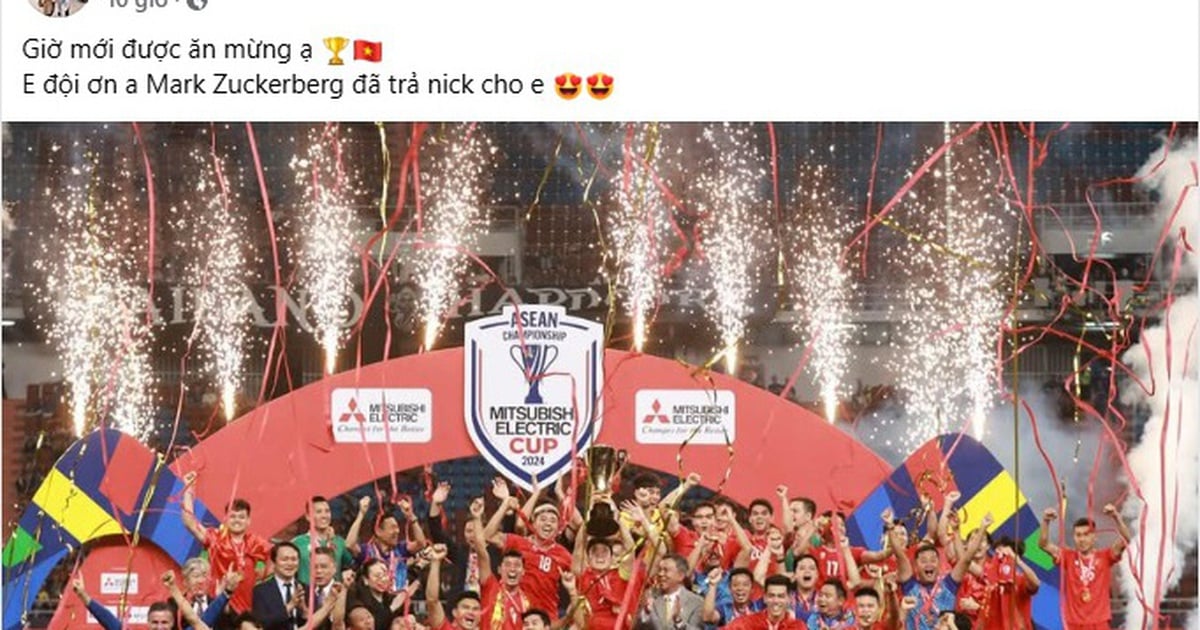
















![[Photo] Reliving the heroic memories of the nation in the program "Hanoi - Will and belief in victory"](https://vstatic.vietnam.vn/vietnam/resource/IMAGE/2025/4/10/19ce7bfadf0a4a9d8e892f36f288e221)





























































Comment (0)