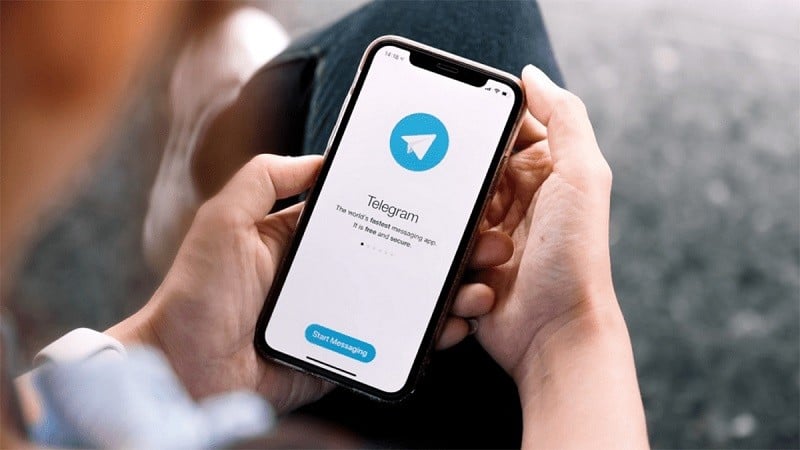 |
Here are detailed instructions so you can take advantage of file storage capabilities effectively on Telegram.
Upload files to Telegram
Step 1: First, open the Telegram app and click on the menu icon (three dashes).
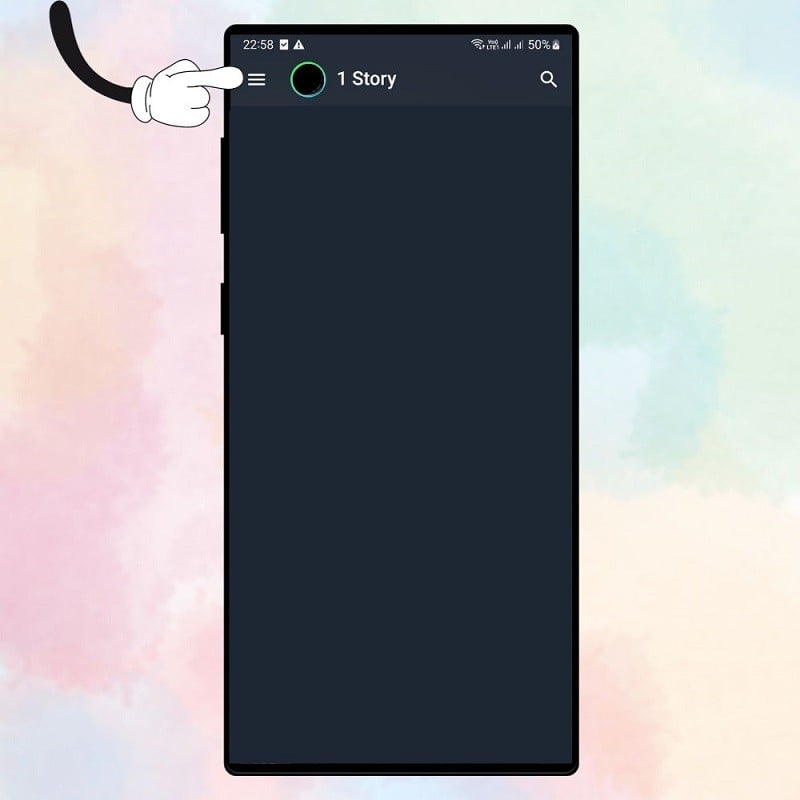 |
Step 2: Next, click Saved Messages.
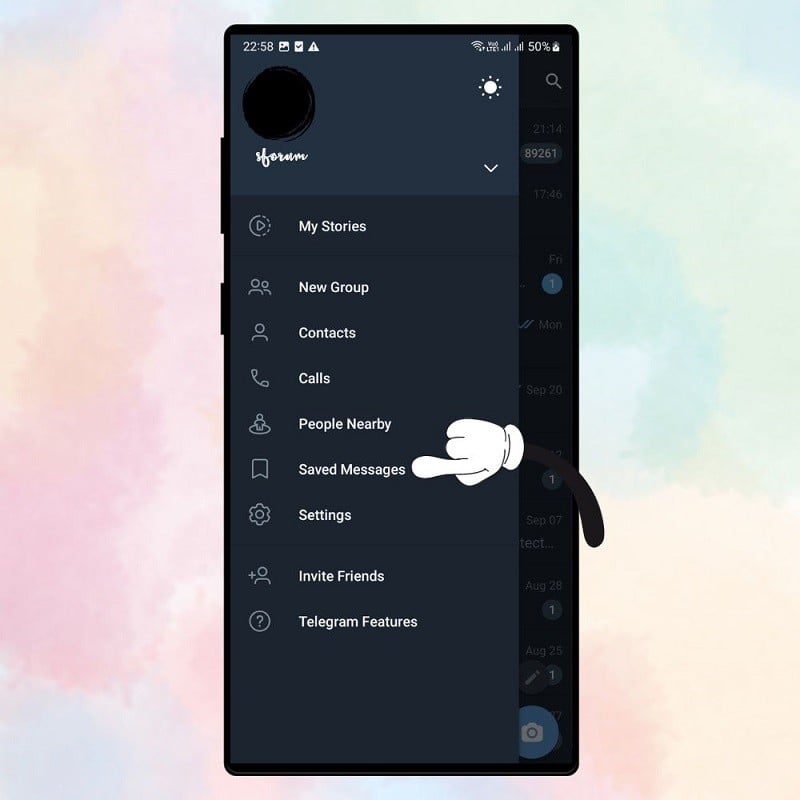 |
Step 3: At the Saved Messages interface, click on the attachment icon to download the file from the device's memory.
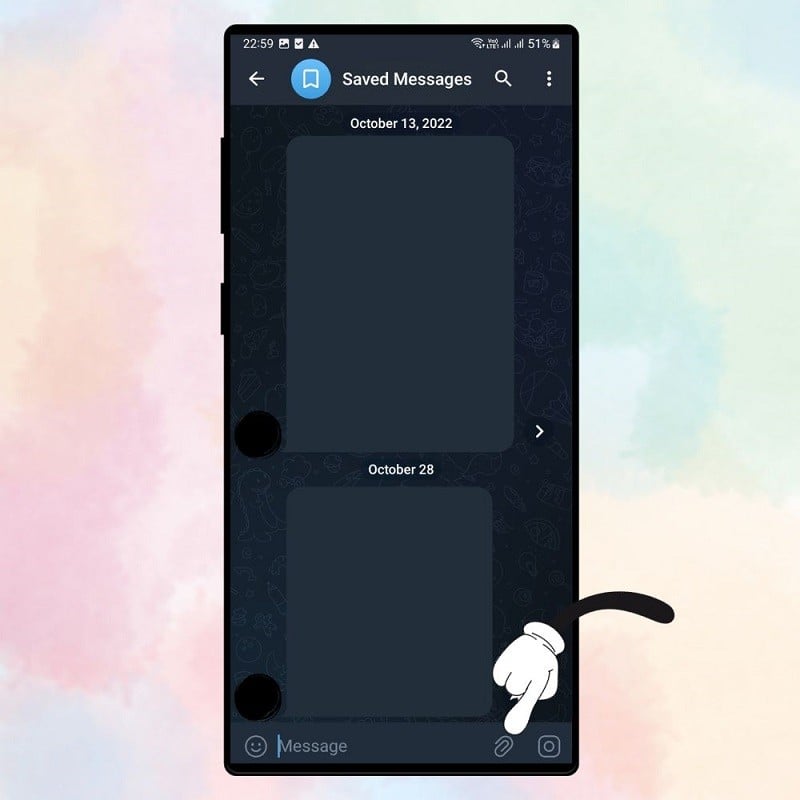 |
Step 4: Now you can upload images, videos, other types of files or audio files. Note, you can upload images and videos without losing quality by clicking on File.
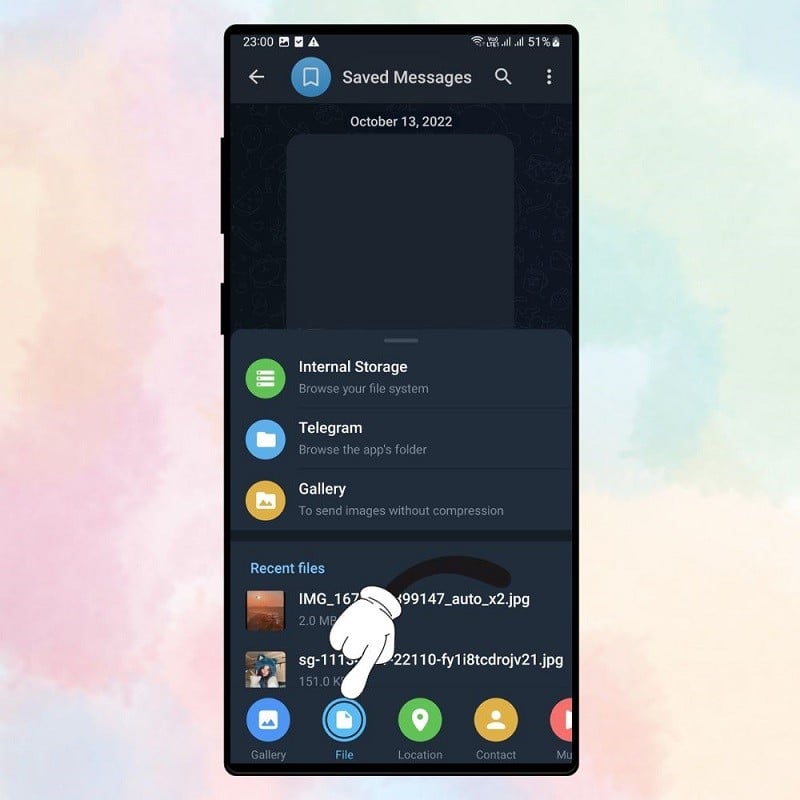 |
Step 5: After clicking on File, select the image or file you want to send without shrinking the size and click send. Wait for the download to complete, your file will be safely stored in Saved Messages.
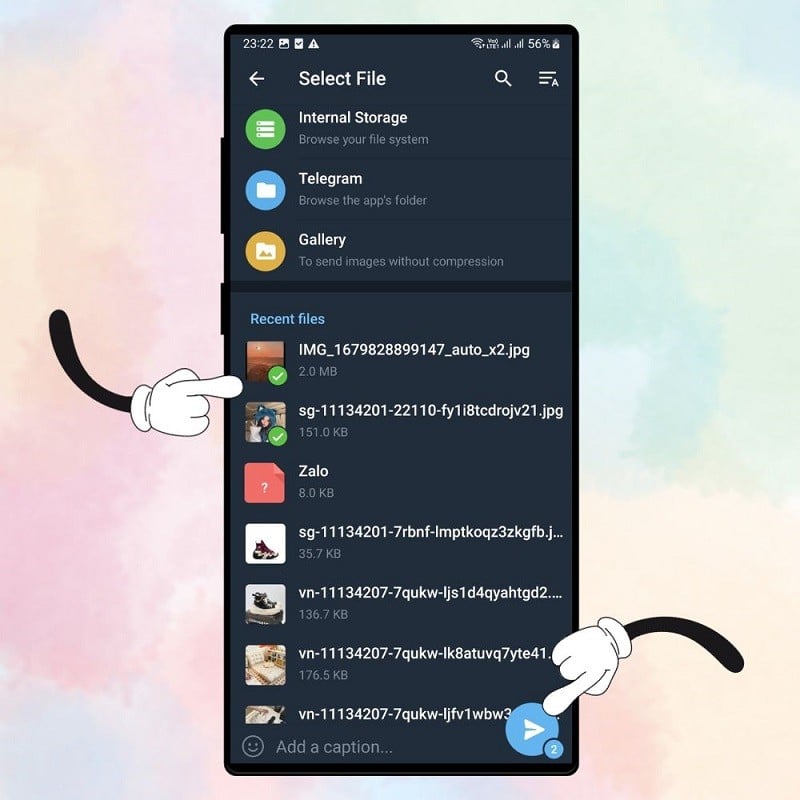 |
File management on Telegram
Uploaded files can be easily managed in Saved Messages. Use the magnifying glass icon to search for files, select files to download, delete, add comments, and more. Files here are divided into three groups: Media, Files, and Links, making it easy to find and organize them.
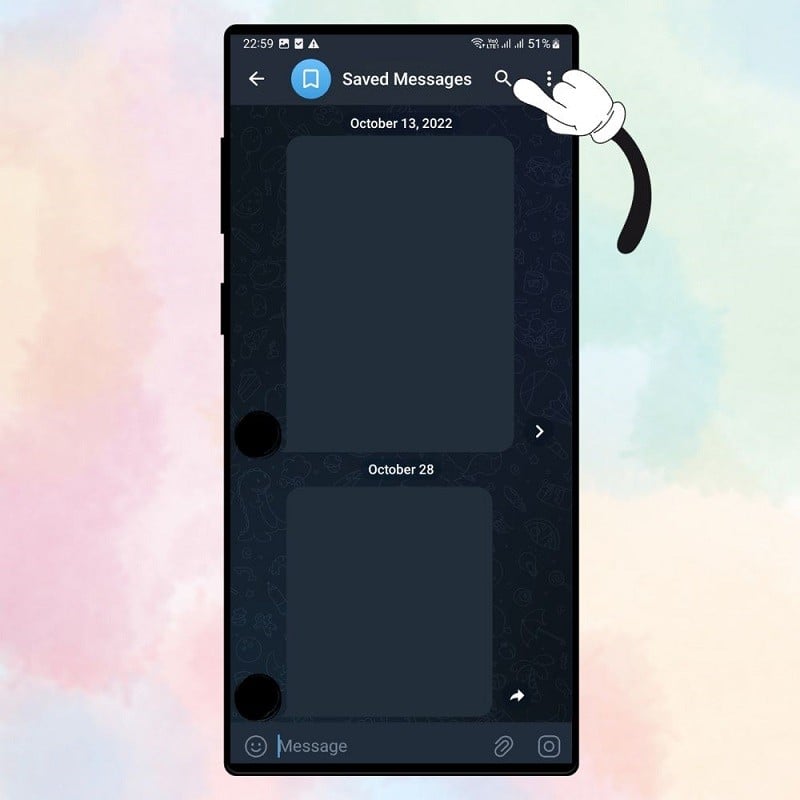 |
With just a few simple steps, you can make the most of your storage space, helping you manage your data safely and effectively. It is important that you always remember to update your apps and check your security settings to ensure that all your personal information and important data are protected in the best way.
Source















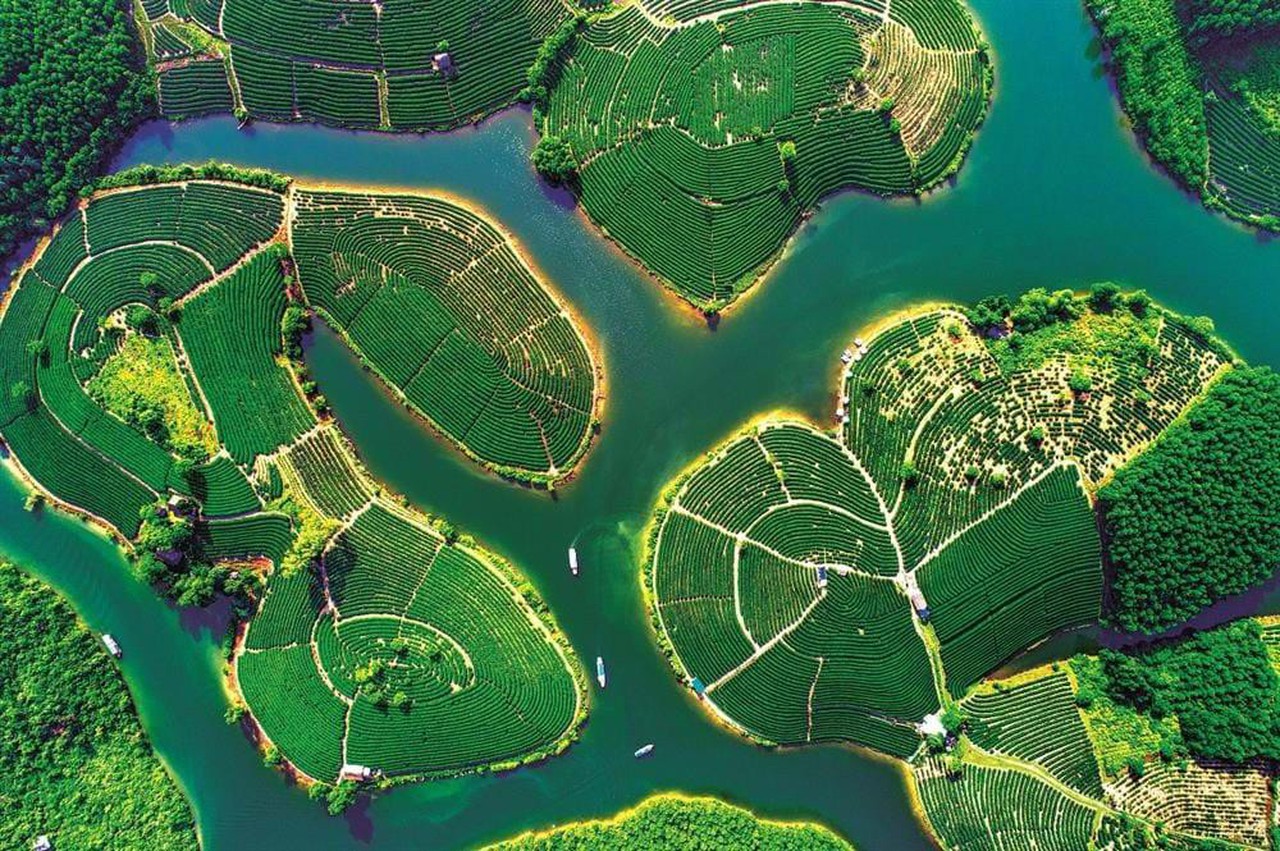














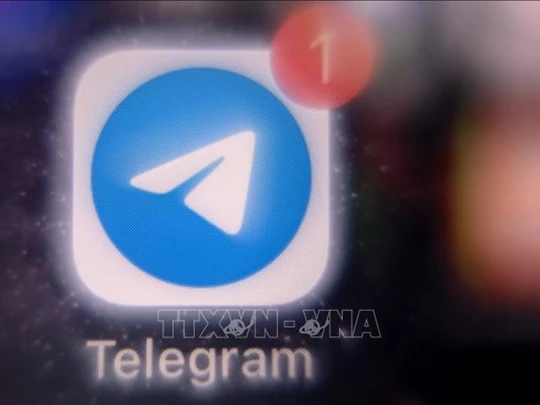




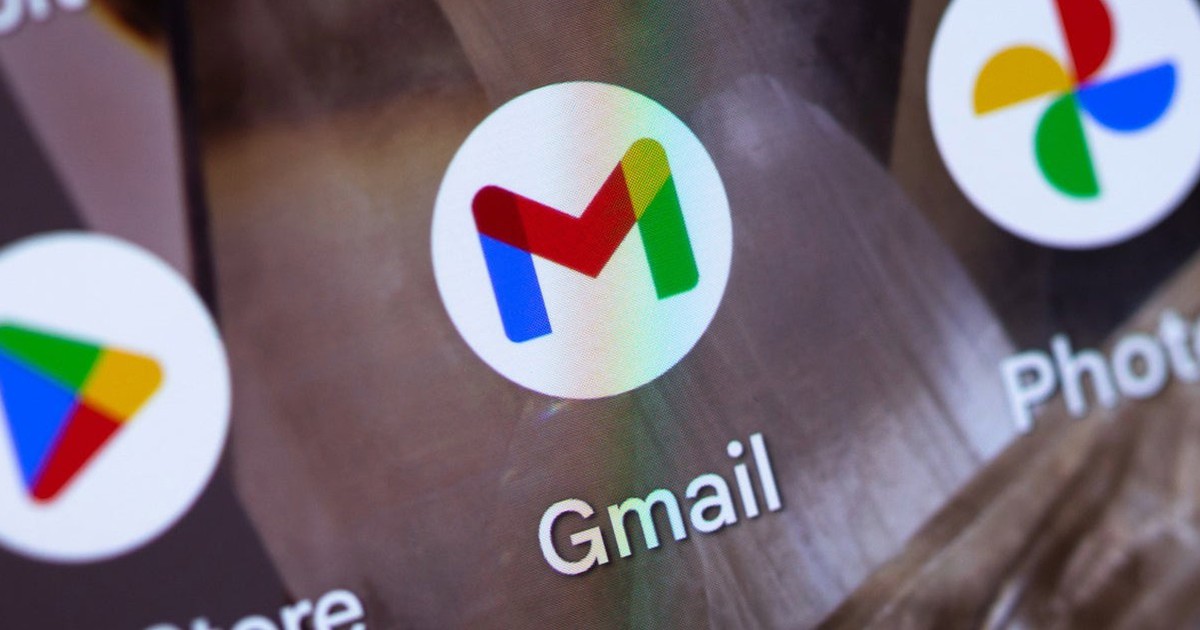


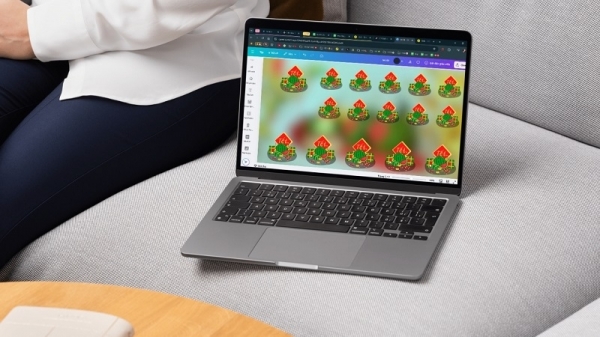





















Comment (0)