Here's how users can collect all this data to improve battery life on Windows laptops, thereby helping to ensure better battery life for the product.
To start, it is important to know that this is a complete report that users can get with a simple command through the Windows command line window. Users can access it by typing CMD in the search box and running the command with administrator rights. In the new window that appears on the screen, users will only have to type the command command powercfg /batteryreport to automatically generate the report we are talking about.
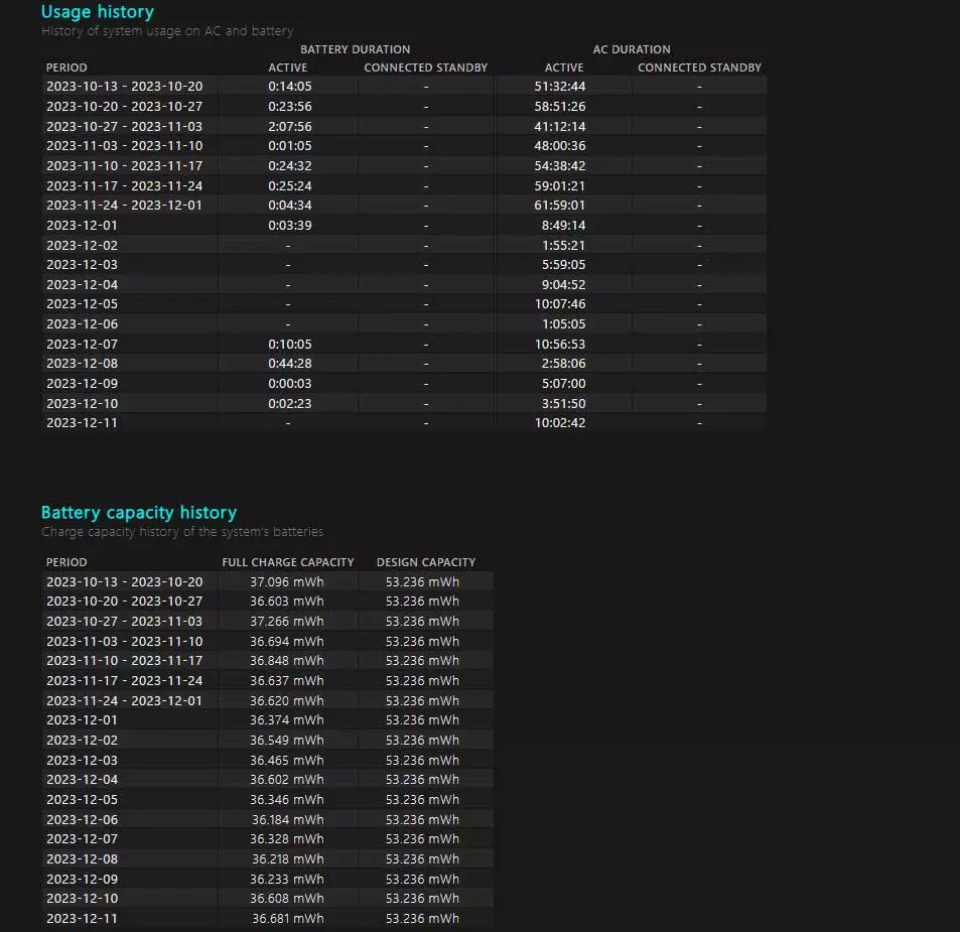
The Battery-report window appears to report the battery status.
At first it may seem like the command mentioned does nothing, but in fact it just creates a new file. The screen will appear the drive path where it automatically stores this file with the data we are interested in about the battery.
Next, what we have to do is open a File Explorer window and go to the previously mentioned drive path. Here the user will find a file that will be named Battery-report by default. This is a file in .html format that can be opened using any browser installed on the computer.
Now, the user can see all the information related to the battery component to study it and improve the health of the battery. Here, the data about the importance of recent usage time with corresponding consumption, the actual capacity of the battery or the graph of battery usage in the last 3 days. The user also sees the estimates of the duration in the last few days or the capacity and cost that the user has performed.
Furthermore, this is a file that we can save to run it at a later time and compare the results on battery usage. If we interpret the information presented here well, the user can improve battery usage in the future.
Source link


![[Photo] Promoting friendship, solidarity and cooperation between the armies and people of the two countries](https://vstatic.vietnam.vn/vietnam/resource/IMAGE/2025/4/17/0c4d087864f14092aed77252590b6bae)
![[Photo] Nhan Dan Newspaper announces the project "Love Vietnam so much"](https://vstatic.vietnam.vn/vietnam/resource/IMAGE/2025/4/17/362f882012d3432783fc92fab1b3e980)
![[Photo] Closing of the 4th Summit of the Partnership for Green Growth and the Global Goals](https://vstatic.vietnam.vn/vietnam/resource/IMAGE/2025/4/17/c0a0df9852c84e58be0a8b939189c85a)
![[Photo] General Secretary To Lam receives French Ambassador to Vietnam Olivier Brochet](https://vstatic.vietnam.vn/vietnam/resource/IMAGE/2025/4/17/49224f0f12e84b66a73b17eb251f7278)
![[Photo] National Assembly Chairman Tran Thanh Man meets with outstanding workers in the oil and gas industry](https://vstatic.vietnam.vn/vietnam/resource/IMAGE/2025/4/17/1d0de4026b75434ab34279624db7ee4a)

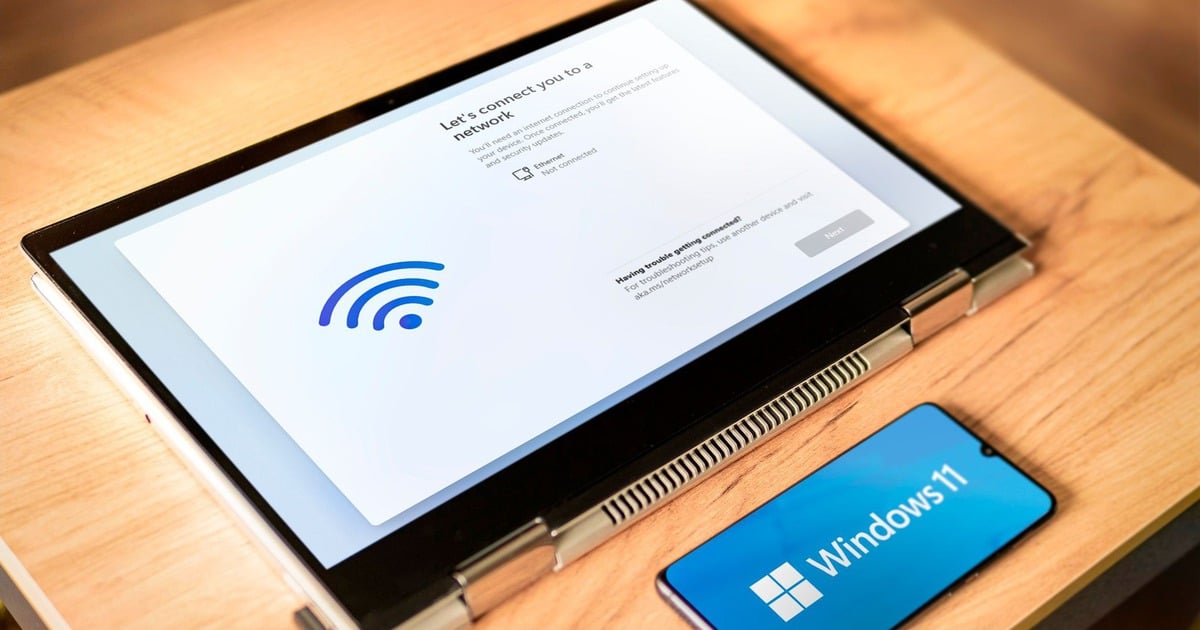
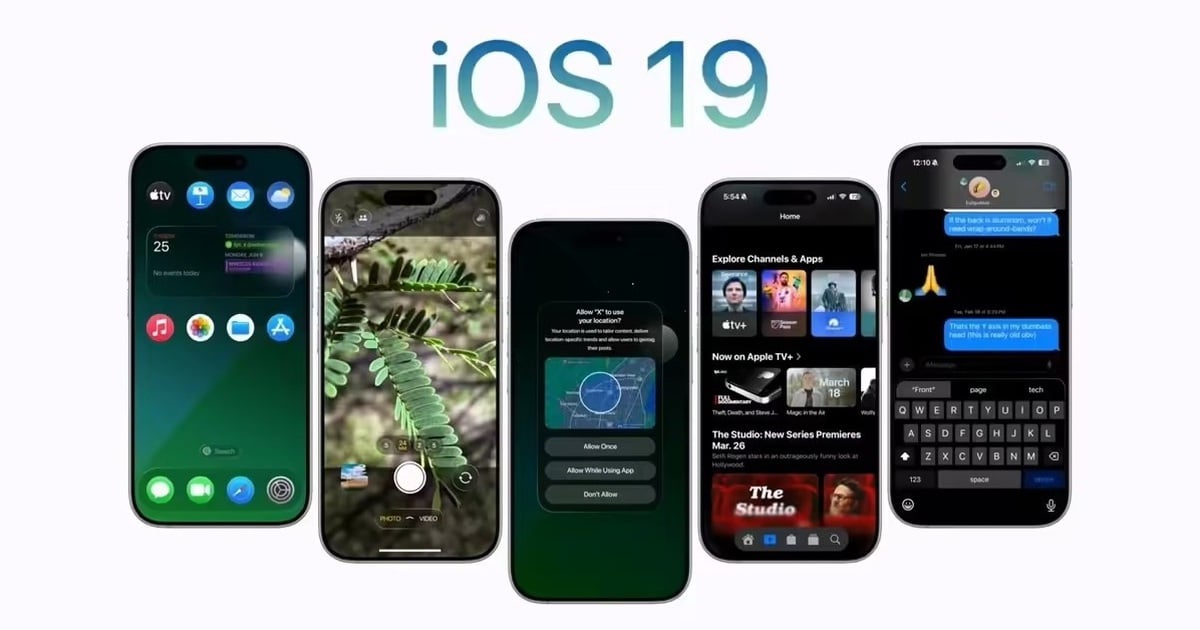















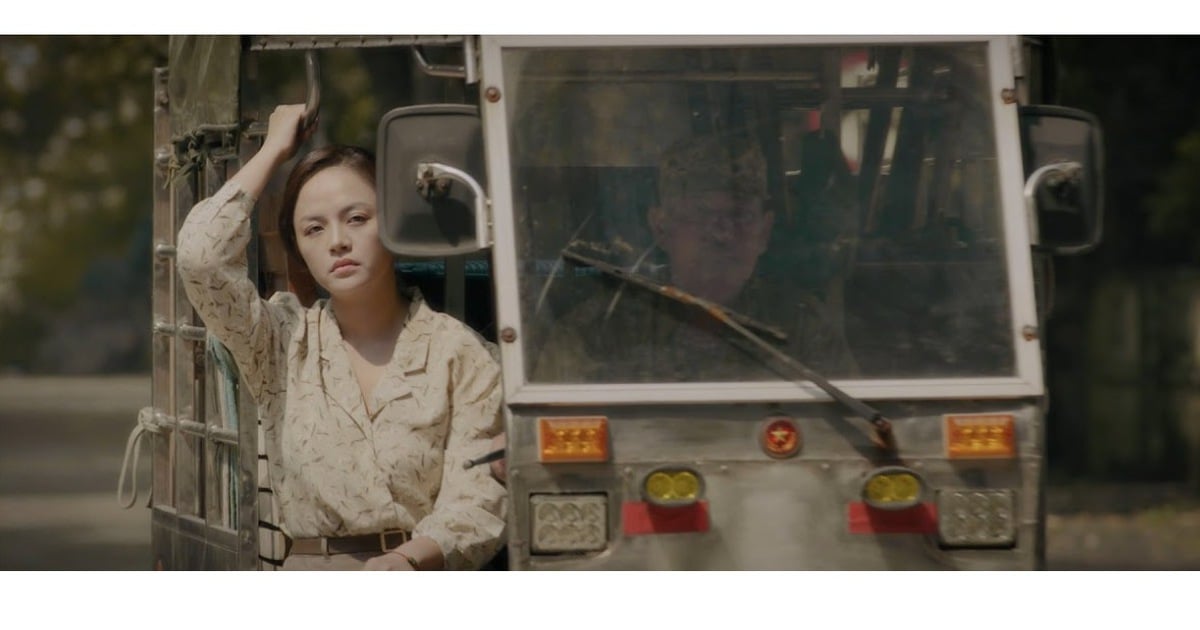



![[Photo] Welcoming ceremony for Chinese Defense Minister and delegation for friendship exchange](https://vstatic.vietnam.vn/vietnam/resource/IMAGE/2025/4/17/fadd533046594e5cacbb28de4c4d5655)




























![[Video] Viettel officially puts into operation the largest submarine optical cable line in Vietnam](https://vstatic.vietnam.vn/vietnam/resource/IMAGE/2025/4/17/f19008c6010c4a538cc422cb791ca0a1)




































Comment (0)