To convert text in photos to text, you have many different online tools or some software. Below are some ways to convert text in photos to text on the phone that are being chosen by many users, you can refer to more.
Convert images to text using Google Docs
Step 1: Go to Google Drive and log in to your Google account.
Step 2: Click Upload file and select the image file to convert to text.
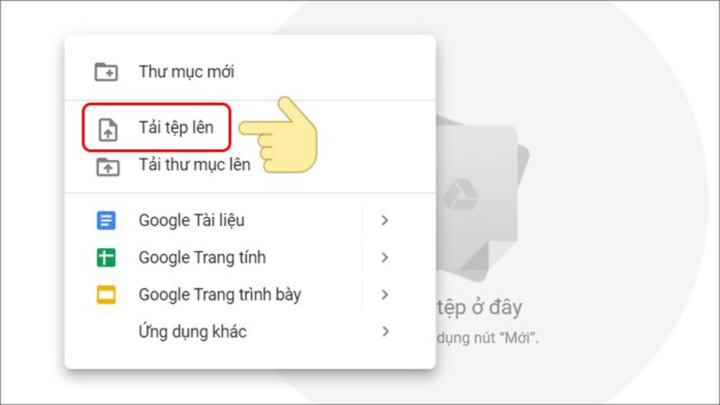
Select Upload file.
Step 3: In your Google Drive, right-click on the image you just uploaded and select Open with Google Docs.
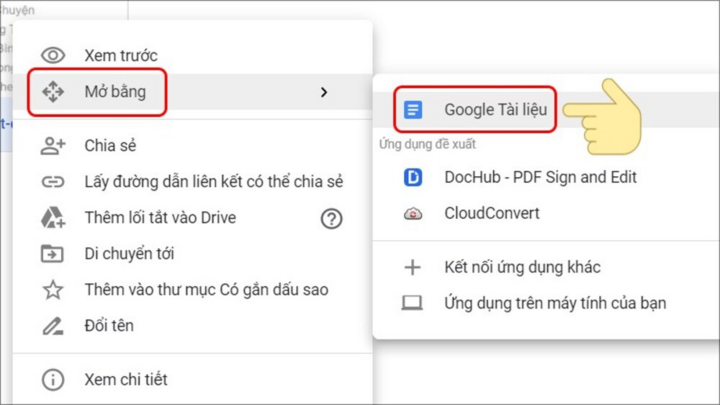
Click Open with > Google Docs.
Step 4: Immediately after that, the image is opened on Google Docs with the original image containing the text content and below is the text content extracted from the image.
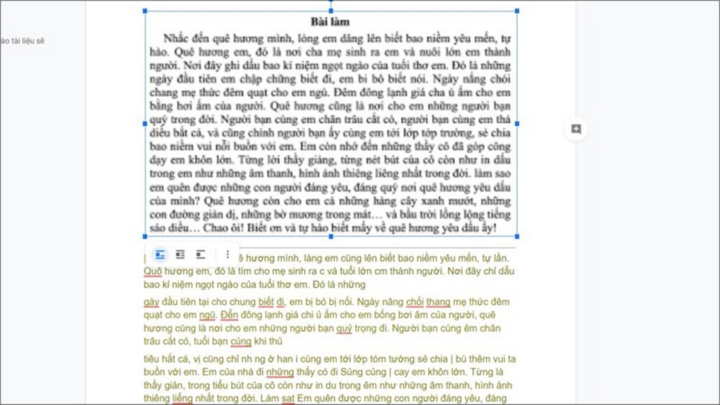
Here you can edit the content to your needs and select Download as Microsoft Word (docx) under File.
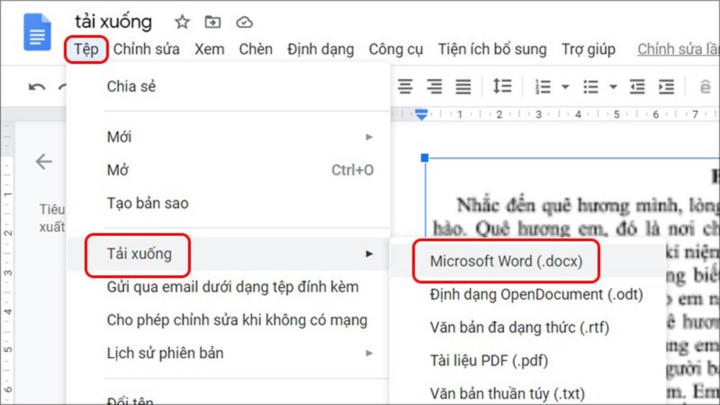
Select File > Download > Microsoft Word (.docx).
Convert images to text with Google Keeps
Step 1: Open the Google Keep app (IOS and Android) on your phone.
Step 2: Click on the Plus icon at the bottom of the screen.
Step 3: Click the plus icon in the left corner of the screen and choose to take a photo or select the photo in the album that you want to convert to text.
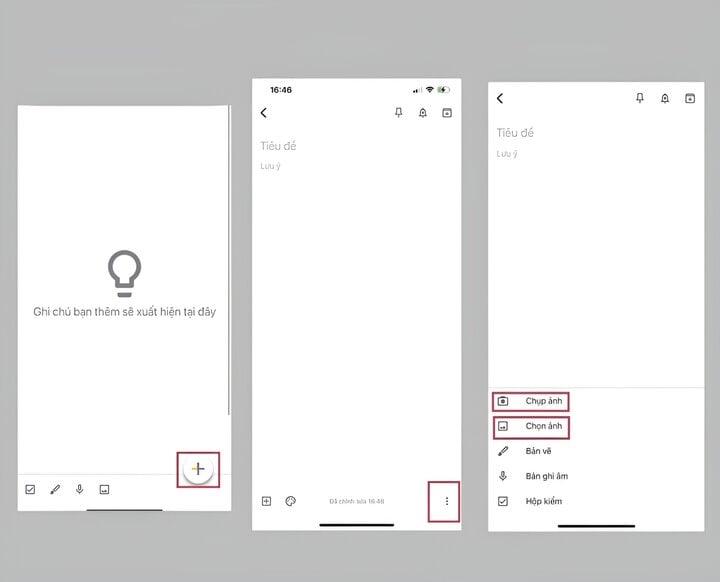
Tap the plus icon > 3 dots icon > Take photo or Select photo.
Step 4: Click on the image you just uploaded and select the Three Dots Icon.
Step 5: Click Download image caption and wait for the result.
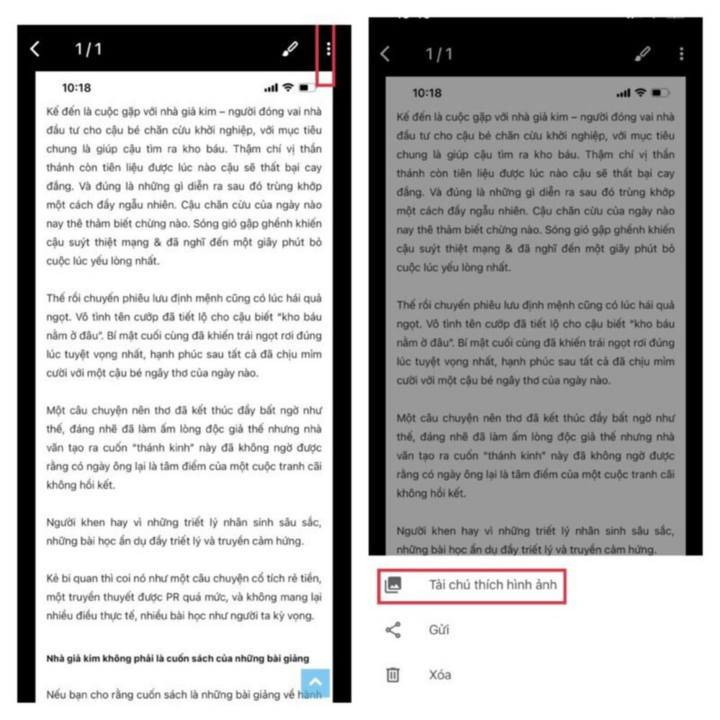
Select the 3 dots icon > Download image caption.
Convert text in image to text using Image To Text
Step 1: You access Image To Text.
Step 2: Click Browse to select the image you want to convert to text.
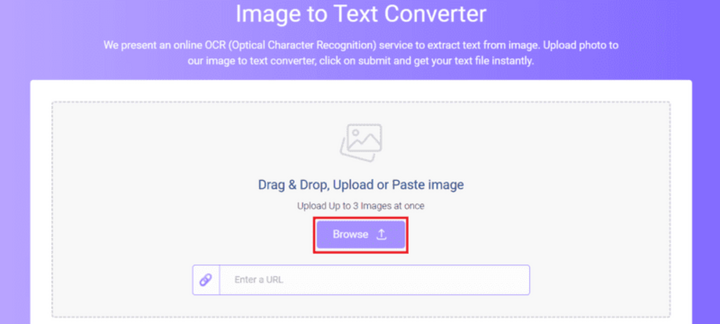
Click Browse to upload photos.
Step 3: Click Submit to start the conversion process.
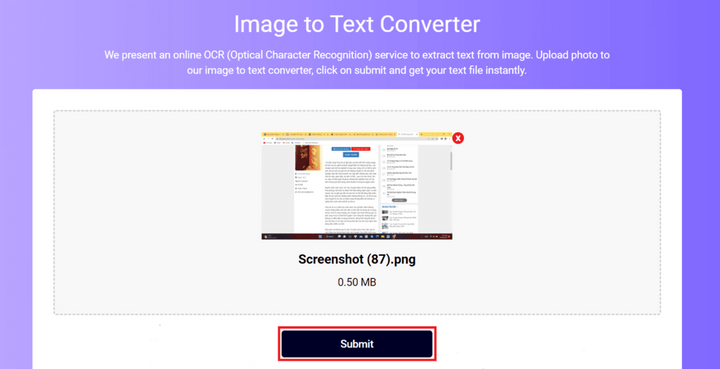
Select Submit at the bottom of the screen.
Step 4: The conversion result will be displayed in the area above the website. At this point, you can select Copy to clipboard to copy or save the .doc file by selecting Download Text File.
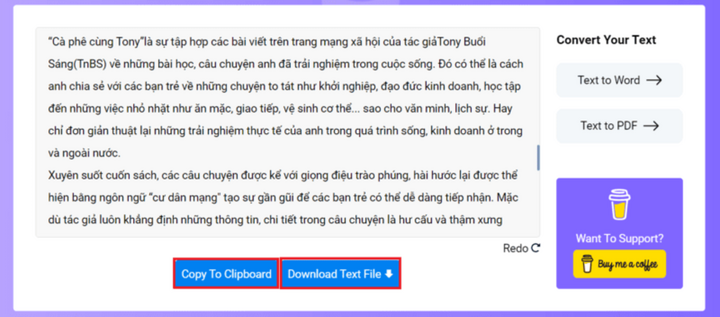
Click Copy To Clipboard or Download File to get the file.
An Nhi (Synthesis)
Source



![[Photo] Prime Minister Pham Minh Chinh receives Mr. Jefferey Perlman, CEO of Warburg Pincus Group (USA)](https://vstatic.vietnam.vn/vietnam/resource/IMAGE/2025/4/18/c37781eeb50342f09d8fe6841db2426c)
![[UPDATE] April 30th parade rehearsal on Le Duan street in front of Independence Palace](https://vstatic.vietnam.vn/vietnam/resource/IMAGE/2025/4/18/8f2604c6bc5648d4b918bd6867d08396)







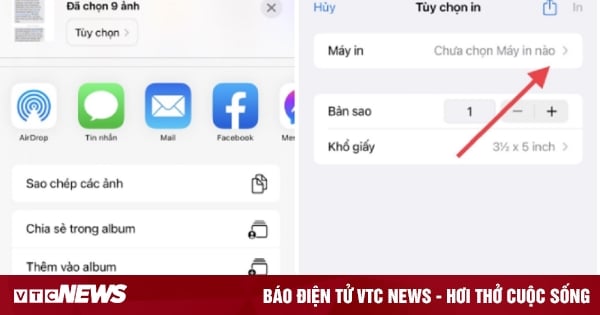














































































Comment (0)