Windows 11 is improved in performance and security. To ensure you download the official, safe version, download Windows 11 ISO directly from Microsoft with the following instructions!
 |
How to download Windows 11 ISO from Microsoft quickly and effectively
To download the official and safe Windows 11 ISO, visit the official Microsoft website. Here are the steps to download the ISO file:
Step 1: Visit Microsoft's official download page Go to the following link: https://www.microsoft.com/en-us/software-download/Windows11 to get started. Downloading from an official source helps ensure safety and avoid malicious files.
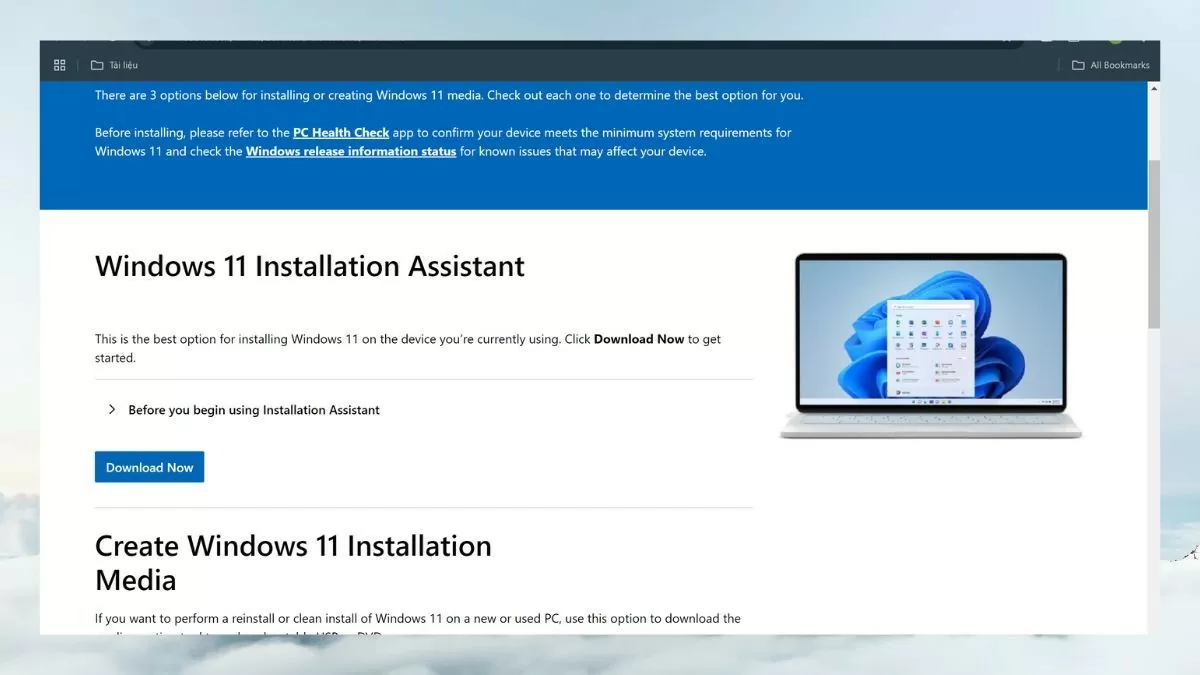 |
Step 2: Select Windows 11 ISO version When you access the download page, scroll down to "Download Windows 11 Disk Image (ISO)" and click the "Select Download" box. Next, select "Windows 11 multi-edition ISO for x64 devices (64-bit)" and click "Download Now" to start the download.
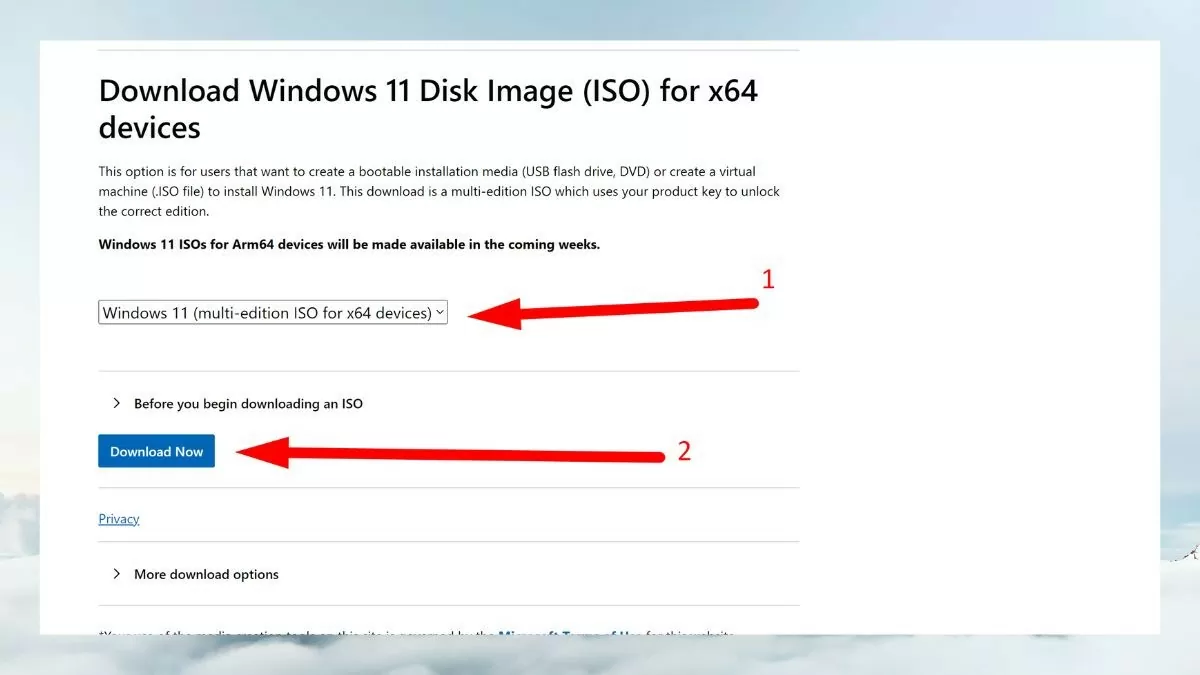 |
Step 3: Select the operating system language After selecting the Windows 11 ISO version, you will be asked to select the installation language for the operating system. This is the language that will be used by default when you install Windows 11. Select the desired language, such as English, and then click "Confirm" to continue.
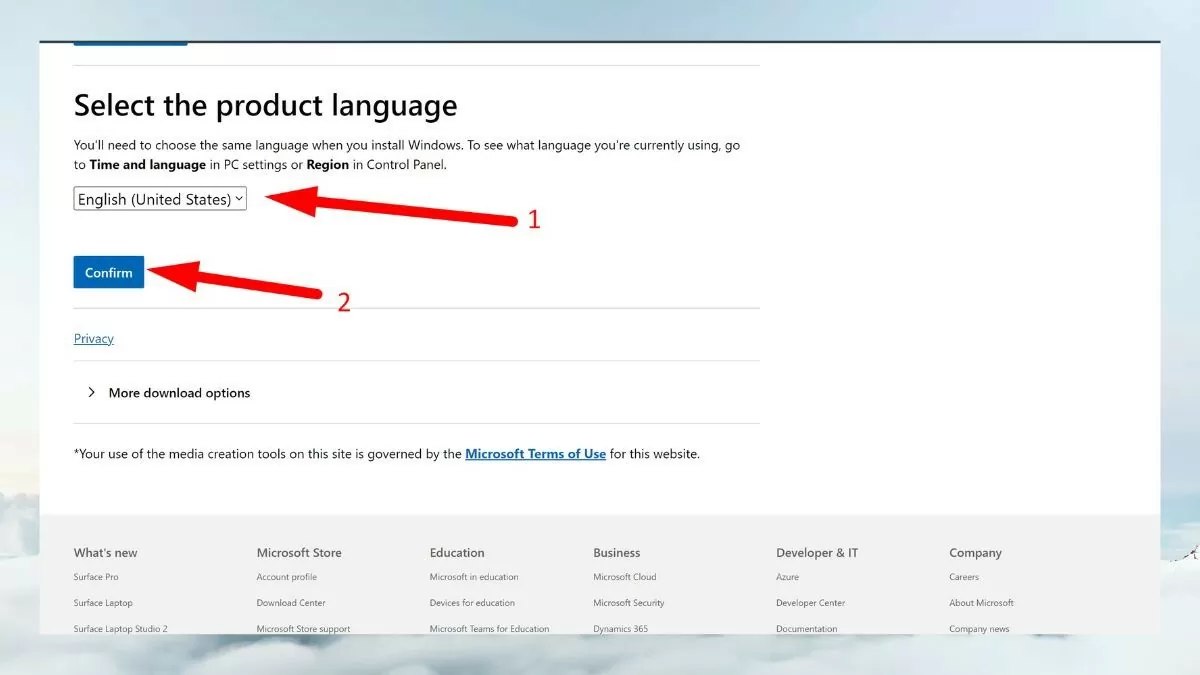 |
Step 4: Download the ISO file to your computer
After selecting your language, a download link for the 64-bit version will appear. Click this link to start downloading the ISO file to your computer.
Note: Windows 11 ISO file is large (about 5-6GB), so you need to make sure your computer has enough free space and a stable internet connection to avoid interruptions during the download process.
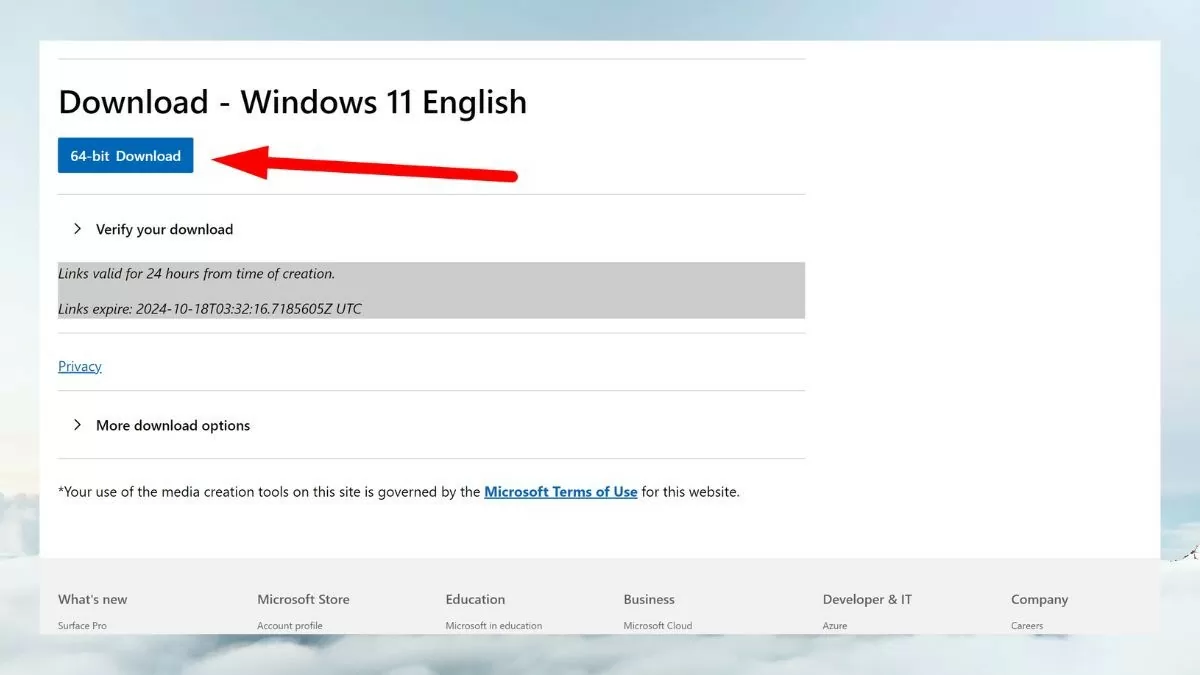 |
Step 5: Save the ISO file
Once the download is complete, you will need to save the ISO file to an easy-to-find location on your computer. Choose a drive that is large enough to allow for a smooth installation.
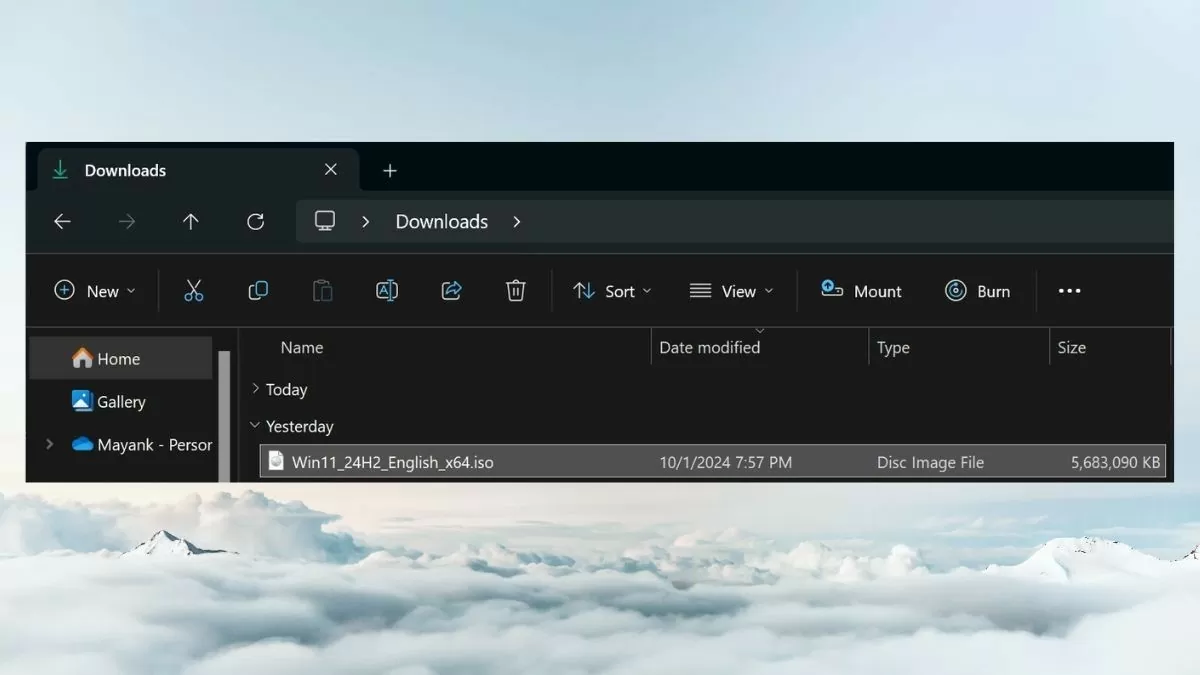 |
Downloading Windows 11 ISO from Microsoft and installing this operating system is not too difficult, but you need to pay attention to check the configuration and follow the instructions. Windows 11 not only has a new interface but also improves performance, security and provides many useful features.
Source


















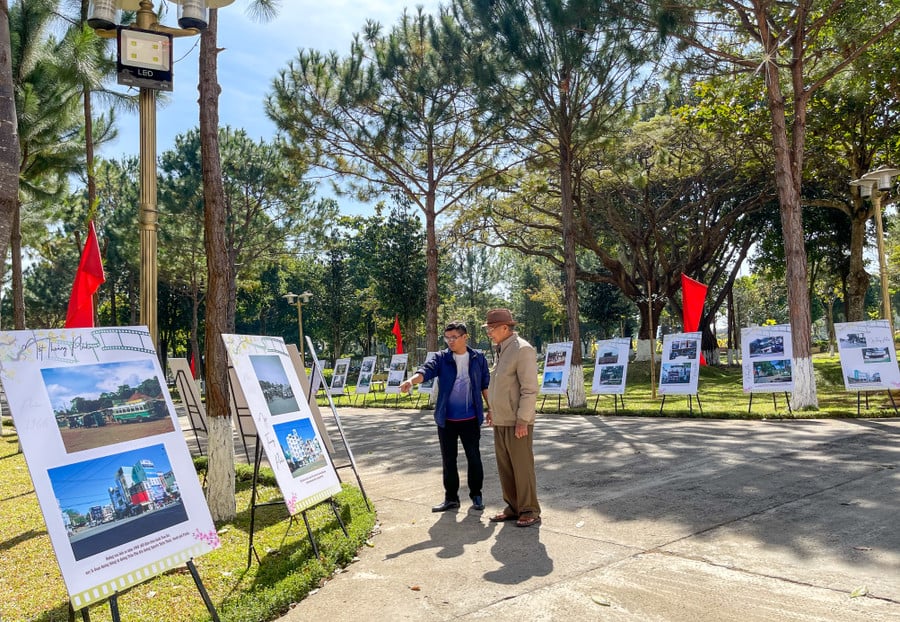













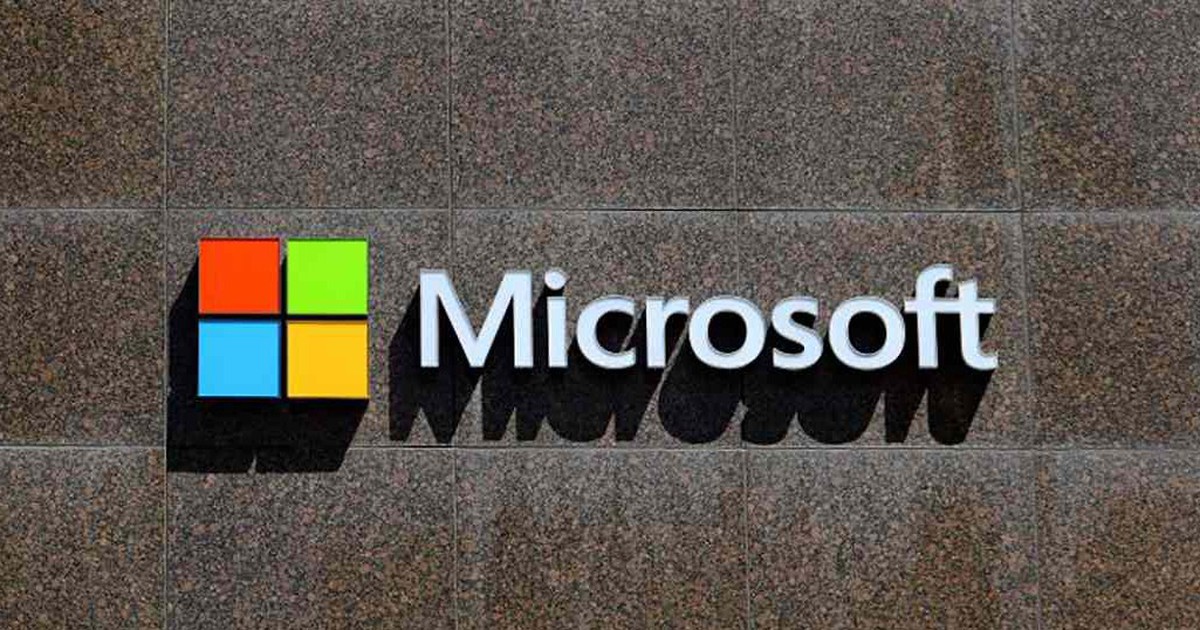

























Comment (0)