How to change the Apple Watch face wallpaper is of interest to many people. This will help you choose an interface that is both beautiful and easy to use. The article on how to change the Apple Watch wallpaper quickly and extremely simply.
 |
Apple Watch not only tells the time, this device also has many functions such as health tracking, calling, texting,... To change the Apple Watch face interface, follow the content below.
Change wallpaper on Apple Watch
Apple Watch wallpapers are just like phone wallpapers, they can be changed according to the user's preferences. You can choose the available images on Apple Watch and change it quickly as follows:
Step 1: Right on the watch face interface, press and hold for about 2 seconds, the screen will vibrate slightly and display available related wallpapers.
Step 2: Next, swipe left or right to see the wallpaper. When you find your favorite interface, tap on that watch face.
Step 3: You can customize the color, movement,... of the watch face by clicking the "Customize" button to complete the process of changing the Apple Watch wallpaper.
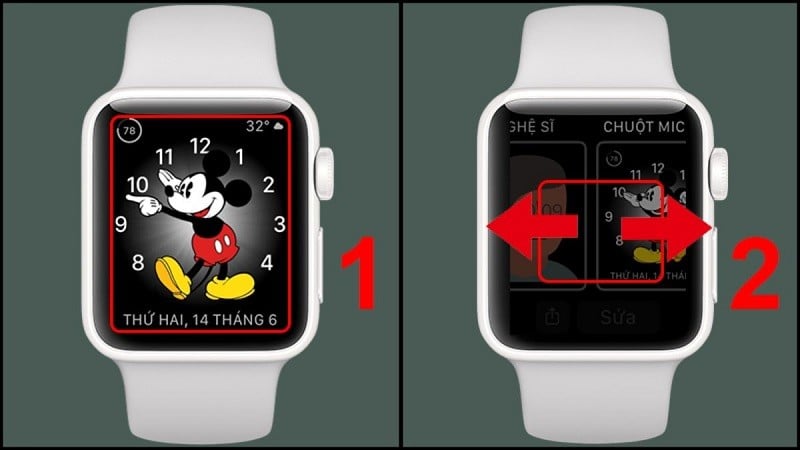 |
Using the Watch app on your iPhone
One of Apple's strengths is that smart devices can connect to each other. Therefore, you can use your phone to change the Apple Watch wallpaper as follows:
Step 1: First, access the Watch app on your iPhone.
Step 2: Then, select “Watch Face Collection” located on the horizontal bar below.
Step 3: Next, click on “Photos” to select your favorite wallpaper. Finally, click on the screen and select “Add”. Once done, open your Apple Watch and check.
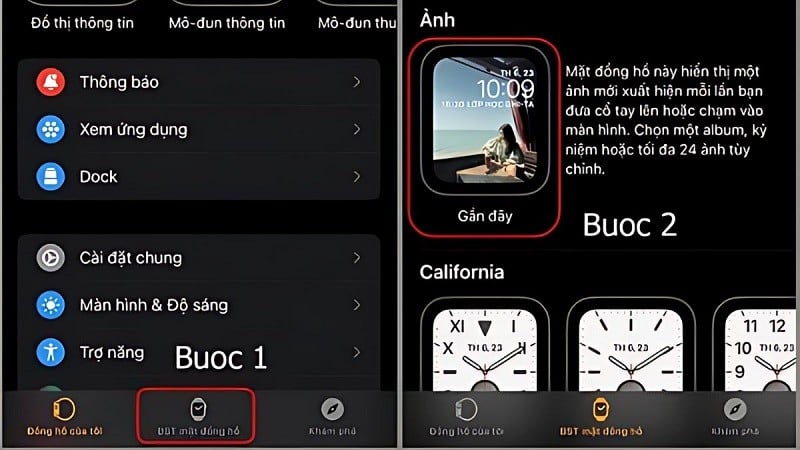 |
Using the Photos app on iPhone
In addition to the two methods above, you can also change the Apple Watch wallpaper using the Photos app on your iPhone with the following steps:
Step 1: Go to the Photos app on your iPhone and select the photo you want to use as your Apple Watch wallpaper.
Step 2: Next, click on the share icon and select “Create Watch Face”.
Step 3: Here, you choose the watch face style and customize.
Step 4: Click the “Add” button to add the wallpaper to Apple Watch.
Step 5: Finally, open Apple Watch and use the newly replaced wallpaper.
 |
The above article has just guided you on how to change the Apple Watch face wallpaper interface. Apply the above methods immediately and make some more customizations to get the most satisfactory and beautiful wallpaper!
Source: https://baoquocte.vn/3-cach-doi-hinh-nen-apple-watch-nhanh-chong-don-gian-276323.html


![[Photo] Touching images recreated at the program "Resources for Victory"](https://vstatic.vietnam.vn/vietnam/resource/IMAGE/2025/4/14/99863147ad274f01a9b208519ebc0dd2)

![[Photo] General Secretary To Lam chairs the third meeting to review the implementation of Resolution No. 18-NQ/TW](https://vstatic.vietnam.vn/vietnam/resource/IMAGE/2025/4/14/10f646e55e8e4f3b8c9ae2e35705481d)
![[Photo] Children's smiles - hope after the earthquake disaster in Myanmar](https://vstatic.vietnam.vn/vietnam/resource/IMAGE/2025/4/14/9fc59328310d43839c4d369d08421cf3)
![[Photo] Opening of the 44th session of the National Assembly Standing Committee](https://vstatic.vietnam.vn/vietnam/resource/IMAGE/2025/4/14/03a1687d4f584352a4b7aa6aa0f73792)











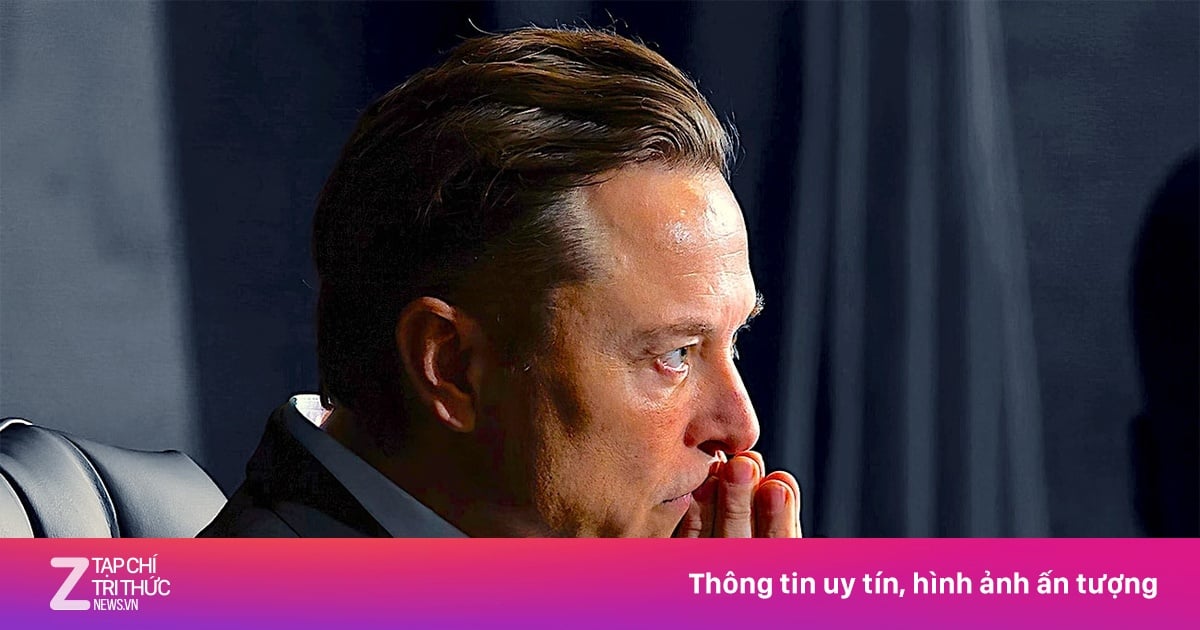

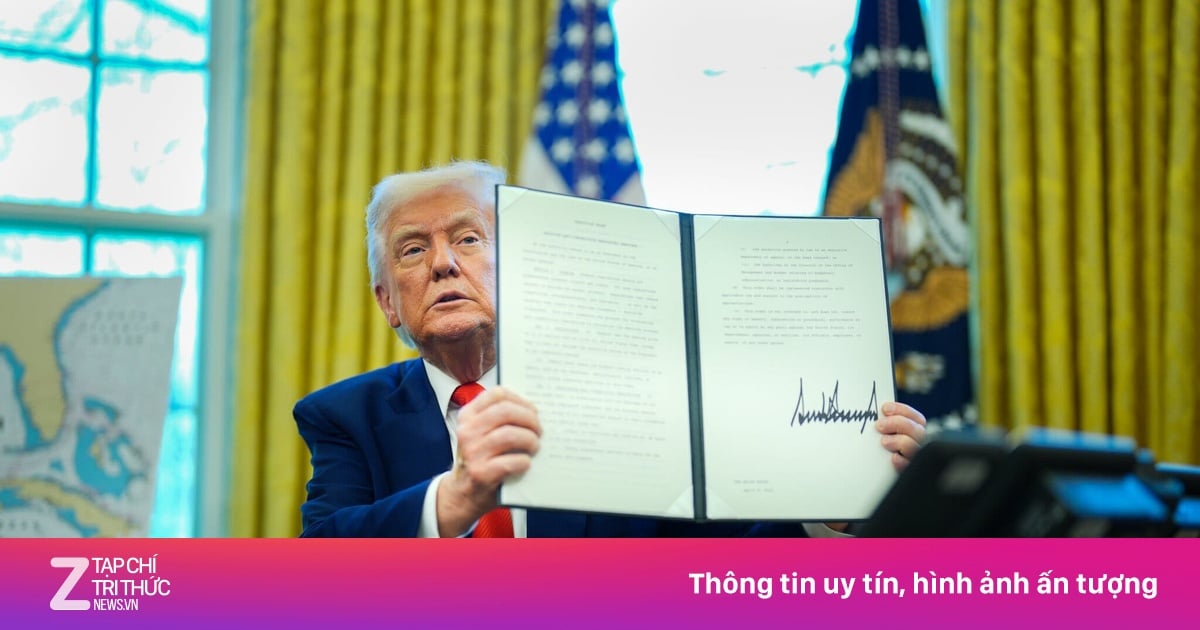
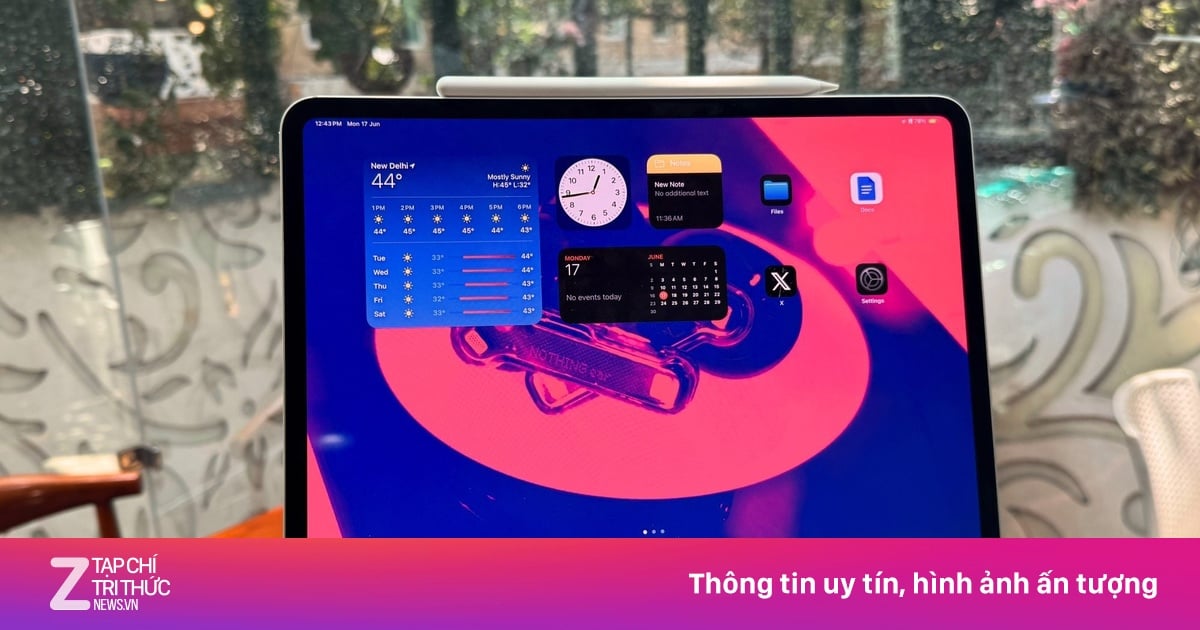
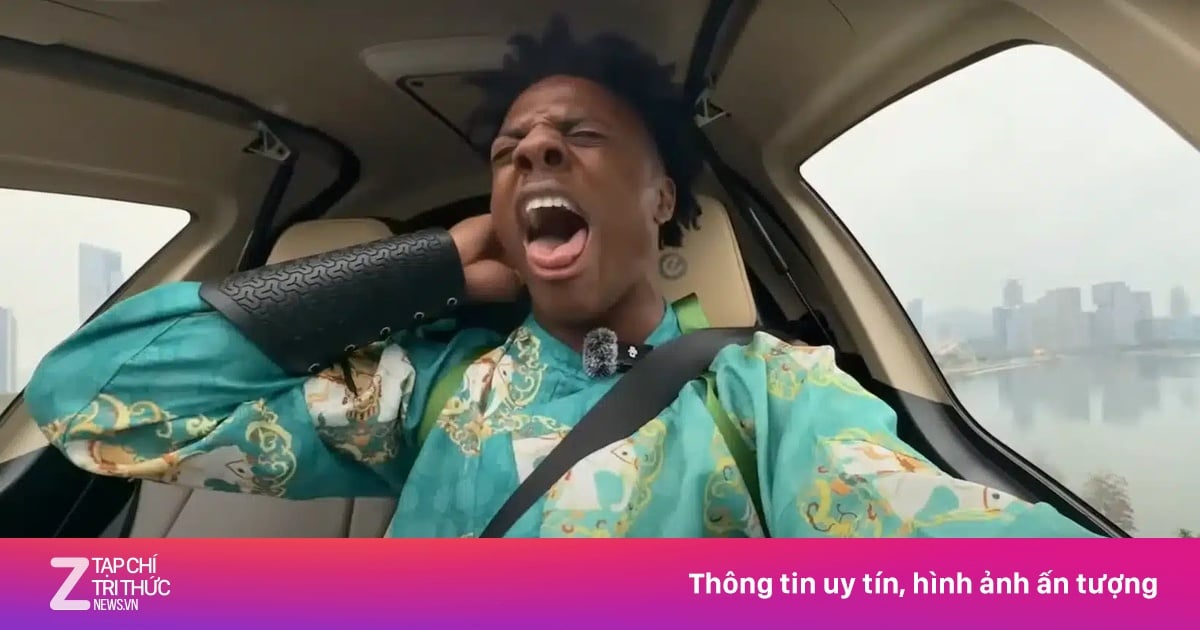






















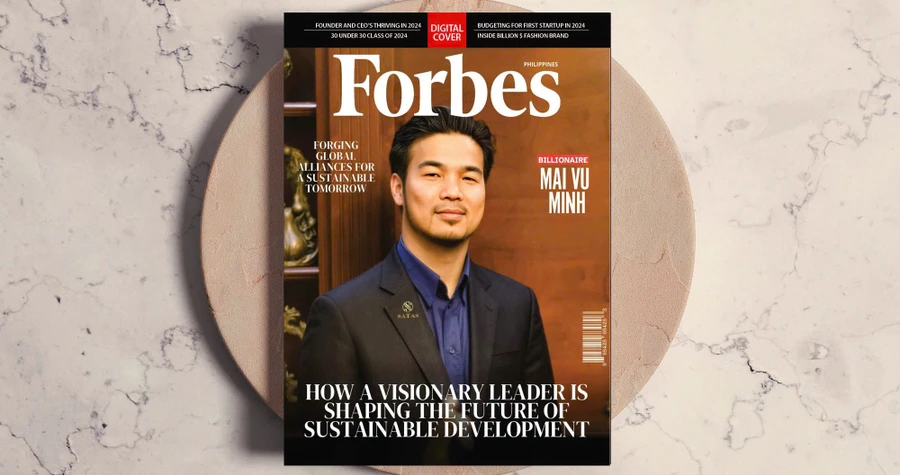

















































Comment (0)