 |
Below are detailed instructions on how to create a CV on Canva using available template designs and super simple manual work.
How to create a CV on Canva using an available template
In its massive repository, Canva has hundreds of diverse CV templates for users to choose from. Below are the steps to create a CV on Canva using pre-designed templates.
Step 1: First, open the Canva app and log in.
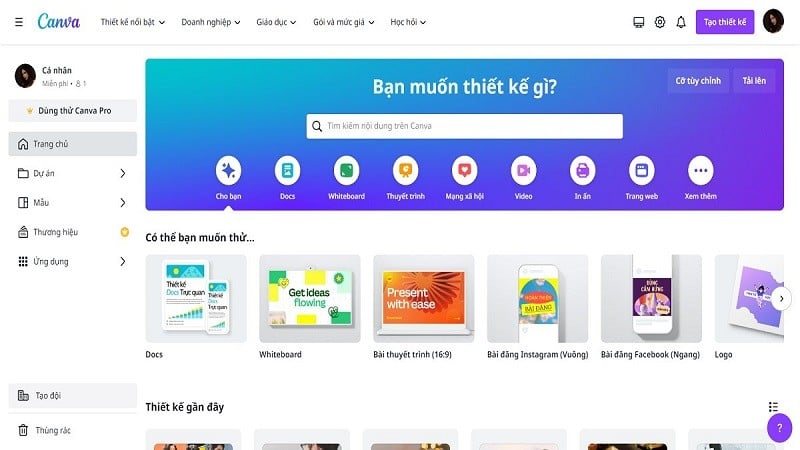 |
Step 2: Search for CV in the search bar to start creating a CV on Canva using pre-designed templates.
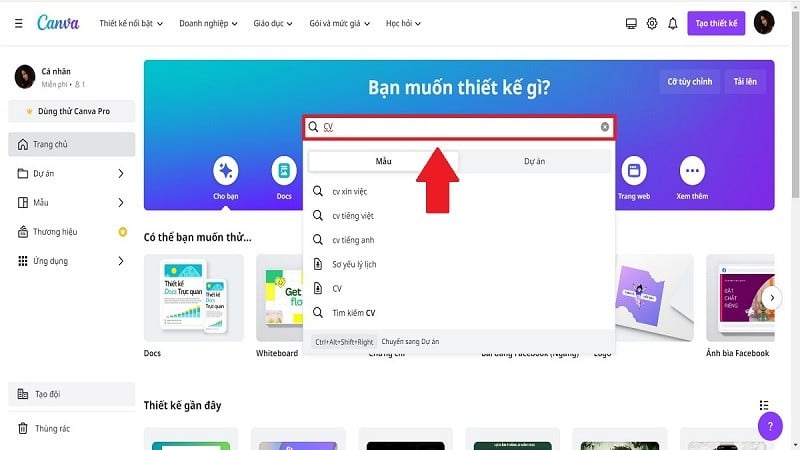 |
Step 3: Here, Canva will display a series of CV templates for you to refer to. Choose a CV template that suits your interests and the job you are applying for. Start creating your CV on Canva by clicking on that CV template.
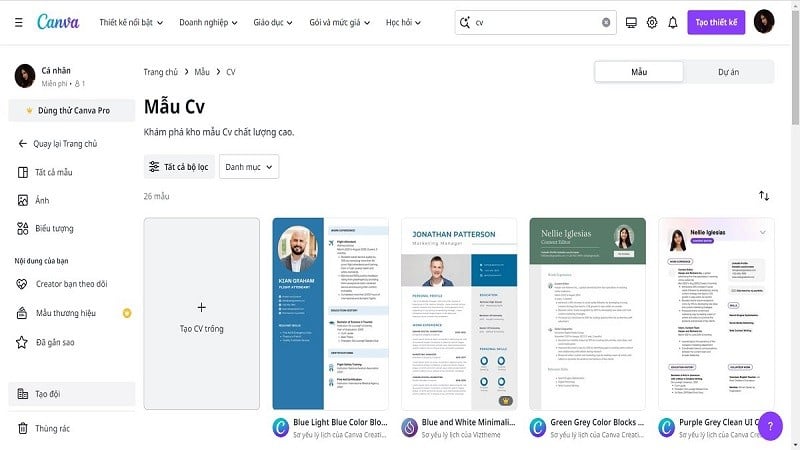 |
Step 4: Click Customize this template to create your resume on Canva. Now, create your resume on Canva by editing the necessary information and images.
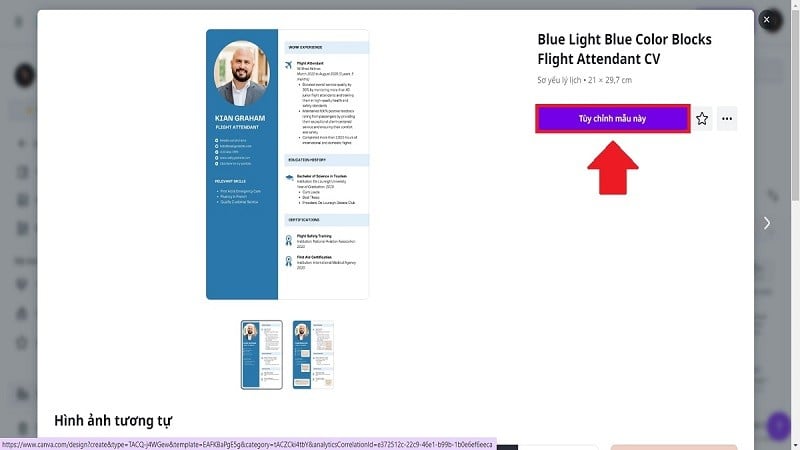 |
Step 5: After completing your CV, click “Share” then select “Download” to save your CV. With just a few simple steps, you can have a beautiful and professional CV to apply for a new job.
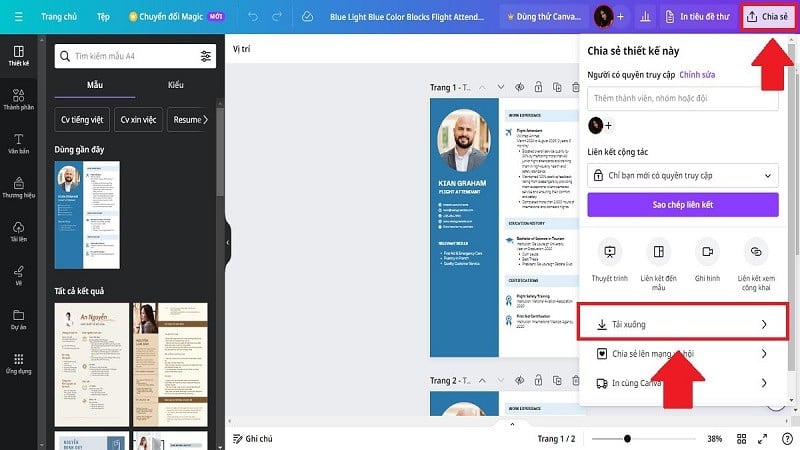 |
Detailed instructions on how to manually design a CV on Canva
If you don’t like creating a CV on Canva using the available templates, you can do it manually. This will help you create your own unique style for your CV. Below are details on how to create a CV on Canva manually for your reference.
Step 1: Access the Canva app and log in.
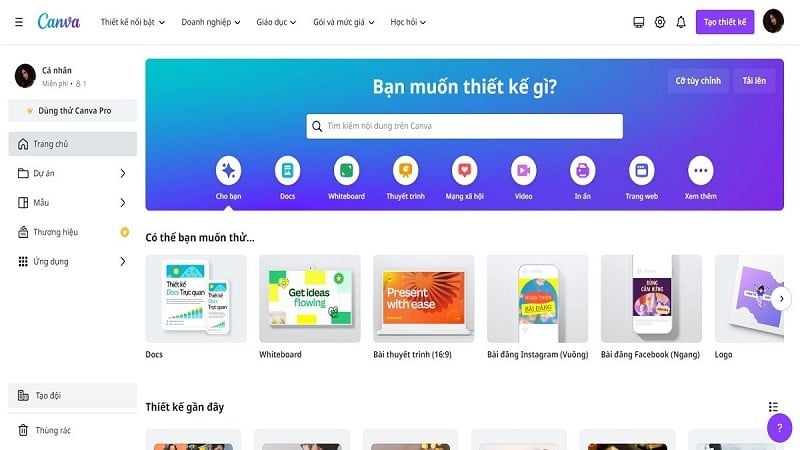 |
Step 2: Click Create Design to start creating your CV on Canva manually.
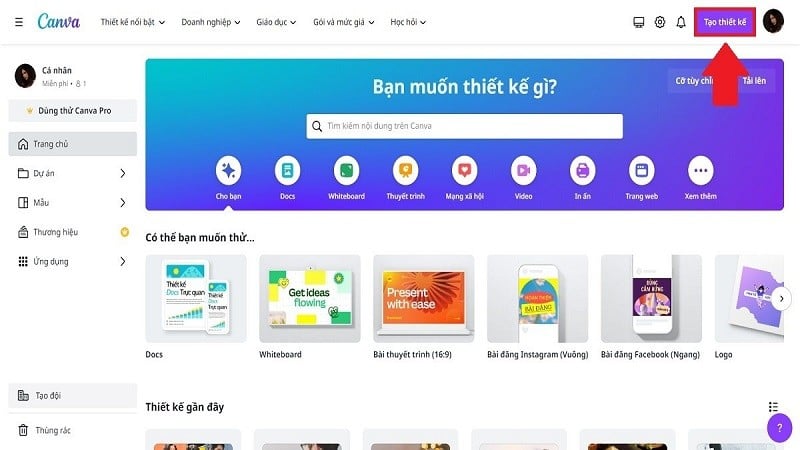 |
Step 3: Import your CV to get the standard size when creating a CV on Canva. Then, select CV.
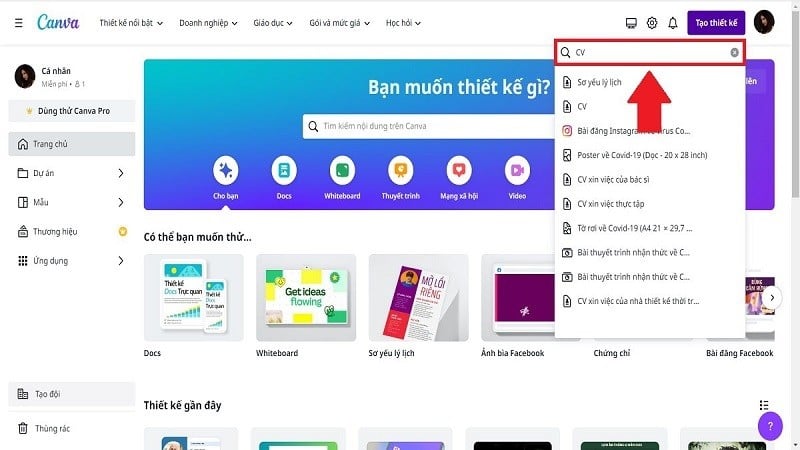 |
Step 4: When creating a CV on Canva manually, divide the CV into 2 parts. Then, present the content of the CV as follows:
- The left part will be basic personal information. Including photo, full name, hobbies,...
- The right part includes information about education level, work experience, skills, languages, etc.
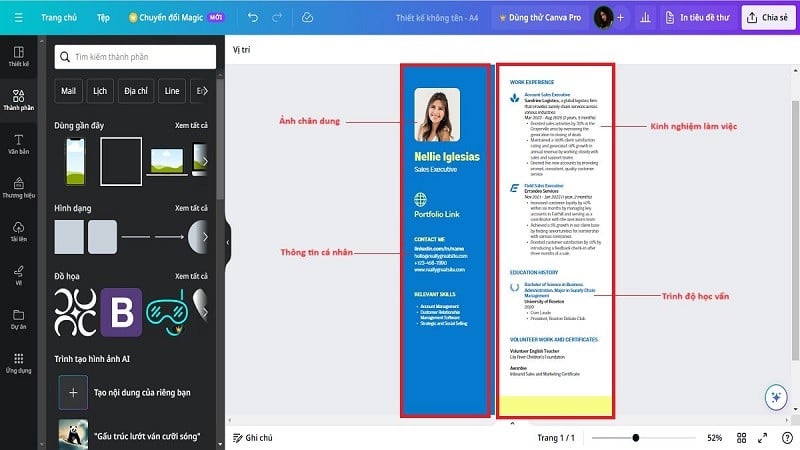 |
Step 5: After completing your CV, click on Share. Finally, click Download to save your CV.
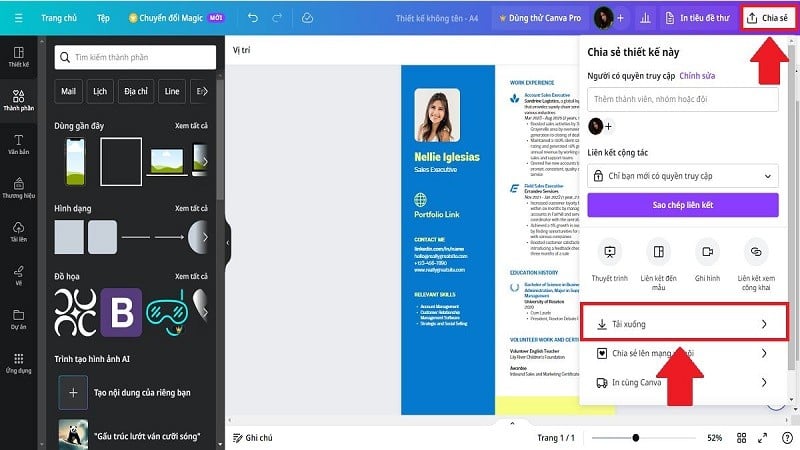 |
Above is a guide on how to create a CV on Canva using available templates and manually creating it yourself in the simplest and fastest way. Hopefully it will help you have an impressive CV and apply successfully.
Source




































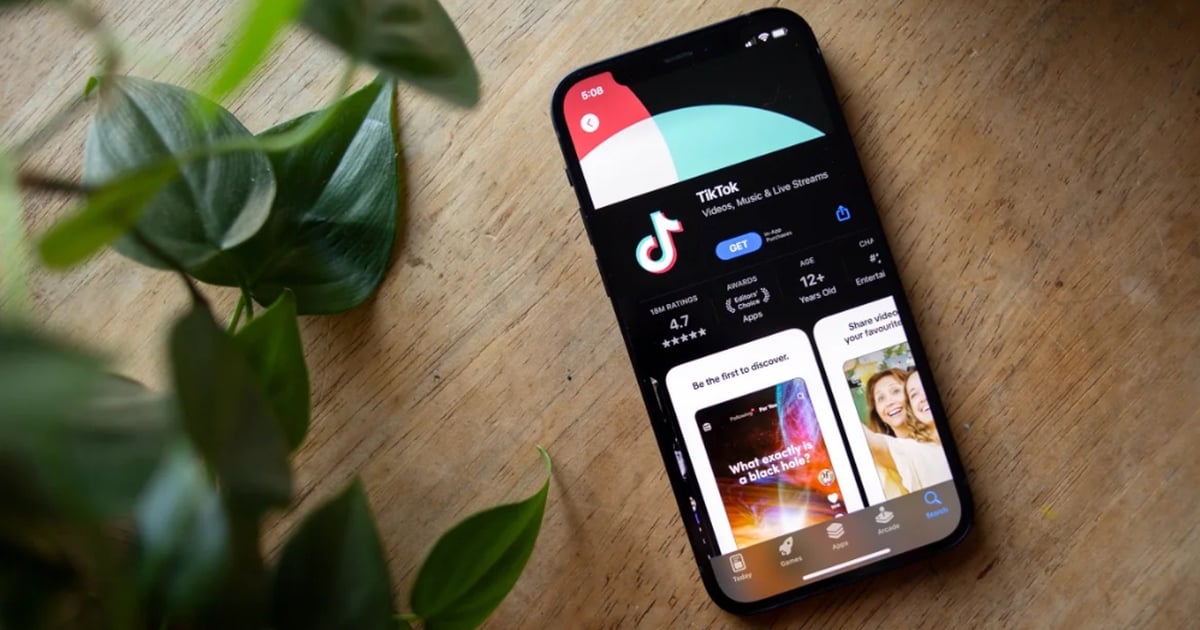




















Comment (0)