Dividing a room in Zoom is important to optimize interaction between members. The room splitting feature helps to flexibly divide participants into small groups.
 |
Instructions on how to divide a room in Zoom in the simplest way
To use the room sharing feature in Zoom, follow these steps in order:
Step 1: First, visit Zoom's official website at zoom.us and log in to your personal account. After successfully logging in, click on "My Account" in the right corner of the screen to start the installation.
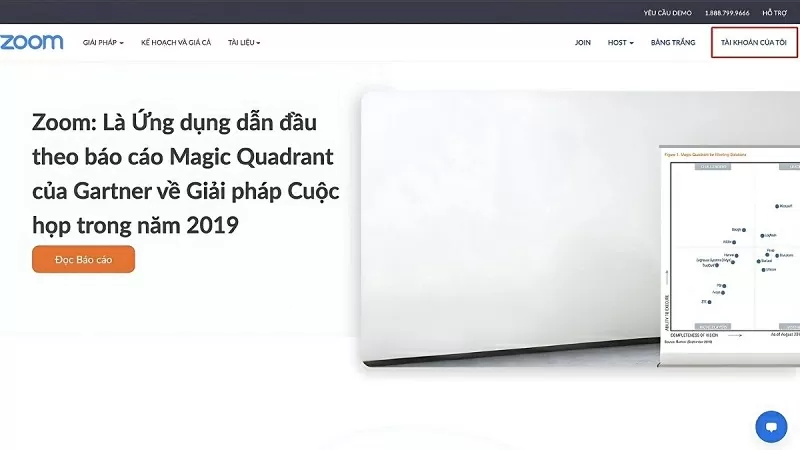 |
Step 2: In the left menu, click on "Settings" and then find the "In-meeting (Advanced)" option to set up meeting-related features.
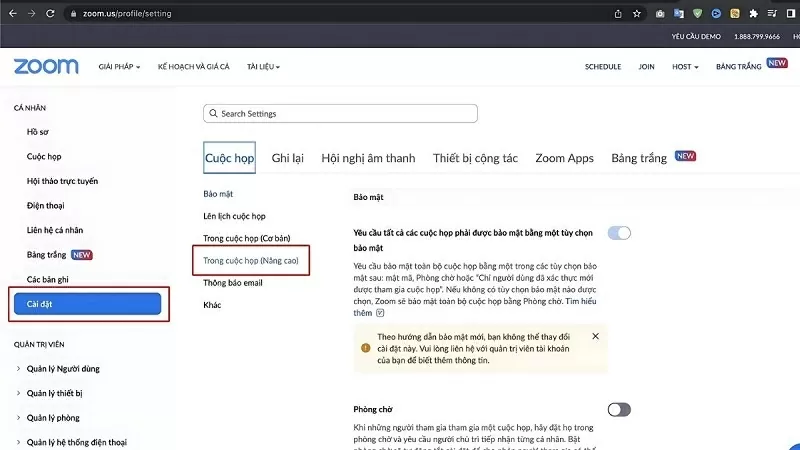 |
Step 3: Click on "Breakout Rooms". To enable this feature, you need to tick the box right next to "Allow hosts to assign participants to breakout rooms when scheduling". After completing the selection, click on the "Save" button to confirm the settings.
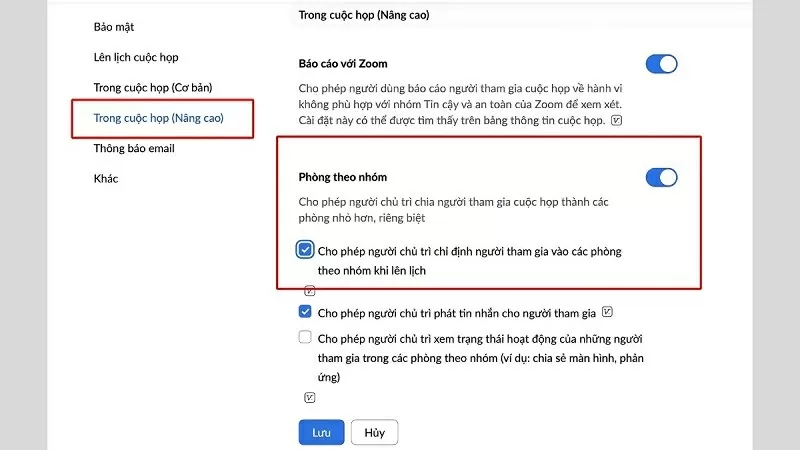 |
How to use the group sharing feature on Zoom
To use the group sharing feature in Zoom, you log in to the Zoom application on your computer and start creating a meeting as usual. After entering the meeting room, you follow these simple steps:
Step 1: Click “More” in the control bar.
Step 2: Next, select "Group room".
Step 3: Now, a new window will appear on the screen, allowing you to set the number of groups and the grouping method (automatic or manual). Once set up, just click the "Create" button to start grouping.
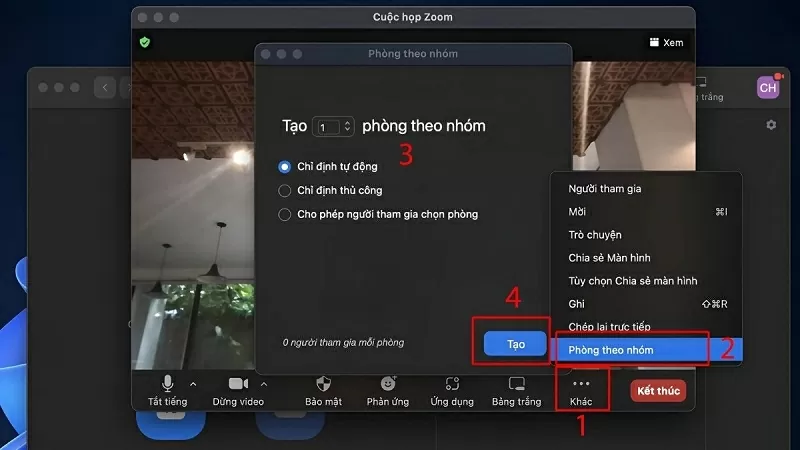 |
The above article has just guided you on how to divide rooms in Zoom simply and easily. Hopefully, through the above instructions, you can organize flexible group discussions, interact well and manage meetings professionally.
Source































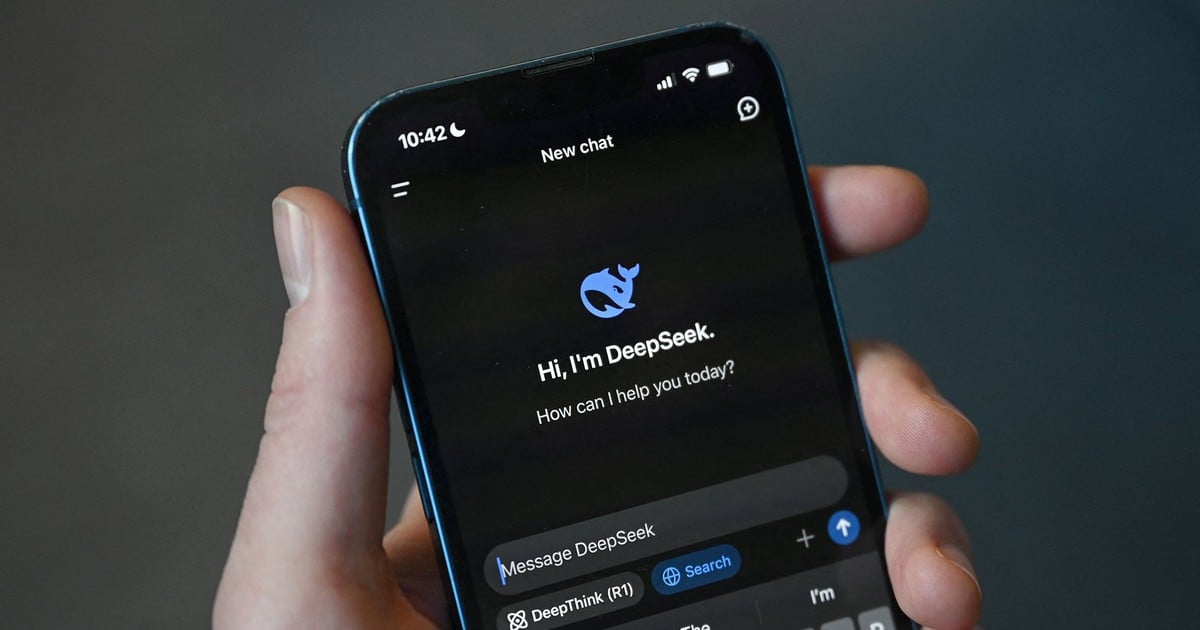



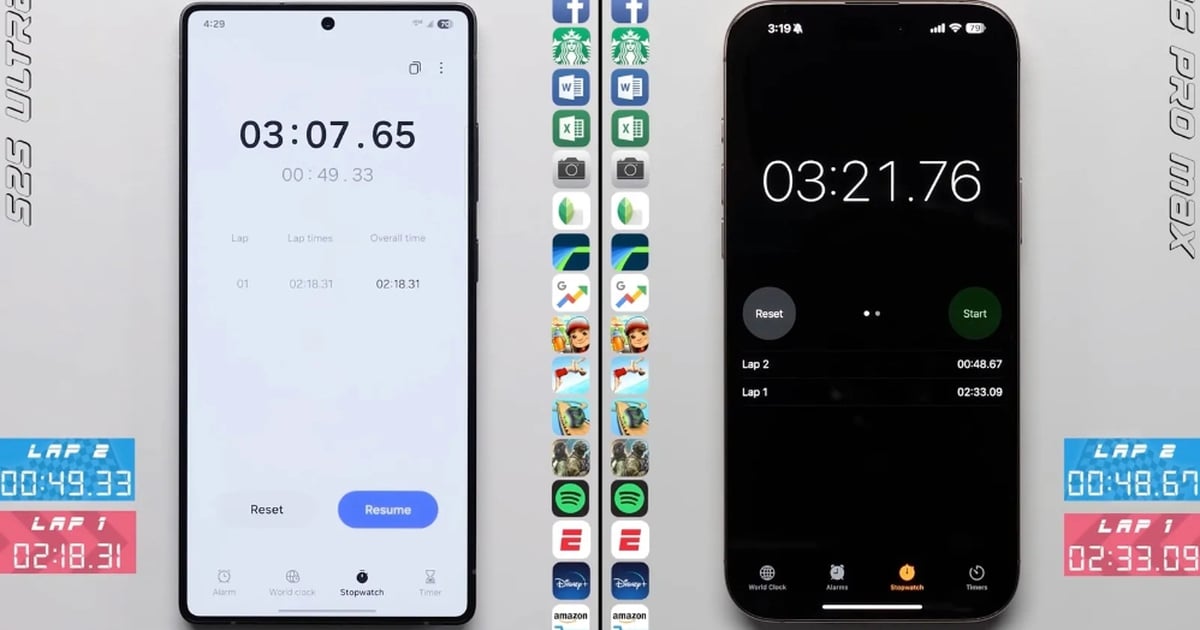
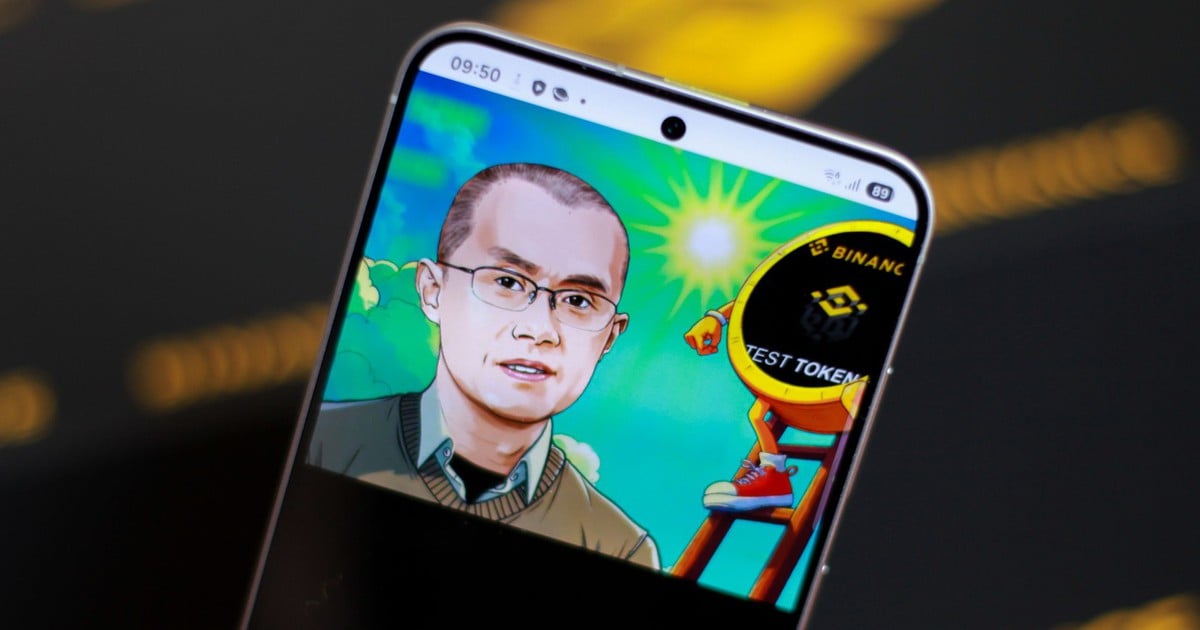



















Comment (0)