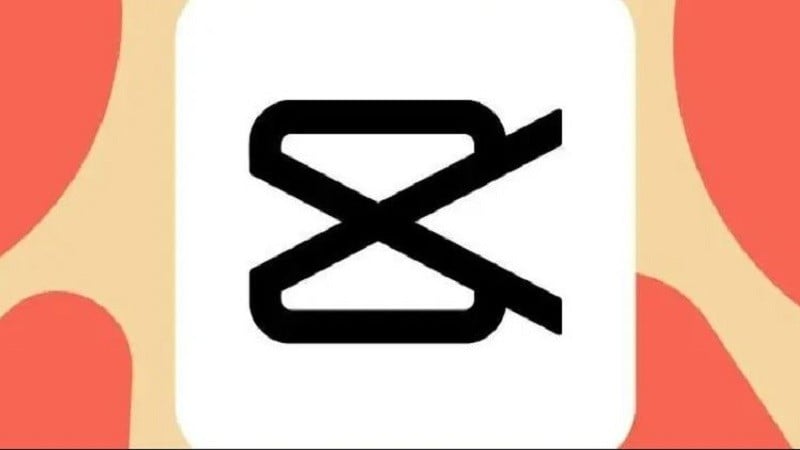 |
If you are looking for an application that helps you cut videos simply and effectively, CapCut is a suitable choice. You can refer to the detailed steps to cut videos on CapCut using your phone and computer below.
Instructions on how to cut videos on CapCut phone
To better understand how to do it, you can see the instructions for cutting videos on the CapCut application below:
Step 1: Access the CapCut application on your phone. On the main interface, click New Project.
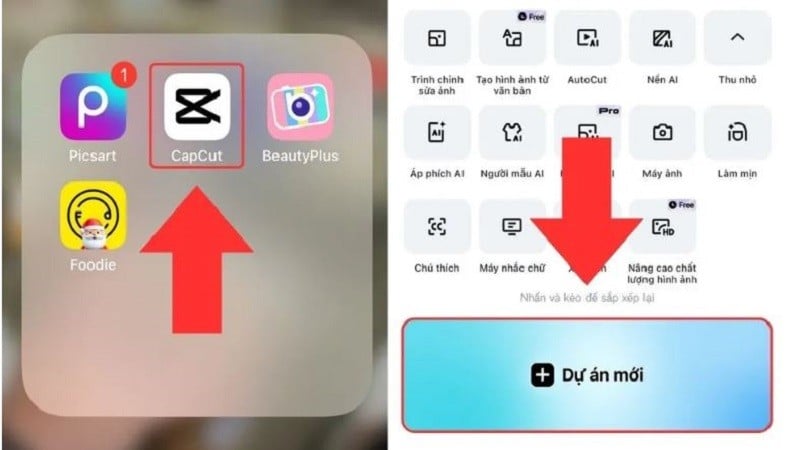 |
Step 2: Now, select the video you want to cut and press the Add button.
Step 3: Next, click on the duration bar, hold and move the white lines at both ends to cut the video as desired.
Step 4: After cutting the video, click on the Export icon in the upper right corner of the screen and select the video format you want to save or share on other social networking sites.
 |
Instructions for cutting videos on CapCut computer
How to cut videos on CapCut using a computer is similar to the phone, detailed steps are as follows:
Step 1: First, you need to open the CapCut app on your computer. At the main interface of the application, select Create new video.
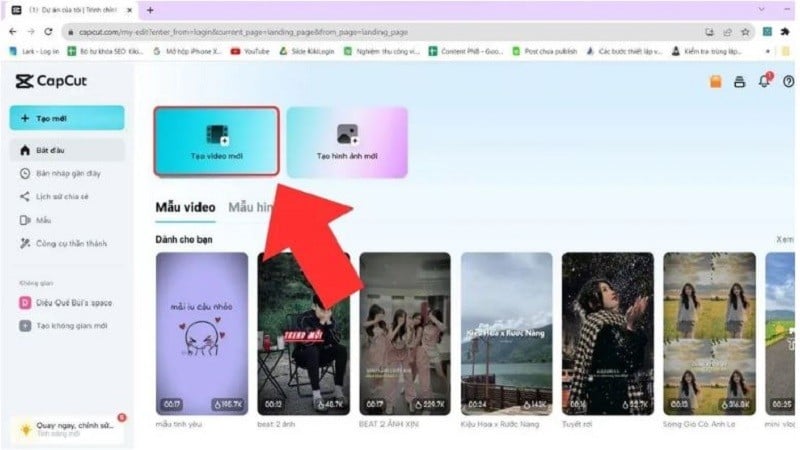 |
Step 2: Here, select the video you want to cut from your computer, Google Drive or Dropbox and click Open to upload.
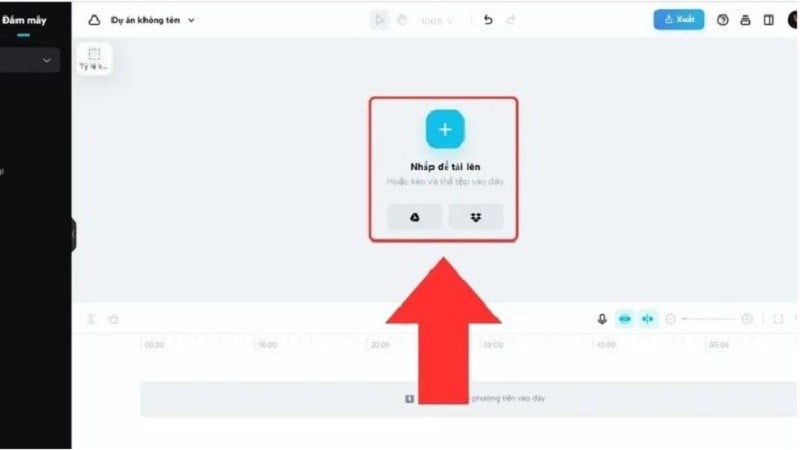 |
Step 3: On the duration bar, hold and move both ends to cut the video.
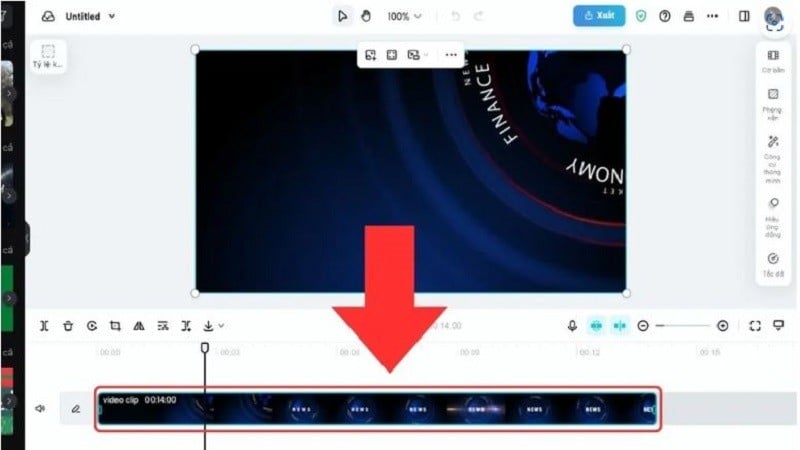 |
Step 4: After cutting, click on the Export icon and select the video format you want to save or share on other social networking sites and you're done.
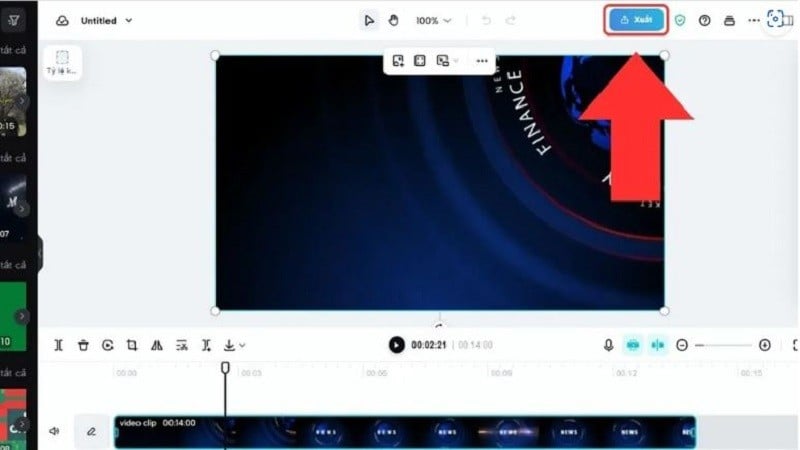 |
The above article has guided you how to cut videos on CapCut using your phone and computer simply and easily. Wish you success and have quality videos.
Source


![[Photo] Prime Minister Pham Minh Chinh chairs meeting of Steering Committee for key projects and railway projects](https://vstatic.vietnam.vn/vietnam/resource/IMAGE/2025/4/26/b9534596258a40a29ebd8edcdbd666ab)
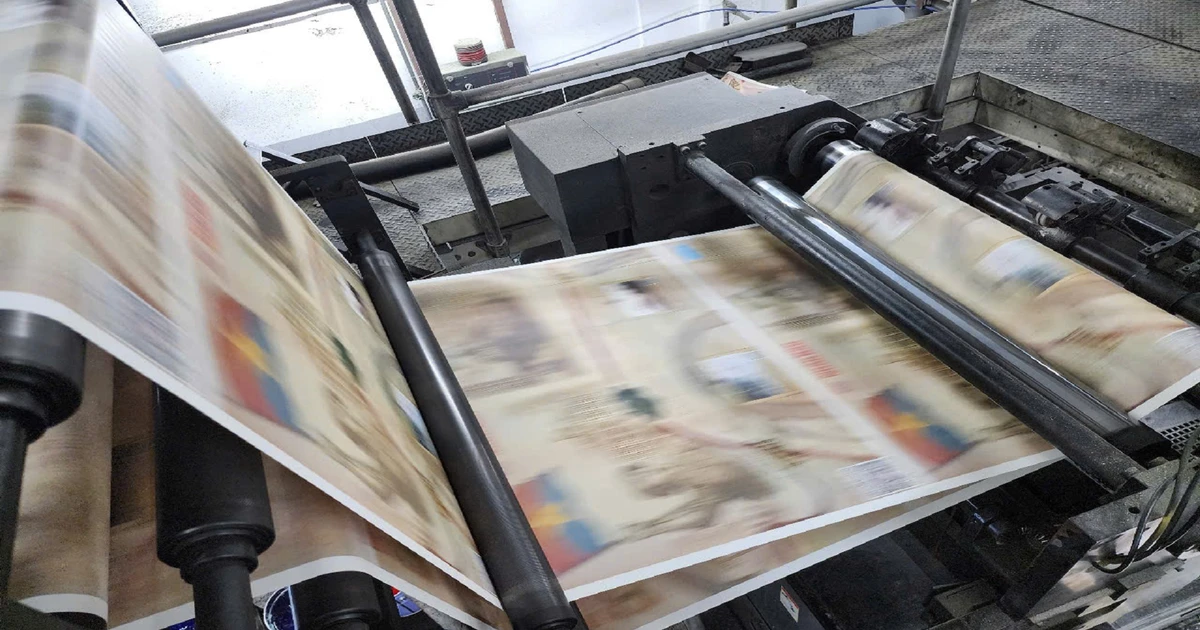
![[Photo] Ho Chi Minh City people's affection for the parade](https://vstatic.vietnam.vn/vietnam/resource/IMAGE/2025/4/26/7fcb6bcae98e46fba1ca063dc570e7e5)
![[Photo] Young people line up to receive the special supplement commemorating the 50th anniversary of the Liberation of the South of Nhan Dan Newspaper](https://vstatic.vietnam.vn/vietnam/resource/IMAGE/2025/4/26/9e7e624ae81643eba5f3cdc232cd07a5)

![[Photo] Readers' joy when receiving the supplement commemorating the 50th anniversary of the liberation of the South and national reunification of Nhan Dan Newspaper](https://vstatic.vietnam.vn/vietnam/resource/IMAGE/2025/4/26/283e56713da94988bf608393c0165723)
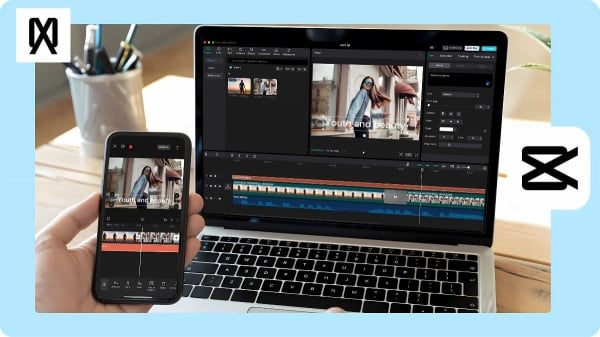
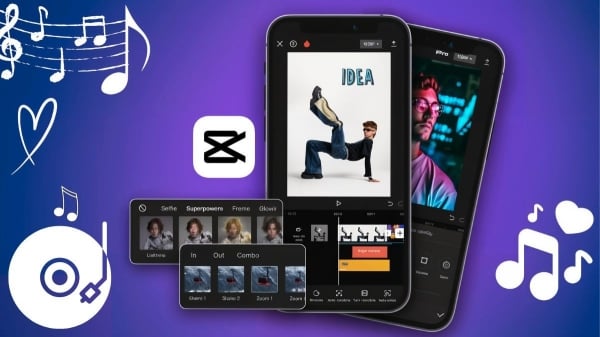
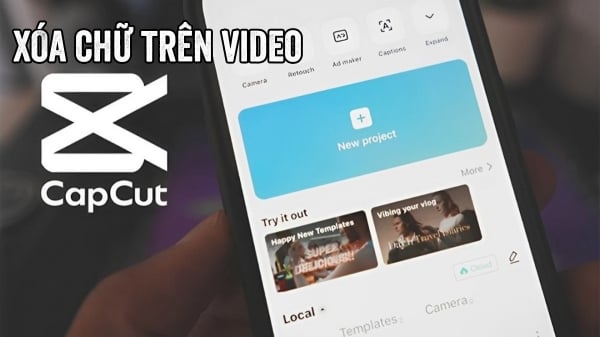
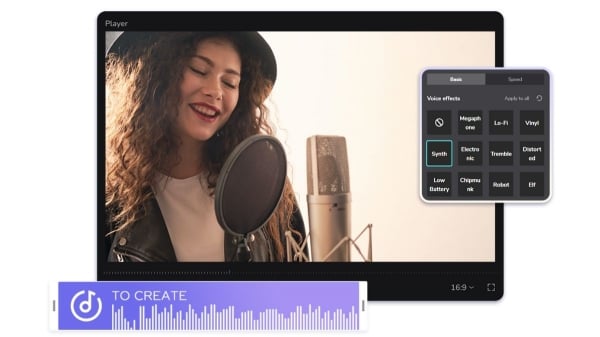
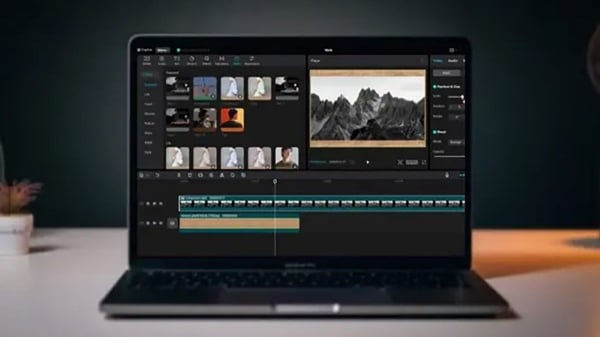
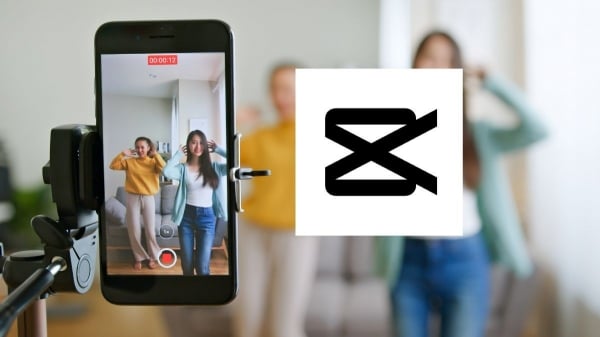

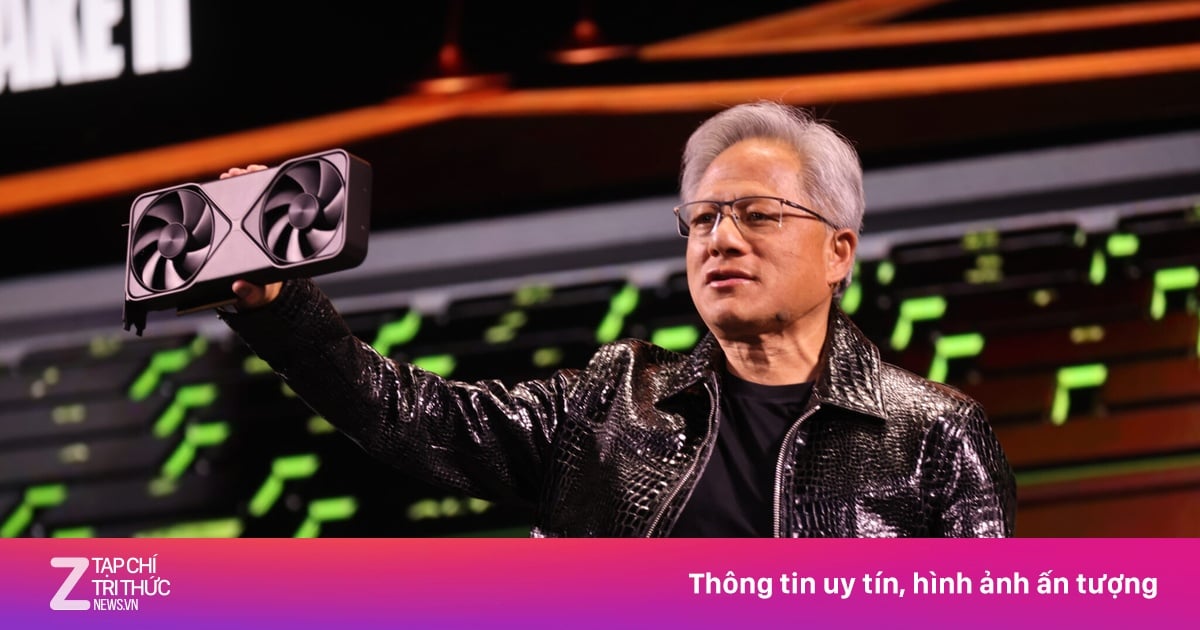

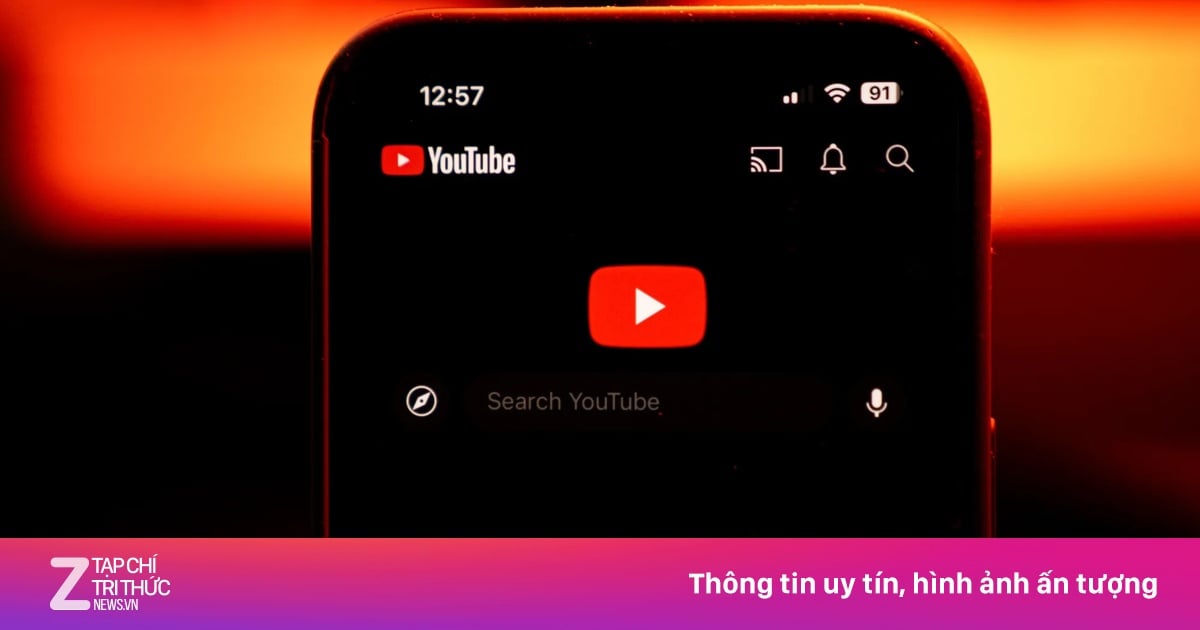





























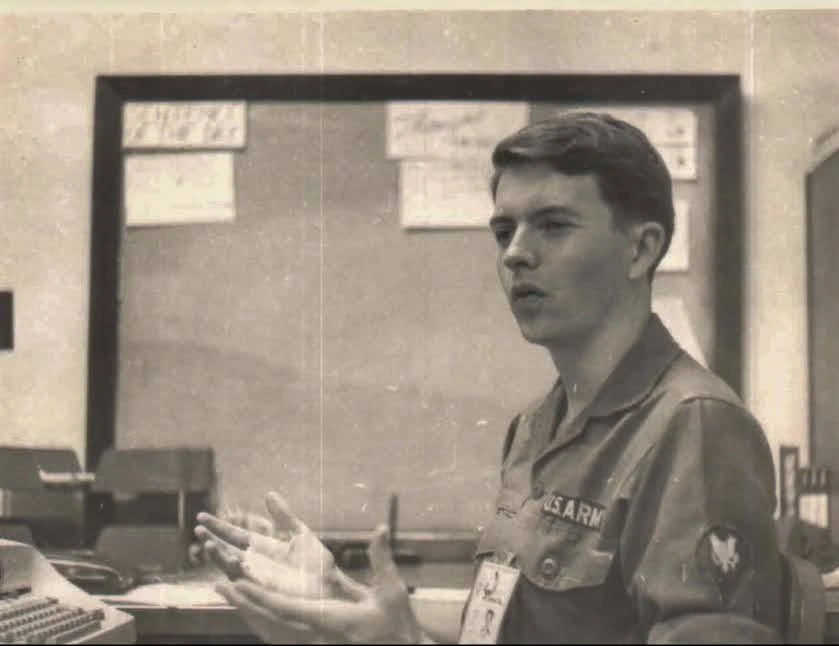






































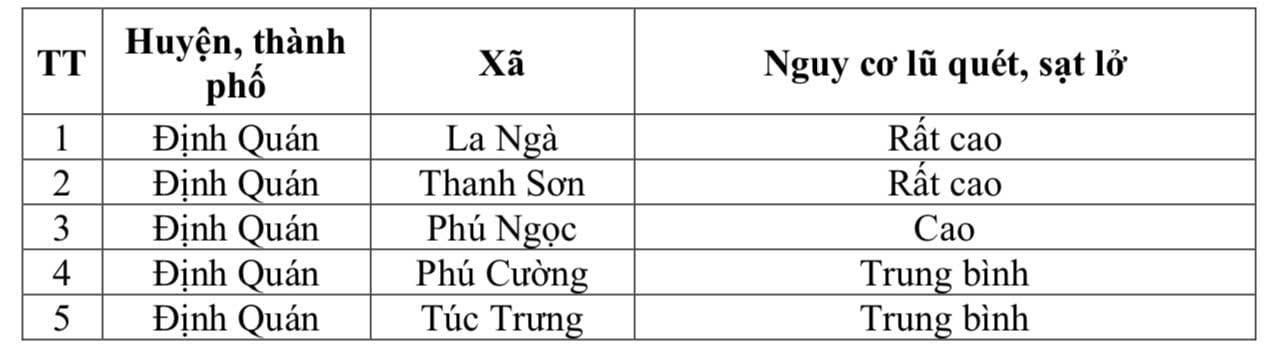









Comment (0)