If you want to check if your mobile phone has infrared but don't know how to do it, please refer to the article below.
What is infrared sensor on phone?
As a component equipped on today's mobile phones, infrared sensors not only measure and detect infrared radiation in the surrounding environment, but are also used to remotely control TVs, computers, speakers or DVD players.
Accordingly, the operating mechanism of infrared is to emit signals or transmit infrared rays to these devices, then control and manage the functions here.
The infrared light emitted from the LED is very small and cannot be seen with the naked eye, so many users wonder how to check if their phone has infrared.
How to know if the phone has infrared
Here are 4 ways to identify phones with infrared eyes
Identify infrared light
The infrared light on a mobile phone is a small, non-luminous LED, similar in shape to the infrared LED on a TV remote. Look at the top corner of your phone to see if it has this feature. If so, your phone is also equipped with an infrared eye.
Please refer to the user manual.
To check if your phone has an infrared sensor, read the information in the manual. Specifically, in the technical specifications section, if there is a mention of an infrared sensor (IR Blaster), it means your phone supports this feature.
Check on website
You can also check the phone’s specifications on the manufacturer’s website. Or, check a third-party site like GSMArena.com to find out if an infrared camera is built into your phone.
Check if your phone has infrared using IR Test app
For this method, you follow these steps:
Step 1: Download and install the "IR Test" application on your phone.
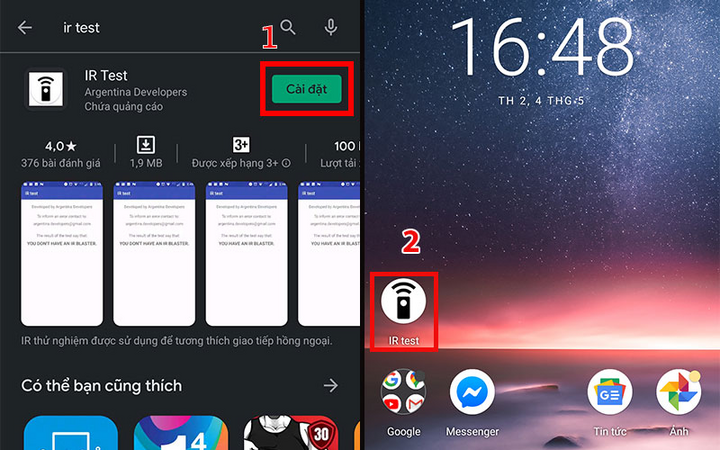
Step 2: Open the application, wait 1 - 2 seconds for the application to check and display the results. If the blue result line appears: "You have an IR Blaster" means your phone supports infrared sensors.
Conversely, if it says "You don't have an IR Blaster" then this feature is not available.
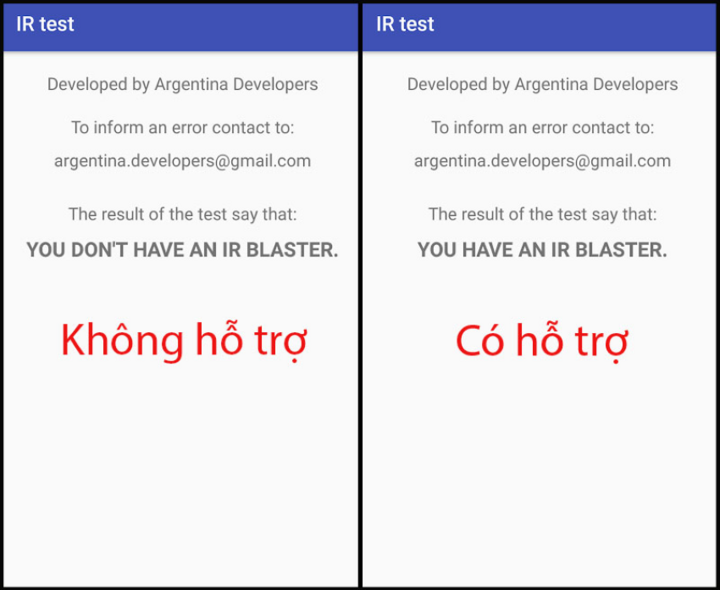
How to use infrared sensor on phone
In addition to knowing how to check if your phone has infrared, you can also refer to how to use this feature to conveniently manage and control peripheral devices remotely:
Step 1: Download the "ASmart Remote IR" application to your phone.
Step 2: Start the application, click on "ADD" to start the application.
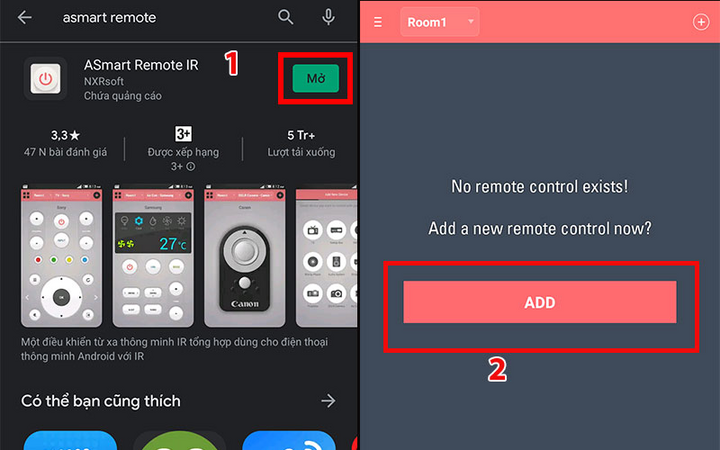
Step 3: Select the name of the device you want to connect (such as TV), then select the TV manufacturer (Sharp in the picture).
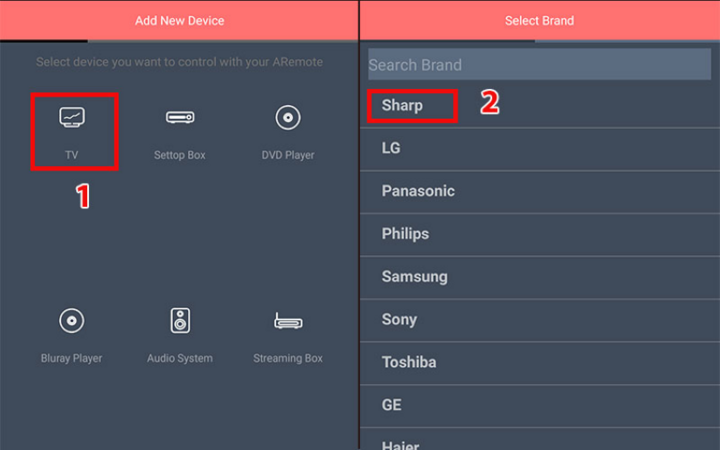
Step 4: Now, in the interface that just appeared, click on "This model works" to start controlling the device.
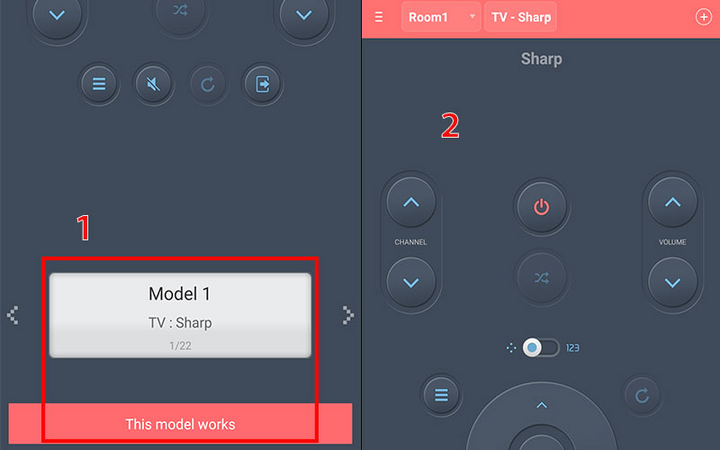
Step 5: You can increase, decrease the volume or change channels flexibly on the TV after downloading "ASmart Remote" to your smartphone.
Above are ways to check if the phone has infrared or not and how to use the infrared sensor on the phone. Please refer to and follow, to experience the interesting things of the infrared sensor.
Khanh Son (Synthesis)
Source


































































Comment (0)